Affiliate links on Android Authority may earn us a commission. Learn more.
How to loop videos on YouTube
Published onMarch 8, 2023
YouTube has evolved over the years, incorporating some of the most innovative and practical features for video content creators. On the flip side, it has added many new quality of life features for viewers—including the ability to loop videos. Let’s go over how to loop a video on YouTube.
QUICK ANSWER
To loop a video on YouTube, right-click anywhere on your video. From the options that appear, click Loop.
To loop a video on the YouTube mobile app, start playing your video. Tap anywhere on the video once to make the video controls appear, then press the gear-shaped More button in the top right. Tap Loop video to start looping your video.
JUMP TO KEY SECTIONS
Can you put a video on repeat on YouTube?
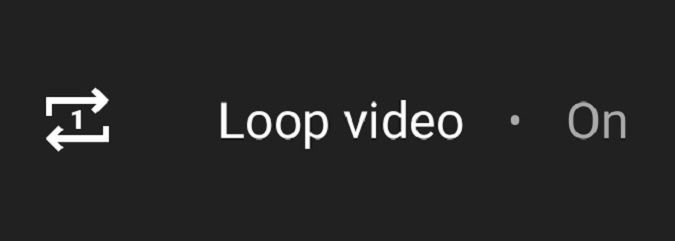
If you’ve been using YouTube for a long time, you may remember when looping YouTube videos was only possible with third-party sites and applications. This is no longer the case.
In 2015, YouTube transitioned away from Adobe Flash Player in favor of HTML5. In doing so, they were able to implement their own system to allow viewers to loop videos natively on the desktop platform. This feature rolled out in 2016.
In 2021, they brought the loop function to their YouTube mobile app for iPhones, iPads, and Android devices.
How to loop a YouTube video (desktop)
Go to YouTube in a browser on your computer. Find the video you want to loop, then click it to start playing it.
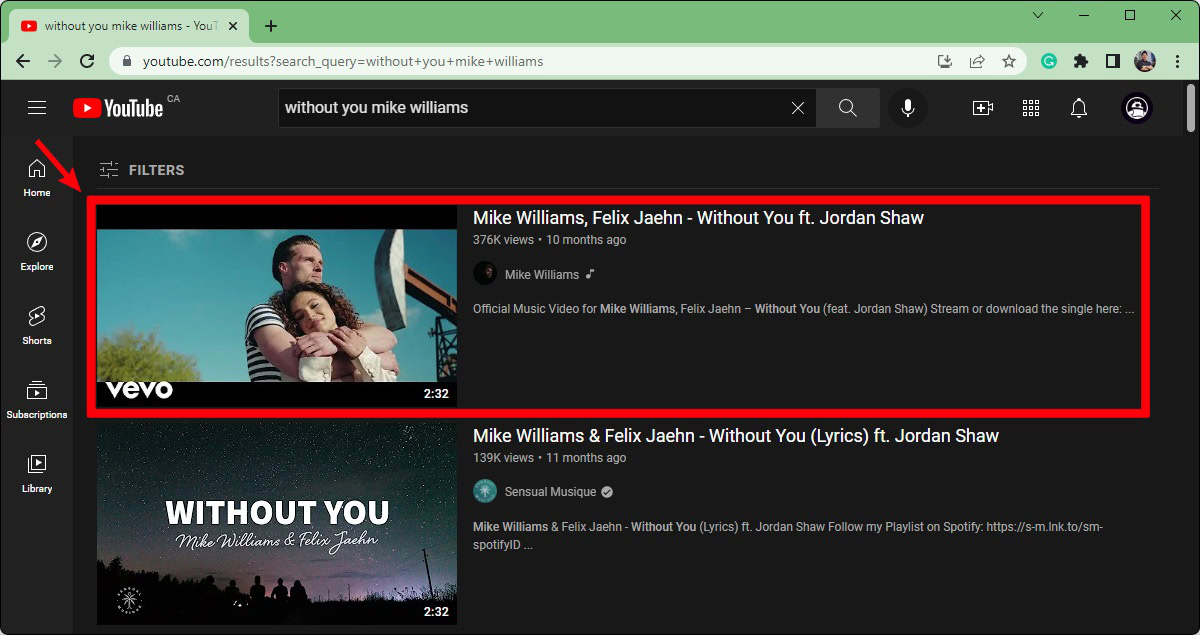
Right-click anywhere on the video itself.
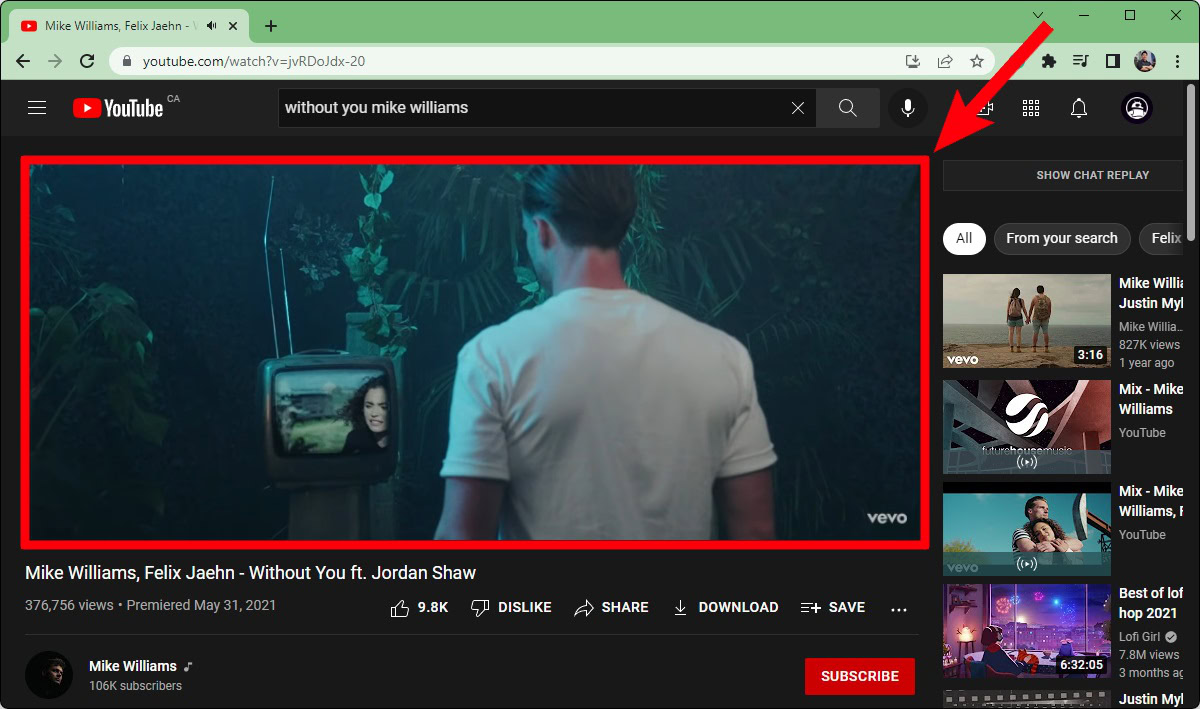
Click the Loop button. This looks like two arrows rotating clockwise.
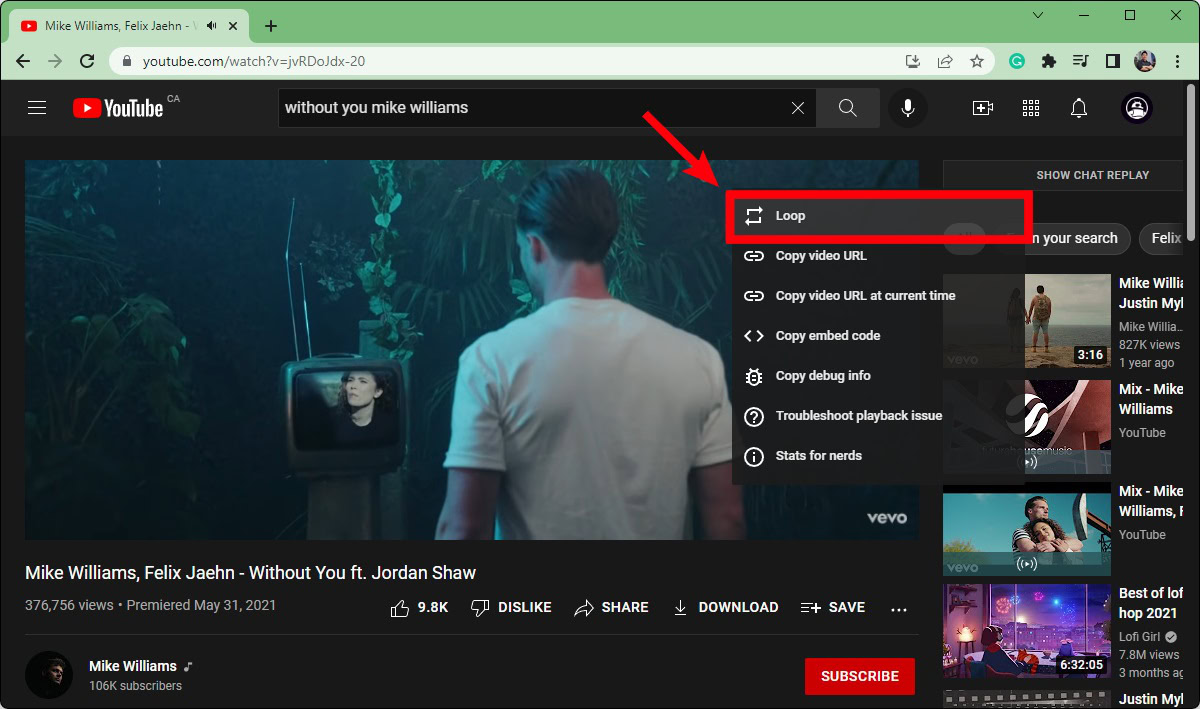
Your video is now looping. If you want to make sure that your video is being looped, right-click the video once more; there should be a checkmark next to the Loop button.
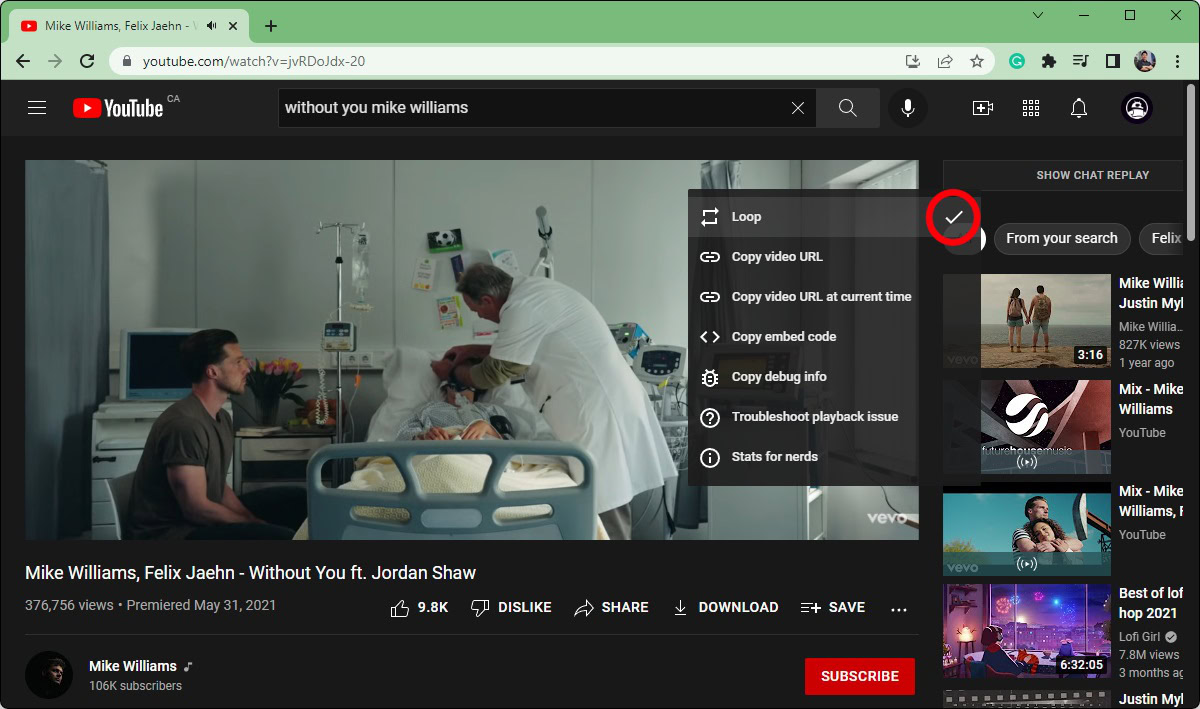
How to loop a YouTube video (Android & iOS)
Open the YouTube app on your Android or iOS device. Locate the video you wish to loop, then start playing it.
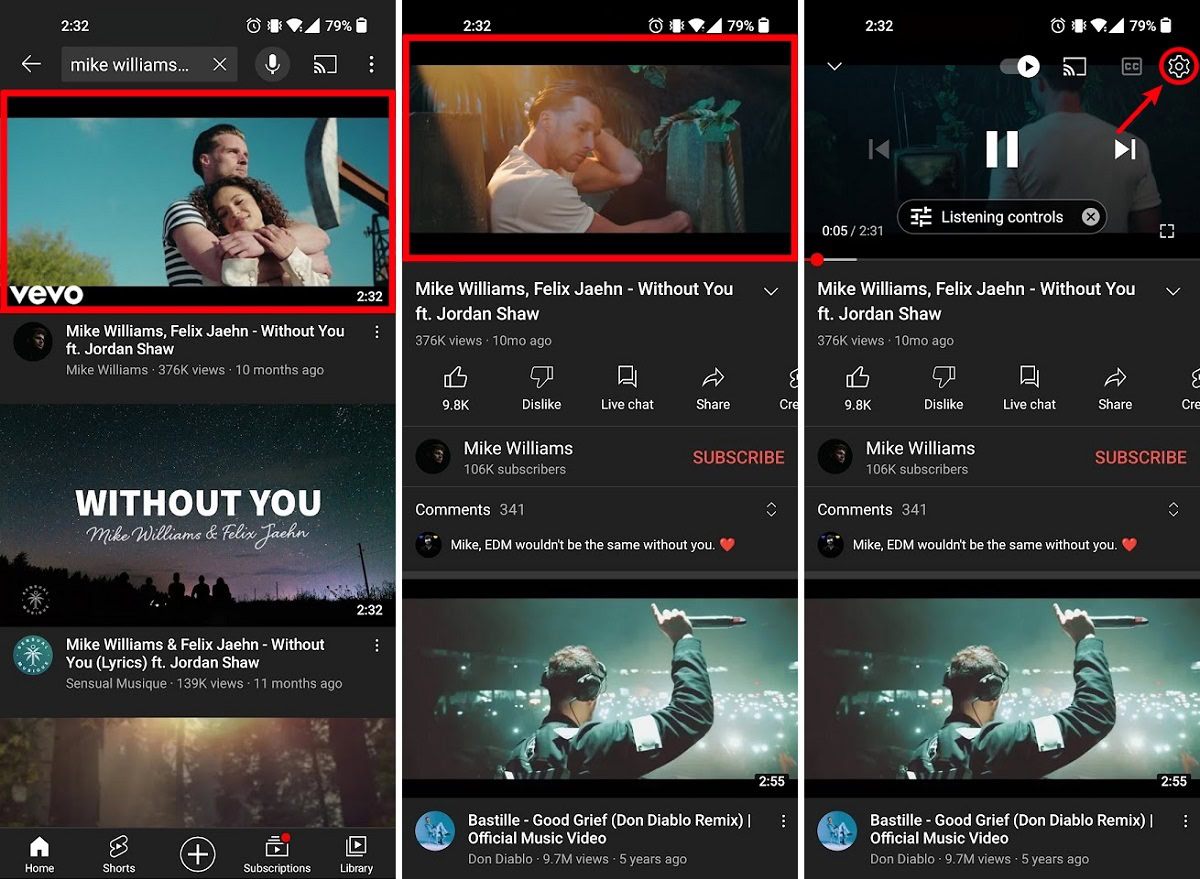
When the video starts playing, tap it once to reveal the video controls. Press the gear-shaped More button in the top right.
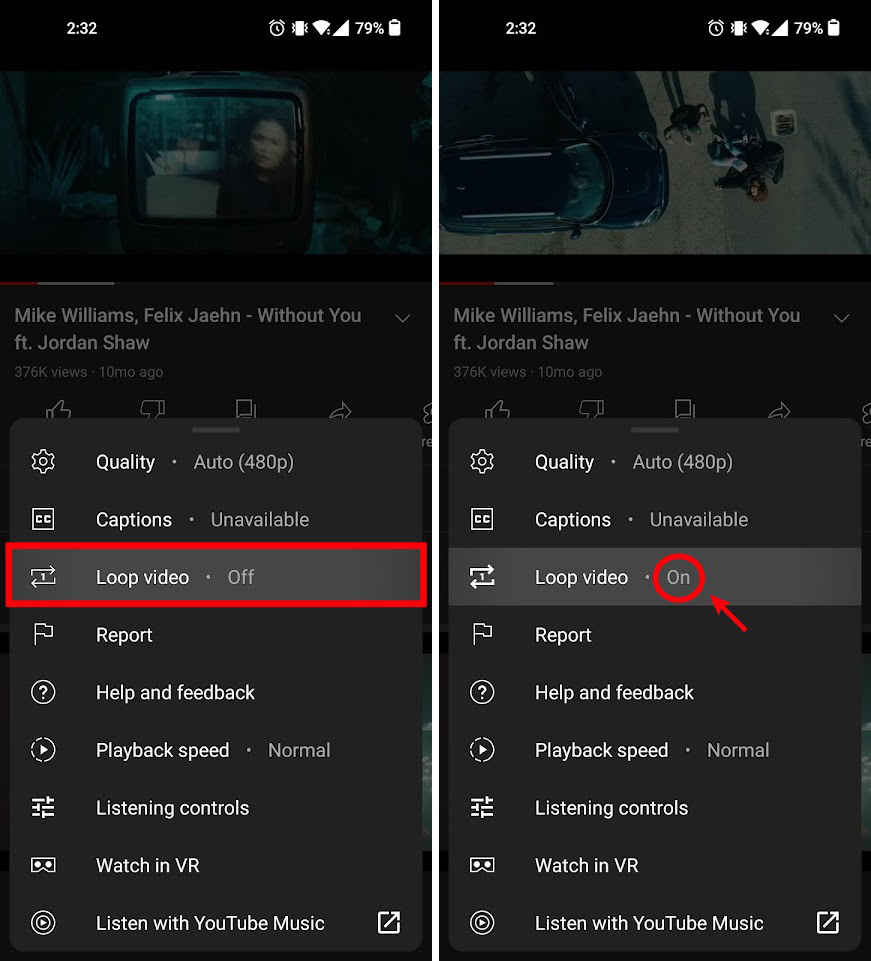
From the menu that appears, press the Loop video button. When your video is looping, it will say On next to the Loop video button.
FAQs
YouTube does not count loops towards unique views.
Find the song you want to play on repeat on YouTube. Start playing it, then right-click anywhere on the video. From the options that appear, click Loop.
You’ll have the same video playback options on looped videos. This means you can change YouTube playback speed, quality, and turn captions on and off.