Affiliate links on Android Authority may earn us a commission. Learn more.
This year, I fell back in love with my Google Pixelbook and Chrome OS
December 15, 2022
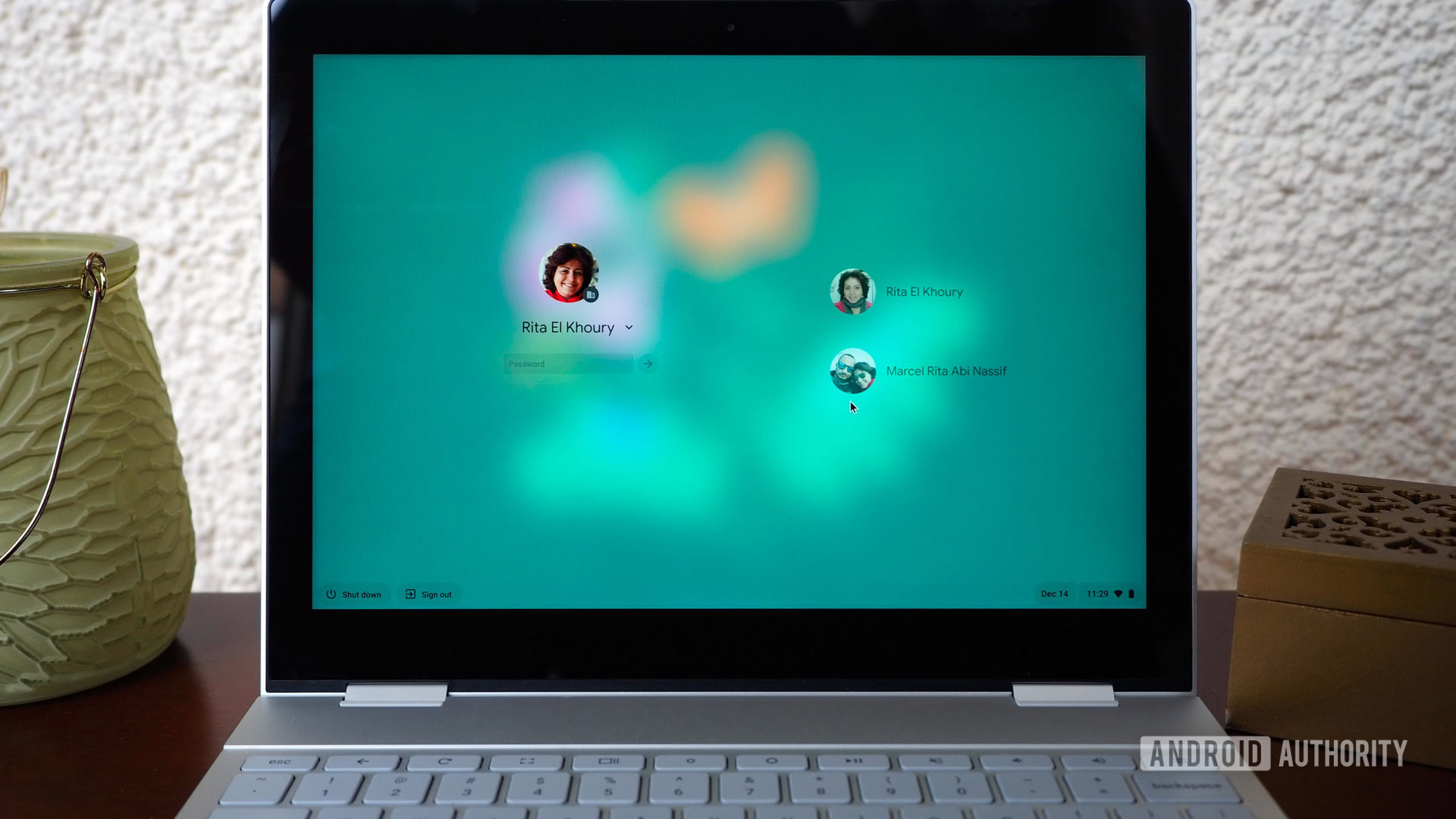
I bought my first Chromebook in January 2015. I still remember sitting in a hotel room in Vegas during CES week, a brand new Toshiba Chromebook 2 on my lap, looking in bewilderment at Chrome OS and how it took all of three minutes to get it set up, signed in to my Google account, and ready for use.
For two years, I used this as my main laptop. It could perform 90%, if not 95% of the tasks that I did on my iMac, at a small fraction of the price. I was sold on the idea of Chrome OS, but the Toshiba Chromebook 2 became very laggy very fast. I needed more power to carry over my multi-tab, multi-task work setup, so I dipped into my wallet and splurged on a heavily-discounted Google Pixelbook in 2017.
Five years later, I’m still using that same Pixelbook to write this very article and it’s still my only laptop. I have seen no reason to upgrade since I do most of my work from my iMac and the Pixelbook does the job when I need it on the go. But my relationship with Chrome OS has ebbed and flowed during these years. For a while, I appreciated its simplicity and minimalism, then I became a little jaded by the lack of more power-heavy features.
Chrome OS has become way more powerful than I'd given it credit for in the last couple of years.
2022 changed all of that, though. I realized a lot of updates and features weren’t showing up for me because of some crossed wires between a multi-user setup and a work account limitation. I reset my Pixelbook and lo-and-behold several features popped up for the first time. It was as if I’d just gotten a new laptop. I spent an entire day getting reacquainted with everything new. And that’s where I realized that Chrome OS had become way more powerful than I’d given it credit for in the past couple of years and I found myself falling back in love with it.
If you haven’t used Chrome OS recently or you’ve only given it a cursory look and decided it wasn’t for you, let me give you a small tour of what’s now possible on the platform and my favorite new additions.
Have you used Chrome OS in the last year?
Chrome OS and Android sittin’ in a tree…
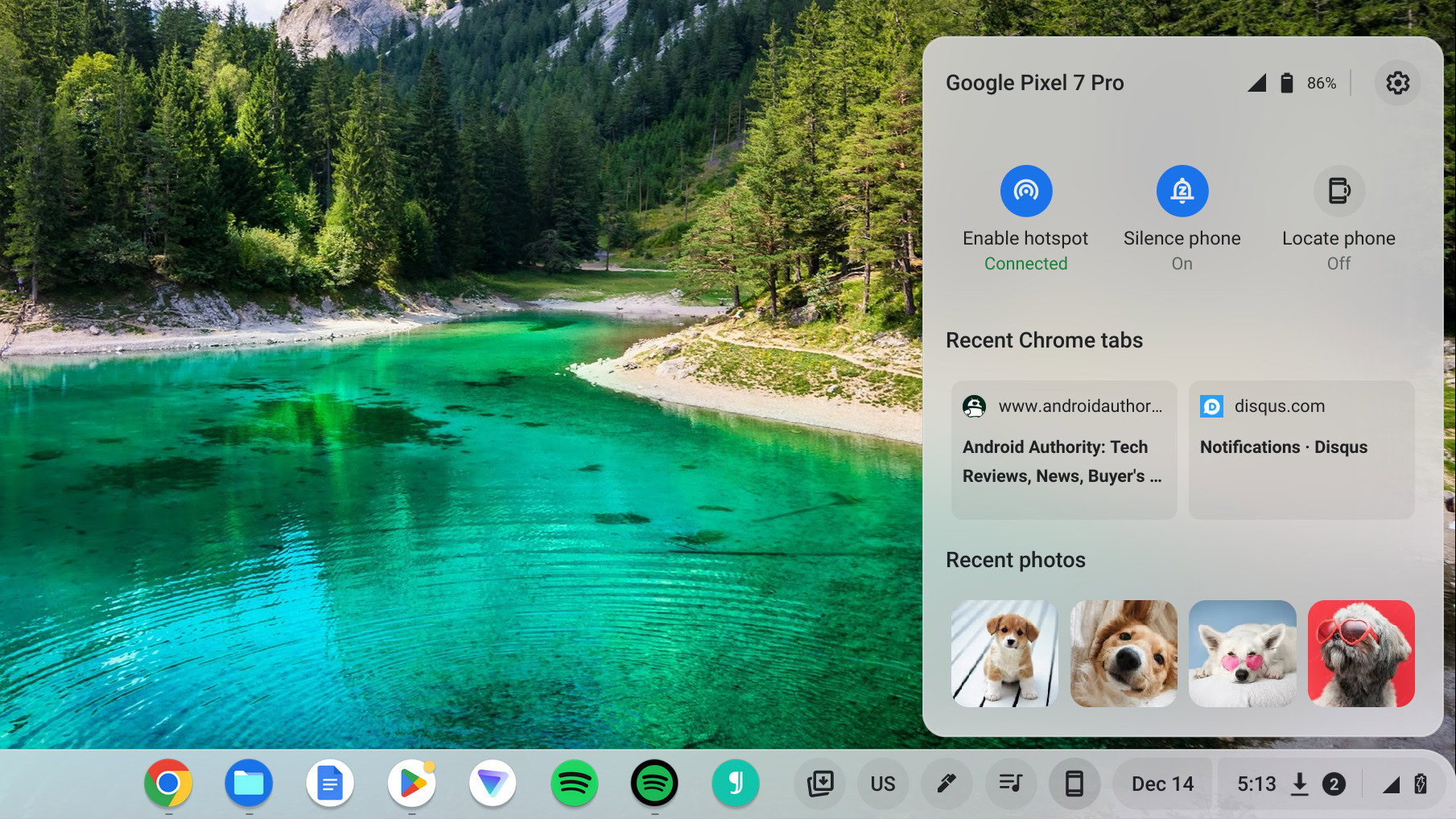
As an Android phone user, I love all the integrations between my phone and Chrome OS laptop now. The Phone Hub feature, which had been in the works for so long that I almost forgot it existed, is finally mature enough.
Photos, browser tabs, notifications, hotspot setup, and many more integrations bridge the gap between Android phones and Chromebooks.
In one place, I can see the most recent pics on my phone and the last sites I visited, I can set my phone to silent or locate it, and check its current battery level and signal strength. My favorite integration is hotspot setup: Instead of reaching for my phone to share my connection with the laptop, I can request it directly from my Pixelbook. On top of that, there’s an auto-unlock when my phone is nearby, and notification mirroring with support for replies. No third-party app is needed.
Powerful tools
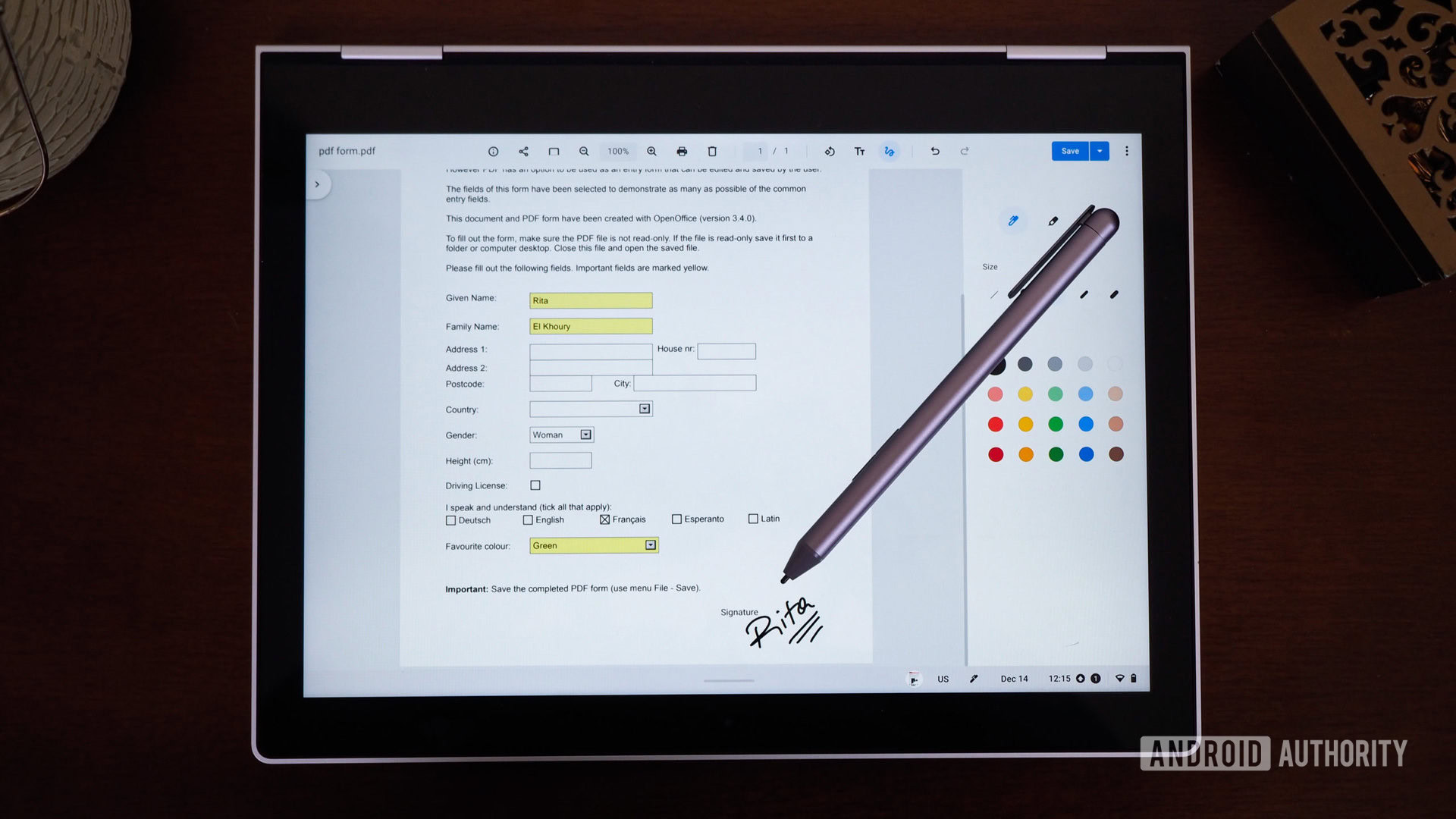
Next, Chrome OS has a built-in PDF editor and annotator now that lets me fill in any document, write in any text field, tick any box, and add my signature in a snap. Using a pen with my Pixelbook makes this so much easier than attempting to sign a PDF on my iMac with my big imprecise finger on a trackpad. Now, every time I need to fill a PDF, I just grab my Pixelbook because it’s more convenient.
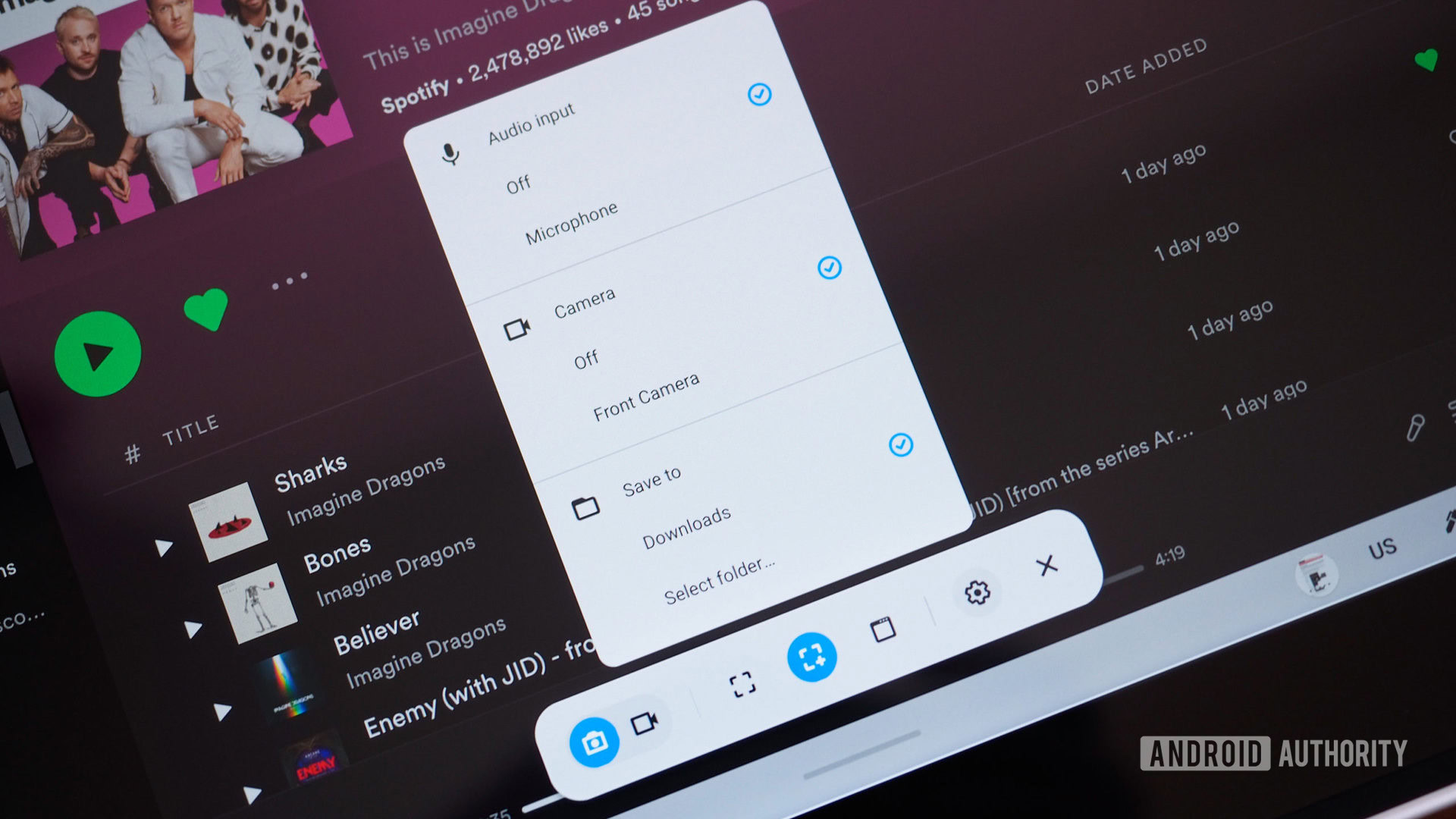
My next favorite Chrome OS feature is the new screen capture tool, which does nearly everything you expect. Gone is the limited still screenshot function, and instead, I have full control over window, area, and fullscreen capture. I can choose to take a snap or record a video, add a recording from the microphone, or even capture a video of myself speaking — an excellent feature for work and school demos.
There’s also a separate new Screencast app which includes on-screen annotation tools and automatic speech transcriptions.
Beyond keyboards: Fingers and digital pens
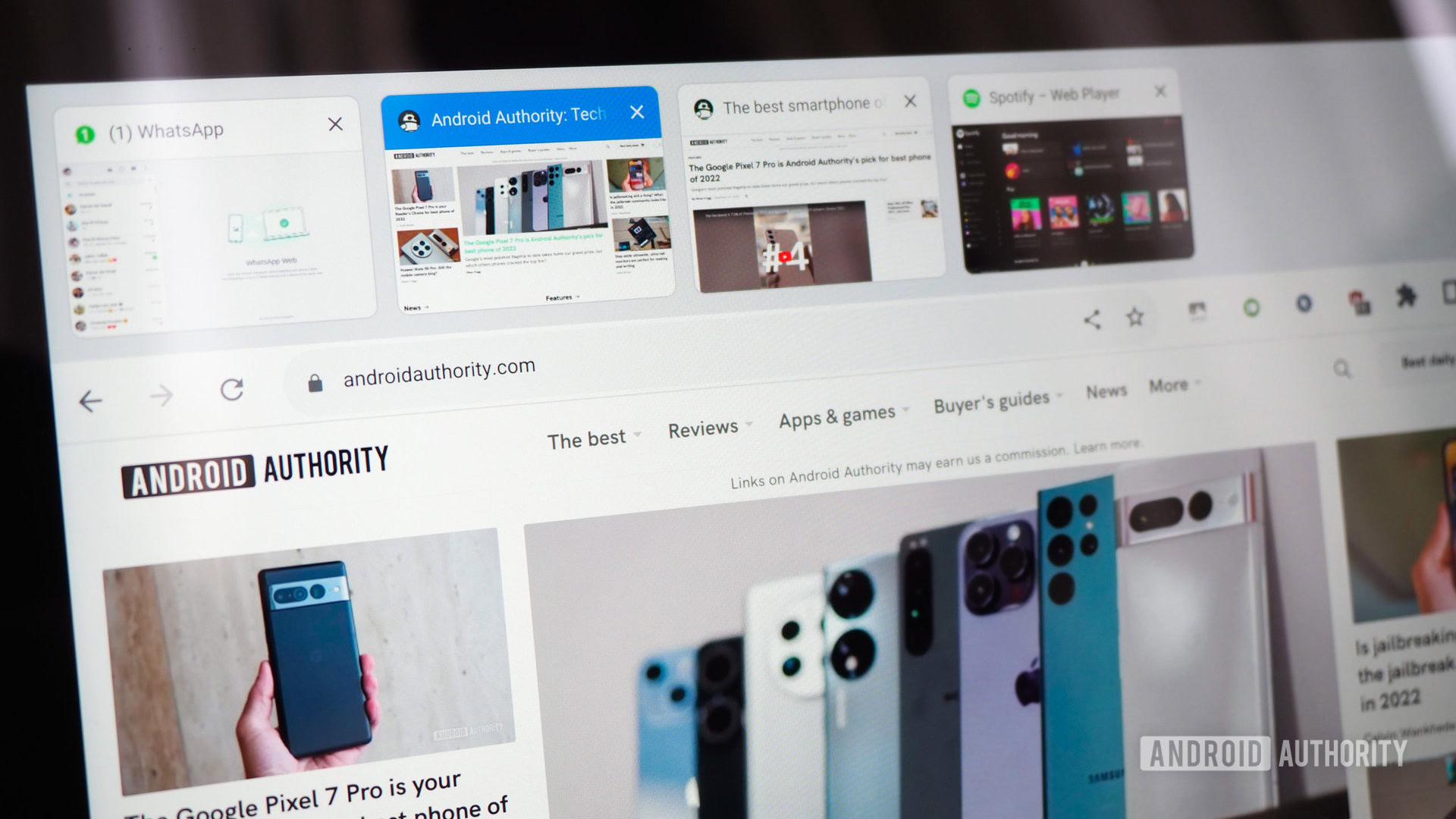
Chrome OS has also become more finger-friendly for tablet use. The tiny targets that can only be accessed with the precision of a mouse/trackpad are no more. Instead, we get large tab thumbnails, big connectivity toggles, a better on-screen keyboard, some cool gestures, and plenty of small improvements that make using my Pixelbook in tablet mode — or any other Chromebook tablet — a lot nicer than it was a few years ago.
And when I decide to grab my pencil instead of touching the entire screen with my grubby fingers, there are several awesome improvements. The Canvas app for drawing (with multiple pen types and layers) and the Cursive app for note-taking (with gestures, object moving and resizing, and image insertion) are preloaded and do everything I need them to. A college student or a heavy drawing/note-taking user might need more robust tools, but for the average sporadical user like me, they’re more than enough.
Many extras to love in Chrome OS
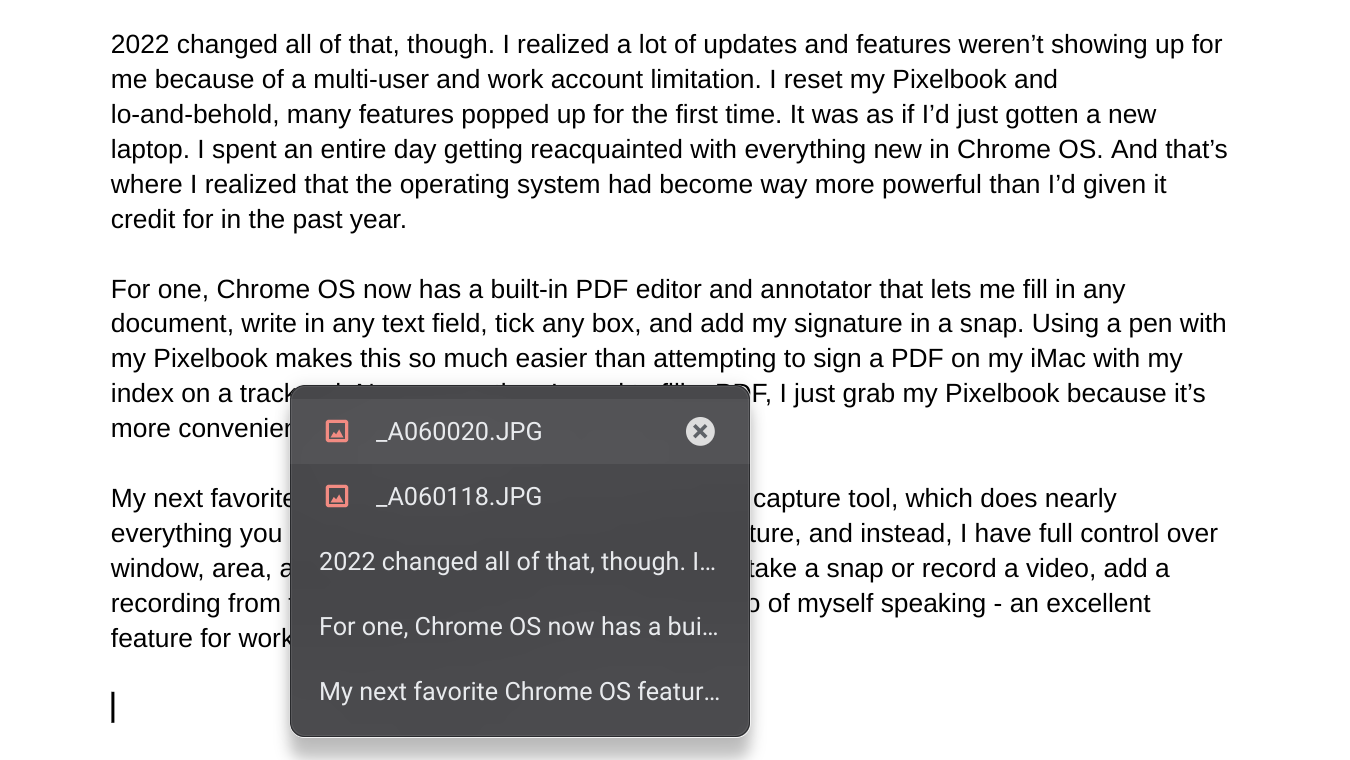
The latest Chrome releases have also brought many small but significant features. There’s a proper dark theme now with an automatic sunset/sunrise schedule option. Easy access to the calendar, music controls, and recent files has been added to the main shelf too, so I don’t need to go digging for them several menus deep. The built-in photo editor has added an annotation tool and more powerful cropping and resizing options, all of which are essential for my workflows.
And there’s a new clipboard manager (tap the app launcher key + V) that remembers the last five items you copied for easy pasting. This one, to be honest, is my biggest pet peeve on any computer because I often need to paste an item I copied a while ago. I use a third-party clipboard manager on my iMac, and I love that the function is now built into Chrome OS.
From dark mode to a new clipboard manager, there are many more handy improvements to Chrome OS.
A recent addition to the OS has also brought multiple desk support, allowing me to save a bunch of open apps and tabs to come back to them later. And finally, finally, there’s a proper temporary trash holder for deleted items in the file browser.
Add support for Android apps through the Play Store (I recommend you look at tablet-friendly apps first), the ability to install Linux apps, Steam games, and Windows app support through CrossOver, and you can see how far Chrome OS has come since its early browser-only 2011 days.
The platform is a lot more powerful now and the fast pace of updates (every four weeks or so) ensures that new features are never a long wait away. It’s certainly more fun than the glacial pace of Windows and macOS updates. All of this is slowly convincing me to stick to Chrome OS for my next laptop purchase — I was considering moving to a Macbook, but I’m not so sure anymore. Now all I need is a proper Pixelbook successor, though I know that won’t come from Google.