Affiliate links on Android Authority may earn us a commission. Learn more.
Hands-on with Magic Compose, the AI-generating Messages tool
Published onMay 25, 2023
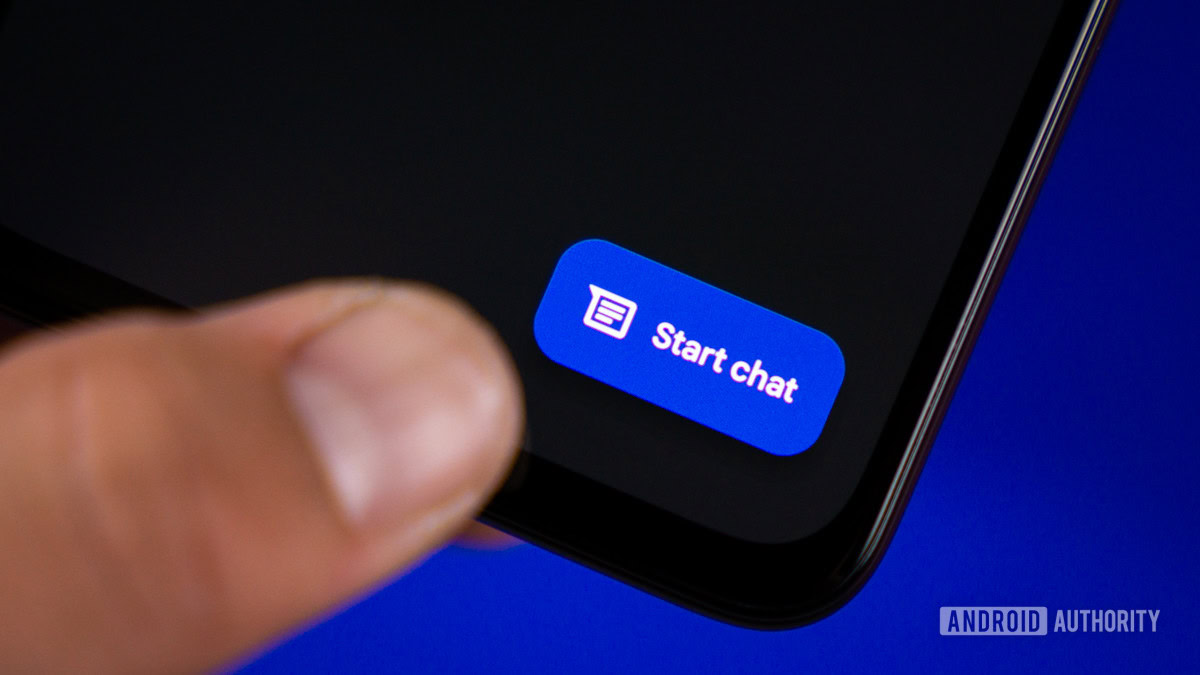
At Google I/O 2023, we heard the word “AI” about a bazillion times. Google said AI is coming to pretty much everything it does. One of the things getting the AI boost is Messages with a feature called Magic Compose. Today, only a few weeks after I/O, Google rolled out the first public beta testing of this new feature.
I am lucky enough to be one of those beta testers. I played around with Magic Compose for a bit and have some details to share with you. Let’s dive in!
Magic Compose: What is it and how does it work?

This new feature is baked right into the Messages app (formerly Android Messages and colloquially known as Google Messages). It adds a new button on the message composition bar that brings up a set of tools for using a large language model (LLM) to craft messages for you. These can be initial messages or responses to previous ones.
Magic Compose is basically a step above Smart Reply, which Messages users have enjoyed since as early as 2018. Smart Reply examines the content of a received message and gives suggestions on possible responses. The user can tap any one of these responses, and the app will automatically send them. This is perfect for quick replies, such as a “yes” or “no” response to a straightforward question.
Magic Compose is like Smart Reply on steroids.
This new feature is way more complex than Smart Reply. This can help you not only craft full-length messages but also change the tone of those messages. You can also craft your own message and have the LLM tweak it to make it sound more exciting, more serious, or even Shakespearean, just for fun.
Unlike Smart Reply, these suggestions and creations don’t happen on-device. You’ll need access to a data connection for Google’s servers to do the work. Consequently, this means Magic Compose breaks end-to-end encryption. In order for the system to work, the app sends up to 20 of your messages to Google’s servers. Google doesn’t keep these messages and doesn’t use them to train the LLM. But since Google is taking your messages and “reading” them, you’ll lose out on E2EE with this service.
Let’s craft a response
In this example, I texted myself from my secondary phone (pretend it’s from my cat, Luther — it’s more fun that way). Luther is asking me if I’ve started playing The Legend of Zelda: Tears of the Kingdom yet, which of course I have.
In the text box, you can see three icons. From right to left, they are the voice memo button, the Emoji button, and the brand new Magic Compose button. When you hit the new button, you’re first shown a disclaimer about how the feature is an experiment. I hit the “Try it” button.
After hitting “Try it,” I was pretty quickly presented with a handful of possible responses to Luther’s question. At the top of the list are five I can see without scrolling, and of these five, there are two responses in the affirmative and three in the negative. Since Google doesn’t know if I’ve played the game, it’s trying to cover all the bases, which is helpful.
Since I have started playing Tears of the Kingdom, I need to choose one of the two “yes” options. Interestingly, out of these first five choices, I don’t get a critical option — both choices suggest excitement about the game. To be clear, I am absolutely loving the game, but what if I wasn’t? There isn’t a visible response along the lines of, “Yes, I don’t really like it much,” or even, “Yes, I have some thoughts.” Naturally, I could scroll down a bit to see the other options, but the system only creates a certain number of responses, and there’s no way to ask it to make more. If you don’t like the initial choices, you need to hit the Magic Compose button again to clear out and then tap it once more to generate a new set.
Regardless, the “Yes, I’m loving it so far!” response makes sense, so I select it. Unlike Smart Reply, tapping the preferred option doesn’t automatically send the message. Instead, it just moves the text into the text box. I can then hit the “Send” button or edit it. Let’s do some editing now!
Let’s write a response and have Magic Compose edit it
Once you have entered text into the text box, the Magic Compose button changes. It’s no longer a message bubble with a star symbol but instead a pencil with a star symbol. This is the editor function. With my “Yes, I’m loving it so far!” message entered, I hit the editor button.
First, it brings up the “Remix” section. This essentially takes what you’ve written and changes it around a bit. All the options here say the same thing but with different words. It’s nice, but not terribly useful.
At the top bar, you can scroll through other types of edits. The first is “Shakespeare,” which changes what you’ve written into Shakespearean dialog. While this is quite silly, it does offer something a lot more useful than the “Remix” section. After “Shakespeare,” you have other styles, such as “Chill,” “Excited,” “Formal,” and more.
Confusingly, when I got to the “Formal” section, Magic Compose completely changed the very meaning behind what I was saying. Somehow, responding “Yes, I’m loving it so far!” to a question about playing a video game became “Indeed, I am thoroughly enjoying my time here so far.” That doesn’t make sense. Clearly, the LLM has gone off the rails here a bit.
When this happens, you can hit the 👎 icon to send feedback to Google. Once you do, you’re presented with the screen in the last screenshot above. Hitting “Get Started” takes you to a form you can fill out.
Finally, a nice perk of this whole system is that it can spell- and grammar-check your messages. If you compose a message yourself that’s riddled with errors, you can hit the Magic Compose editor button, and it will fix it up. This doesn’t appear to be a specific tool of the feature but rather a side effect of reading what you’ve written and coming up with a new version. If you’re usually sending messages filled with problems, this is an easy way to fix them before sending them.
Will you use this?
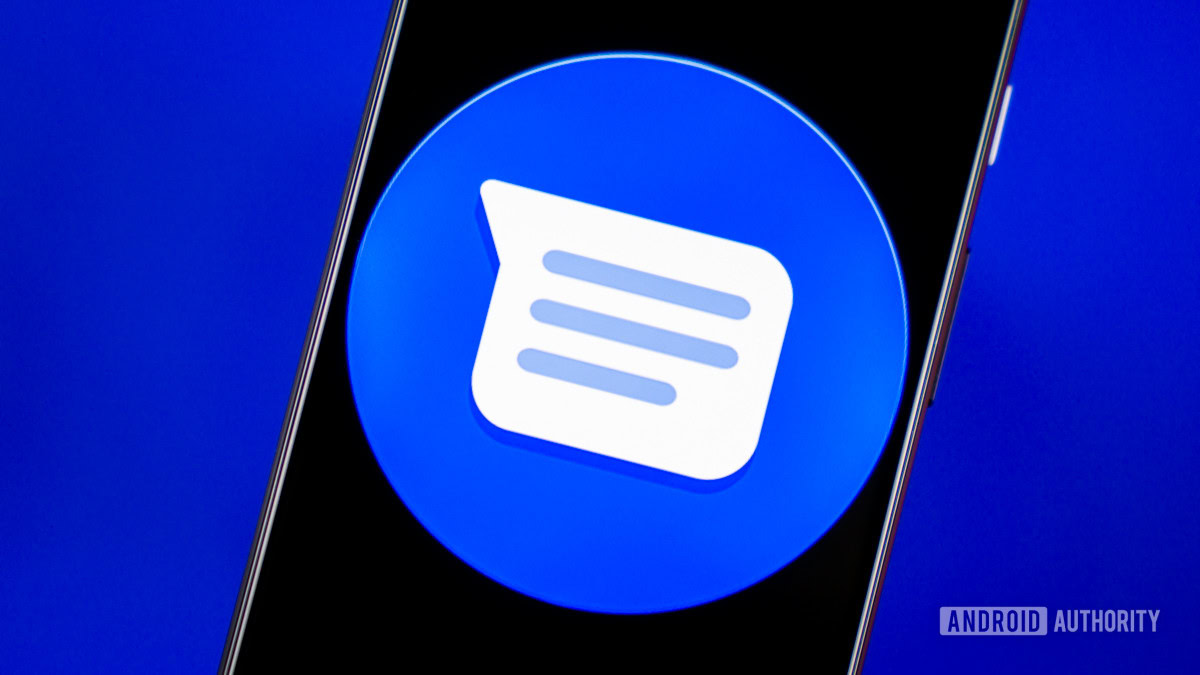
So far, Magic Compose seems like it could be really useful. I can imagine this coming in clutch when you’re talking with someone whom you might be romantically interested in. It can spell-check your messages and spruce them up to sound more exciting. Likewise, it could help you text your boss to ensure your responses are professional and courteous.
Will you use Magic Compose when you get it?
Additionally, it can help you develop ideas about what to say when words escape you. For example, you could type, “I’m sorry to hear about your dog,” and Magic Compose can embellish that a bit. I tried this, and it came up with a terrific message:
I’m so sorry to hear about your dog! I can’t imagine what you must be going through right now. Please know that you’re not alone and I’m here for you if you need anything.
That’s a much, much better message than the original. It took an extra few steps, but that message will mean a lot more to the recipient than my original would.
The question now is: will you use this? Is this a feature you think would benefit your life? Or is it something you don’t care for? Let us know in the comments, and be sure to answer our poll above!