Affiliate links on Android Authority may earn us a commission. Learn more.
How to make and share your Amazon wish list
Published onDecember 27, 2022
Many of us have things in mind we wish we’d own but just don’t have the funds to buy right now. By keeping track of those items in a list, Amazon will notify you when they go on sale or have been re-stocked, so you can decide to buy them or share them with someone to suggest a birthday gift. Here’s how to make and share your Amazon wish list.
QUICK ANSWER
To make an Amazon wish list, select Create a wish list from your account page. Select Add to wish list from the product page to add items to your wish list. To share a wish list with others, select Invite from your wish list.
KEY SECTIONS
How to make an Amazon wish list
Making a wishlist on amazon is easy. From the website, click Account & Lists in the top right corner and then click Create Wishlist.
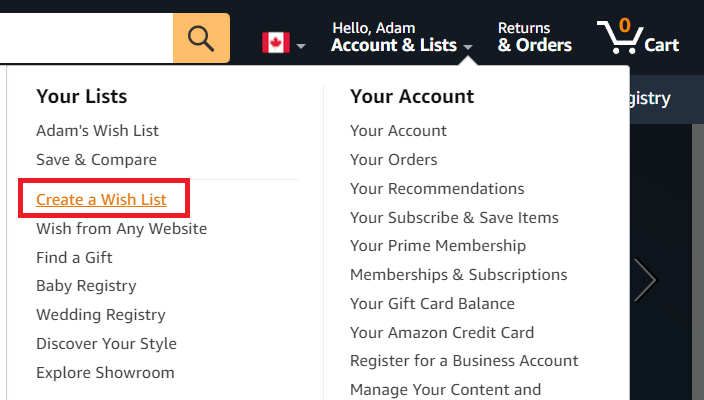
Give your wish list a name and click Create List.
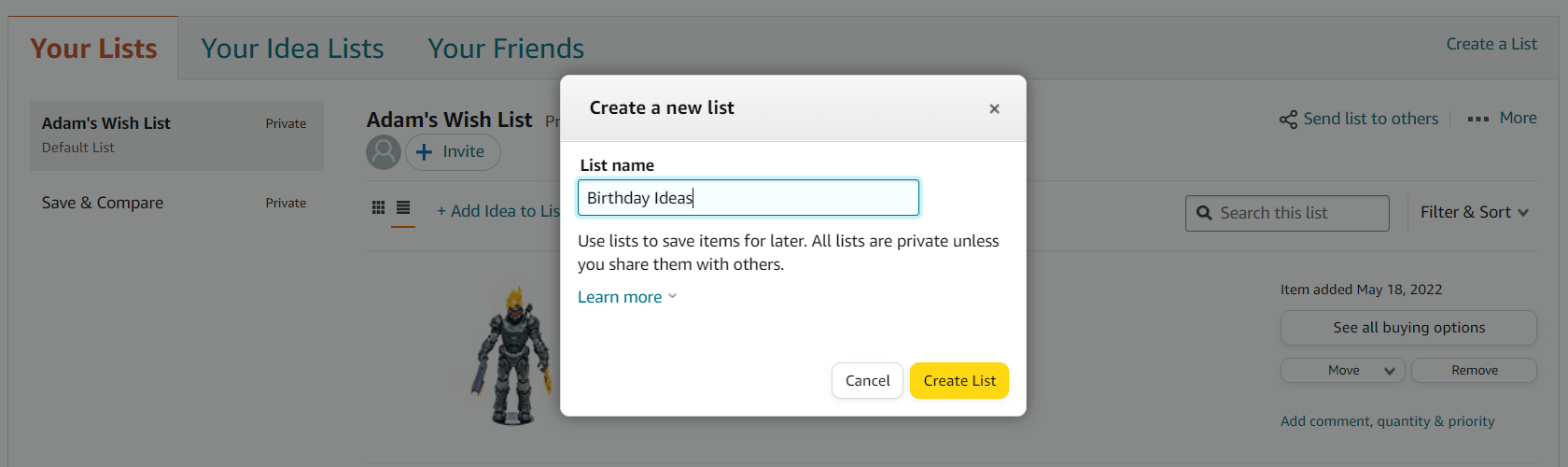
On the mobile app, tap your Account from the bottom and select Your Wish List.
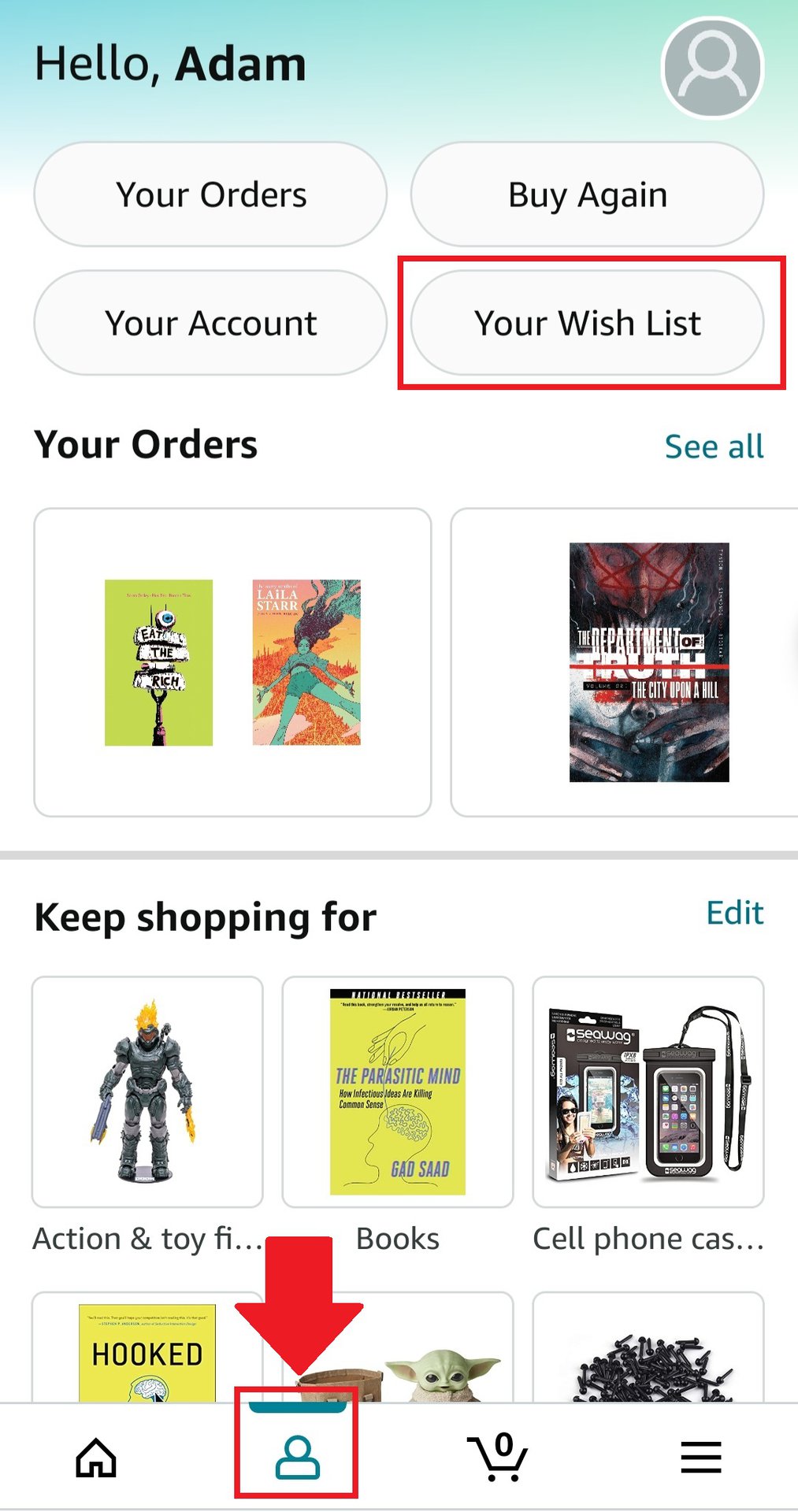
Tap Create a Wish List from the top right corner. Here is where you can view your personal lists once created and any lists shared with you from friends.
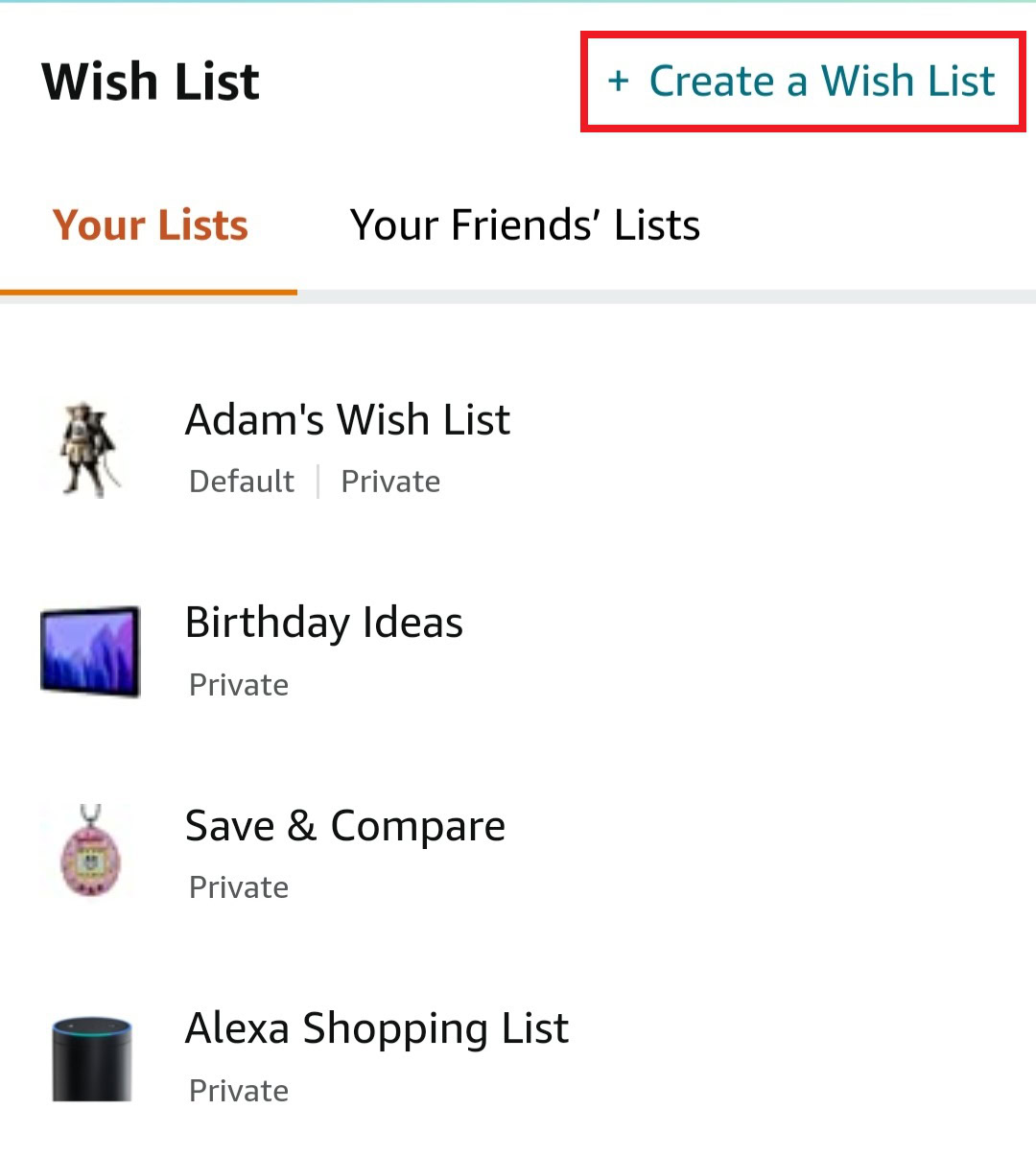
How to add items to your Amazon wish list
Now that you’ve created a wish list, it’s time to add some items. Search for something you want on Amazon to find its product page. Then, click Add to wish list from the left-hand side. You can use the drop-down arrow to select which list to add it to or create a new list.
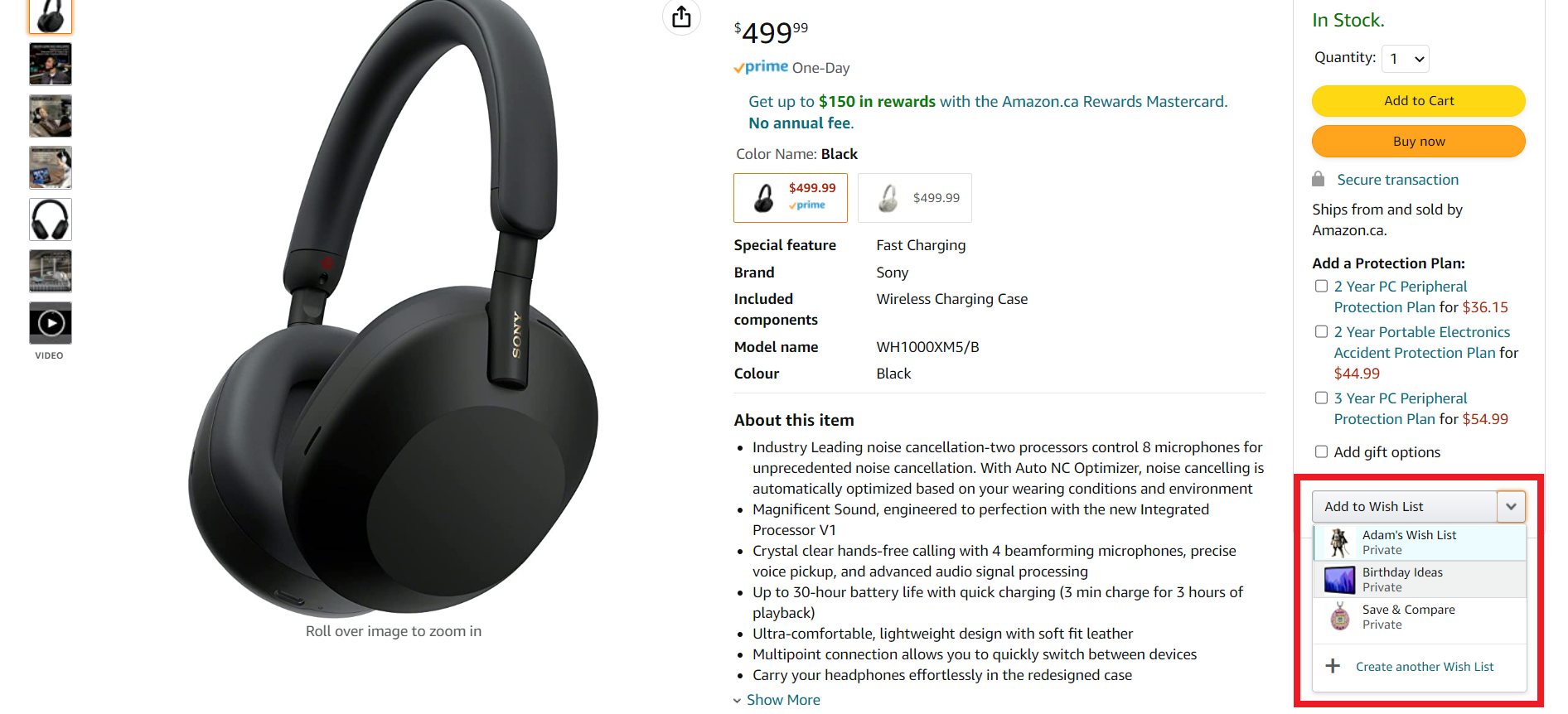
The option will be more visible on mobile, directly underneath the Add to Cart and Buy now buttons.
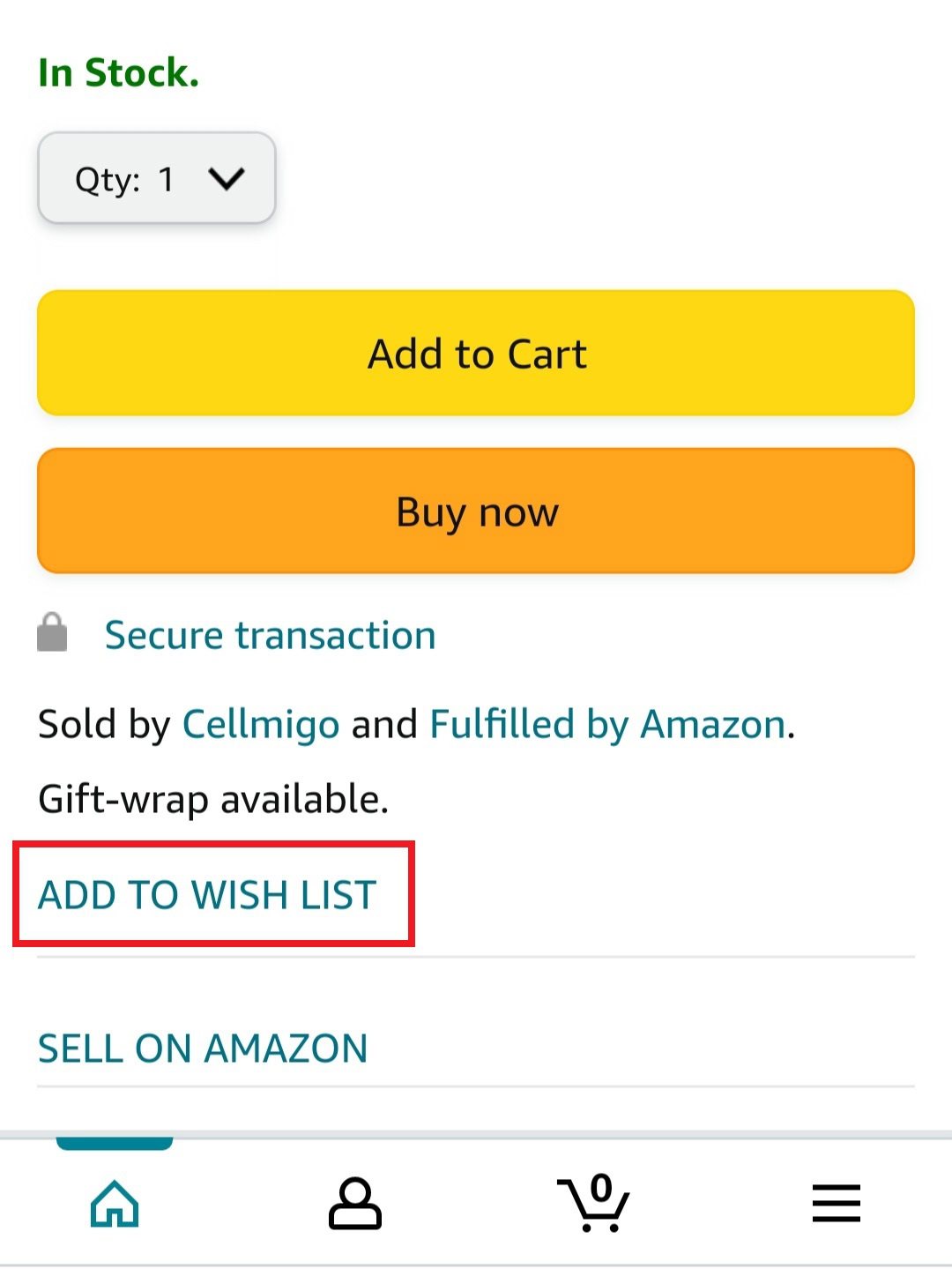
You can add as many items as you like to your wish list. If the list is getting a bit long, you can search for items within the list vis the small search bar. To remove something, go to your lists and click Remove beside the item.
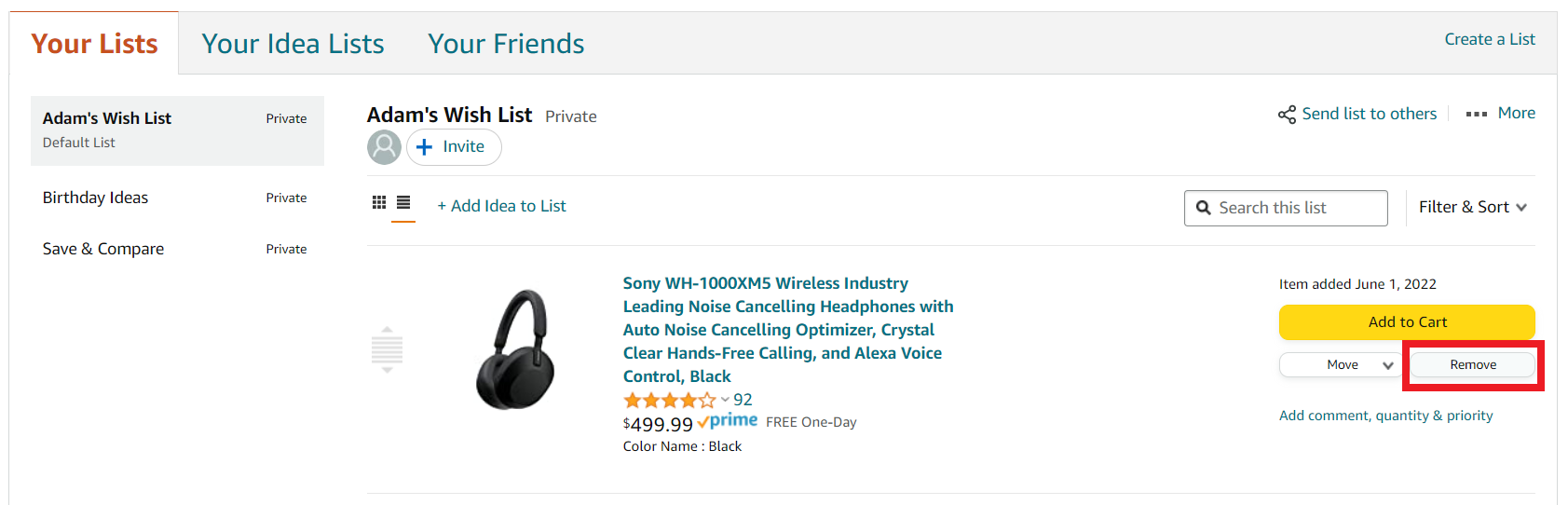
You can also select Move to move the time to a different list if you saved it to the wrong wish list.
How to share your Amazon wish list
Once your wish list is complete, it’s time to send it to Santa Clause — or whoever is kind enough to fulfill your wishes.
From your lists, select Invite or Send the list to others. Both options will bring you to the same pop-up window.

You then have two invite options to share your list: they can either only view your list or be able to view and edit your list. Select which option you are comfortable with, and then you can share your list via a link or email.
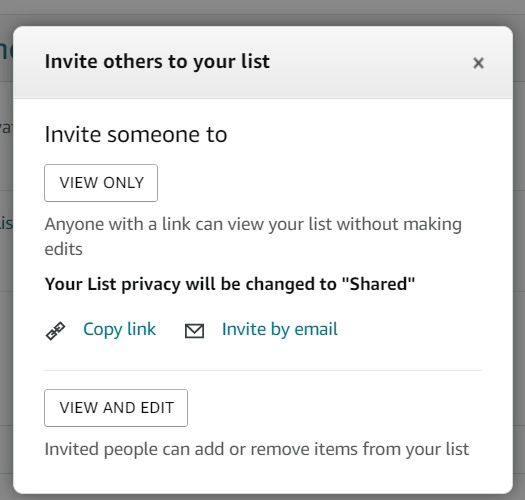
You’ll find the Invite option on mobile at the top of your wish list.
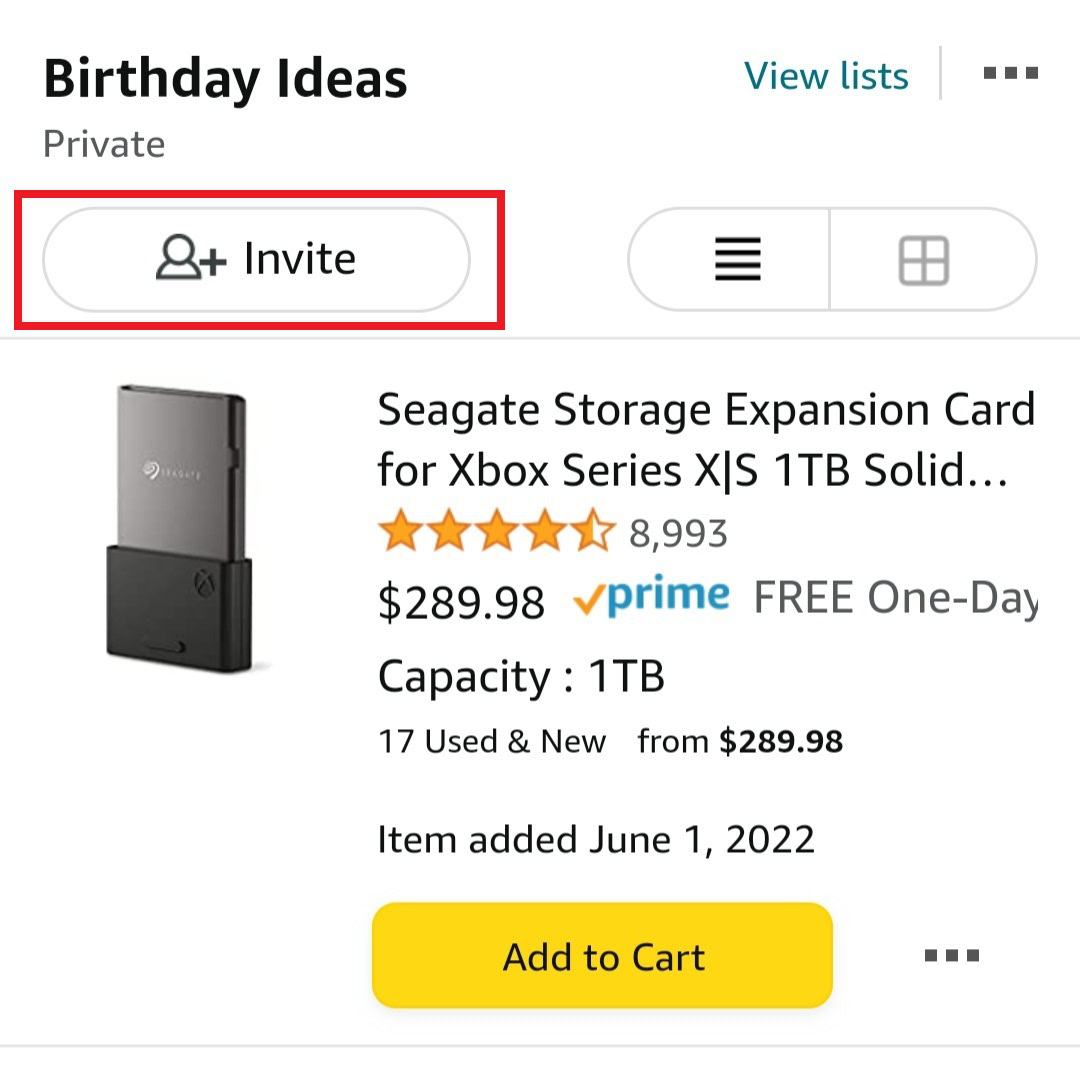
That’s all there is to sharing a wish list. Just be sure always to say thank you to those who receive it!
Read more: How to track your Amazon package
FAQs
If you decide to share your list with others, you will be able to see who can view the list and who has edited your list.
No, If someone buys a gift for you from your wish list, Amazon will only show them your name and the city where you live.
You can see any wish list shared with you from the Your Friends tab beside Your Lists. Select Send a message from the same section to request access to a wish list.