Affiliate links on Android Authority may earn us a commission. Learn more.
How to make your Facebook profile private
Published onNovember 20, 2023
You would want to keep your Facebook profile private for many reasons. Perhaps you want to keep yourself safe online from possible identity theft, or maybe you are going for a job interview, and you don’t want the potential employer to see your social media activity. Maybe you just don’t want people poking you in 2023. Whatever the reason for going dark on Facebook, it’s a simple tweak in the privacy settings to pull the curtains down on those embarrassing photos and dirty jokes. Here’s how to make Facebook private and turn yourself into an enigma.
QUICK ANSWER
To make your Facebook profile private, go to Settings & privacy > Settings > Privacy. Under Your activity, you will see an option called Limit the audience for posts you've shared with friends of friends or Public. Click the blue Limit Past Posts link and click the button that appears. All of your posts up to now will then change to the Friends privacy setting. This step is irreversible.
JUMP TO KEY SECTIONS
How to make your Facebook profile private on the desktop
As always, it is easier to do these things on the desktop Facebook site compared to the mobile app (although we will also cover the mobile app in the next section.) First, click your avatar in the top right-hand corner of the screen and drop down the menu. Select Settings & privacy, then Settings > Privacy. Alternatively, here is a direct link.
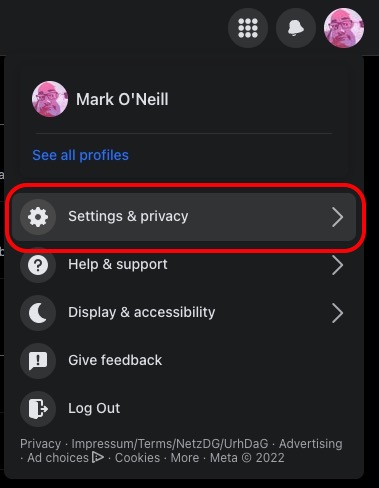
Look at the Your activity section. The first thing to tweak is Who can see your future posts? If it says Public, then it’s time to change that. Click the blue Edit link.
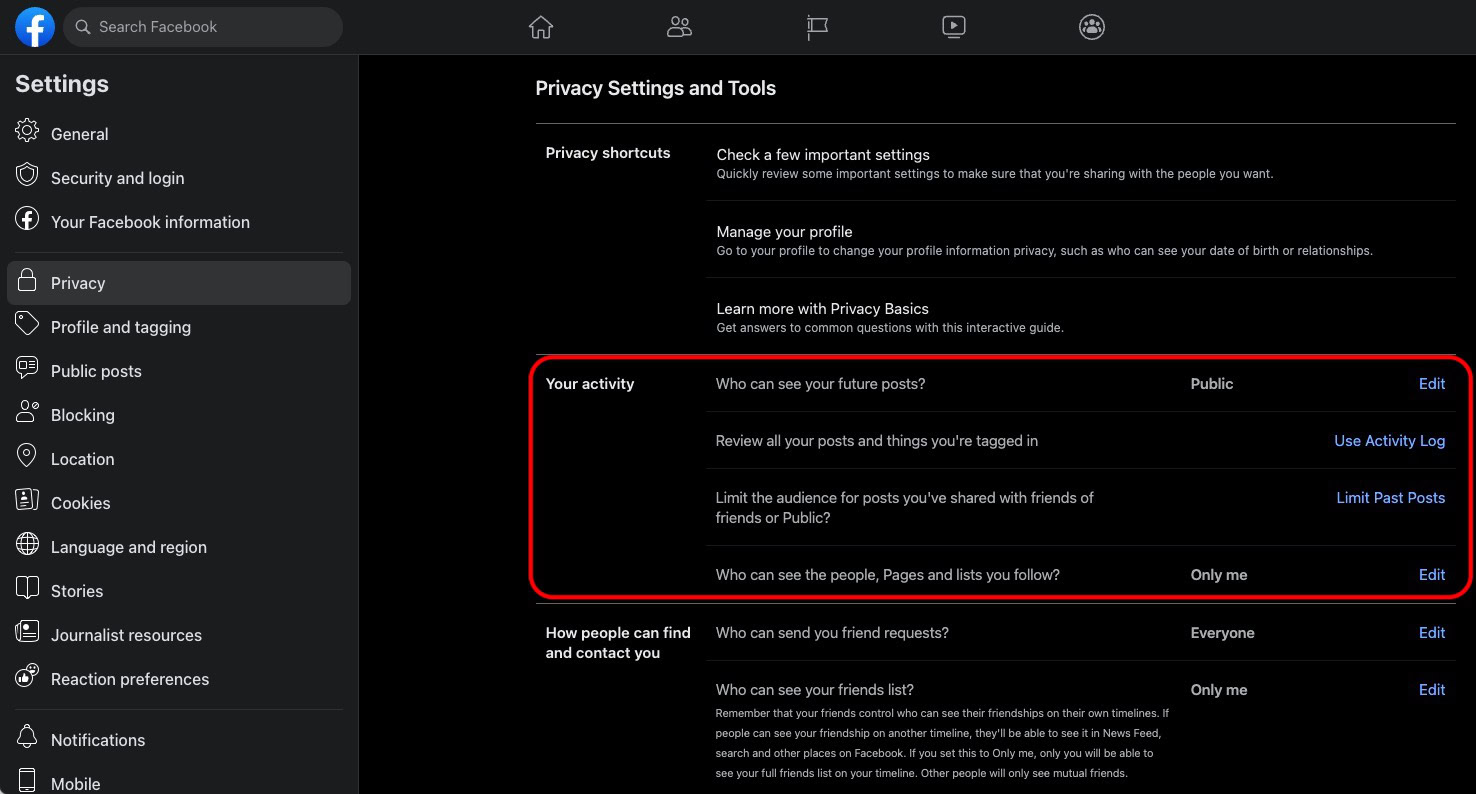
Drop down the menu and select Friends. You can also choose Only me by clicking More.
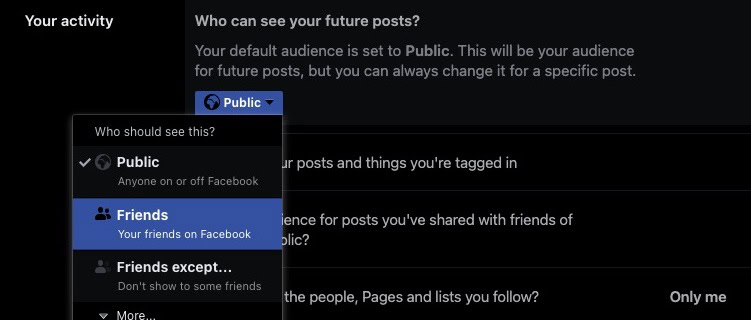
The next setting is Limit The Audience for New Posts on Your Timeline. Click Limit Past Posts, and all posts on your timeline will instantly change to the Friends setting. Before you do this, be aware that this change is irreversible. You can still change the privacy setting on posts back to Public again, but you would have to do each one individually and manually.

You can also make your Facebook friends list private with one click too.
How to make your Facebook profile private in the mobile app
It’s the same process in the mobile app, but you just have to figure out how to get there.
- Click the Menu button at the bottom-right of the screen.
- Scroll down to Settings & Privacy. Tap it and select the Settings sub-menu.
- Tap Privacy settings.
- Under Your activity, tweak the four options.
FAQs
No, both your Facebook profile picture and the cover picture will always be visible to everyone, regardless of whether they follow you or not.
Go to your Facebook privacy settings. Under Profile and tagging, go to the Reviewing section. Enable both options to review tags before those posts appear on your profile.
Yes, you can see how a non-Facebook friend views your profile by going to the three-dot menu at the far right of your profile page. Select View as.