Affiliate links on Android Authority may earn us a commission. Learn more.
How to make Google your homepage on Chrome for Android
Published onMay 30, 2022
When you buy an Android smartphone, a PC, or a Chromebook, you will likely want to check out Google’s Chrome web browser. One of the first things you may want to do is to set up a homepage on Chrome. Many like to have the main Google start page as their homepage for their browser. It offers a direct way to search for anything you want. There are some nice extra features, such as weather forecasts and more.
How do you make Google your homepage on Chrome? As you might imagine, it’s actually pretty simple to have Google as the first web page you see whenever you open a new tab of Chrome.
Read more: The best Android browsers
QUICK ANSWER
Make Google your homepage on Chrome for Android by hitting the three-dot menu button within the browser, going to Settings > Home Page, and toggling the Home page option On. Select Enter custom web address and enter "www.google.com".
JUMP TO KEY SECTIONS
Editor’s note: These instructions were put together using a Google Pixel 4a with 5G running Android 12, an iPhone 12 Mini running iOS 15.5, and a custom PC running Windows 11. Some steps might be different, depending on your hardware and software.
Make Google your homepage on Chrome for Android
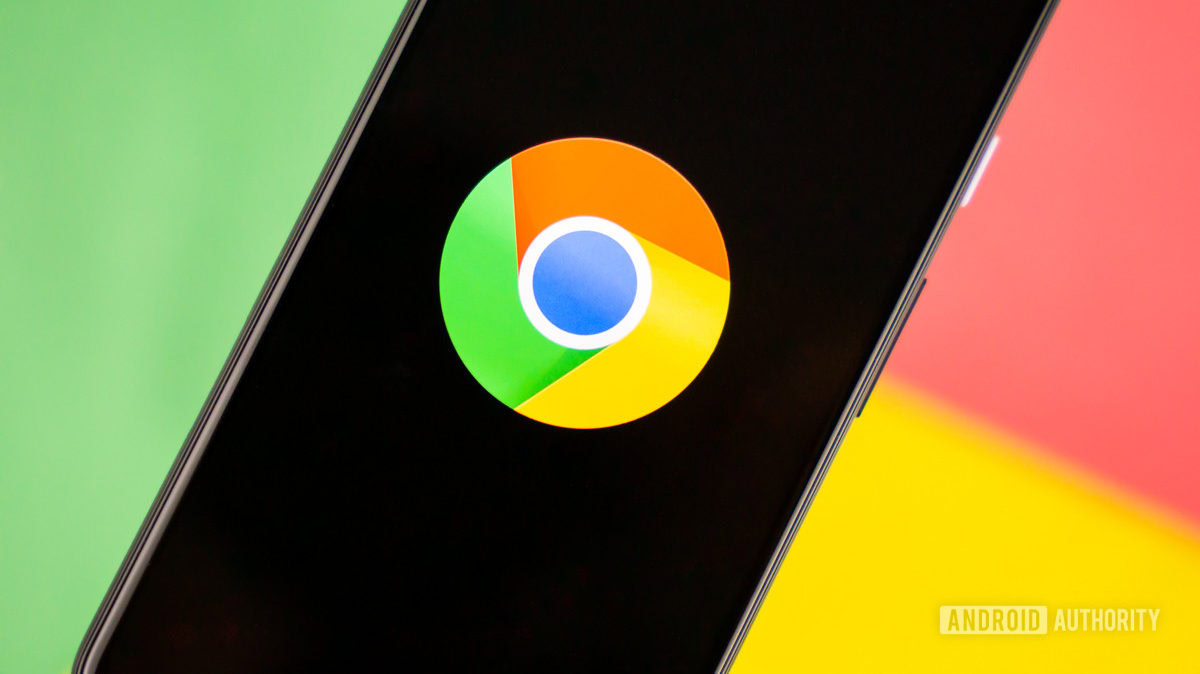
Chrome and Android are both part of Google’s creations, so setting up the popular search engine as your homepage is a breeze. Let’s walk you through the process of making google your Chrome homepage.
How to set Google as your homepage on Chrome for Android:
- Open Chrome.
- Tap on the three-dot menu icon.
- Hit Settings.
- Select the Home Page option under the Advanced section.
- Make sure the Home page is toggled On.
- Tap on Enter custom web address.
- Type in the “www.google.com” URL in that section, and you are all set.
Make Google your homepage on Chrome for iOS

If you have an iOS device and want to set Google as your Chrome start page, the process is very similar. The only difference is that you can’t exactly set a homepage on Chrome for iOS. Instead, you can select the default search engine, which Chrome will use whenever you open a new tab.
How to set Google as your homepage on Chrome for iOS:
- Open Chrome for iOS.
- Tap on the three-dot menu icon.
- Hit Settings.
- Select Search Engine.
- Pick Google.
Make Google my homepage on Chrome for PC

If you have downloaded the Chrome browser on your PC or purchased a Chromebook, the way to set up Chrome as your homepage is the same. Here’s how to do it.
How to set Google as your homepage on Chrome for PC:
-
- Launch Chrome.
- Select the three-dot menu icon on the top-right corner.
- Click on the Settings option.
- You will be taken to an internal web page, chrome://settings/. Go to the On startup tab.
- Click on the Open a specific page or set of pages option.
- Select Add a new page.
- Type in the “http://www.google.com” URL, and then click the Add button.
- You should be all set. The next time you launch Chrome, Google should appear as your homepage.
That’s how you make Google your homepage with Chrome. Remember that these procedures are not limited to just the Google site. If you want to use another web page as your Chrome home page, type in the appropriate URL, and it should be set up as your Chrome homepage.
Read more: How to speed up Chrome for Android
FAQs
Google is the most popular search engine, and there is a very high chance you will use it whenever you launch a new window or tab. You might as well keep it handy!
Yes! Instead of using “www.google.com”, just set any webpage. The only exception is with iOS, which only allows you to change the default search engine.
Yes. Just hit the three-dot menu button and go to Settings > Search engine > Search engine used in the address bar. Click on the drop-down menu and select your search engine of choice.