Affiliate links on Android Authority may earn us a commission. Learn more.
How to make a Spotify playlist public
Published onNovember 8, 2023
If you’ve put a lot of hard work into building the perfect playlist on Spotify, then you may want to share your musical tastes with the wider world. For this, you need to learn how to make a Spotify playlist public on your profile page. Luckily, it’s very easy to do and easy to reverse if you are suddenly mocked by your Spotify friends for your love for Barry Manilow.
QUICK ANSWER
On mobile app, go to the playlist and tap the three horizontal dots. Choose Add to profile. To reverse it, choose Remove from profile.
On the desktop and web player, right-click on the playlist and select Add to profile. To reverse it, choose Remove from profile.
JUMP TO KEY SECTIONS
How to make a Spotify playlist public on mobile
- Open the Spotify app on your device.
- Tap Your Library at the bottom right corner of the screen.
- Select the playlist you want to make public.
- Tap the three dots button to open the option menu.
- Select Add to profile. The playlist will appear on your profile.
If you want to take the playlist off your profile in the future, repeat the above process and select Remove from profile. This will remove the playlist from your profile, making it inaccessible to everyone except for the playlist creator and those who follow it.
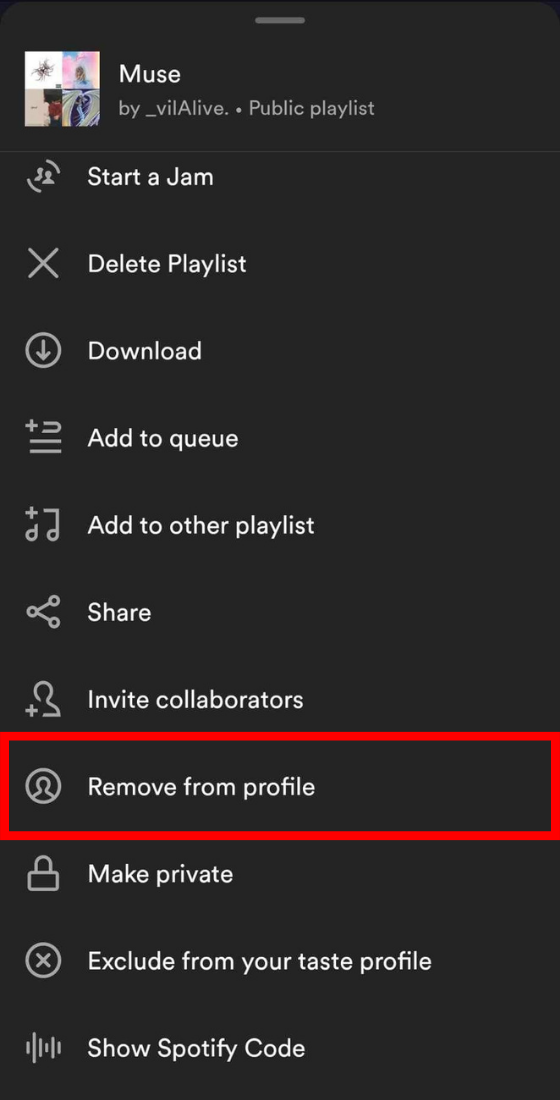
How to make a Spotify playlist public on desktop and web player
- Open Spotify on your desktop or web player.
- Click Your Library on the left side panel of the screen.
- Select the Playlists tab.
- Find the playlist you want to make public and right-click on it to open the option menu.
- Click Add to profile. This will make the playlist appear on your profile page.
To reverse it and make the playlist appear on your profile page again, right-click on the playlist and select Remove from profile.
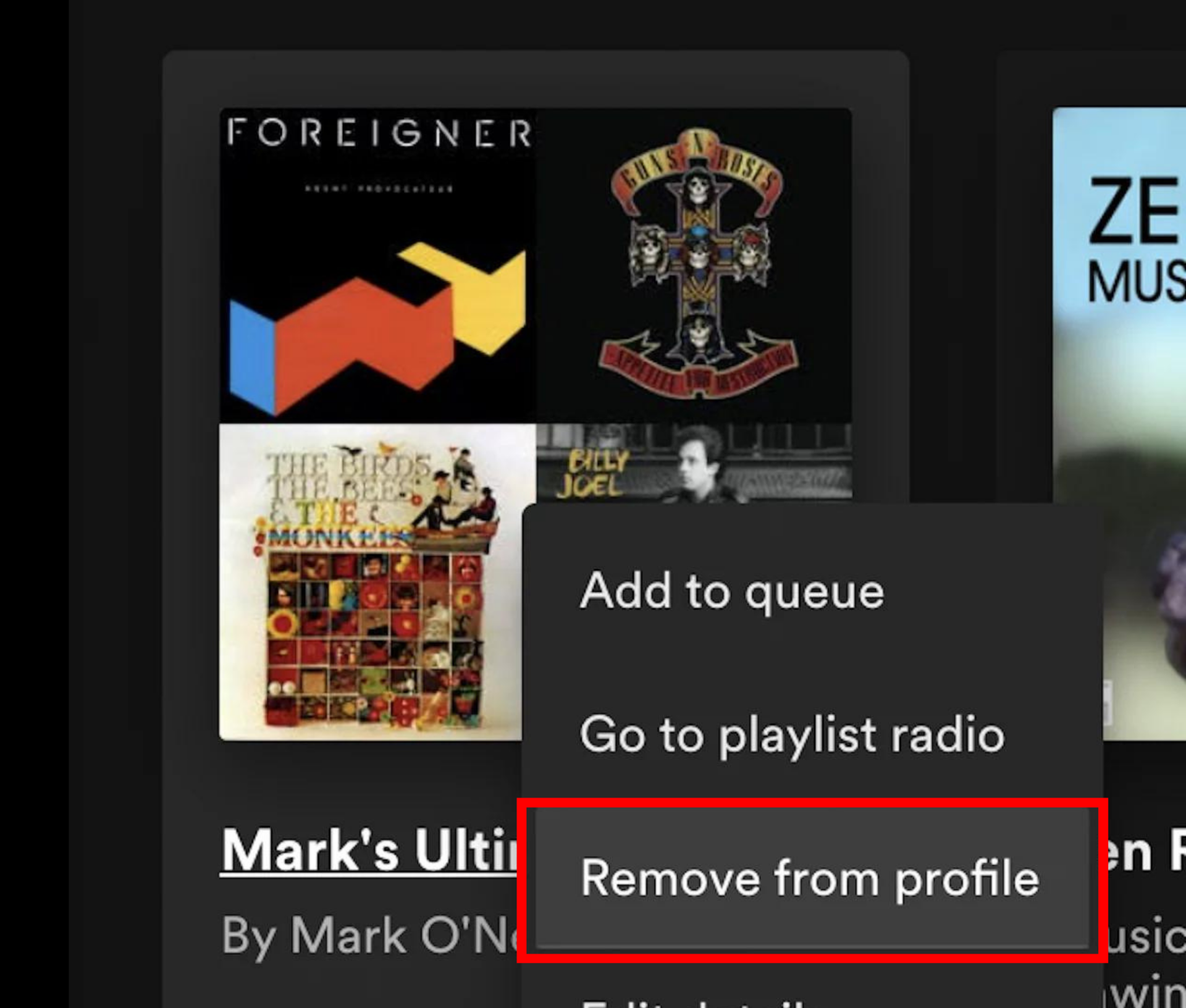
FAQs
If the playlist is public, there will be the Earth icon underneath the playlist name. If it’s private, there will be the Lock icon. On desktop, if you right-click on the playlist and the menu says Remove from profile, then it is public.
Other people can only add songs to your Spotify playlist if you have made the playlist collaborative. Otherwise, all the other person can do is copy it.
Yes, the maximum number of songs you can add to a Spotify playlist is 10,000.