Affiliate links on Android Authority may earn us a commission. Learn more.
How to make a table of contents in Google Docs
Published onFebruary 1, 2023
Using a table of contents in Google Docs is a great way to structure your document. Readers can get a taste of what they’re getting into and navigate it easily via quick links to various sections. Here’s how to make a table of contents (TOC) in Google Docs.
Read more: How to insert a text box in Google Docs
THE SHORT ANSWER
To make a table of contents in Google Docs, click Insert and select Table of contents. Each heading in your document will become its own section within the TOC.
KEY SECTIONS
How to make and edit a table of contents in Google Docs
First, open a document in Google Docs and click where you want to add the compendium. Generally, you find a table of contents on the first page. Be aware that you cannot add a table of contents on the Android app, and you will have to have Print layout enabled for iPhone.
Then, click Insert –> Table of contents. You then have two options for how your table will look: with page numbers or with blue links. If you’re planning to print your document, choose page numbers. If your document remains digital, choose blue links.
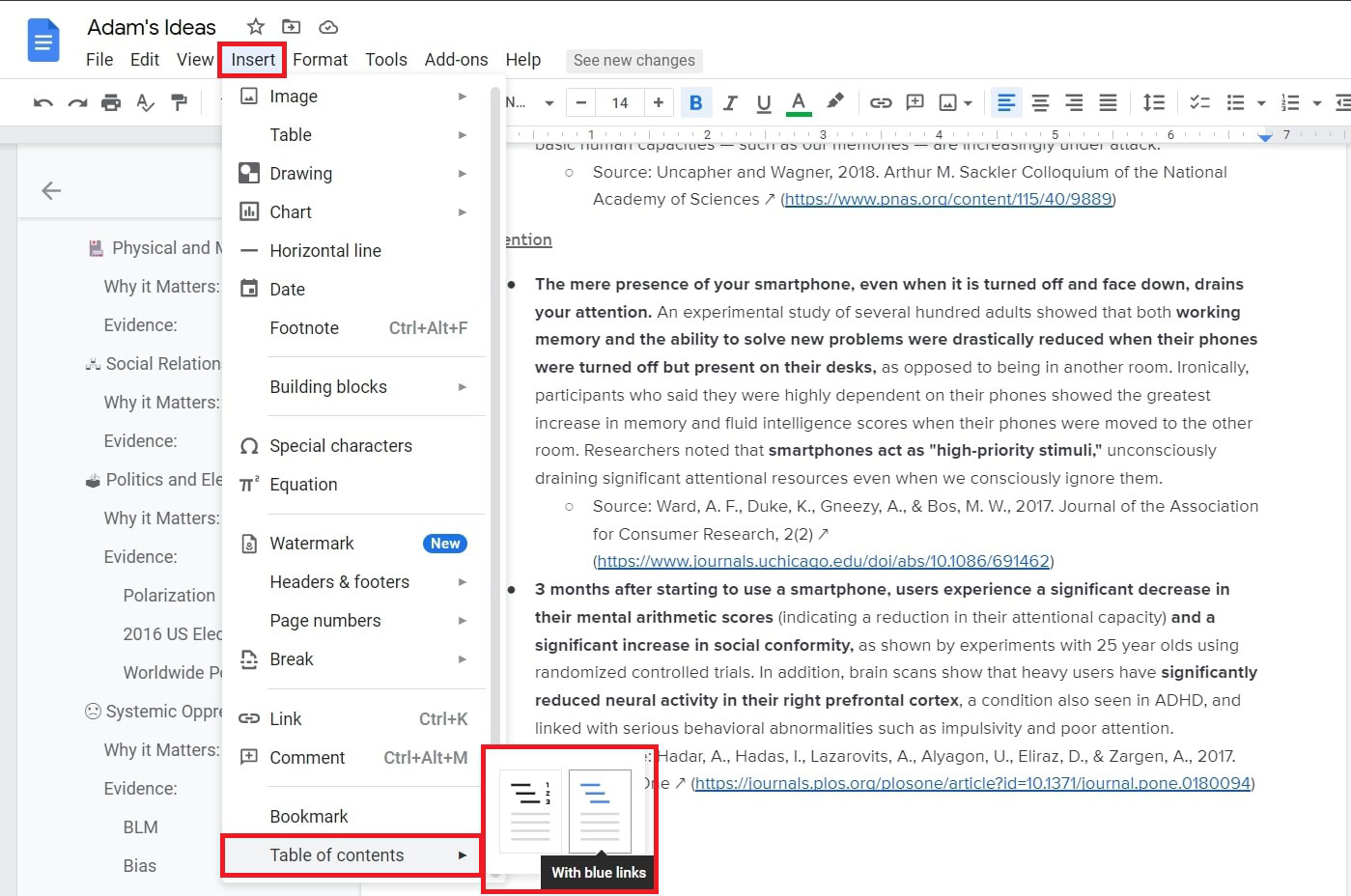
Google will convert any headings you’ve written into sections within your TOC. On the other hand, if you haven’t written anything yet, you’ll be prompted to add a heading to start.

To edit your TOC, add or change the placement of your headings and refresh the page to see the table update.
You can view or hide the TOC anytime by clicking the Document outline arrow on the left. You can also add a document summary just underneath to help inform readers.
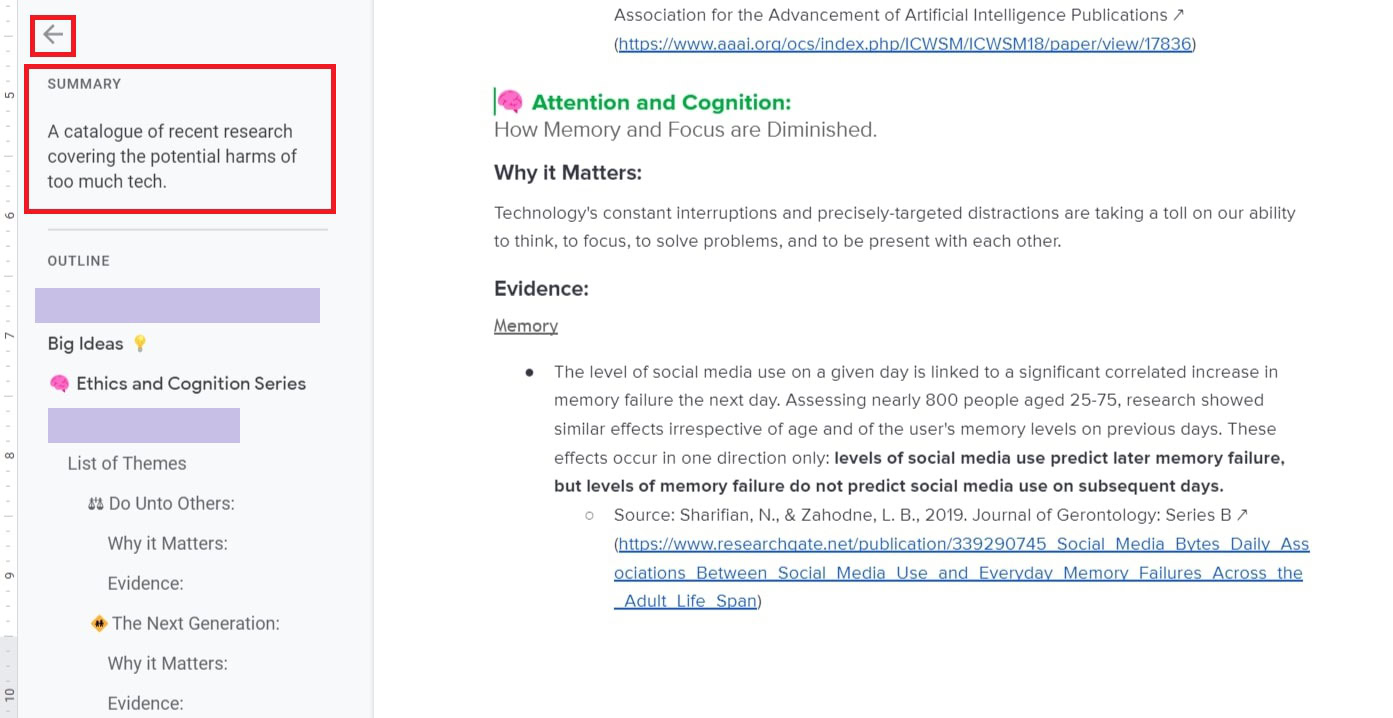
Lastly, you can customize the style and color of your headings or add special characters to highlight their subsections in the TOC. Click Format –> Paragraph styles to find a selection of various formats.
How to delete a table of contents in Google Docs
To delete an entire TOC, right-click on your document and select Delete table of contents from the bottom.
Additionally, to remove an individual section from your table of contents, open the Documents outline on the left-hand side and click the X beside the header you want to delete.
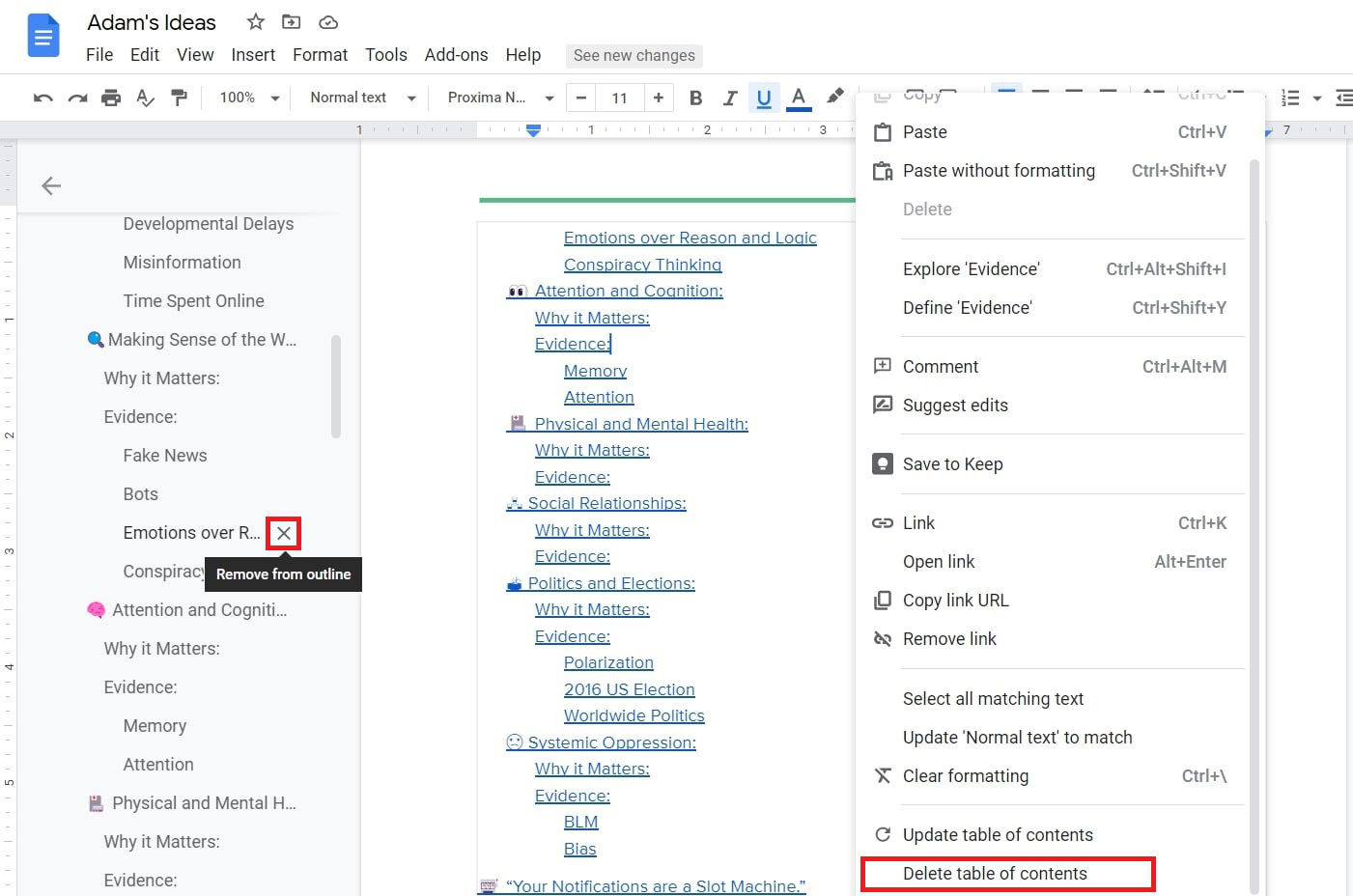
FAQs
Yes, but you will need to install an add-on. Click Add-ons –> Get add-ons to access the Google Workspace Marketplace. Then, search for Sorted Paragraphs, install, and select “Sort A to Z.”
Yes, you can make a clickable table of contents by selecting Insert –> Table of contents –> with blue links.
Currently, Docs doesn’t support section breaks, so there isn’t any way to have multiple tables of contents in a document. However, there are titles, subtitles, and six different formatting styles for headings to identify subsections within your table of contents.
Yes. First, highlight your table of contents, click Format –> Text –> Size, and select Decrease font size.
Yes. First, find the heading you want to edit, then click Insert –> Special characters. You can search for or draw the symbol you want to add. Note that you cannot add custom images. See also: How to flip an image in Google Docs.
First, select text with the style you want to use. Then, click Format –> Paragraph styles –> Normal text or Heading 1-6 –> Update ‘Heading’ to match. Google will update all of the highlighted text to match your selection.