Affiliate links on Android Authority may earn us a commission. Learn more.
How to make a Reel on Instagram
Published onSeptember 12, 2022
If you’re an avid TikTok user, you probably have a pretty good idea of what Instagram Reels are all about. Reels are short, useful videos that you record, edit, and post directly through the Instagram app. This, of course, was a format made famous by TikTok. You can set them to music, or—and this is something often seen with YouTubers and content creators—you can promote a piece of content found on another platform. For example, if you want more attention on your YouTube videos, you can show a quick clip as a Reel, then direct viewers to the full video afterward. Let’s quickly go over how to make a Reel on Instagram.
QUICK ANSWER
To make a Reel on Instagram, open the Instagram camera from the home screen and press Reel from the options at the bottom. Record your Instagram Reel and then choose music and effects in the editing process. Press Next and then Share to share your Instagram Reel.
JUMP TO KEY SECTIONS
What are Reels on Instagram?
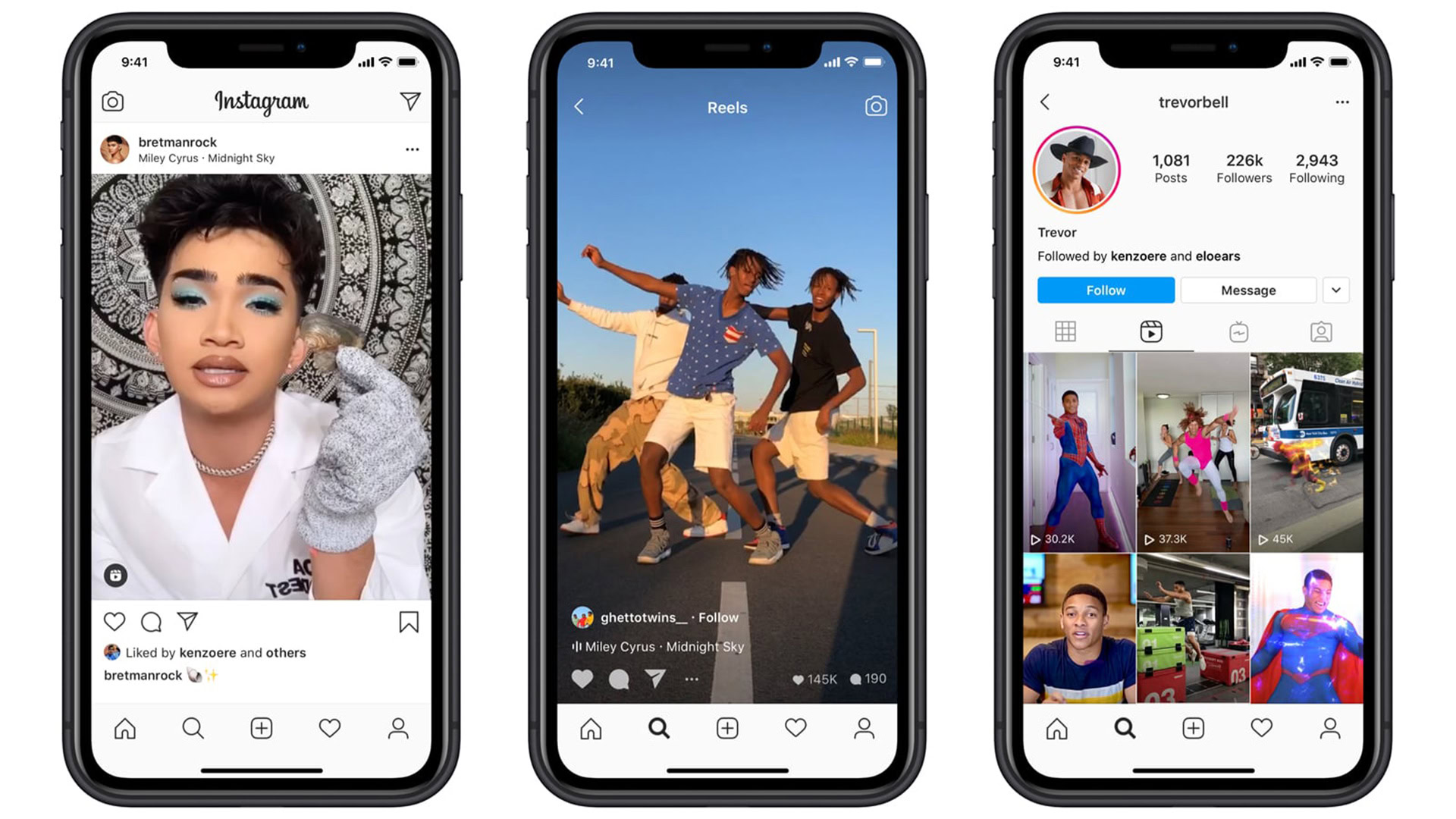
In 2020, Instagram introduced Reels as their own interpretation of what made TikTok great. While TikTok had already become quite popular, its audience grew exponentially in the wake of that first COVID quarantine season.
Like TikToks, Reels are short, engaging videos that can last up to 60 seconds long. Unlike standard video posts, these have their own designated category and can be found much more quickly by others who may not even follow you. There’s even an exclusive tab for them at the bottom of the Instagram interface.
How to make a Reel on Instagram
Open the Instagram mobile app on your Android or iOS device. Tap Your story from the home screen or swipe in from the left to open the Instagram camera. From the options at the bottom, press Reel.
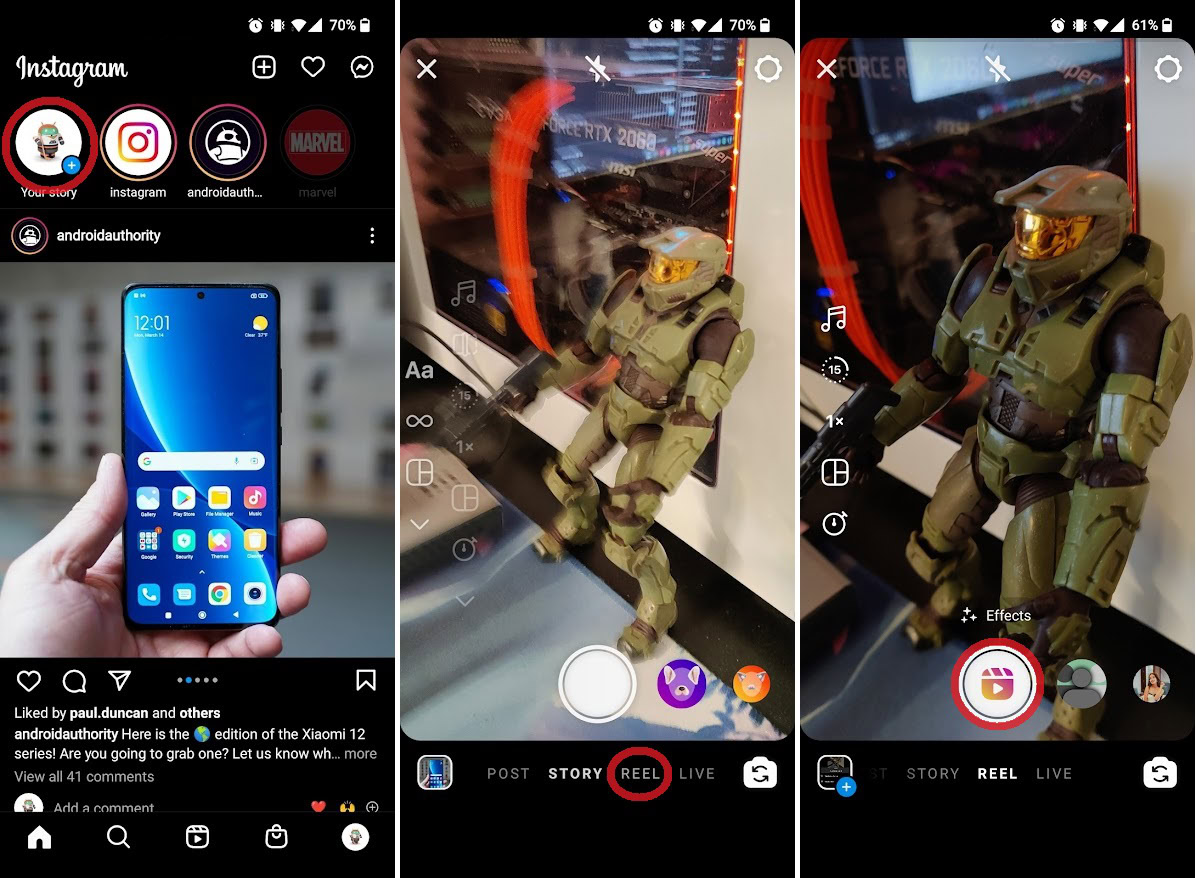
Press the capture button in the middle to record your Reel. If you want to add any effects or music, you can do so here or in the editing process afterward.
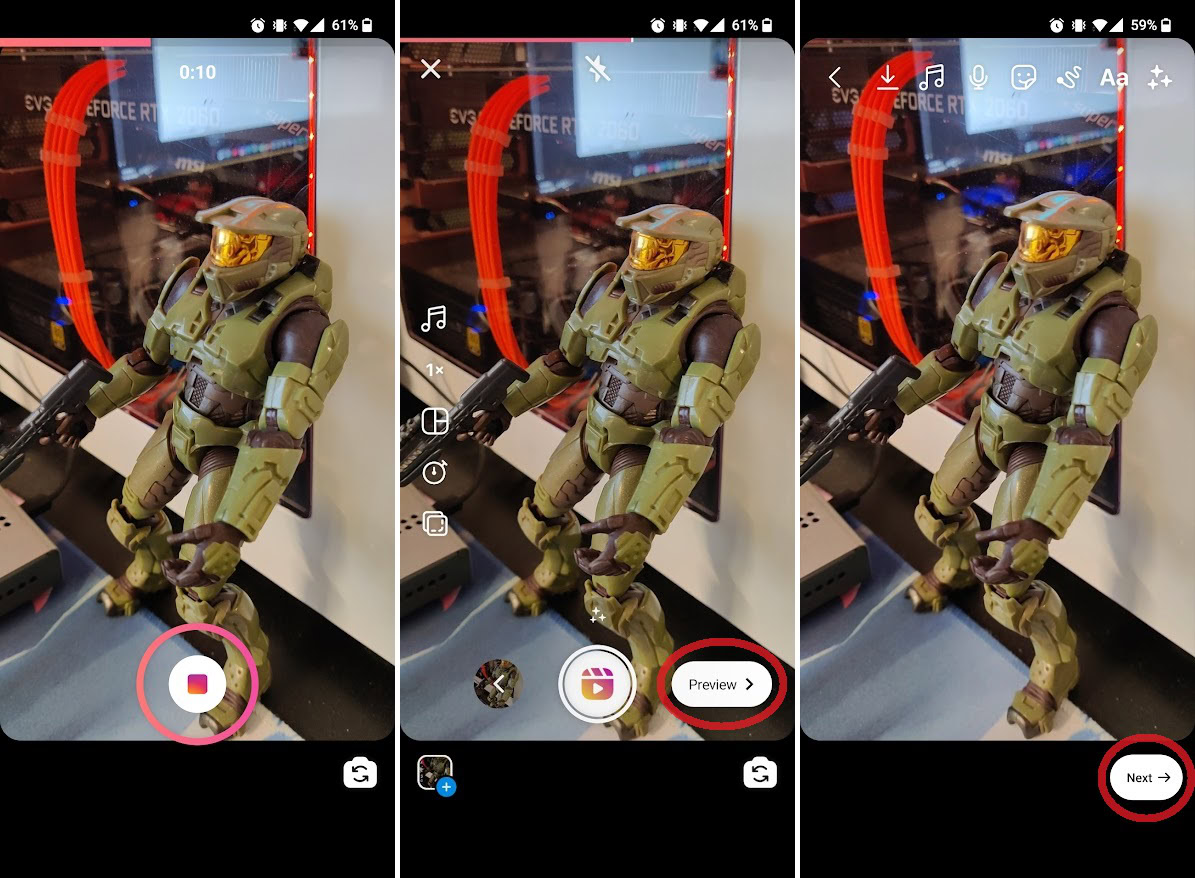
If you want to, go ahead and add music and effects to your Reel, then press Preview. This will allow you to watch a preview of your short video and add any final changes before you go ahead and post it. When ready, tap Next.
Add a caption, profile image, and tags. If you have music and wish to rename the audio, you can do so here as well.
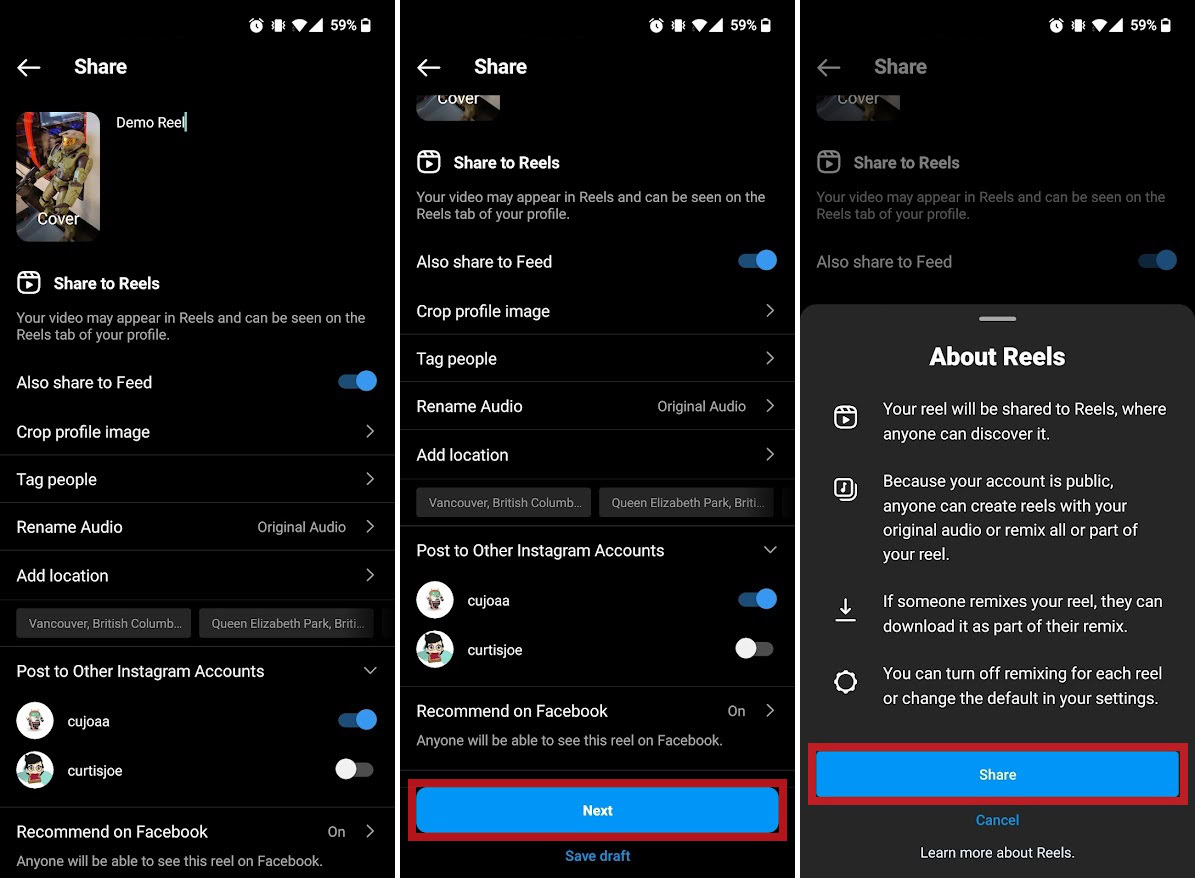
Scroll down and press Next. Press the blue Share button in the following pop-up to post your Reel. Once posted, your Reel will be viewable by all other users from the Reels tab at the bottom of the app.
FAQs
Reels are typically short videos that last around 15 seconds long. However, they can extend up to a maximum of 60 seconds in length.
No. Reels are a feature currently exclusive to the mobile version of the app.