Affiliate links on Android Authority may earn us a commission. Learn more.
How to add, manage and cancel Disney Plus on Roku
April 10, 2023
Where it’s available, access to Disney Plus is one of the chief attractions of a Roku device — Disney does, after all, control the rights to Marvel, Pixar, Star Wars, the Muppets, and its namesake catalog. Here’s how to add, manage, and cancel Disney Plus on Roku.
QUICK ANSWER
To add Disney Plus to Roku, search for it in the Streaming Channels store and install it. You'll be prompted to sign in or sign up. If you sign up through Roku, you can later cancel service by highlighting the channel on your home screen, hitting the star button, then Manage subscription. You'll see a Cancel subscription option.
JUMP TO KEY SECTIONS
How to add Disney Plus to Roku
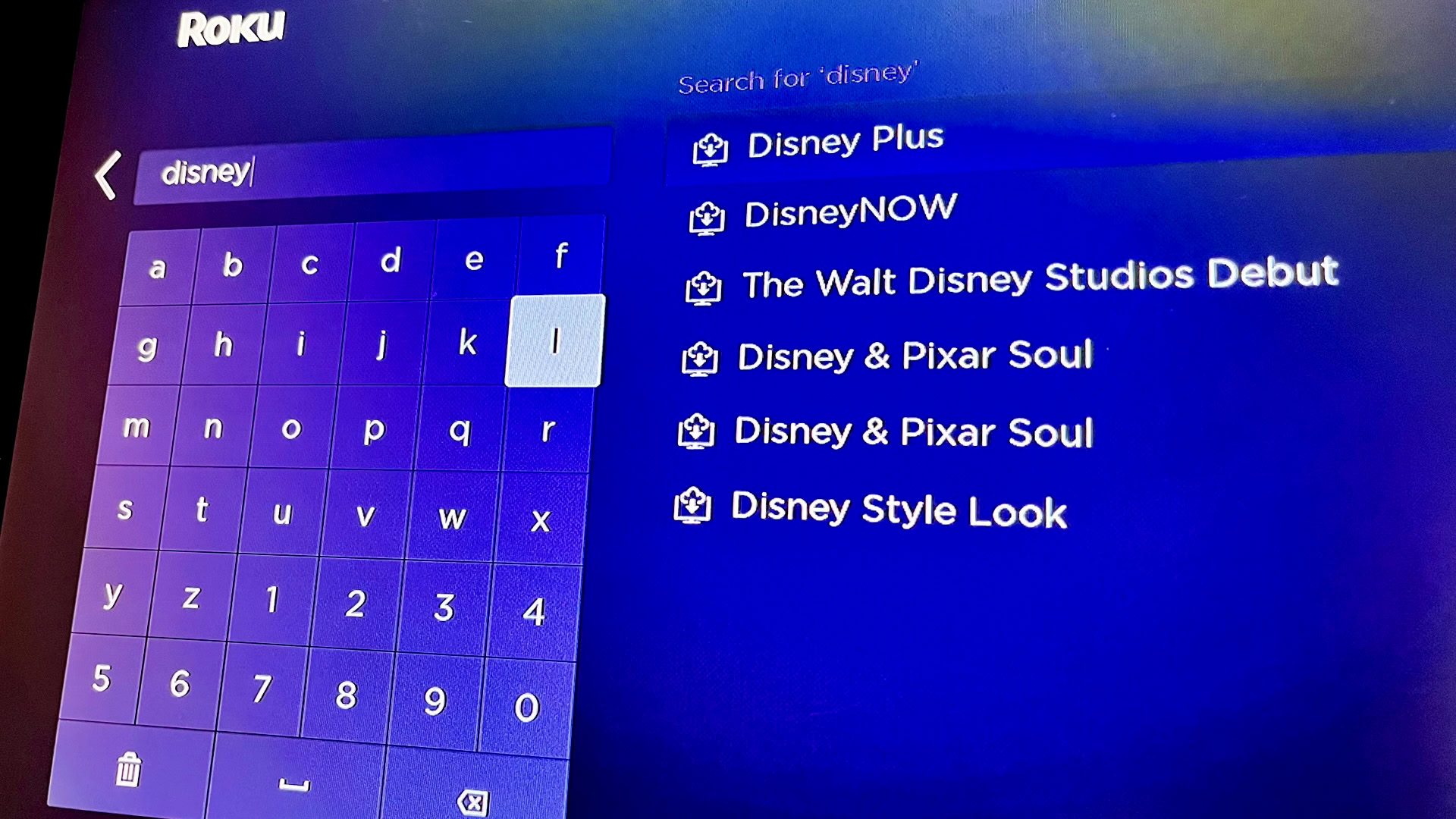
You add Disney Plus to Roku the same way you do any channel — through the Streaming Channels store, found on the home screen. Open it, search for “Disney,” select the channel from results and install.
There are some things to note. Once you open the app, you’ll be prompted to sign in (if you’re already a subscriber) or sign up (if not). If you’re allowed to sign up directly through the app instead of the web, your subscription will be billed and managed through Roku. More on this in a moment.
Most Roku TVs and add-on streamers are compatible, but you’ll need more advanced ones to take advantage of standards like 4K resolution, HDR, and/or Dolby Atmos surround sound. You can see a list of baseline hardware in our compatibility guide. Anything released in 2023 or later will definitely support 1080p resolution at a minimum.
How to cancel Disney Plus on Roku

It’s usually best to subscribe to Disney Plus via the web, since you’ll be billed independently — making expenses easier to track — and it’s faster to enter data via mouse, keyboard, or touch controls than using a remote. You’ll have to cancel via the web too, if that’s how you signed up.
That said, if (and only if) you’ve subscribed directly through Roku, it’s ridiculously easy to cancel:
- On the Roku homescreen, highlight Disney Plus in your list of channels.
- Push the star/asterisk button on your remote.
- Choose Manage subscription from the menu that pops up.
- Select Cancel subscription twice. You’ll get a confirmation, including the last day of valid access.
As a fallback, you can also cancel Roku-based subscriptions via the web. Go to my.roku.com/account, sign in, and click Manage your subscriptions. Next to Disney Plus, click Unsubscribe.
How to manage Disney Plus subtitles on Roku

On newer devices, Roku lets you enable or disable subtitles on the fly. While watching a movie or TV show on Disney Plus, hit the up button on your remote, then select Audio and Subtitles. Options will vary based on the content you’re watching — a movie with English voices may or may not have subtitles in Korean, for example.
If you have an older Roku product, you may need to use audio and subtitle menus on a video’s description page. The drawback, of course, is that you’re stuck with any selection once the video is launched.
How to change Disney Plus language on Roku
Change audio language
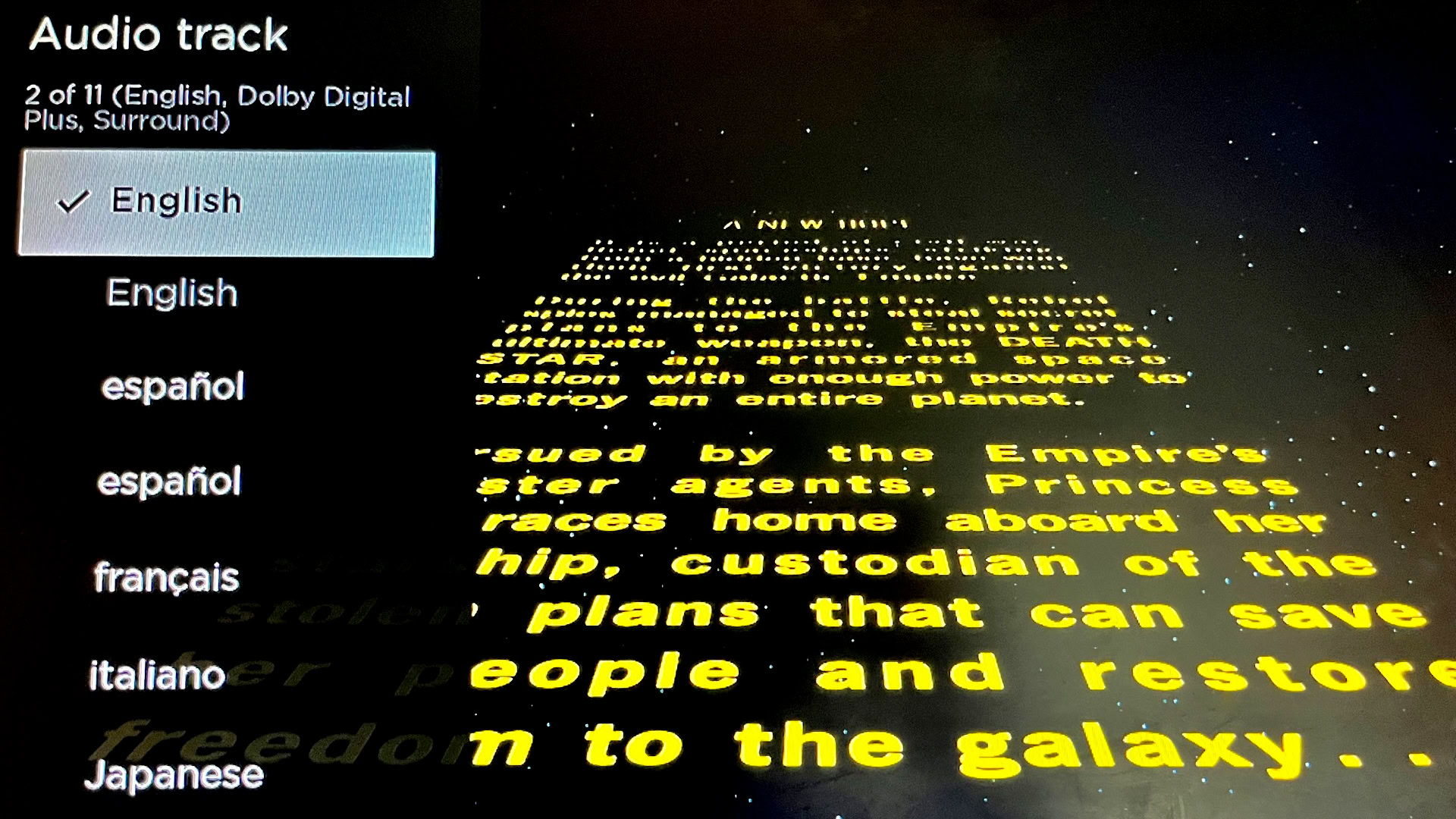
If you want to hear audio in an alternate language, start playing the movie or TV show, then press and hold the star/asterisk button on your remote. Select Audio track on the menu that appears and make a choice. As with subtitles, your options will vary based on the specific video. Some Roku devices may hide the option under different menus, like Accessibility and captions.
Change channel language
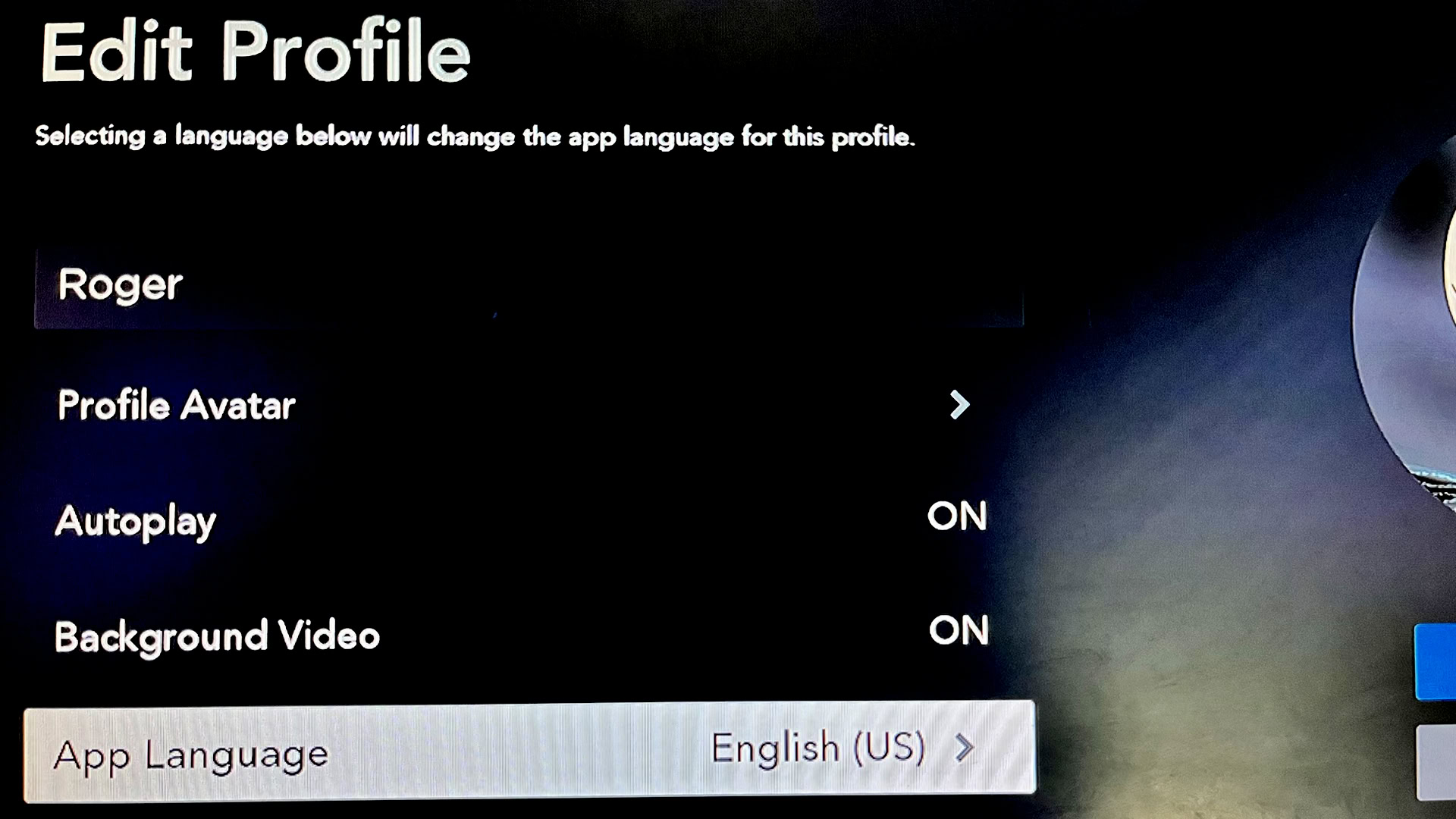
To change the language of the channel interface, you’ll have to do it from the Disney Plus homescreen (not the Roku homescreen):
- From the sidebar menu on the left, select your profile icon.
- Select Edit Profiles, then the profile you’re trying to change.
- Select App Language and pick the one you want to use.
Frequently asked questions
Prices are subject to change, as well as any special deals. In the US, though, an ad-based subscription is typically $7.99 per month. You can pay $10.99 per month or $109.99 per year for an ad-free version.
American customers can also spring for the Disney Bundle, which comes with Hulu and ESPN Plus. That’s $12.99 per month, though that rises to $19.99 for a plan that strips out (most) ads on Disney and Hulu. If you’re not interested in sports, you can pay $9.99 for a Disney/Hulu bundle with ads.
It’s possible, but unlikely if you bought it in the past three or four years. The following model numbers won’t work: 2400X, 3000X, 3050X, 3100X, 2450X, 2500X, 3400X, and 3420X.
Yes. Any Express or Express 4K model is compatible. If you have the most basic Express, however, you’ll be limited to 1080p resolution without HDR, and no model is compatible with Dolby Atmos or Dolby Vision.