Affiliate links on Android Authority may earn us a commission. Learn more.
How to manage or turn off Facebook notifications
Published onFebruary 23, 2025
Facebook notifications can be both a blessing and a curse. On the one hand, you obviously want to keep on top of the conversations, but on the other hand, too many notifications can be annoying, like if someone keeps poking you. It can be a good idea to manage and even turn off Facebook notifications so you don’t have to continually delete them. Here’s the complete step-by-step process for managing notifications on Facebook desktop, the mobile app, and Facebook Messenger.
QUICK ANSWER
To manage and/or turn off Facebook notifications on desktop, go to Settings & privacy > Settings > Notifications. You will find an extensive list of all the things that Facebook notifies you about. You can choose how to receive the notification, or you can turn it off entirely.
On the Facebook app, tap the menu button at the top-right and go to Settings & privacy > Settings > Notifications. You will find all the notifications there, and you can change the options as you wish.
JUMP TO KEY SECTIONS
How to manage and turn off Facebook notifications on the desktop site
- Go to Facebook.com and log in if needed.
- Click your profile icon at the top-right of the page.
- In the menu that appears, go to Settings & privacy.
- Choose Settings.
- Then, select Notifications.
You will see a long list of Facebook notifications. Go down the list and pick how you want to get each notification. You can get a pop-up on Facebook, an email, a text message, or any mix of these. So, to stop all Facebook notifications, switch everything off.
For some things, like Reminders, there’s a special switch to turn them off. But, to be sure, just turn off every switch you see.
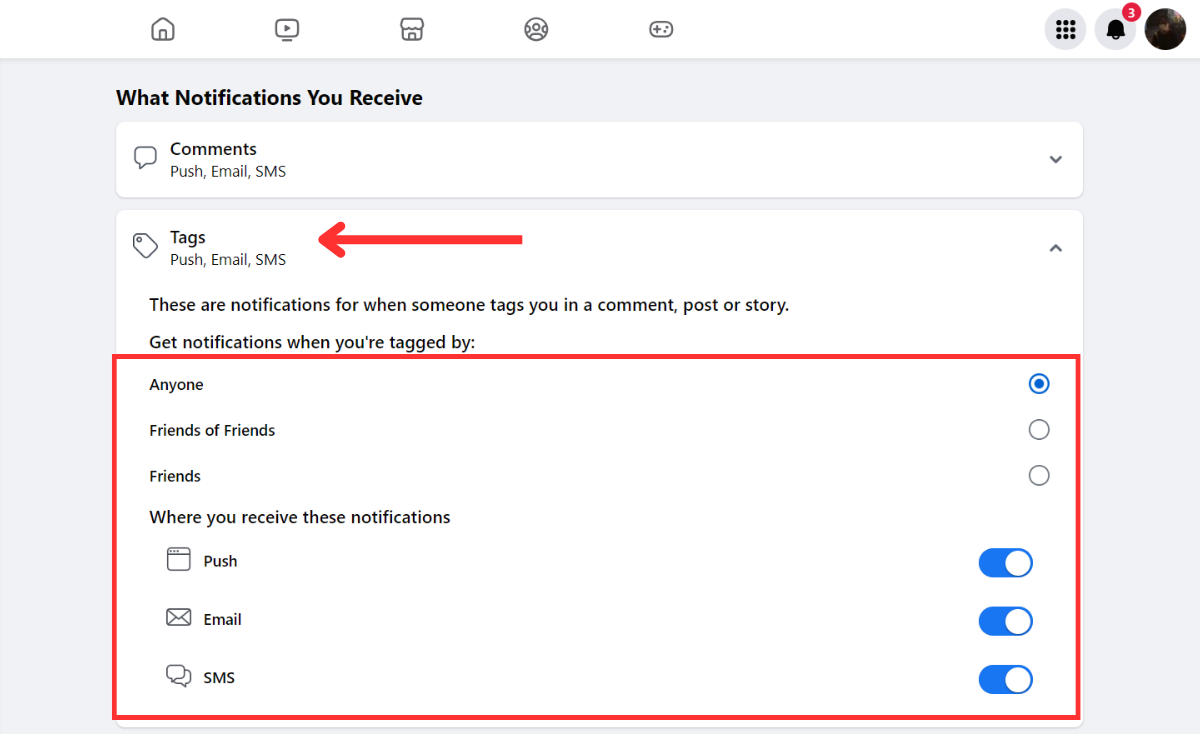
How to manage and turn off Facebook notifications on the app
It is the same procedure on the app, but as always, it’s a case of figuring out where the settings have been hidden.
- Launch the Facebook app.
- Tap the profile icon. On Android, it is at the top-right corner, and on iPhone, it is at the lower-right corner.
- Scroll down and select Settings & privacy.
- Go to Settings.
- In Preferences section, tap Notifications.
- Go down through the notification list and enable or disable each one.
How to manage and turn off Facebook notifications on Messenger
This guide wouldn’t be complete without looking to see the best tips and tricks of Facebook Messenger. A lot of people get many notifications from Messenger because they chat a lot. So, here’s how to get fewer notifications without chatting less.
If someone is talking too much to you, you can mute their messages for a certain length of time.
How to mute Messenger conversations
- Launch Messenger.
- Press and hold the conversation you want to mute.
- Tap on the Mute button.
- Select what you want to mute. Hit OK.
- Select for how long you want to mute this conversation. Hit OK.
General Messenger notification settings
Do you want to turn off all Messenger notifications for all conversations? Here’s how.
- Launch Messenger.
- Tap on the three-line menu button in the top-left corner.
- Tap on the Settings gear icon.
- Select Notifications & sounds.
- Go through the options and disable any notifications you don’t want to get.
How to manage Message requests on Facebook
If you often receive spam messages on Facebook, you can determine how to handle them here. Do you want them in your chat, sent to a separate Message Requests folder (where you won’t get a notification), or if you would prefer not to receive them at all? This is how you do it.
- Launch Facebook.
- Tap on your profile icon. On Android, it is in the top-right corner, and on iPhone, it is in the lower-right corner.
- Expand the Settings & privacy option.
- Select Settings.
- Tap on How people find and contact you.
- Scroll down to the How you get message requests section. From there, you can pick which messages get sent where.
Turn off notifications using your device’s settings
Turn off notifications on iOS
- Launch the Settings app.
- Scroll all the way to the bottom and select Apps.
- Find and select Facebook.
- Go into Notifications.
- Review the options and make your selections.
Turn off notifications on Android
- Launch the Settings app.
- Go into Apps.
- Tap on See all apps.
- Find and select Facebook.
- Select Notifications.
- Go through all the options and make your preferred selections.
FAQs
Push notifications are the ones you get when you are on the Facebook site. They appear in the top-right of the screen, as well as in the Notifications menu. On the app, they would appear on your phone screen and can be controlled via the notifications settings on your phone.
If you comment on a Facebook post, you will be notified when someone directly replies to you. You will also be notified if someone posts on Facebook and tags you. Finally, Facebook may occasionally highlight posts by friends that it thinks you may be interested in.
Go to the notification settings on either the desktop site or the mobile app, and see if you haven’t accidentally disabled something. Or check your phone’s Facebook settings in the notifications settings and ensure they are still on.
It could be your settings are too broad, you’ve interacted with specific content recently, or apps are sending them. Head to Settings > Notifications on Facebook to customize what you receive and control the flow. You can also mute specific posts or groups and adjust notification settings on your devices. Take charge and personalize your Facebook experience!