Affiliate links on Android Authority may earn us a commission. Learn more.
How to control Spotify using your Xiaomi Mi Band
April 21, 2023
Using your Xiaomi Mi Band to control the music on your smartphone is a piece of cake. Regardless of the companion app or music service you prefer, you can pause, play, skip, or adjust the volume of your favorite music from your wrist. But how do you do this? Here’s what you need to know about controlling music on your Xiaomi Mi Band.
QUICK ANSWER
To control music services like Spotify on your phone from your Xiaomi Mi Band, enable notifications support on the latter. You can swipe left-to-right on the wearable's screen to access the music controls screen.
JUMP TO KEY SECTIONS
How to control Spotify using your Xiaomi Mi Band
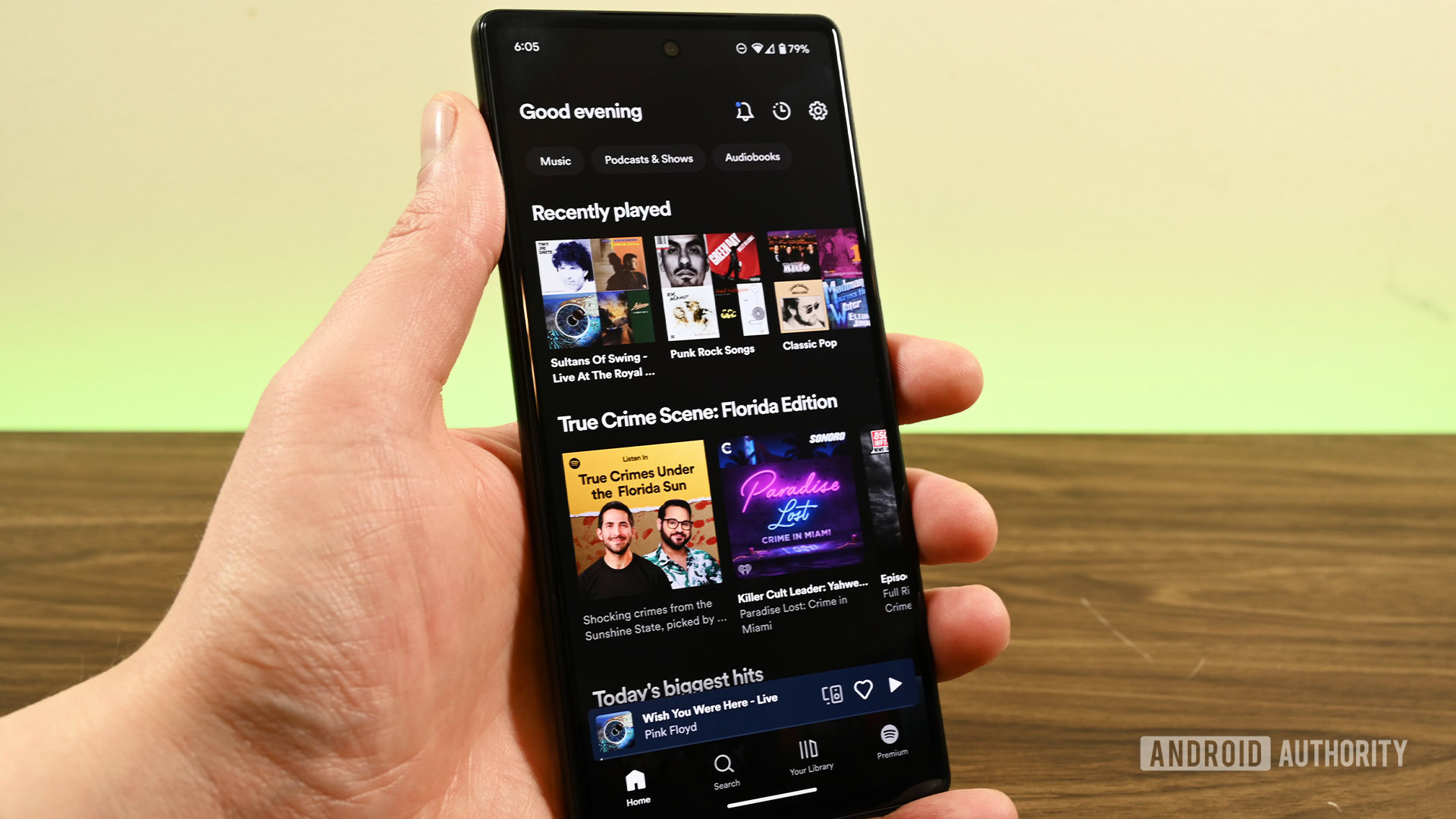
We’re using Spotify as an example in this how-to as one of the most popular music streaming platforms available.
First, you’ll need to enable notifications support on your respective companion app.
For Zepp Life users:
- Open Zepp Life.
- Tap Notifications & reminders.
- Tap App alerts.
- You may have to turn on permissions for Zepp Life to access notifications.
- Toggle on App alerts.
- You may have to allow Zepp Life to run in the background. Follow the prompts as described for your specific phone.
For Mi Fitness users:
- Open Mi Fitness.
- Tap the Device tab at the foot of the screen.
- Tap App Notifications.
Next, be sure that you have Spotify downloaded on your phone. You’ll also need to sign up if you haven’t yet.
- Start playing a track on your phone.
- Next, swipe from left to right across your Xiaomi Mi Band home screen. This will bring up the music control screen.
- You can now go back, skip ahead, pause, play, and adjust the volume from your wrist.
The music controls screen looks a little different on each Mi Band, but the steps to activate it should be similar across the various models. The steps above were outlined using a Mi Band 6.
Can I control music from any service using the Xiaomi Mi Band?

Yes! It’s not just Spotify that’s supported. If the app you use produces a live playing notification, you can control it using the Mi Band. This includes Apple Music, YouTube Music, your favorite podcast app, and even YouTube itself.
Interestingly, if you lock your phone while a YouTube video is playing, you’ll need to restart it on your phone before the Mi Band notices that anything is playing. It’s a small inconvenience.
FAQs
All Mi Band models since the Mi Band 2 support music controls.
No, you cannot download music to the Xiaomi Mi Band. It cannot store music, nor does it support offline playback.
No, you can use Mi Fitness and Zepp Life to enable and manage notifications on the Xiaomi Mi Band, so your choice of companion app won’t affect the device’s music controls. It’s worth noting that the Smart Band 7 Pro is currently not supported by Zepp Life, so your options might be limited there.
Thank you for being part of our community. Read our Comment Policy before posting.