Affiliate links on Android Authority may earn us a commission. Learn more.
Microsoft Arrow Launcher for Android now in private beta (APK download)
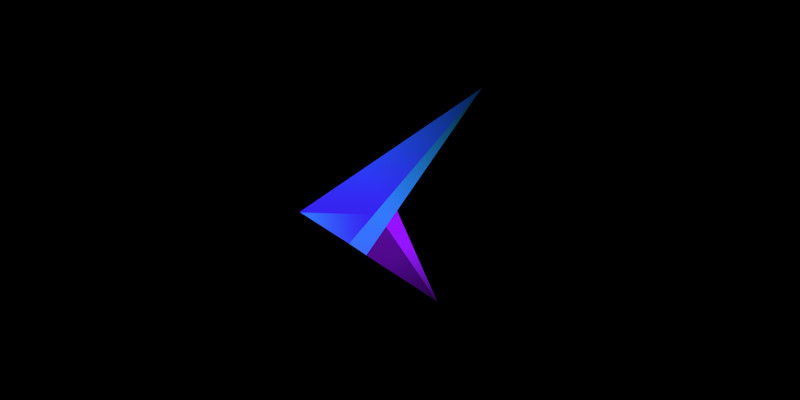
There’s a plethora of great Android launchers out there (here’s a list of our favorite), but very few of them come from large companies like Microsoft. Though the Redmond giant is one of Google’s biggest competitors, they are proving to be much more platform friendly by creating a new Android launcher.
The application goes by the name of Arrow Launcher, and it is currently under private beta. As you can expect, not everyone has access to it just yet. You can get your hands on it a couple ways, which we will describe later in the post. For now, let’s just tell you what this new launcher is all about.
My experience with the Arrow Launcher
Let’s start by telling you this is no simple Metro UI clone or anything of the sort. In fact, I would have never guessed it was made by Micrososft if I had no knowledge of the project. The tech company is putting effort into making a launcher that is optimized for the Android experience and simplifies your usage. In fact, this looks nothing like what Microsoft usually does with its own software.
The launcher is simple and aims to put all your relevant content front and center. It won’t be the best product for those who get a kick out of customizing their experience in every single way, as you can barely make any changes to it, but that is part of the beauty of Arrow Launcher. You install it and forget about it.
What Arrow Launcher can offer is a very simple and clean interface that will help you avoid unnecessary steps just to access your applications, contacts, messages and other content. The main home screen is nothing but a full board of apps that you are likely to use.
The launcher’s home page compiles your usage data and groups your apps in two sections: “Recent” (1 row) and “Frequent” (3 rows). This makes it incredibly easy to find your most relevant applications, and it should dynamically change as your habits evolve. In the time I have been using it, I hardly find the need to go into the app drawer.
Swype to the left and you will similarly find your recent and frequent contacts. The system does mix calls, messages emails and emails in this section. Alternatively, navigate all the way to the page on the right end and you will be met by a Notes & Reminders section, where you can organize your errands as you wish.
That’s it for home screens. No hassles or complicated pages – just the bare necessities. Now, let’s turn to the dock. This part of the launcher is definitely among my favorites, because it’s where you will have the most choice. The user can literally drag the dock up to display a whole other section with recent contacts, a few option buttons and an extra set of dock shortcuts. These can be edited and customized to show whichever apps you prefer, just in case the frequent and recent ones are not always on point.
Furthermore, the app launcher is amazingly simple to use. All your applications are alphabetized and it’s a breeze navigating through them by swiping up and down (the traditional way). It’s also possible to drag your finger through the letters on the right side in order to more easily navigate through your long list of apps, or you can simply perform a search on the top area.
Conclusion
This pretty much embodies what this launcher is all about. It’s so easy it’s almost ridiculous, but that can be a good thing for those who don’t want to deal with spending time working on their launchers. Users have to sacrifice customization to get quick access to everything, though. It’s not your traditional launcher; I would probably say it’s most closely related to Nokia’s Z Launcher style.
I will continue to use it for a few days, so you can go ahead and ask me questions about it in the comments. So far I can say I like its functionality, but the geek in me believes it leaves much to be desired in customization matters. I like keeping tight control on how my UI is organized. Arrow Launcher is for those who want a “smarter” launcher that can do the heavy lifting for them.

How to get Microsoft’s Arrow Launcher
As mentioned above, Arrow Launcher is not public just yet, but it’s not necessarily hard to get your hands on it. There are two ways to test Arrow Launcher.
- Request to be added to the Arrow Launcher Beta Google+ community.
- Download the APK file and manually install Arrow Launcher.