Affiliate links on Android Authority may earn us a commission. Learn more.
Microsoft Edge vs Google Chrome: Is it finally time to switch browsers?
Published onOctober 30, 2024

Internet browsers are one of the staple uses of any computer. After all, they are gateways to the internet and facilitate everything that you can do with it. So choosing an internet browser becomes an important task, but one that many people do not spare a second thought towards. For instance, you’ve probably heard numerous jokes about how Google Chrome hogs up all your RAM. Yet, people are averse to switching browsers, even when heavyweights like Microsoft Edge add ChatGPT-based AI features. So how do the two browsers compare? In this Edge vs Chrome comparison, we find out and assess whether it’s time to seriously consider a switch.
Chrome vs Edge
Edge and Chrome are the premier browser offerings from the two big tech companies in the world: Microsoft and Google. The browsers are the vehicle for presenting “internet search” as a product, which in turn lets serving ads become a multi-billion dollar business. So it goes without saying that there’s a lot riding on both of these browsers.
Both Edge and Chrome are available to download and use for free on various operating systems and various devices. Both browsers are built on top of Chromium, the open-source browser built by Google. Chromium is to Edge and Chrome what AOSP is to One UI and Pixel UI. But despite the similarities in base, there are a few marked differences between the two browsers that we will explore in the next few sections.
User interface: Which browser is easier to use?
There is a whole host of similarities in how both browsers look. The general layout, buttons’ placement, and other user experience elements are very similar. One isn’t the exact copy of the other. But if you were planning to migrate in either direction, you’d have no issues being home in just a few minutes. The out-of-the-box appearance with Edge on desktop is definitely busier than that of Chrome, though.
Edge appears and functions differently than Chrome in a few ways. For example, if you choose to use the Sidebar and Vertical Tabs functions, your browser window will look different. Similarly, because of the News Feed, your startup homepage experience on Edge will be wildly different than the simpler Chrome startup experience.
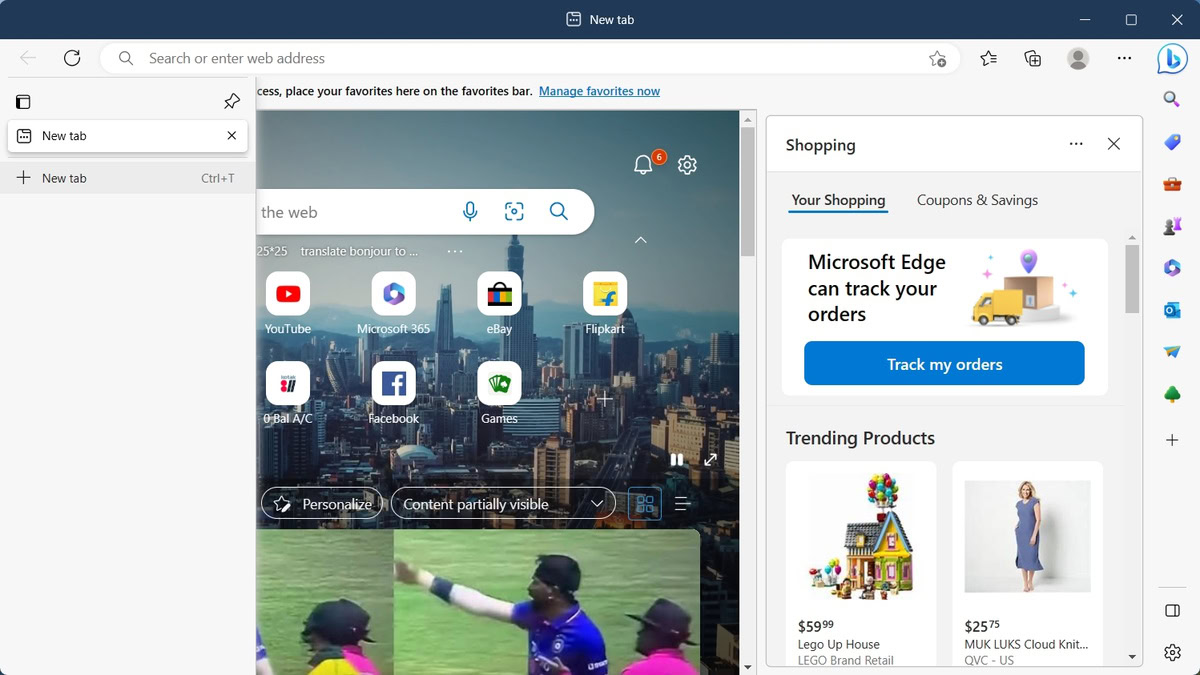
For many users, Chrome is going to appear as a positively simple and familiar experience. Microsoft’s reputation in the later days of Internet Explorer (the one that let Chrome rise and take its place in the first place) continues to cast a shadow of doubt over Edge. So for a lot of users, there’s a bias to overcome before they can try Edge with an open mind. Beyond that, both browsers are similar to each other.
On Android, the browsers have notable differences. Chrome adopts a top-heavy design, where most interaction elements are placed close to the top status bar. There’s practically nothing on the bottom edge, so your scrolling experience is rather endless. However, that means on bigger phones, you’d have to do some finger gymnastics if you want to access any menus and options.
Edge balances top and bottom heaviness. Basic navigation like forward and back, and other elements like the three-dot menu, the tab switcher, and the share icon are placed on the bottom. The top is where the profile switcher, the address bar, and the reload button rest. So in most situations, you are viewing relatively less content on the display, but you will have an easier time using the browser since everything is within reach of your thumb.
Chrome vs Edge: Features
Since both browsers are built on the same base and compete in the same market, it should be unsurprising that they have similar features. How they differ is in the execution, and again, to no one’s surprise, they attempt to leverage the ecosystem of products and services from their parent company.
Something to keep in mind, though: if a feature is missing in a browser, there’s a good chance there’s a third-party extension that mimics the functionality. However, for the sake of comparison, we have to appreciate both browsers without their repertoire of extensions covering up for their shortcomings.
Address bar
The most prominent feature of any browser is the address bar, and both browsers like to supercharge the address bar in their own ways.
You could input the web address of the website you want to visit into the address bar. But you could also do so much more, including auto-completing URLs, switching to tabs, calculations, word translations, quick weather checks, currency conversions, and of course, instant searching.

While Google Chrome’s search results are powered by Google Search, Microsoft Edge’s search results are powered by Microsoft Bing. So the quality of results depends on the quality of the search engine itself.

To Microsoft’s fair credit, Bing improved a whole lot over the years, especially with the ChatGPT integration helping it gain an edge (heh) in this industry. Google also incorporated AI features directly into Google Search. You can take a more detailed look at how these search engines compare in our Google vs Bing showdown.
As for the rest of the address bar features, Edge lags behind Chrome. You can’t do instant calculations, conversions, or translations in the Edge address bar, but you can in Chrome’s address bar.
But on the other hand, Edge lets you filter your address bar search to history, favorites, or tabs, letting you perform a more precise look-through; Chrome does not have any search filtering in the address bar.

Chrome does have website-specific searching through custom searches, which Bing misses out on.
Tabs, Pinned Tabs, Tab Groups, Vertical Tabs
Tabs and how they are handled form one of the basic crux of the user experience on a browser, and unsurprisingly, both browsers do similarly well here.
Both Chrome and Edge support Tabs, of course. Both also support some more functions, such as the ability to pin tabs (so you don’t accidentally close them) and the ability to create Tab Groups to organize your open tabs and maintain some illusion of sanity in your workflow (no, you’re never reading those 400 open tabs, it’s okay to close them all).
The only place where there is a difference between the two is in the fact that Edge supports vertical tabs.
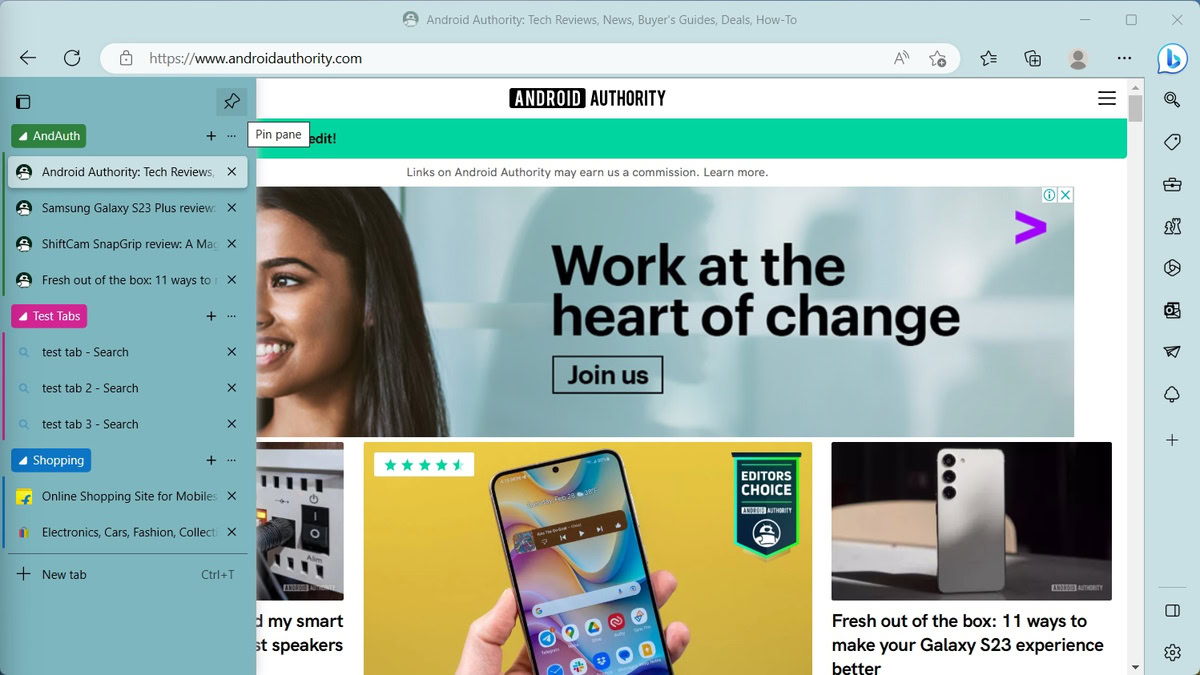
So if you still don’t want to close your 400 open tabs, you can conveniently have vertical tabs checked as an option and display those tabs in a neat, scrollable list on the left of your widescreen monitor. You can have the vertical tab pane pinned open, or you can have it set to get out of your way.
Password manager
Both Chrome and Edge come with password managers built-in. So no matter which browser you are using, you can leave password management up to them. You can create strong passwords for individual sites, and let the browsers do the heavy lifting of remembering them. And when you do need to sign into the site again, the browsers will auto-fill your password information for you.
The biggest difference here comes from how the services sync your password.
Chrome incorporates Google Password Manager. Where this combination really shines is if you use an Android phone with a Google account added in. Apps and services that you sign into on your Android phone have their credentials added and synced with the Password Manager. So any future instances of sign-in, either on the phone or on a desktop with Chrome signed in to your profile, will have the password credentials automatically entered. You’d definitely appreciate this if you use a Windows computer frequently with an Android phone. There’s also an Authenticator app you can use for passkeys.
Edge has a traditional password manager that can sync your passwords across devices using a Microsoft account. But what Edge also has is Microsoft Authenticator support. This app allows Edge to sync your passwords, autofill them on phones, and also make use of two-factor authentication.
Microsoft also offers an Autofill Chrome extension that lets you sync these passwords for use on Chrome. So even if you use Edge on your phone and Chrome on your computer, Microsoft is trying its best to keep you happy.
Themes
Themes offer simple customization options to users, and both browsers support them.
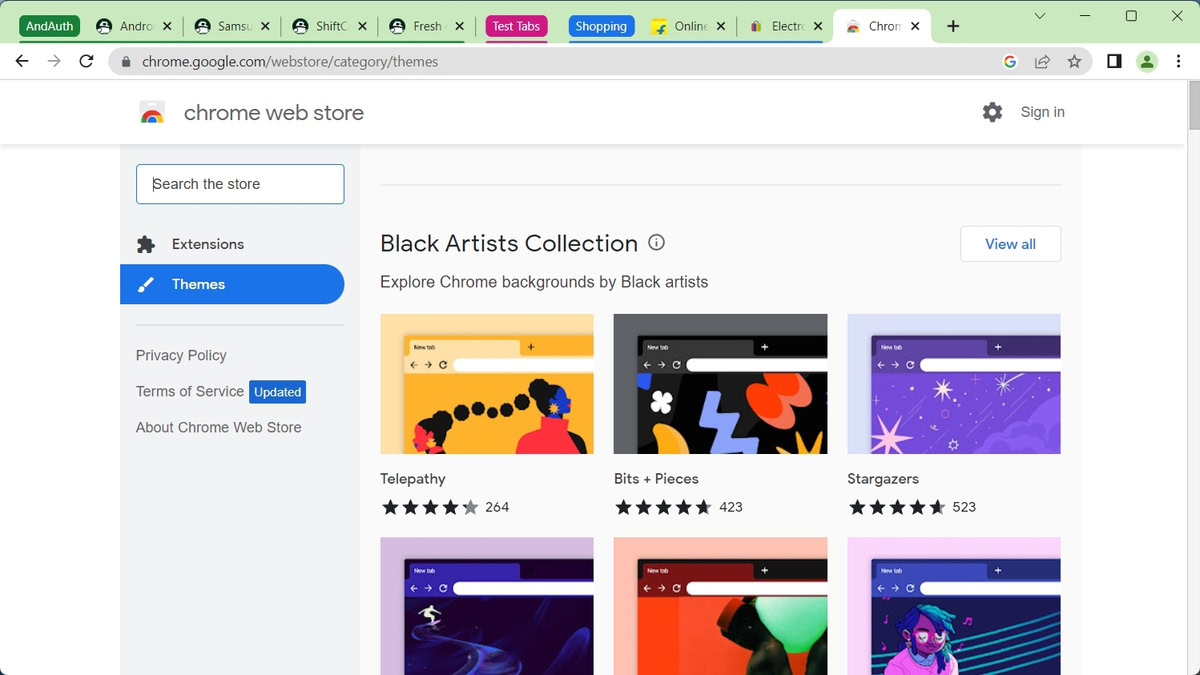
The Chrome Web Store has a very, very large collection of themes that Google Chrome can take advantage of. Users can install any of these themes through a few simple clicks. This makes it really simple to apply this basic level of customization to the browser.
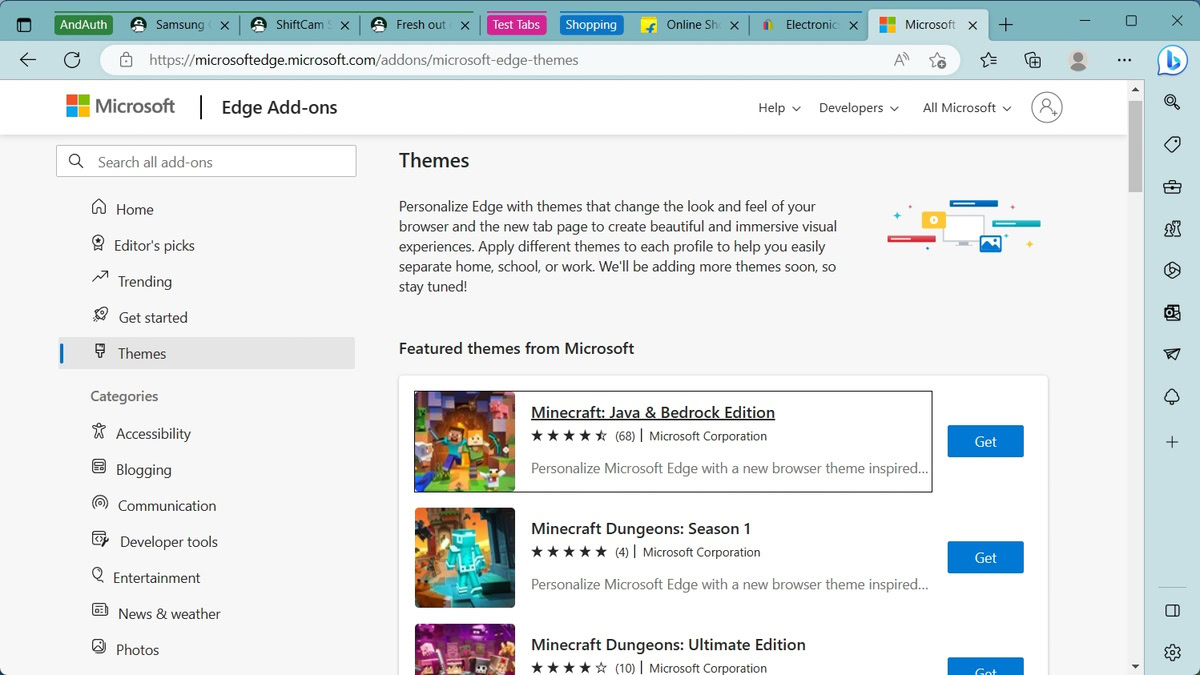
Since Edge is based on Chromium, it also supports Chrome Web Store themes. And if you got bored with the thousands of themes present there, Microsoft has also created some of its own themes for Edge.
Dark mode
There are a bunch of Dark themes available for both browsers. If you want to take darkness a step further, you can also enable Dark mode on both browsers. You can independently toggle Chrome’s dark mode by clicking on “Customize Chrome” and you can do the same with Edge’s dark mode by going to your global system settings.
You can also force websites to obey your dark mode settings (through flags) on both browsers for a completely dark appearance.
User profiles
Since both of these browsers can sync a lot of data, they also offer User profiles that will let you separate the data of one user from another. This comes in handy if you want to separate your work browsing and your personal browsing, or if you share the computer with family members.
Media controls

There’s one handy feature that Chrome has that Edge does not, and that is Media controls. Chrome offers a one-stop control center for the media that the browser is playing. So if you have a hundred tabs open, and one of them is playing music, you can use the control center to control media playback.
Edge does not have this feature enabled out of the box. But you can enable it through the use of flags. Most users will not be venturing into experimental flags, so we count this as a win for Chrome.
Content feed
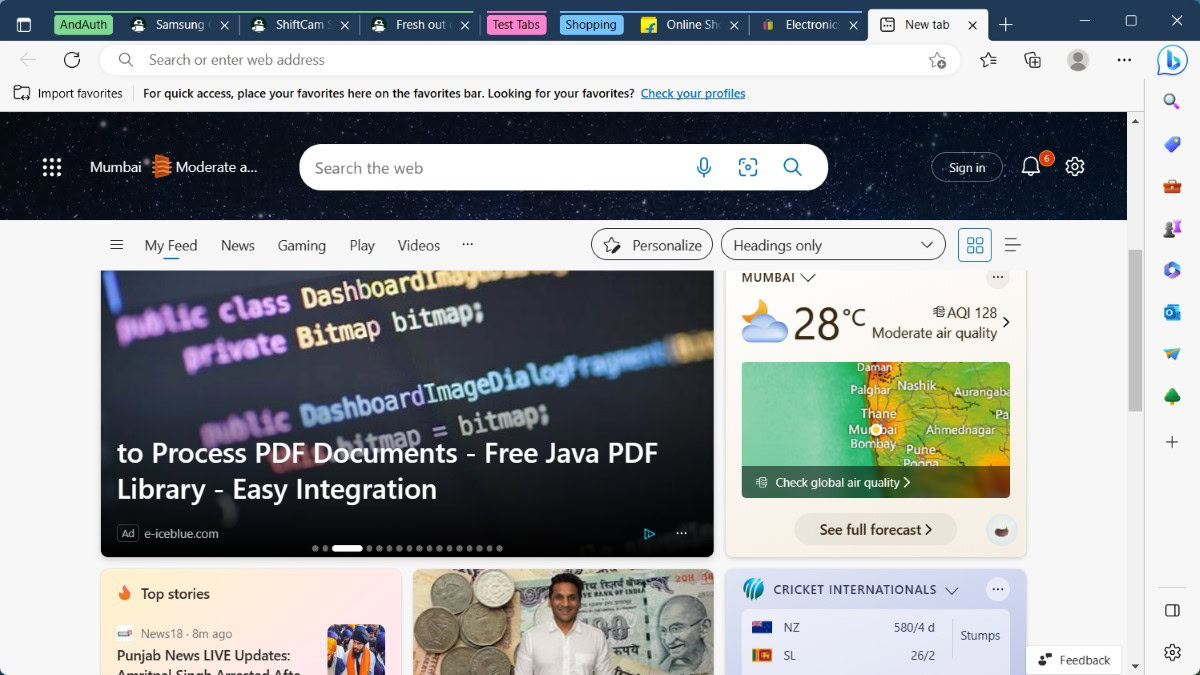
When you start Edge, you are greeted with a content feed that has a slew of news, information like weather, stock alerts, and sneaky ads littered in. Some users may like it, and some may not. I personally dislike the information assault on startup.
Edge has a content feed on desktop that sneaks in ads in between pieces of content.
Chrome does not have a content feed on desktop, but it does on mobile in the form of Google Discover. Google Discover has an integration on several Android OEM launchers to be the left-most pane on the home screen. So a lot more users are familiar with Google Discover, and are a lot more receptive to the articles that appear on mobile.
Sidebar
Edge Sidebar is a handy sidebar available on Microsoft Edge. It houses a fair few tools and shortcuts, like search, discover, tools, games, Microsoft Office, and Outlook. You can even load up websites on the sidebar, though you can just as easily load them up in a new tab.
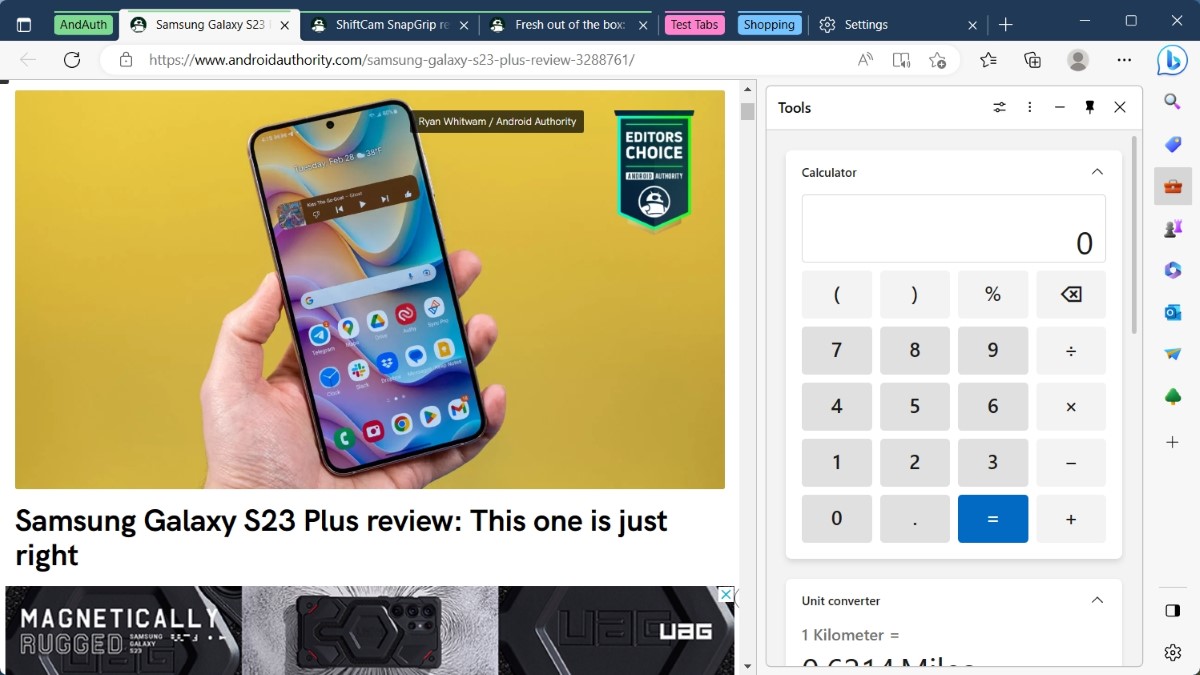
The real utility of Sidebar is the ease of access to various tools. For instance, you can have a calculator permanently resting in the sidebar, ready to be summoned at the click of a button. One can argue that you could just use a Calculator app, but this integration is definitely handy.
Chrome does not have a Sidebar equivalent feature. It’s definitely a nice-to-have feature, so we hope Google adds something similar too.
File sharing with Drop
Edge has a unique feature called Edge Drop that is part of the Edge sidebar. Edge Drop allows users to share notes, documents, and files across their devices. It makes use of OneDrive and the associated Microsoft account but makes it easy and seamless to “drop” files and share them across your other devices. All limitations from your OneDrive storage continue to apply as they do.
Edge Drop is a file transfer tool built into Edge. Chrome does not have something similar.
Chrome does not have any Edge Drop-like feature. You can make use of Google Drive and achieve similar sharing results. But it’s not as seamless and convenient as Edge Drop.
Collections
Collections is an oddly-named feature in Microsoft Edge. It essentially lets you save content for later. This content can take the form of an image, text, or web page.
Chrome does not have Collections, but it does have a feature called Reading list. This feature, however, only lets you save web pages for later. You do also get the usual bookmarks, though.
Coupons and Price Comparisons
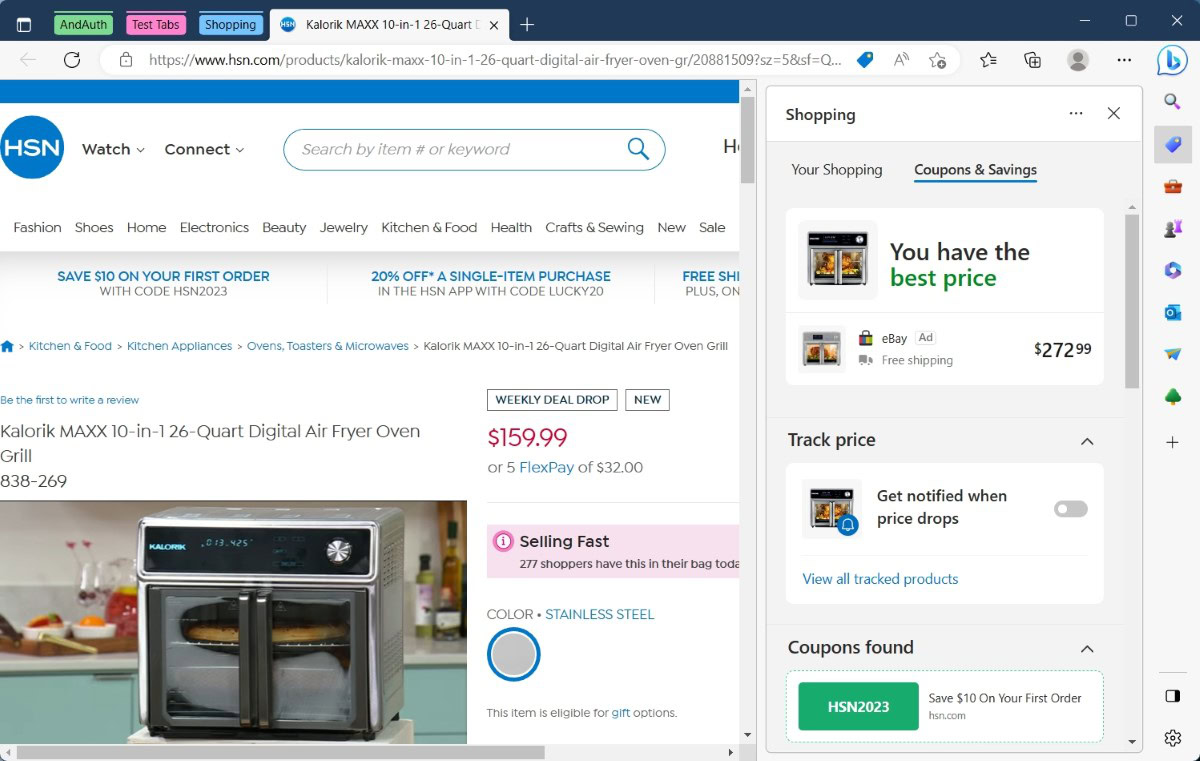
If you like shopping from your browser, you’d love the Coupons feature in Microsoft Edge. Instead of needing to rely on a third-party extension, Edge does the heavy lifting by itself. It scans the internet for coupons that you can use during your purchases to bring the price of the product down and save you some money in the process.
Edge goes a step further with proactive price comparisons. When you’re looking at a product, Edge will scour alternate retailers to find another one with lower pricing.
Google does not have any coupon or price comparison tools built into the browser, though functionality similar to the price comparison tool is built into Google Search through Google Shopping.
Casting
If you frequently play stream content from one device to another, you must also consider the different casting situations on these browsers.
Chrome relies completely on Chromecast (Google Cast protocol) for its casting needs. Edge, on the other hand, makes use of Miracast and DLNA protocols.
Chrome vs Edge: Performance
Benchmarks
Both Chrome and Edge are fast browsers. Run them in any benchmark, and both return pretty good numbers. The difference between them is very narrowly in favor of Chrome, albeit the browser did edge ahead significantly in the MotionMark benchmark that measures graphics performance.
| Benchmark Score | Microsoft Edge | Google Chrome |
|---|---|---|
| Benchmark Score Speedometer 2.1 | Microsoft Edge 252 | Google Chrome 277 |
| Benchmark Score Jetstream 2 | Microsoft Edge 250.404 | Google Chrome 259.645 |
| Benchmark Score Kraken 1.1 | Microsoft Edge 479.9 | Google Chrome 481.9 |
| Benchmark Score MotionMark 1.0 | Microsoft Edge 658.98 | Google Chrome 906.98 |
| Benchmark Score WebXPRT 4 | Microsoft Edge 259 | Google Chrome 256 |
Either way, you’d be getting some impressive scores on any benchmark on either browser. In day-to-day usage, both browsers are going to largely be the same as they share a common base. Do note that your final daily use experience factors in plenty of variables, like loaded extensions, your internet connection, the website, and more.
RAM usage
If there’s something that would push users to look for a Chrome alternative, however, it is the fact that Chrome can end up using a lot of RAM very frequently. Many memes have been made on how eagerly Chrome will gobble up all of your RAM, and to a good extent, it is indeed true.

We opened twelve of the same tabs on both Chrome and Edge side-by-side, with new user profiles and no extensions or performance settings enabled. The difference in RAM usage between the two was over 200MB, which is quite high when you consider the rather identical circumstances.
On my personal workloads with plenty of extensions and tabs, I frequently touch 3-4GB for Chrome’s RAM usage, while similar activities on Edge are usually a good ~500MB lower.
On a new test profile with no extensions or any other settings changed, Edge actually posts higher RAM usage, around 380MB, while Chrome posts lower RAM usage at 250MB. This difference is likely to be for the slew of features that Edge enables by default, like the content news feed and the sidebar.

Edge has some efficiency settings that you can enable. There is a dedicated Efficiency mode, and a Sleep Tabs setting that you can toggle. Going aggressively on these settings in the same twelve-tab scenario as above, we could further shave off over 100MB in RAM usage. Chrome does not have any equivalent toggles, so you have to maintain utmost faith in Google choosing the right performance settings for you.
Edge performs similar to Chrome in benchmarks, but has markedly lower RAM usage when you open some tabs.
We’re declaring Edge the winner in performance, which is quite a turnaround for Microsoft, the company that made Internet Explorer. If you are someone who has been complaining about how Chrome runs poorly on your machine, it is about time you try out Edge for its performance.
Chrome vs Edge: Security and Privacy
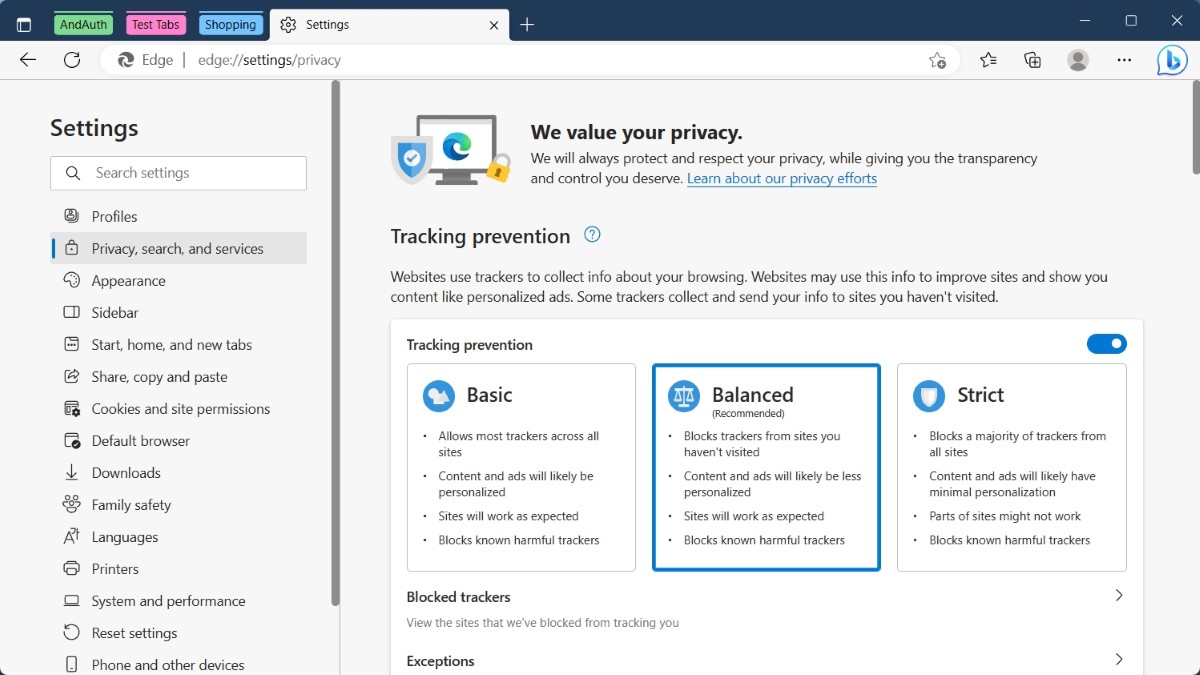
Edge carries over some of its feature-rich philosophies to privacy too. For instance, you can not only choose tracking prevention on Edge, but you can also choose the level of tracking prevention between three options. So you can choose how strict you want to be with tracker blocking and personalized ads.
Edge also allows you to toggle Microsoft Defender SmartScreen, which aims to protect you against malicious websites and downloads. You can also toggle the blocking of low-reputation apps, and enable website typo protection to protect you from typosquatting.
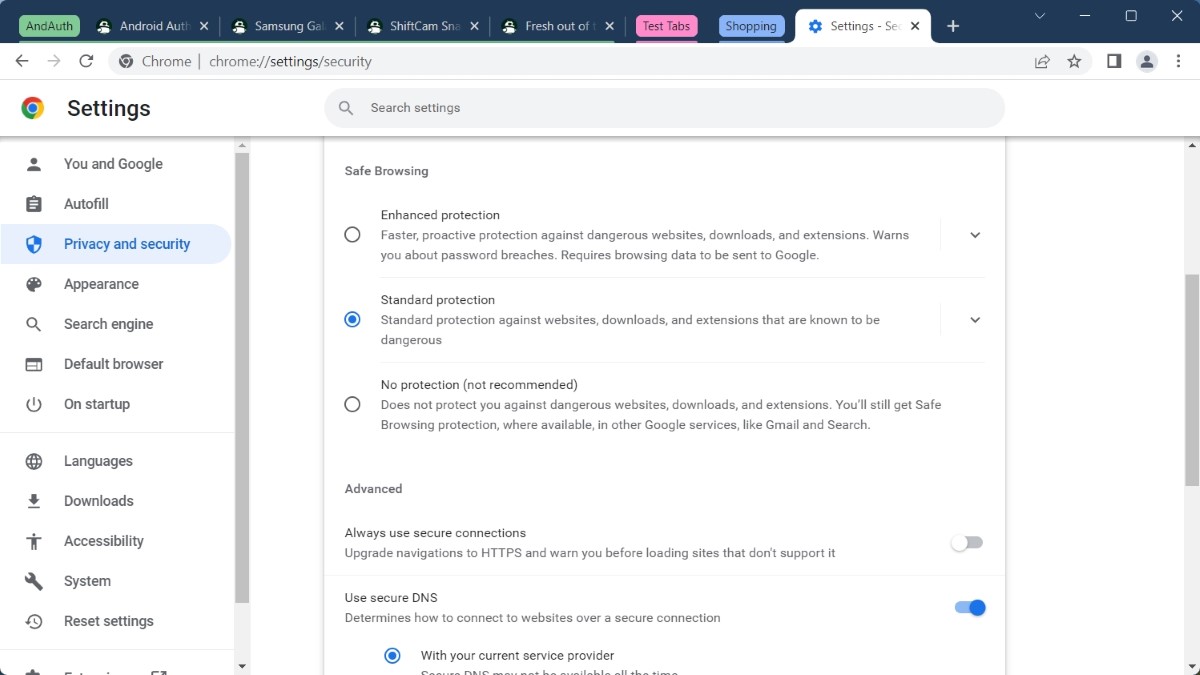
Chrome also offers similar features through Google Safe Browsing. There are two levels of protection that users can choose from, but you cannot independently toggle the settings that Edge lets you toggle. So you do get protection against dangerous websites, downloads, and extensions, as well as warnings about password breaches; just not as independent toggles. We could not locate any settings for typosquatting protection, though.
Since both browsers support extensions, you can install further ad blockers and other extensions for privacy. Both browsers also have private browsing or incognito modes for a private browsing session.
If you truly and deeply care about your privacy, we advise staying away from both Edge and Chrome.
If you really care deeply about privacy, it’s hard to suggest either browser. Both Microsoft and Google have vested interests, which casts a shadow of doubt on their claims about privacy. Neither guarantees absolute privacy, only relative privacy. You’d still be tracked across the internet and have personalized ads served to you on the basis of your browsing profile and habits, even at the strictest privacy settings. If you value privacy over everything else, do consider privacy-centric browser alternatives.
Chrome vs Edge: Extensions
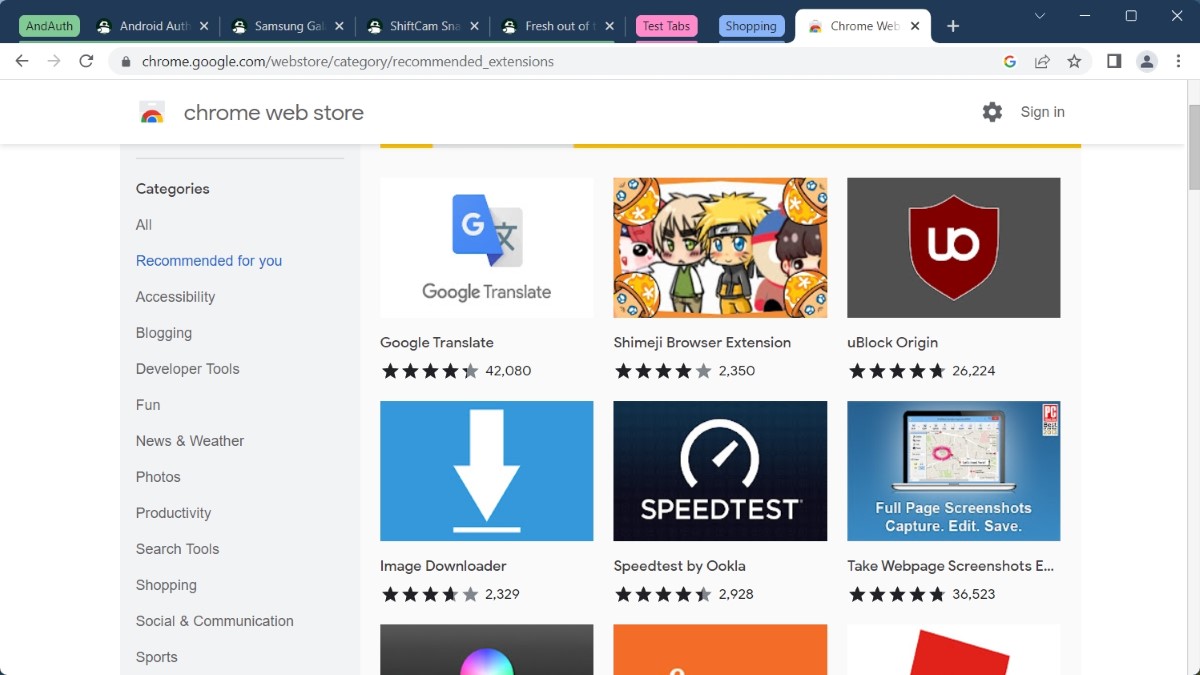
Both Chrome and Edge offer extension support. Chrome has support for the excellent Chrome Web Store that houses thousands of extensions and themes. Edge supports extensions from the Windows Store, which has a limited collection. However, Edge also supports Chrome extensions if you are okay with installing them manually.
This makes both browsers equal in terms of extension support. What can run on Chrome can also run on Edge, and vice versa.
Chrome vs Edge: Synchronization
This is the biggest difference between the two browsers. It’s also one that will shape your perception and affect how well you can actually use either of them.
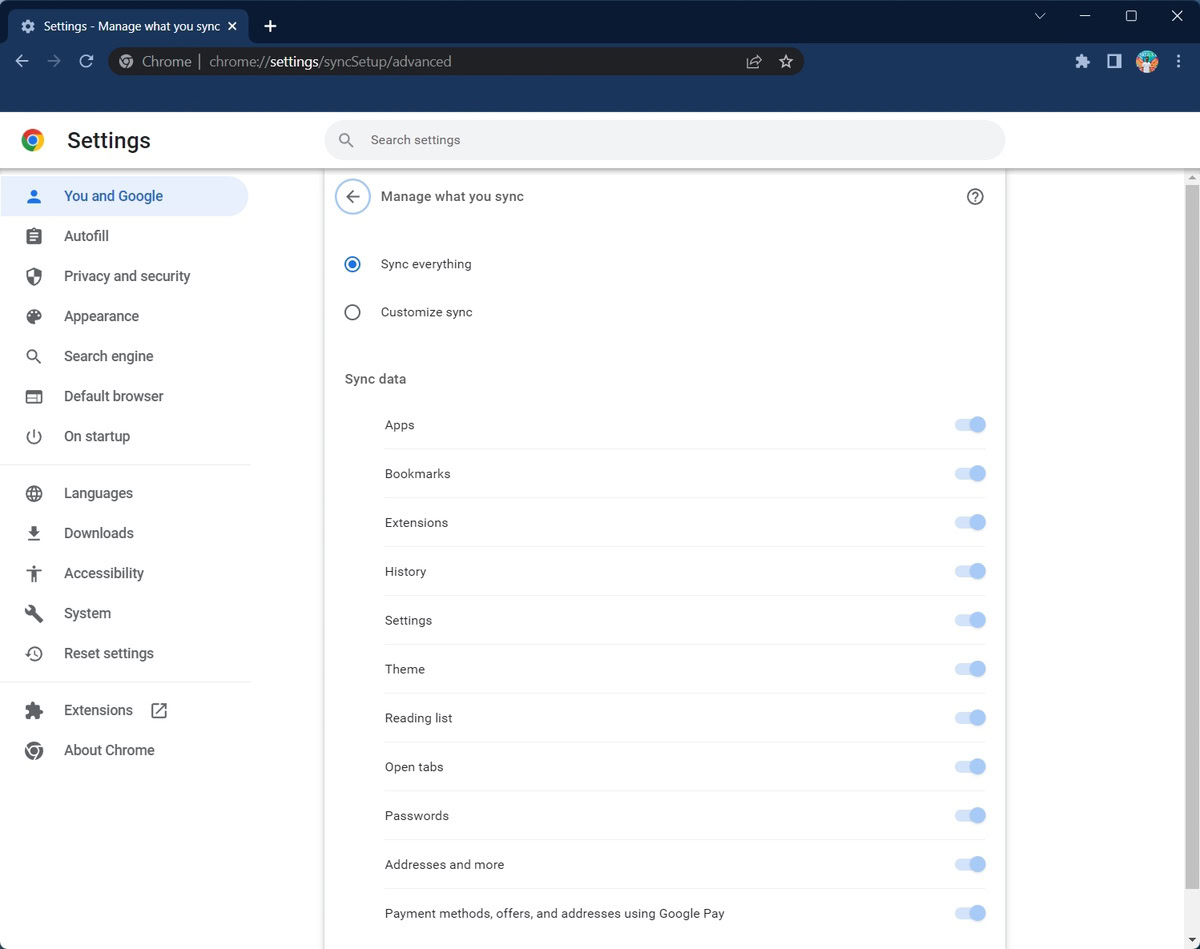
Chrome banks heavily on its seamless integration within the Google ecosystem. Everything is synced through a Google account. If you own an Android phone, then this integration is even more useful for you as you can take advantage of open tab syncing, password management, and more on your Android phone. Chrome’s syncing is perhaps one of its best features.

Edge performs a lot of the same syncing functions, but with a Microsoft account. As a result, it loses out on the deeper phone integration, but gains on the Windows integration. If you use a Windows computer, chances are that you have already signed into a Microsoft account, and Edge is happy to keep itself synced across your devices.
Microsoft Edge vs Google Chrome: Which browser should you choose?
Chrome has been widely recognized as the de-facto browser of choice for many people. But the tides are changing. Microsoft has been making steady progress with Edge over the past few years. And more recently, in 2024, it has really doubled down with AI thanks to the ChatGPT integration in Bing.
What Chrome can do, Edge can do as well. But there are plenty of things that Edge can do that Chrome can’t. Even when you discount this fact, there’s still the fact that Chrome has simply ballooned to hog up resources. If it weren’t for the deep Android ecosystem pull that Google accounts can take advantage of, a lot more people would have readily switched to an alternative.
What Chrome can do, Edge can do as well. But there are plenty of things that Edge can do that Chrome can't.
Ultimately, the battle between Chrome and Edge is close thanks to their shared Chromium base. However, Microsoft has really put up a great effort with Edge. If you’re looking for a new browser to try, do check out Edge with an open mind. Leave behind your preconceived notions from the Internet Explorer era, and you may find yourself liking Edge more than Chrome, even if you can’t fully dive into the Microsoft ecosystem.
With that being said, we’re aware and conscious of how busy Edge can appear at times. If you prefer keeping your browser simple while still having the headroom to do just about anything and everything, you’ll like the simplicity and ease of use of Chrome. I personally am not a fan of how Edge is being monetized through sneaky ads sandwiched between actual news in the content feed. There’s no telling how far Microsoft takes this, and I’ll continue advocating for a relatively cleaner experience for all.