Affiliate links on Android Authority may earn us a commission. Learn more.
Watch how the Surface Duo's take on Android handles two screens
Published onJuly 9, 2020
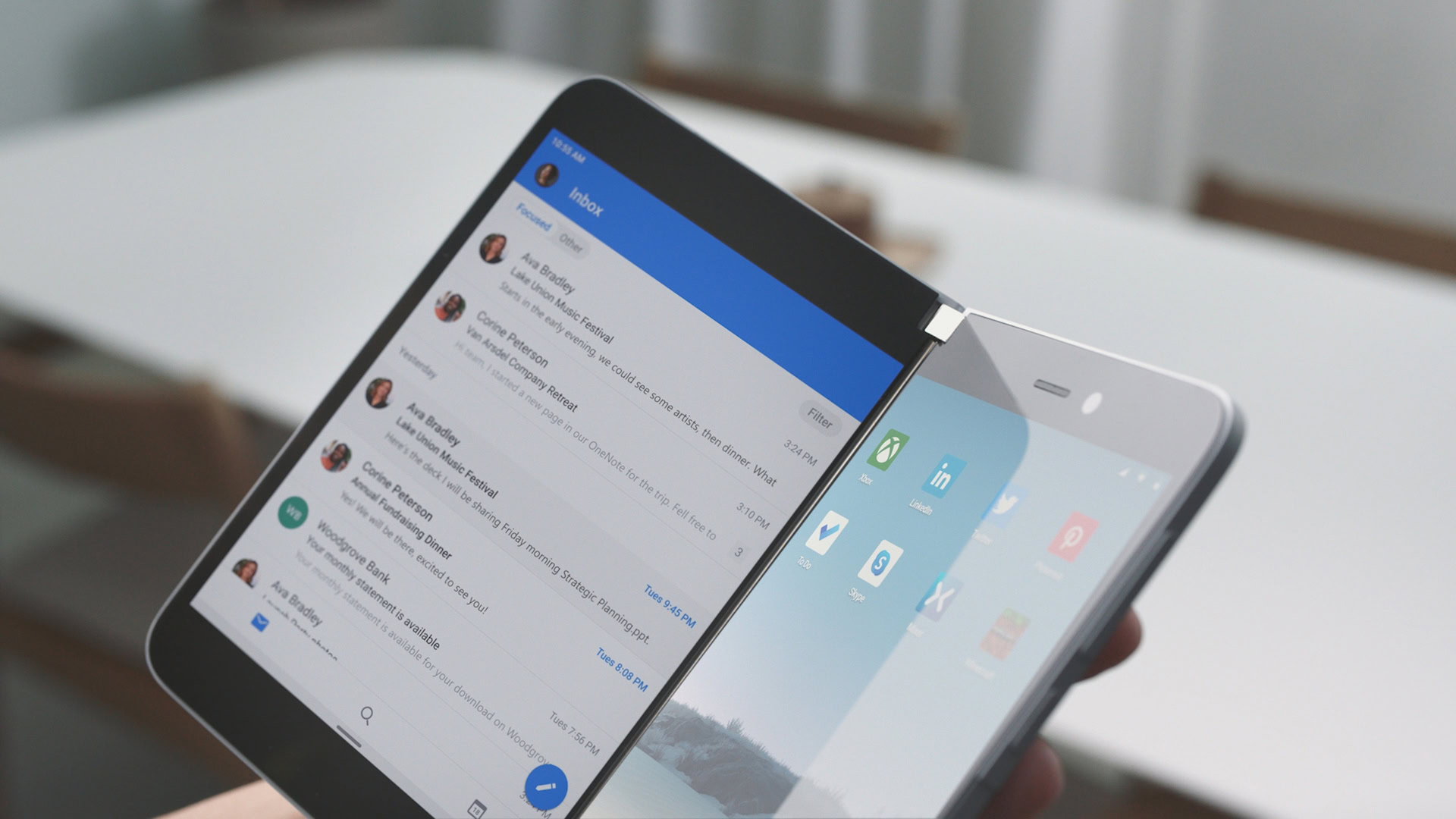
- Windows Central released a video showcasing the Surface Duo’s latest emulator build.
- We get to see how features like App Spanning are shaping up.
- Third-party apps likely won’t support some of the Duo’s most notable features at launch.
Thanks to an uncharacteristically early announcement last year, we have a reasonably good idea of what to expect from Microsoft’s upcoming Surface Duo foldable from a hardware perspective. What’s been less clear is if the company’s take on Android will make foldables compelling in a way that devices like Galaxy Fold and Galaxy Z Flip haven’t quite been able to do yet. Thanks to a video uploaded by Windows Central, we have a better idea of how Android will function on the Surface Duo. The site took an in-depth look at the device’s latest emulator build, showcasing how its marquee features are coming together.
Let’s start with the basics. By default, apps will open on the same screen that you have their icon located. You can move them by launching the multitasking menu, which you can do by swiping up from the bottom display and holding the gesture briefly. What’s interesting here is that Microsoft has opted for a vertical style overview menu. While it goes against the grain of how Google does things, the change allows you to quickly and easily move an app between the Duo’s two displays. Another option is to swipe on the bottom bar to transfer a program to the other screen. You can also drag apps between the Duo’s screens — though that seems like the least elegant way to do things.
The Duo also includes a nifty feature called App Groups. As the name suggests, these allow you to pair two programs together. Doing so will create an icon you can tap on the home screen to launch both of them simultaneously. It’s even possible to customize on which display each app launches.
Third-party apps might be an issue with the Surface Duo's App Spanning feature.
The video also provides a look at the Surface Duo’s App Spanning feature. Most of Microsoft’s first-party software supports this functionality in one way or another. It tailors the interface of a program to take advantage of both displays. For example, in Outlook, using the feature will put your inbox on one screen and the contents of an email on the other. When it works, App Spanning looks like something people will love about the Surface Duo. The problem is most third-party apps likely won’t support the feature at launch. You can still use App Spanning with software that doesn’t natively support it, but the results look janky. For instance, with Spotify, the middle bezel cuts through album art and obscures the search icon.
One other interesting tidbit is that you can use three-button navigation with the Surface Duo. You’ll still need to rely on gestures to use features like App Spanning, but if you prefer to do things the more traditional way, Microsoft has you covered.
Elsewhere, the Surface Duo’s take on Android should be familiar to anyone who’s used the operating system before. Most of the other OS-level features work as you would expect. For example, you can customize the look and feel of the software by tapping and holding on an unoccupied part of the interface. The settings menu looks like standard fare too.
We expect Microsoft will release the Surface Duo sometime later this year.
Next: Does anyone know what the Surface Duo is supposed to be?