Affiliate links on Android Authority may earn us a commission. Learn more.
How to change the background on Microsoft Teams
Published onApril 5, 2022
If you forgot to clean up before a meeting or don’t want to show people what’s behind you, Microsoft Teams lets you blur the background or add filters and effects. Here’s how to change your background on Microsoft Teams.
Read more: Microsoft Teams vs Slack: Which is best for remote teams?
QUICK ANSWER
To change your background on Microsoft Teams, click Background filters when setting up your audio and video settings before a call. Choose from the available backgrounds or upload your image.
JUMP TO KEY SECTIONS
Change the background on Microsoft Teams
Before a call
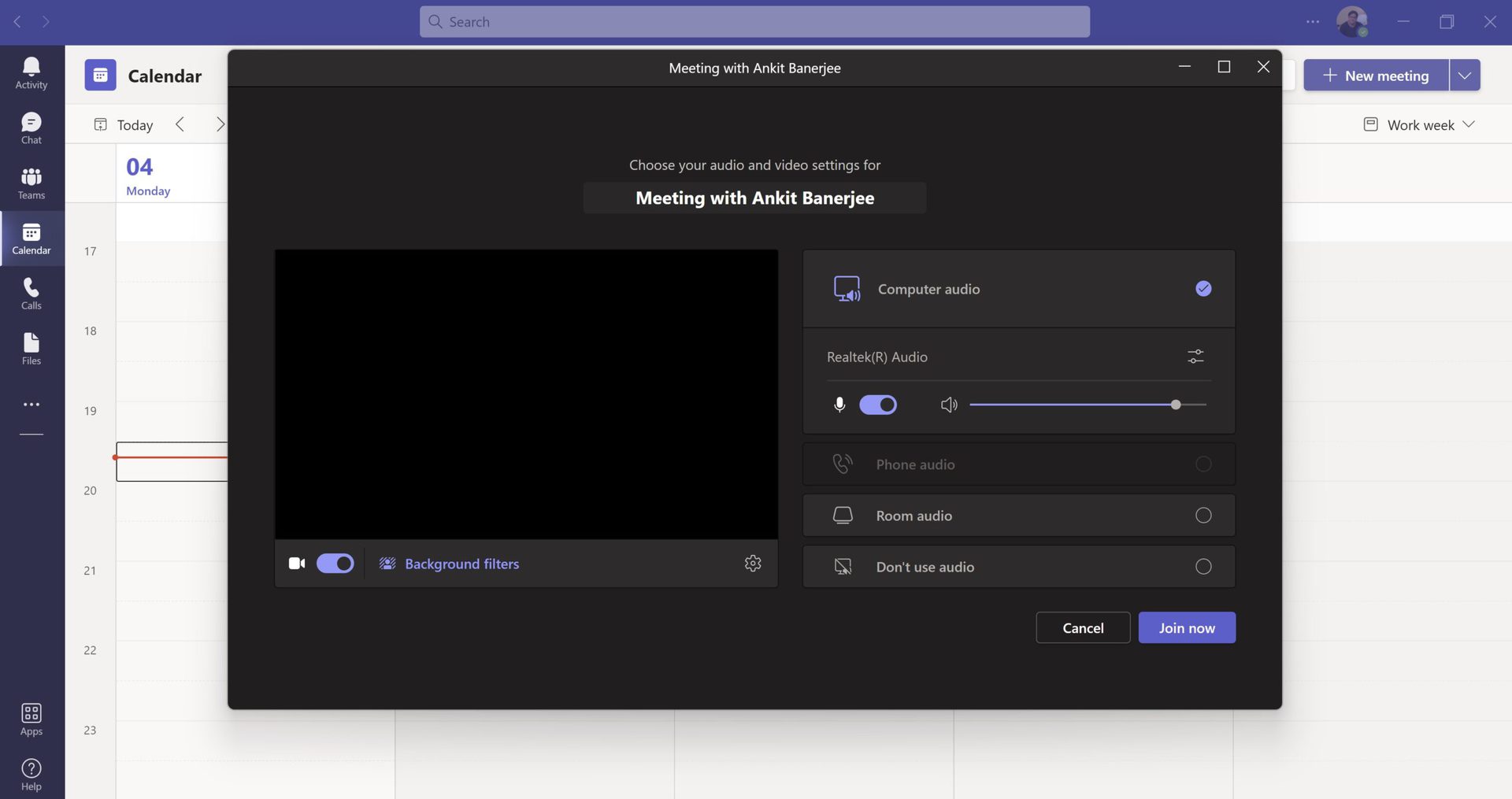
When you start or join a meeting, you will have to first set up your audio and video settings. In the settings pop-up, click Background filters. On mobile, the setting is called Background effects.
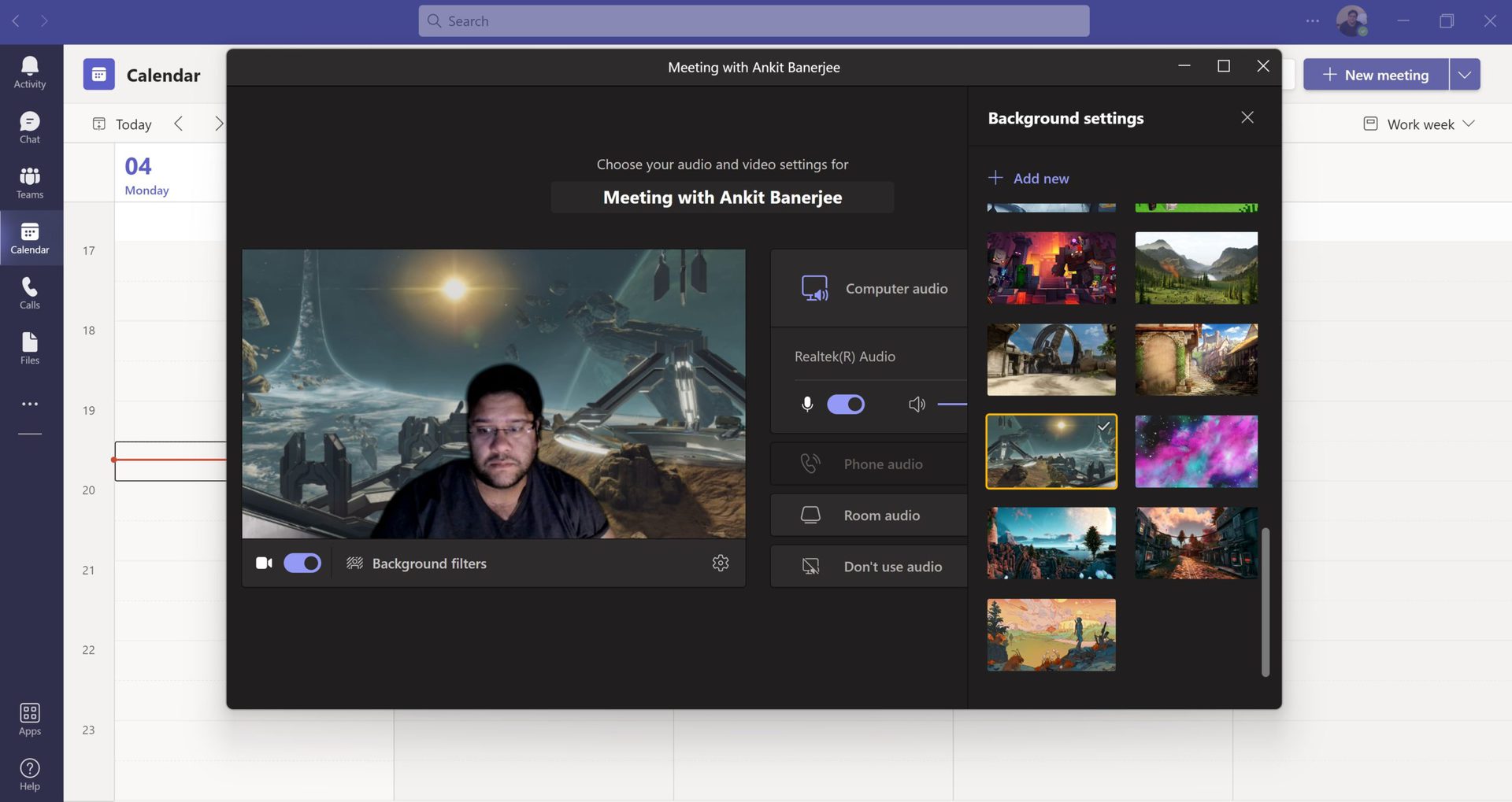
In the Background settings section, choose an option from the available backgrounds or Blur to blur your background. You can also add your pictures by clicking New at the top of the section. Use a green screen to make the background look as good as possible.
During a call
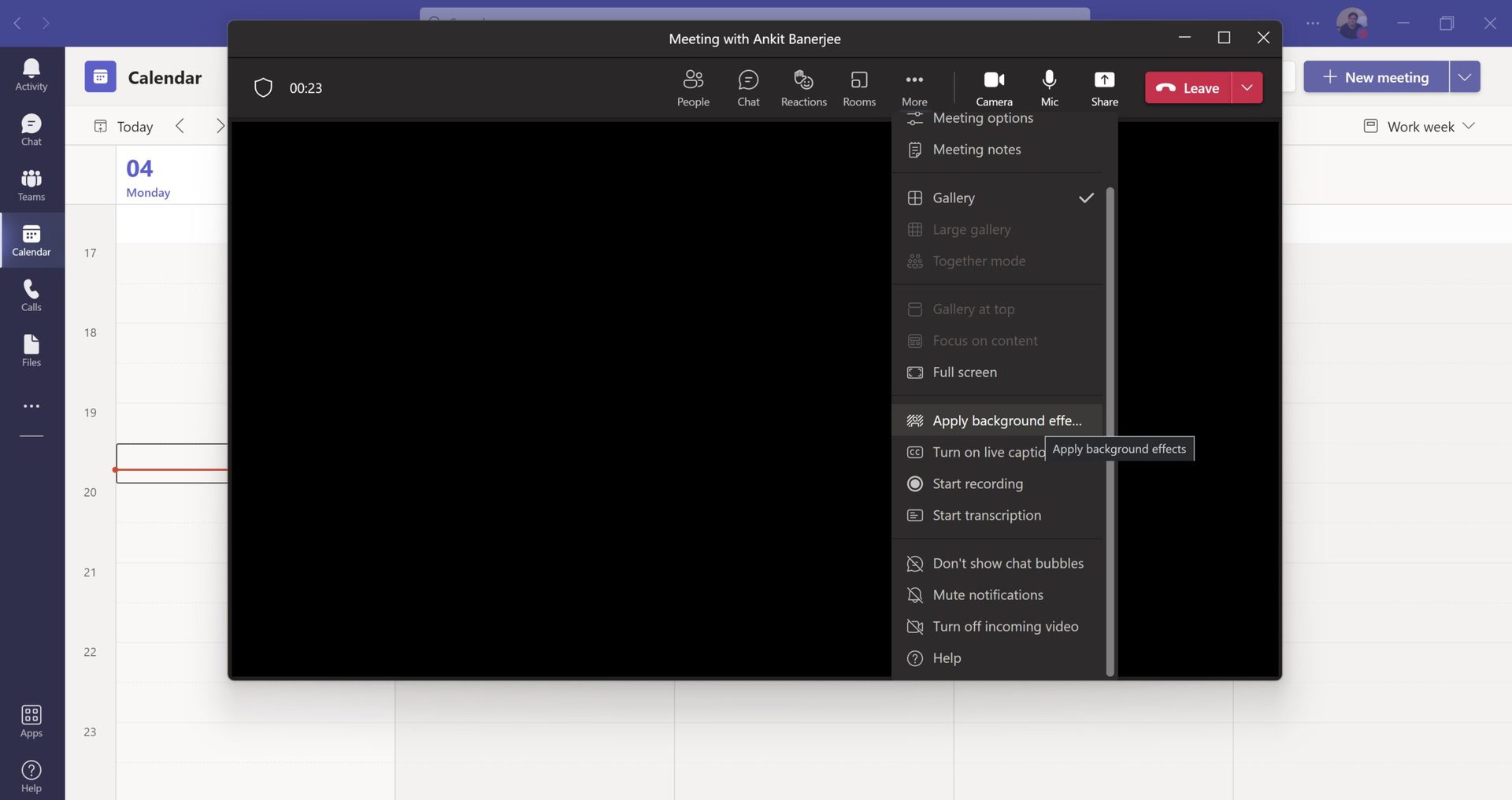
If you are already in a call, click More in the top bar and click on Apply background effects. On mobile, tap the options menu (three horizontal dots) and tap Background effects.
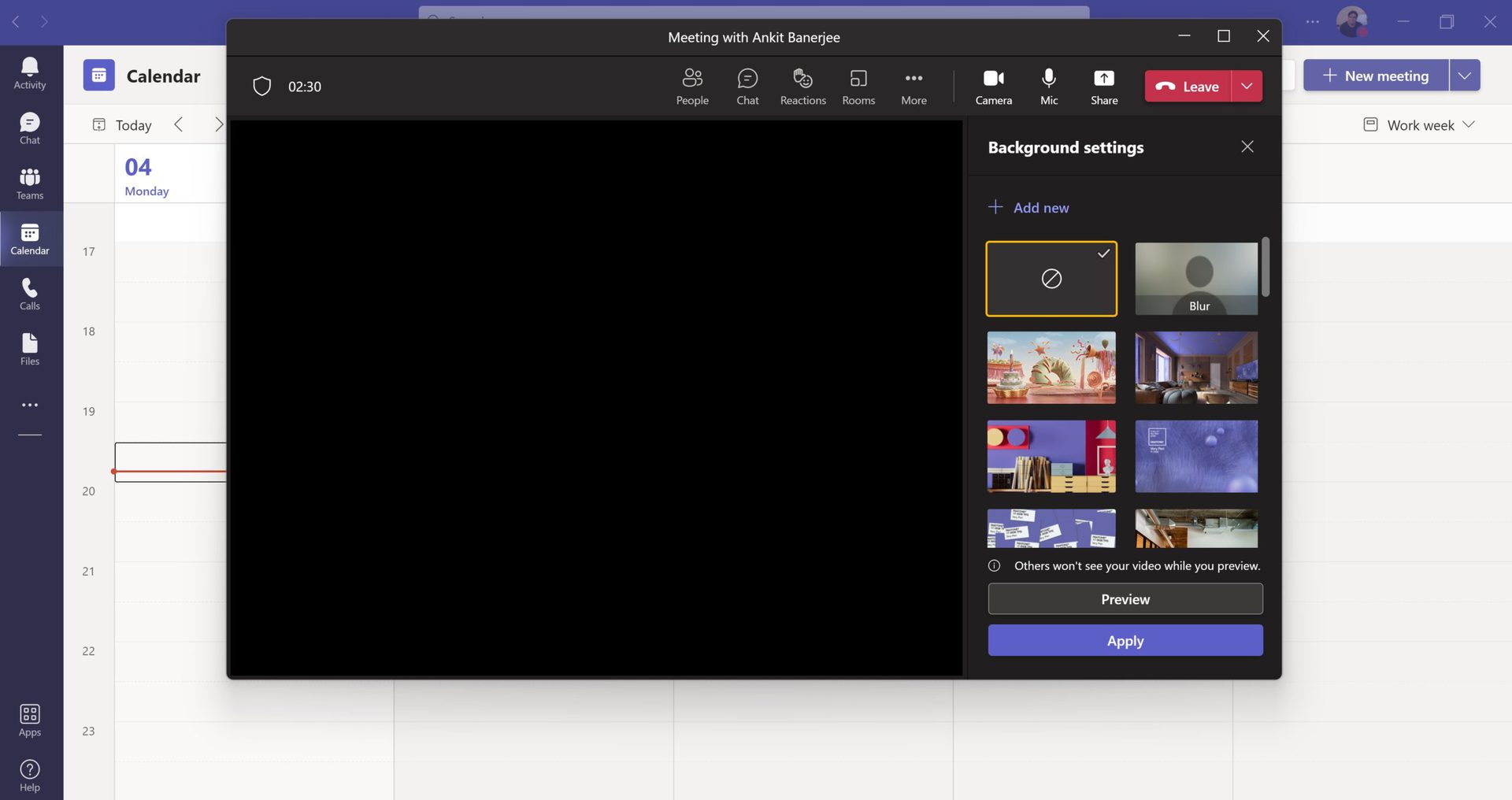
Choose the background you want and click Preview or Apply. Your video will be turned off while you preview a background.
FAQs
Why does my Microsoft Teams not have a background?
It isn’t set up yet if you don’t see a background. Follow the steps above to add a background. You might not see a background effects option on the mobile app if it doesn’t meet the minimum device requirements.
- Teams mobile app for Android (version 1416/1.0.0.2021143402 or later)
- Android version 10 or later
- GPU
- Qualcomm Adreno 610 or later
- Arm Mali-G71 or later
- Arm Mali-T720 or later
What kind of image can I upload for a custom background?
Microsoft Teams supports JPG, PNG, and BMP files. Ensure that it’s in the 16:9 aspect ratio and Full HD resolution for the best result.
How do you add a custom background on Microsoft Teams?
Follow the steps above. In the Background settings section, click New at the top and upload an image from your desktop or gallery on your mobile.