Affiliate links on Android Authority may earn us a commission. Learn more.
Midjourney stuck on "waiting to start"? Try these fixes
Published onMay 9, 2024
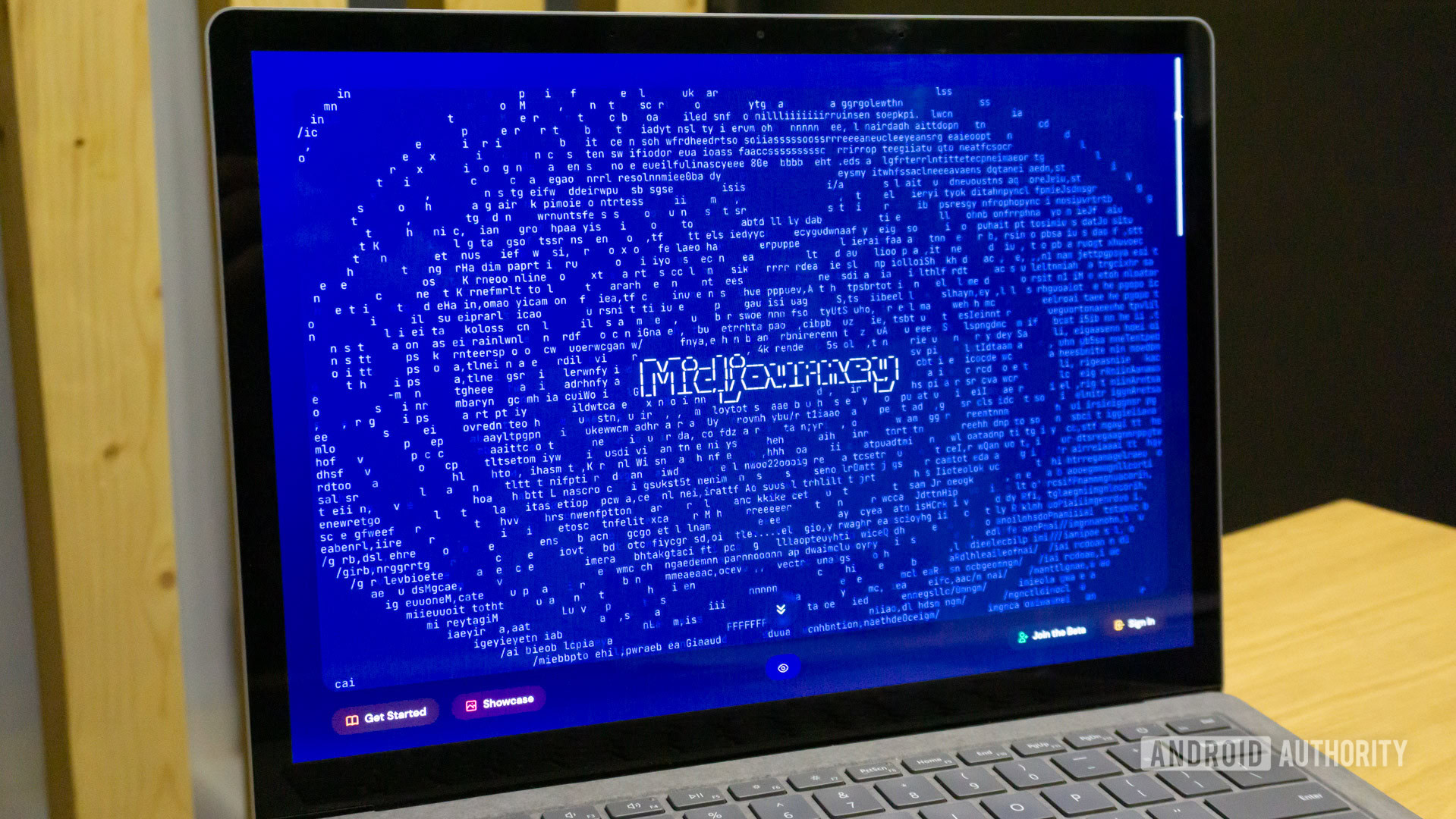
AI image generators like Midjourney may seem like magic on the surface, but they’re really no different than most other computer programs. Unfortunately, this means they’re also equally likely to stop working out of the blue. For example, you may find that Midjourney sometimes gets stuck on the “waiting to start” stage. Luckily, though, it’s one of the easier problems to fix. Here’s how.
Why is Midjourney stuck on the “Waiting to start” stage?
Midjourney may get stuck while displaying the “waiting to start” message due to a variety of reasons, ranging from server-side slowdowns to connection issues. When you send a new Midjourney prompt, your AI image generation request gets sent to a processing queue.
How fast your jobs complete will depend on your account’s current mode, either Relaxed, Fast, or Turbo. We’ve covered the difference between these levels in our article on Midjourney pricing but the gist is that Relaxed mode will net you unlimited image generations if you’re willing to wait a bit. Unfortunately, it means you’ll have to wait a bit between requests. You’ll also be assigned a lower priority if you send in several prompts in quick succession. Switching to Fast mode will give your jobs a high priority, but doing so will eat into your limited monthly quota.
But what if you’ve waited for a while — several hours even — and your Midjourney job is still stuck on “waiting to start”? Here are a few potential fixes.
How to fix Midjourney’s “Waiting to start” error
As an online service, it can be difficult to pinpoint why Midjourney gets stuck on the “waiting to start” stage as the reason can change each time. To that end, we’ve put together a list of things to check and potential fixes. Follow each one and you should get back to generating images in no time.
1. Check the current wait time
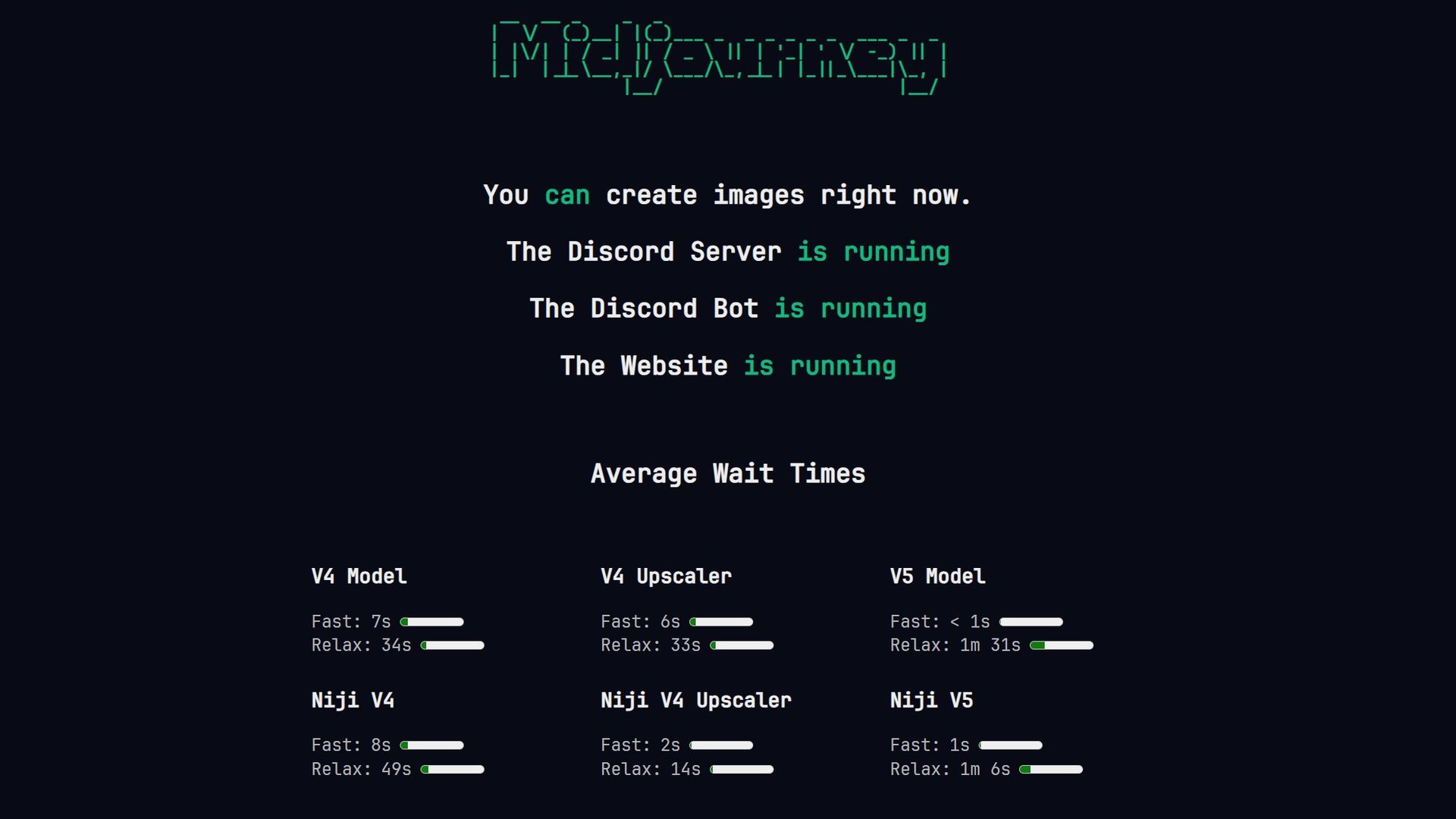
As I mentioned earlier, Midjourney can take a while to process new image generation requests, especially if you’re on Relaxed mode. The wait time for the latter largely depends on demand. I have personally seen wait times stretch to five minutes and beyond on particularly busy days. So if you’re trying to save your precious GPU time allowance, you may see the “waiting to start” message quite occasionally.
If you’re wondering how long you’ll have to wait, the official Midjourney Status website lists average waiting times for all models.
2. Check the Status channel for downtime notifications
Midjourney’s image generation pipeline relies on huge amounts of computational resources, which can experience issues from time to time. When that happens, it can result in a long backlog of pending tasks.
To find out if the service is currently experiencing issues, simply navigate to the Status channel in Midjourney’s Discord server. Then, look for a message within the past few hours warning of slowdowns or other kinds of disruption. The Midjourney admins will typically send a follow-up message once an issue is resolved, so keep an eye out.
When Midjourney recovers from an outage, the job queue is cleared. This means you’ll have to resend your prompt and wait a few seconds for processing to begin. However, you can also manually cancel your pending task — scroll down to learn more.
3. Is Discord down?
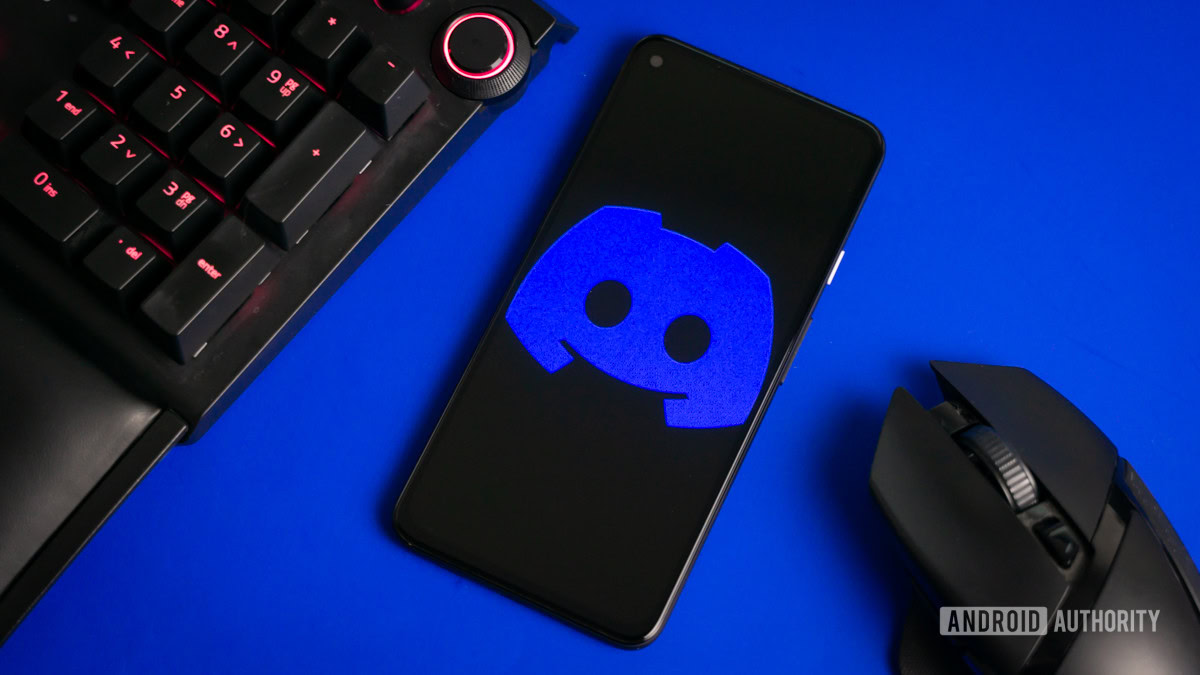
Even though Midjourney has ballooned in size, it’s still reliant on the Discord chat app. And as an independent service, Discord may suffer from its own outages from time to time. Even if you can send and receive messages as normal, it’s possible for Midjourney’s bot to fail while communicating with Discord’s backend.
Discord maintains its own status page that you can check for updates on ongoing maintenance or issues. If you see a message like “Elevated API Latency and Errors”, it’s likely the reason for your stuck Midjourney task.
If you’ve generated at least 100 images via Discord, you can also access the alpha version of Midjourney’s web app. This eliminates the need for Discord altogether.
4. Cancel the job and try again
Assuming you’ve waited a few hours for Midjourney to recover and your job is still stuck on “waiting to start”, you can manually cancel it. To cancel the request, hover your mouse over the prompt in Discord and react with the red X emoji. Then, simply resend your prompt with the /imagine command.
5. Use an alternative AI image generator

If all else fails and you cannot get Midjourney to work for you, consider using a rival AI image generator instead. OpenAI’s DALL-E 3, accessible for free via Microsoft Copilot or Designer, is a decent starting point if you’re looking for a free alternative. I’ve also compared Midjourney vs Stable Diffusion in the past and found that the latter works well enough. However, the latter does have a steeper learning curve and you’ll have to write more descriptive prompts.