Affiliate links on Android Authority may earn us a commission. Learn more.
Mixer: Here's everything you need to know
Published onAugust 4, 2019
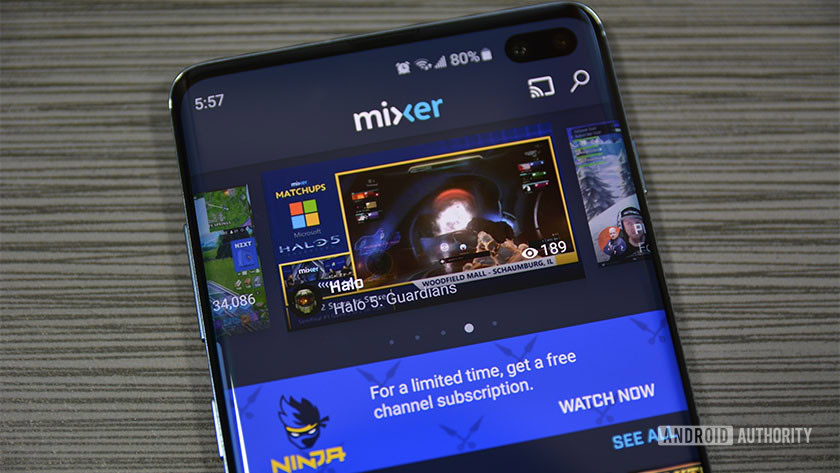
Mixer made a big splash in August 2019 when the popular game streamer Ninja left Twitch and joined Mixer. This caused a lot of interest in the service for the first time even though the service isn’t actually new.
Do you want to learn more about Mixer? You’ve come to the right place.


What is Mixer?
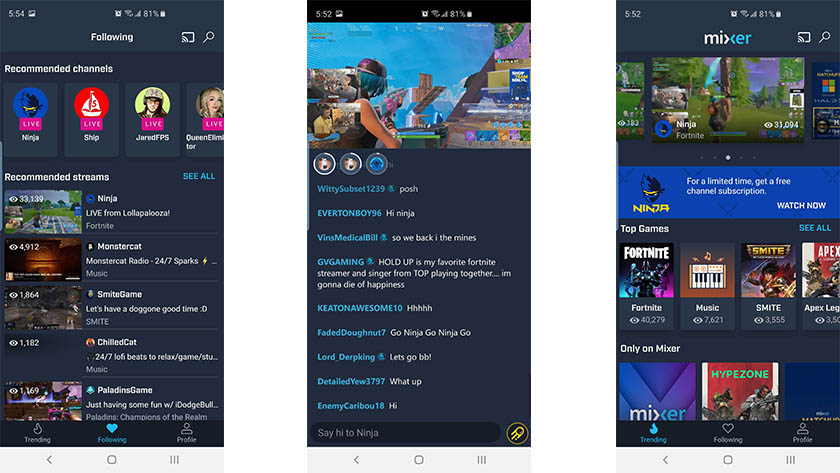
Mixer is a game streaming service similar to Twitch and YouTube Gaming. Gamers can stream their game play to the service while other people log in and watch from their devices. Some features of Mixer include three concurrent streams, various ways to support streamers monetarily, and customized emoji and GIFs similar to Twitch. On the user side, it works exactly like its competitors. You log into the official website or the iOS or Android app, find the streamer you like, and watch the stream.
Mixer is the newest of the big live streaming apps, but it's improving very quickly.
It started life as Beam back in January of 2016. Microsoft purchased the company in August 2016 and proceeded to integrate Beam into Windows 10 and Xbox One. The company then changed the name to Mixer in 2017.
Mixer started its Season 2 update in November of 2018. The massive 2018 update added a lot of the service’s more modern features and monetary support. The service does okay, but never really broke into the mainstream like its competitors. However, the addition of Ninja doubled the app downloads in less than a week.
How do you use Mixer streaming service?

Mixer works almost exactly like Twitch or YouTube. You download the app or head to the official website and create an account. From there, you can follow your favorite streamers, start your own stream, or otherwise engage with the platform. Here is a quick tutorial on getting into the service.
- Download the app (iOS, Google Play) or head to the official website. You can also download the app from the Microsoft Store for your Windows PC.
- Log into your account or create one. Mixer can log you in with existing accounts from Twitter, Discord, Xbox Live, and Microsoft accounts.
- Follow games and streamers you like, watch videos, and comment in the chat.
A stream looks similar to Twitch. On desktop, the chat appears on the right side while the video remains in the middle. You can see the various stats like concurrent viewers. Finally, you can scroll down to subscribe or donate to the streamers, view the chat rules, and there is even integration for things like Discord server links and merch stores. It’s actually a pretty clean setup.
The apps work much the same way. You log in, find the streams you want, and watch them. You can watch the stream and chat in portrait mode at the same time. Landscape mode requires you to pull up a menu bar from the bottom to get to the chat. The apps also have Chromecast support in case you want to watch it on TV.
Mixer undoubtedly works best on its native platform, Xbox.
The Xbox One app a little bit different from the desktop version, but not by very much. The Xbox app integrates directly with Xbox Live so you don’t have to log in with the console version of the app. You simply open it and watch whatever you want. You can also engage a little better with the Xbox app and the Microsoft Store app via functions like MixPlay. Unfortunately, PlayStation 4 and Nintendo Switch don’t have native apps for Mixer just yet.
How do I stream with Mixer?
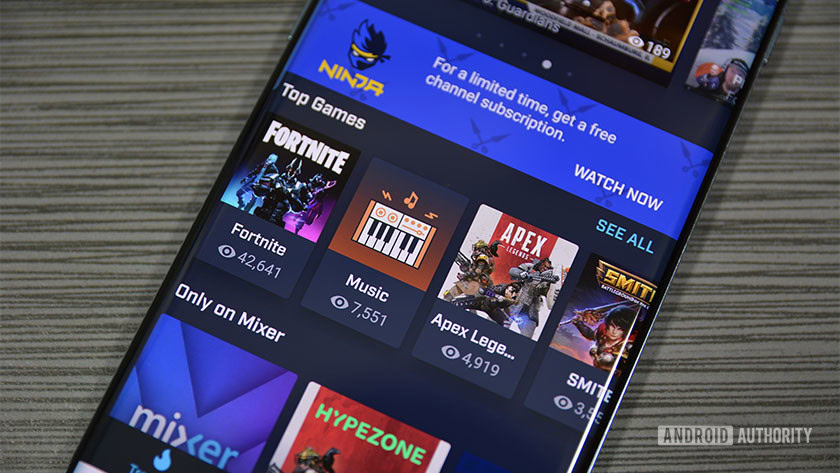
Streaming on Mixer is surprisingly easy. Mobile gamers can download the Mixer Create app from Google Play and the Apple App Store. The mobile apps support both live streaming game play and it can use the front facing camera to show your face if you want it to. Simply download the app and follow the in-app instructions to get started.
Desktop streaming is basically the same as Twitch and YouTube Gaming. Popular stream tools like OBS and XSplit Broadcaster have native support for Mixer out of the box without any difficulty. We recommend just using that if you plan on playing PC games. You can find instructions and downloads for OBS here and XSplit Broadcaster here.
Mixer still needs to support PlayStation and Nintendo Switch before it can become a serious competitor.
Streaming on console is also easy enough. The Xbox version has direct integration with the system OS so you can broadcast with a few simple button presses. For other consoles, you need a capture card or something like PlayStation 4’s Remote Play app in order to stream to Mixer on a secondary PC. However, Microsoft is working to get support for Mixer on both platforms.
We tested a couple of streams on Mixer using an Xbox One X on decently fast internet and had no outstanding problems. However, during streams, we did see the rare buffer, but it wasn’t bad enough to consider it any worse than the competition. You should have no trouble streaming on the service as long as your Internet is up to the task.
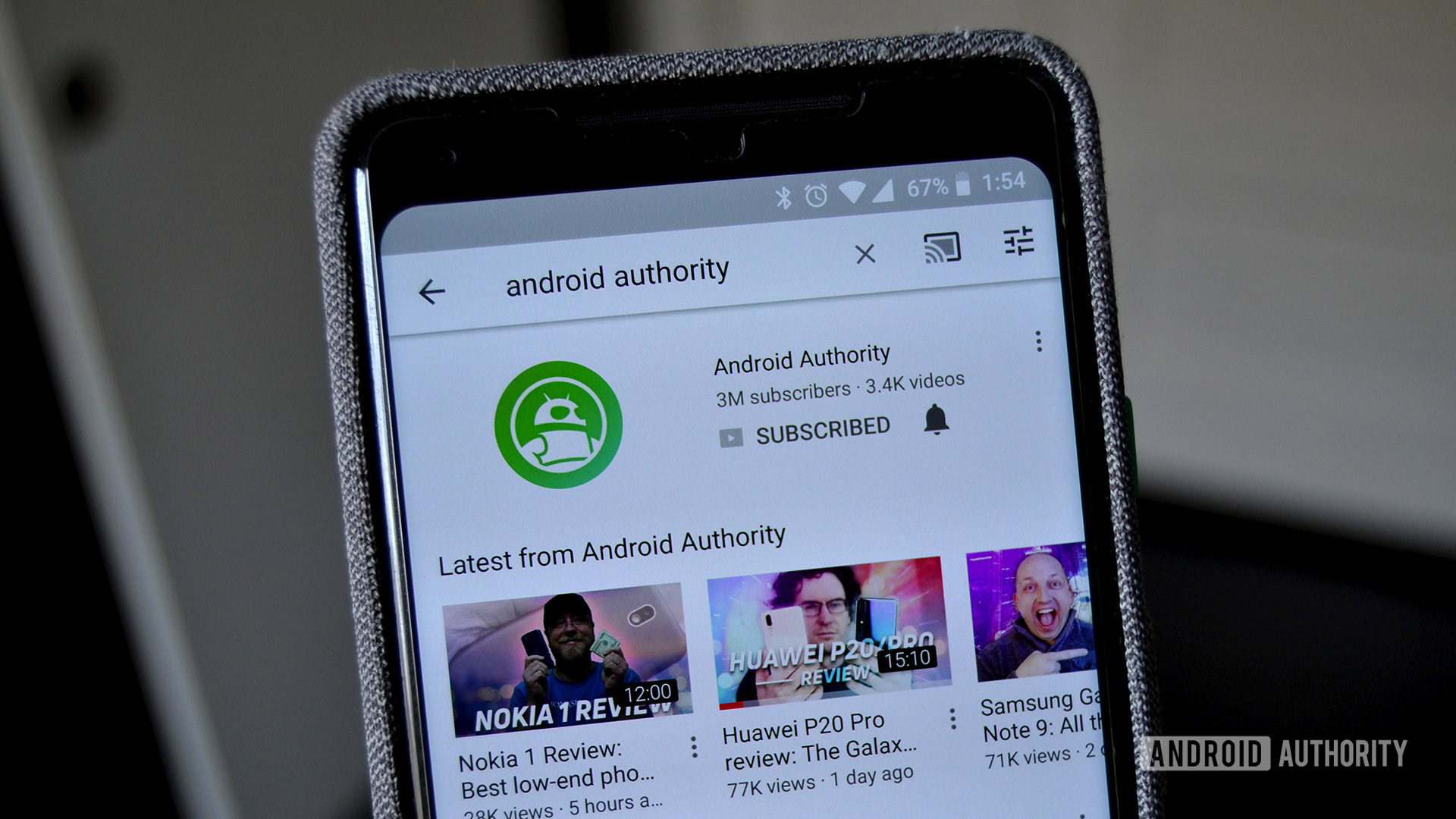

Mixer is still much smaller than Twitch or YouTube Gaming. However, with Ninja there to help boost numbers, we may see a rise in user numbers and Mixer may become the third big game streaming service. Ninja’s Lollapalooza Mixer stream had over 30,000 viewers so it’s clear that his audience went right along with him.
Now you know everything you need to know to get started with the platform.