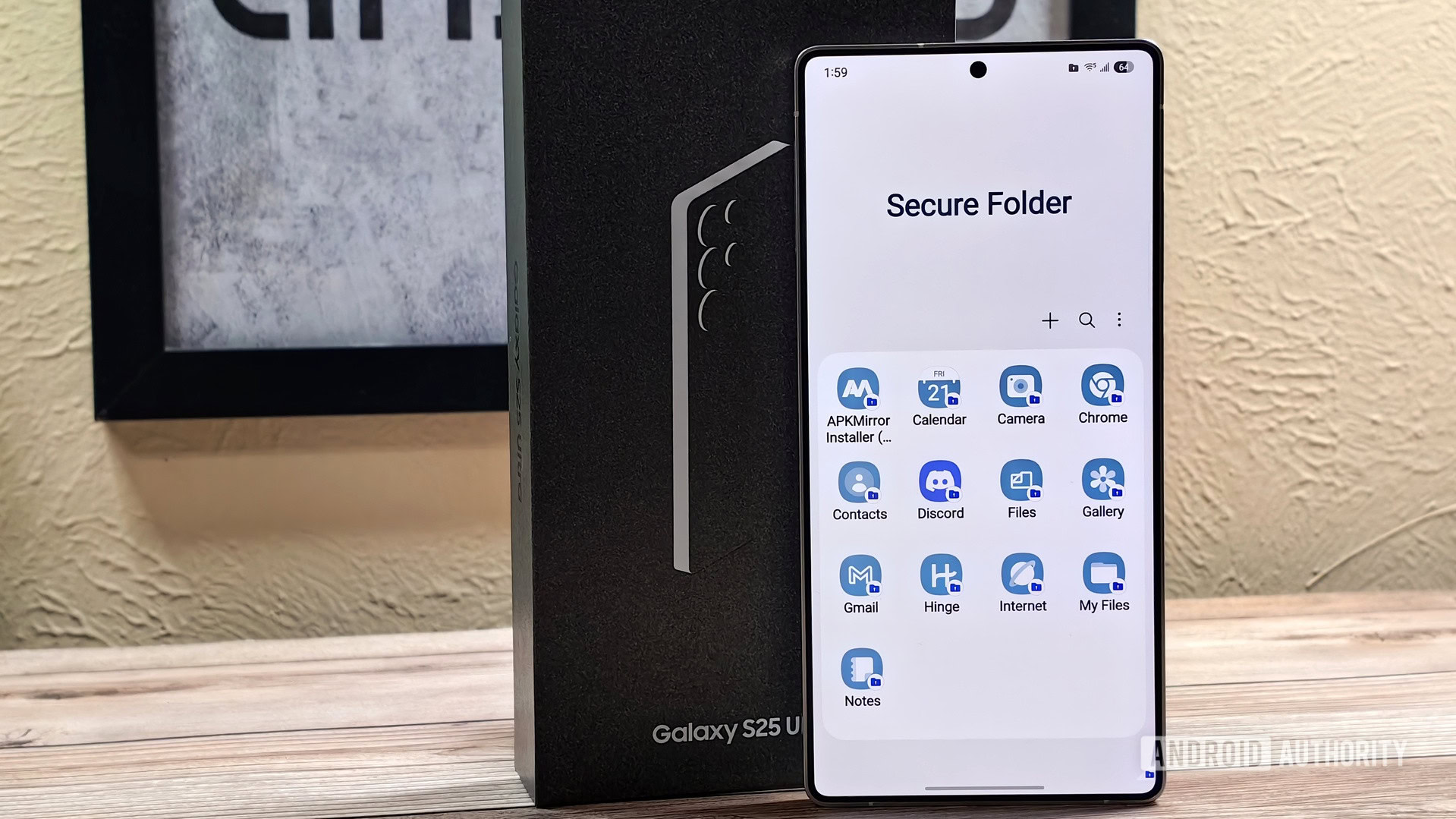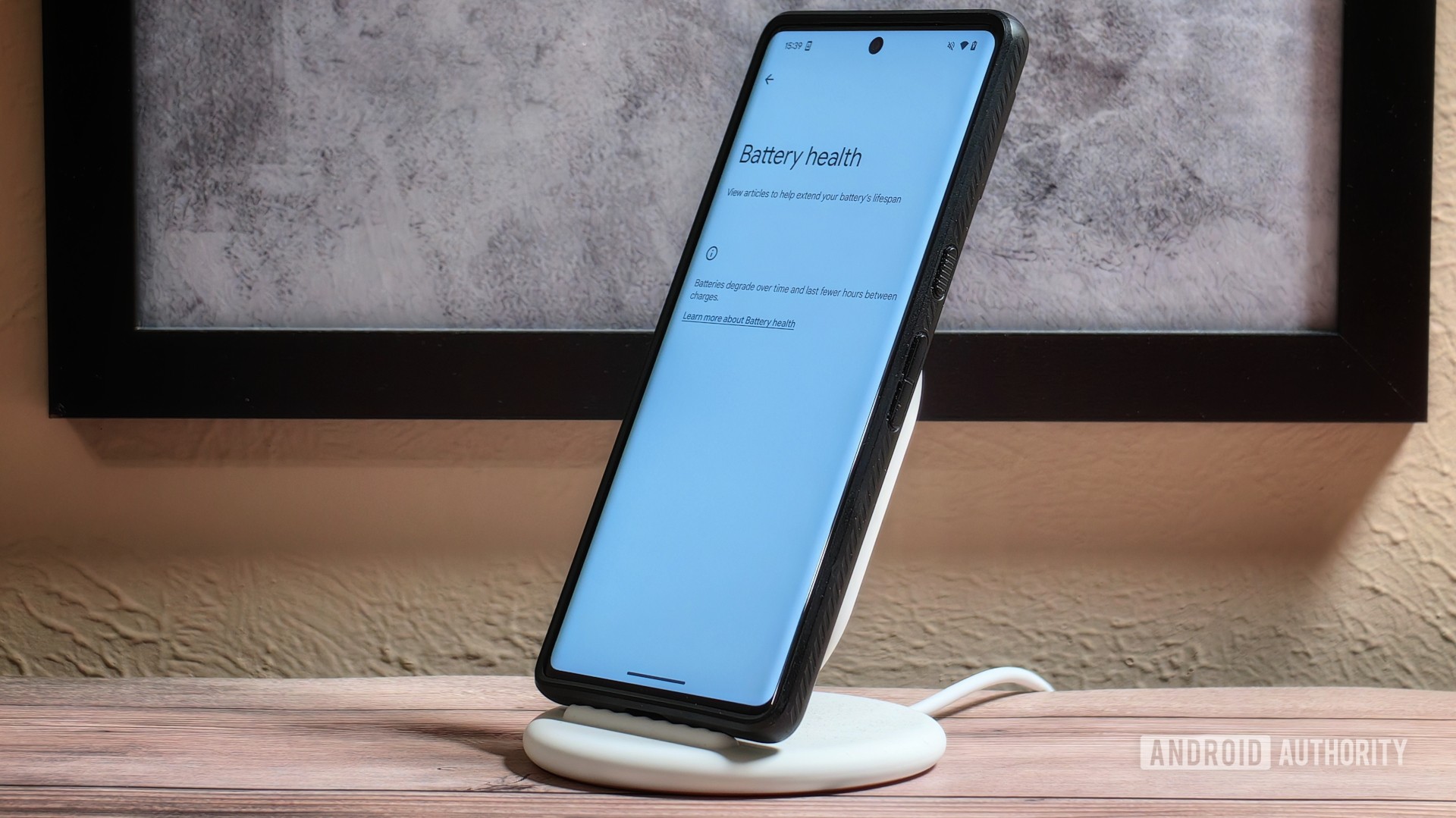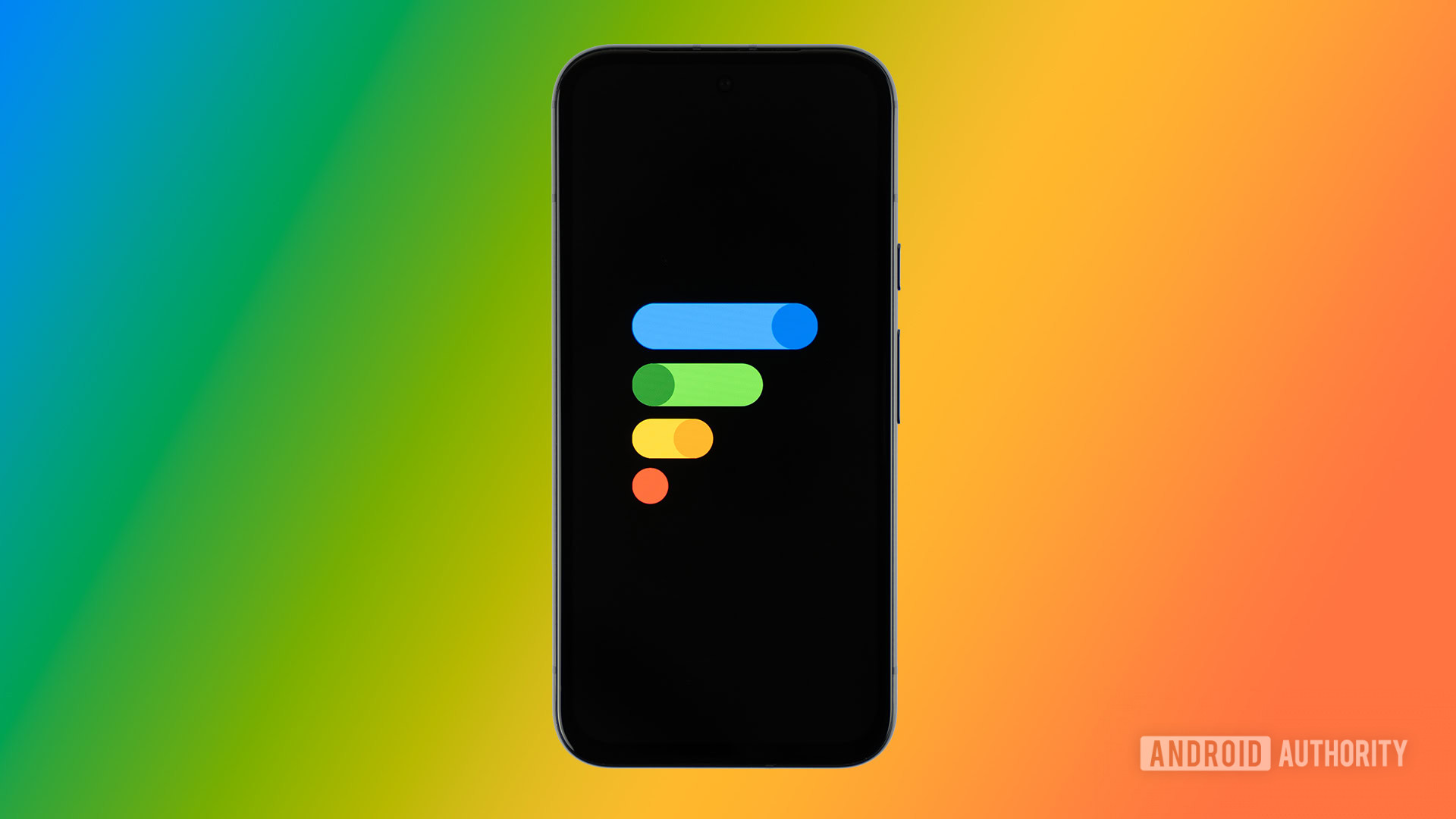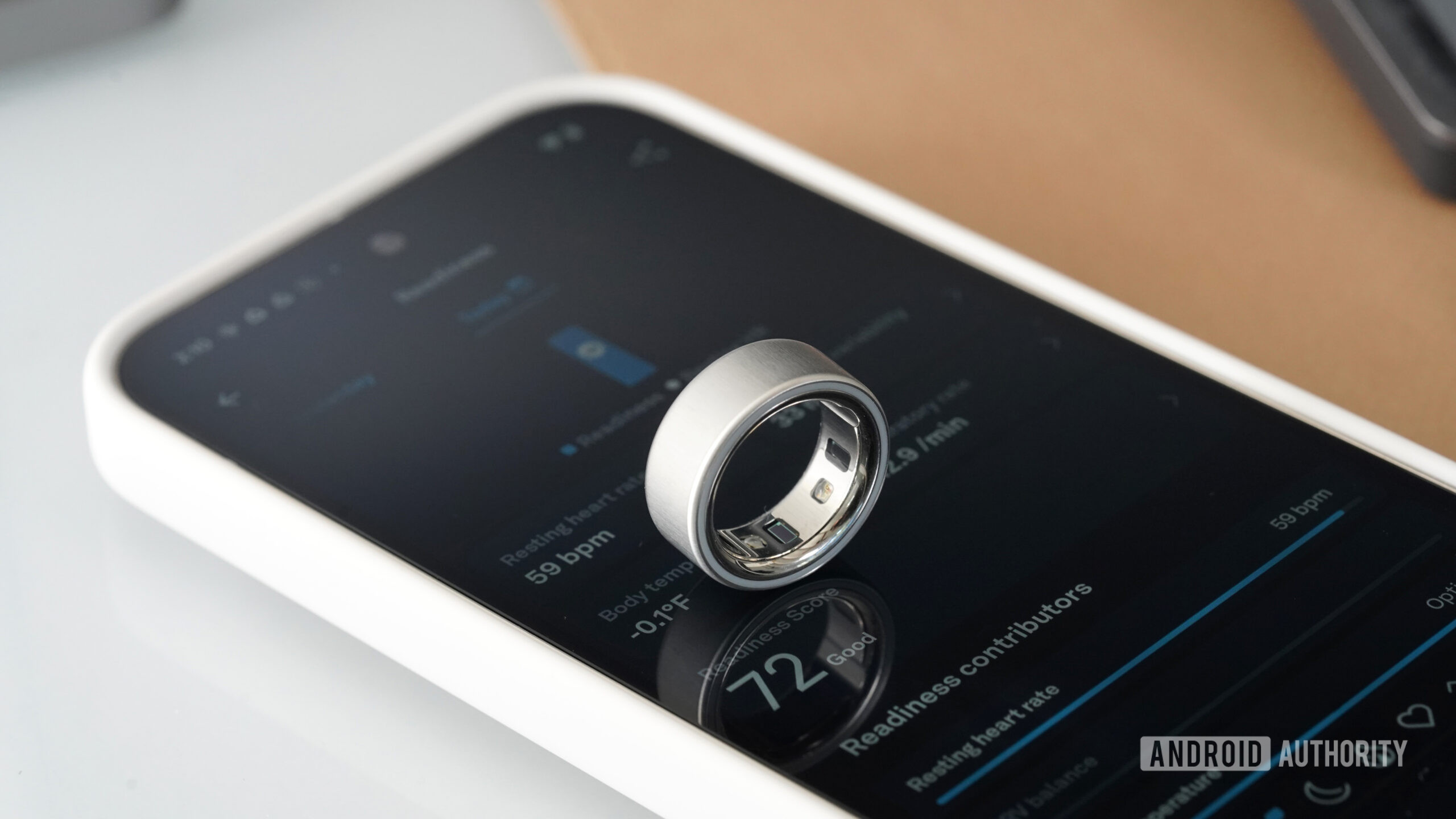Affiliate links on Android Authority may earn us a commission. Learn more.

Features
The Fitbit Sense line is cooked because it was too good for Google
0

Features
Forget the Pixel Watch 4, this is the Wear OS watch I’m looking forward to the most
0

News
Samsung may be planning an unusual move for its next Galaxy Watch update
0
Latest poll
What do you think of Android's upcoming UI overhaul?
7238 votes
In case you missed it
More news

Nick Fernandez20 hours ago
0
Amazon Luna: Everything you need to know about Amazon's cloud gaming service
The best new Android apps and games for May 2025
Andy WalkerApril 30, 2025
0
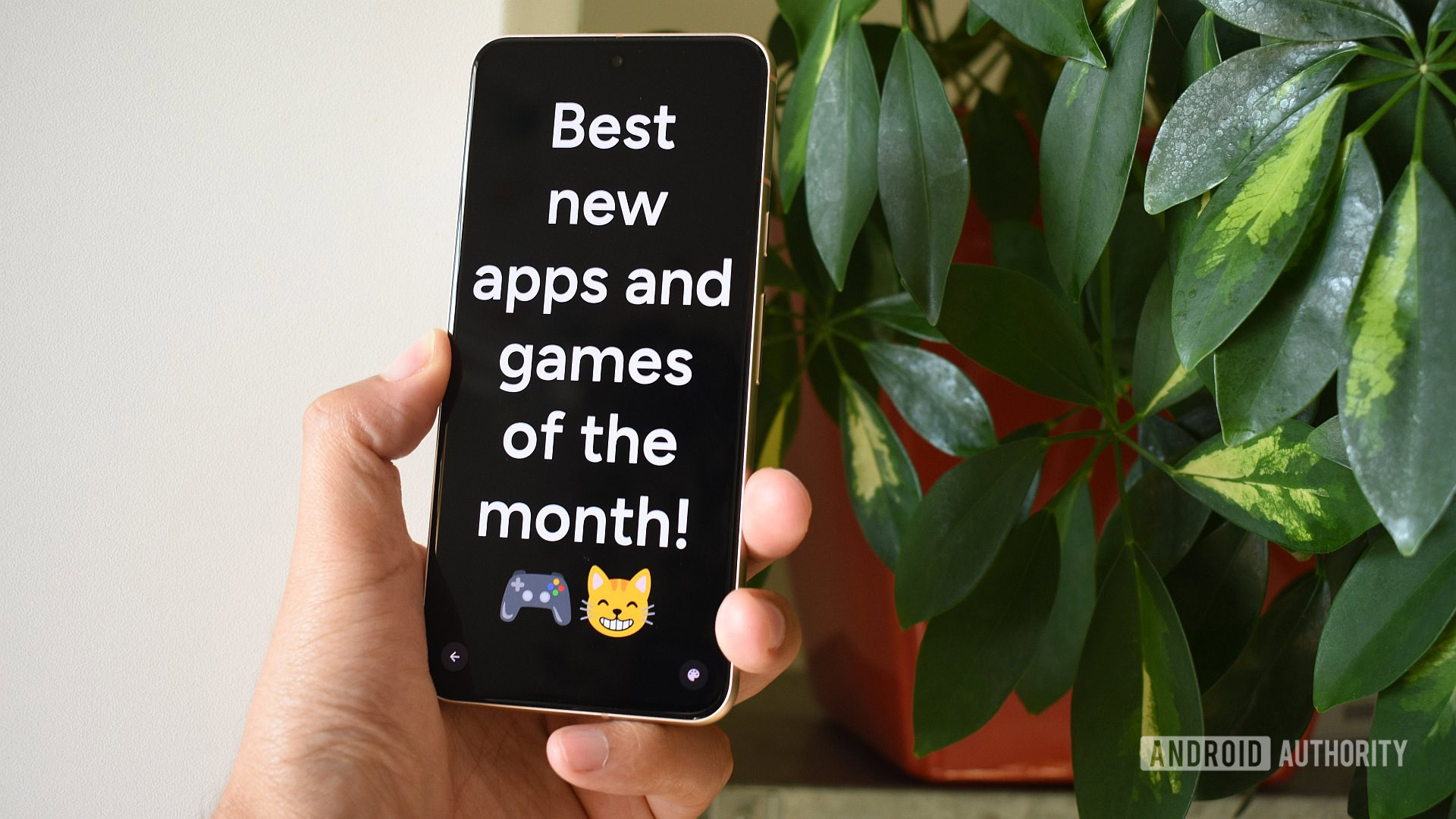
These are my 10 favorite Android games to play with a controller
Nick FernandezApril 30, 2025
0

Google Pixel 9a problems and how to fix them
Andrew GrushApril 22, 2025
0

Here's why I turned off AI Overviews and why you should consider it too
Andrew GrushApril 21, 2025
0
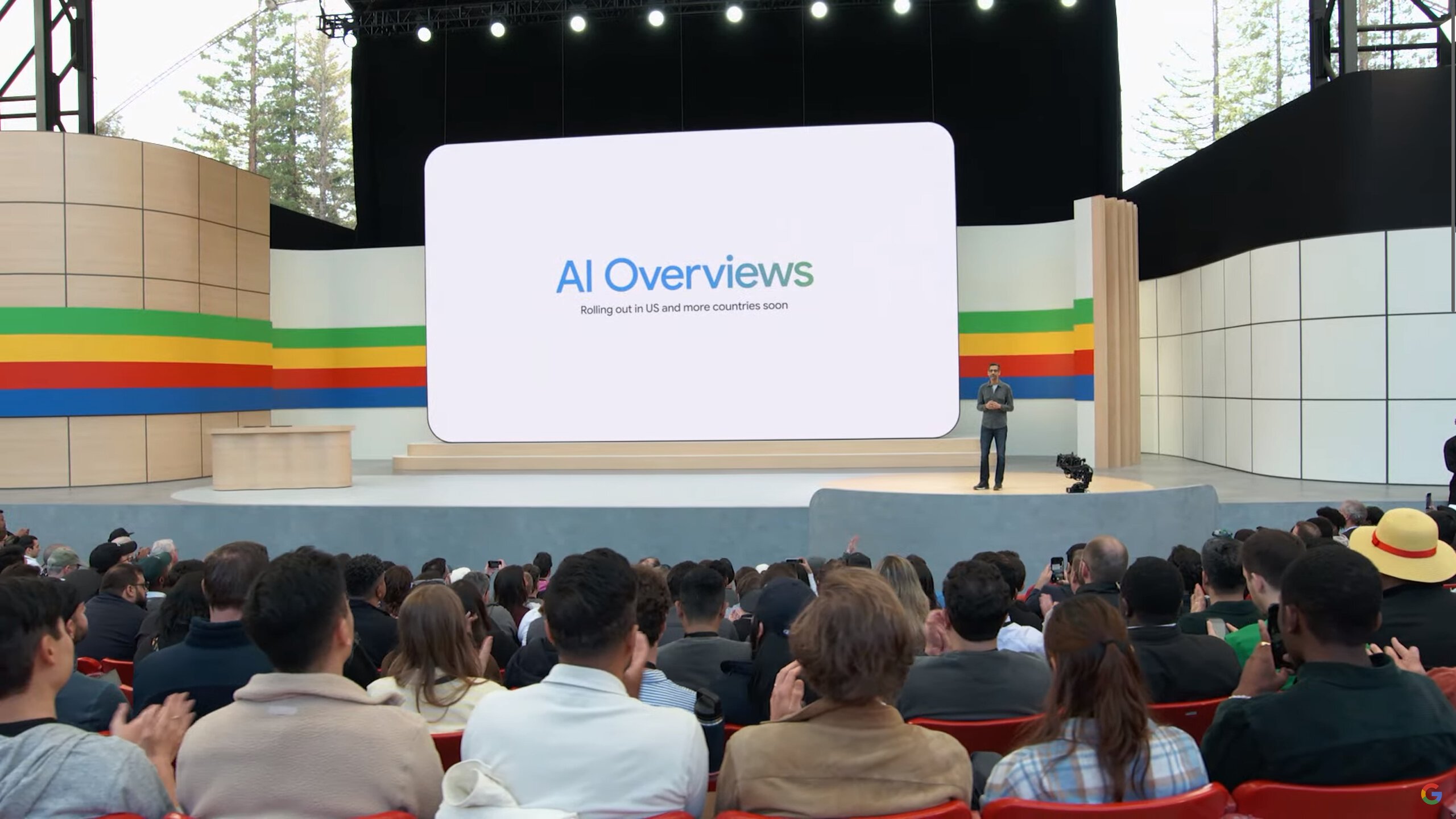
Google Simplify is a new tool to help you understand even the most complex topics
Christine Romero-Chan12 hours ago
0
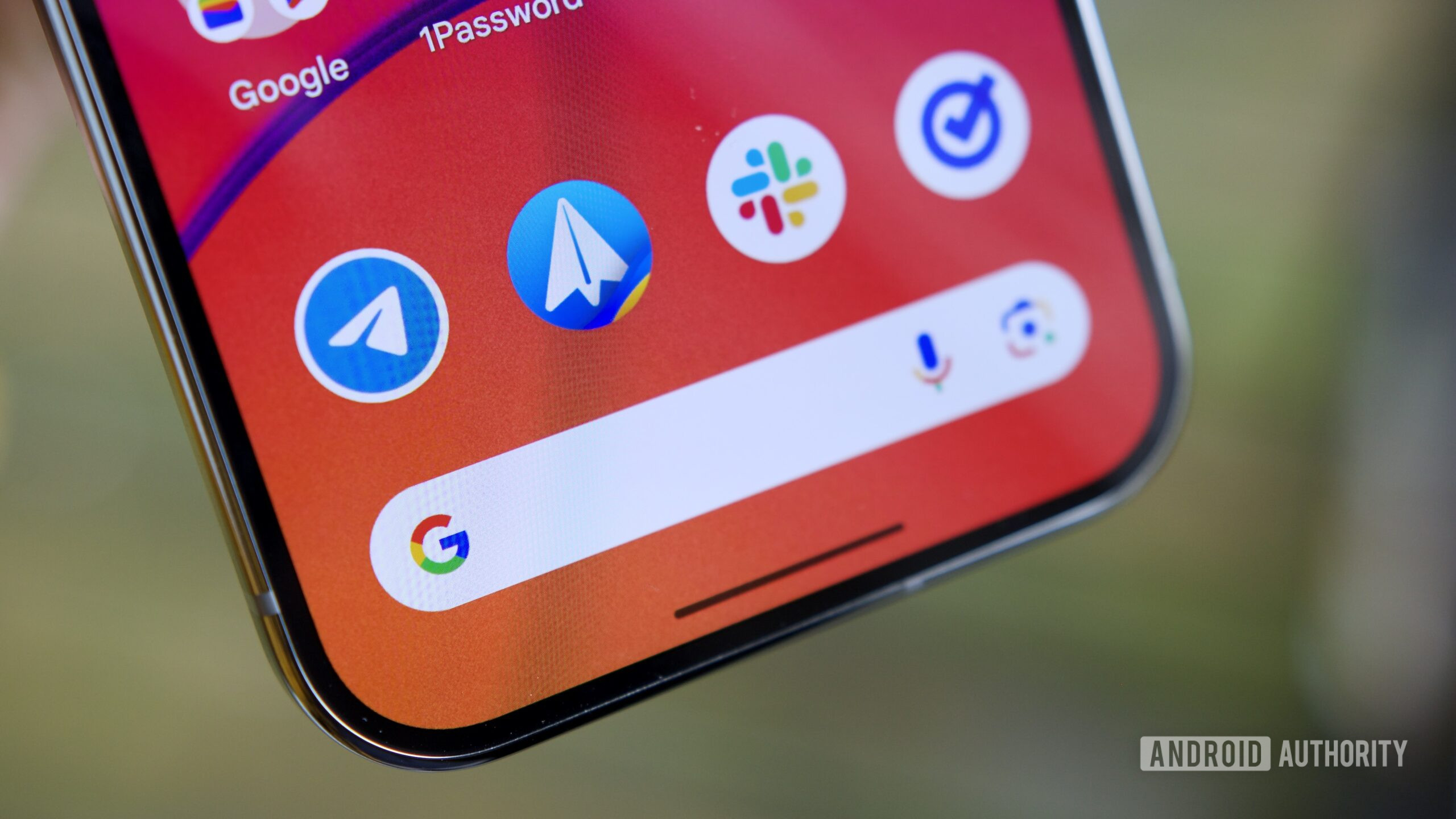
Google releases Gemini 2.5 Pro update that supercharges its coding abilities
Ryan McNeal14 hours ago
0

Samsung says no one should need more than this many alarms
Christine Romero-Chan15 hours ago
0

Nintendo sues accessory maker over Switch 2 mockup
Ryan McNeal16 hours ago
0

Wired or wireless? The Backbone Pro mobile controller doesn't force you to choose.
Hadlee Simons19 hours ago
0

Android’s phone taskbar isn't quite ready yet, but it's already getting a multitasking boost
Mishaal Rahman20 hours ago
0

Amazon Luna: Everything you need to know about Amazon's cloud gaming service
Nick Fernandez20 hours ago
0

Miss the GBA SP? This new handheld will fill the clamshell-shaped void
Nick Fernandez21 hours ago
0

Survey reveals people are deeply split over Android's Material 3 Expressive design
Hadlee Simons22 hours ago
0
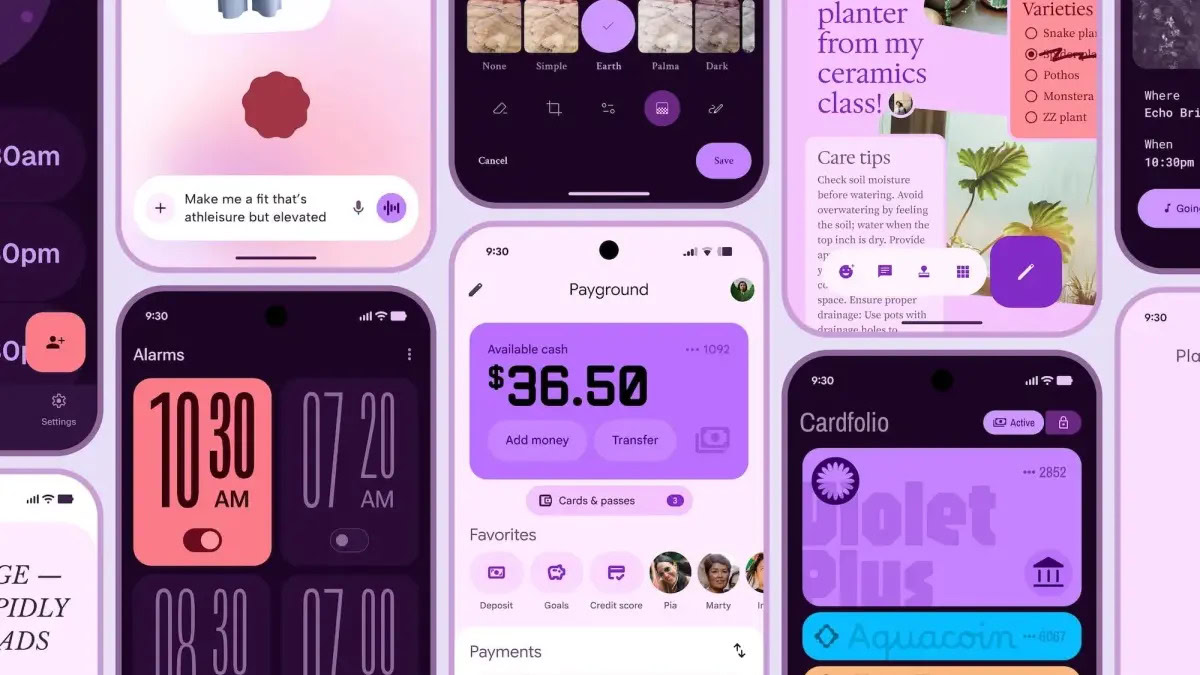
One UI 8 might finally fix Secure Folder's biggest security flaws
Aamir Siddiqui22 hours ago
0