Affiliate links on Android Authority may earn us a commission. Learn more.
Here's how I got rid of those annoying Twitter threads (plus a few extra tips)
Published onJune 3, 2023
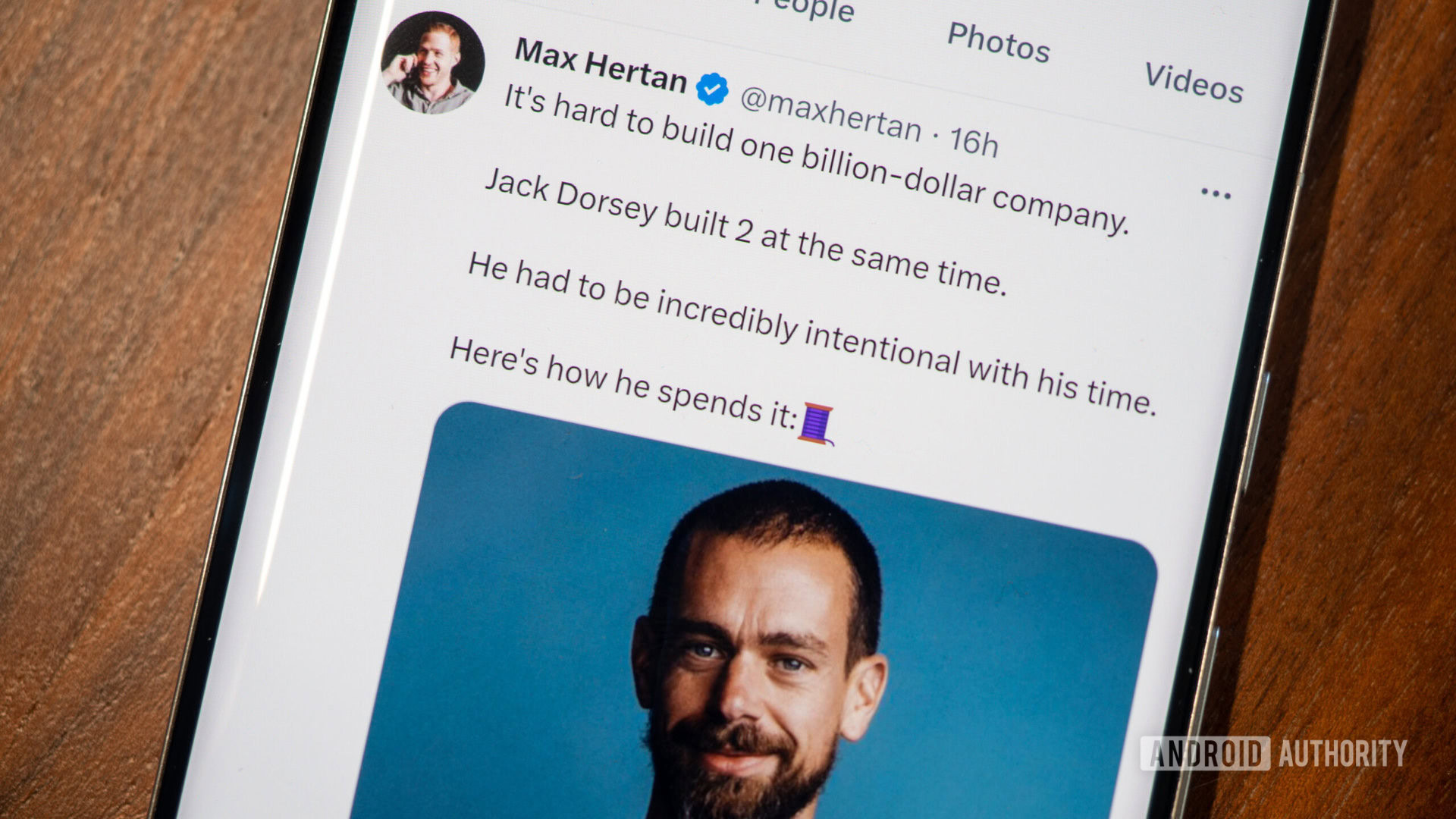
Among all the changes that are currently ruining my Twitter experience, the For You tab ranks high, and specifically all the amplified Twitter Blue subscriber tweets and threads. ChatGPT, Midjourney, AI, Notion, NFT, Bitcoin, you name the tech-bro obsession du jour and there’s at least one thread about it on top of my Twitter feed. Even more await when I scroll down. So I’ve been on a personal crusade to eliminate these threads from my Twitter experience.
Since there’s no way to disable all threads altogether (and I don’t want to do that), the next best solution is to use Twitter’s built-in mute function. I couldn’t possibly know who to mute because these threads come from any and all strangers, but I know what. If you’ve kept a close eye on the pattern of these threads as I have, you probably noticed some keywords or emojis keep popping up in each of them, and that’s exactly what we need to get rid of (most of) them.
How is your Twitter experience nowadays?
How to get rid of Twitter threads (well, most of them)
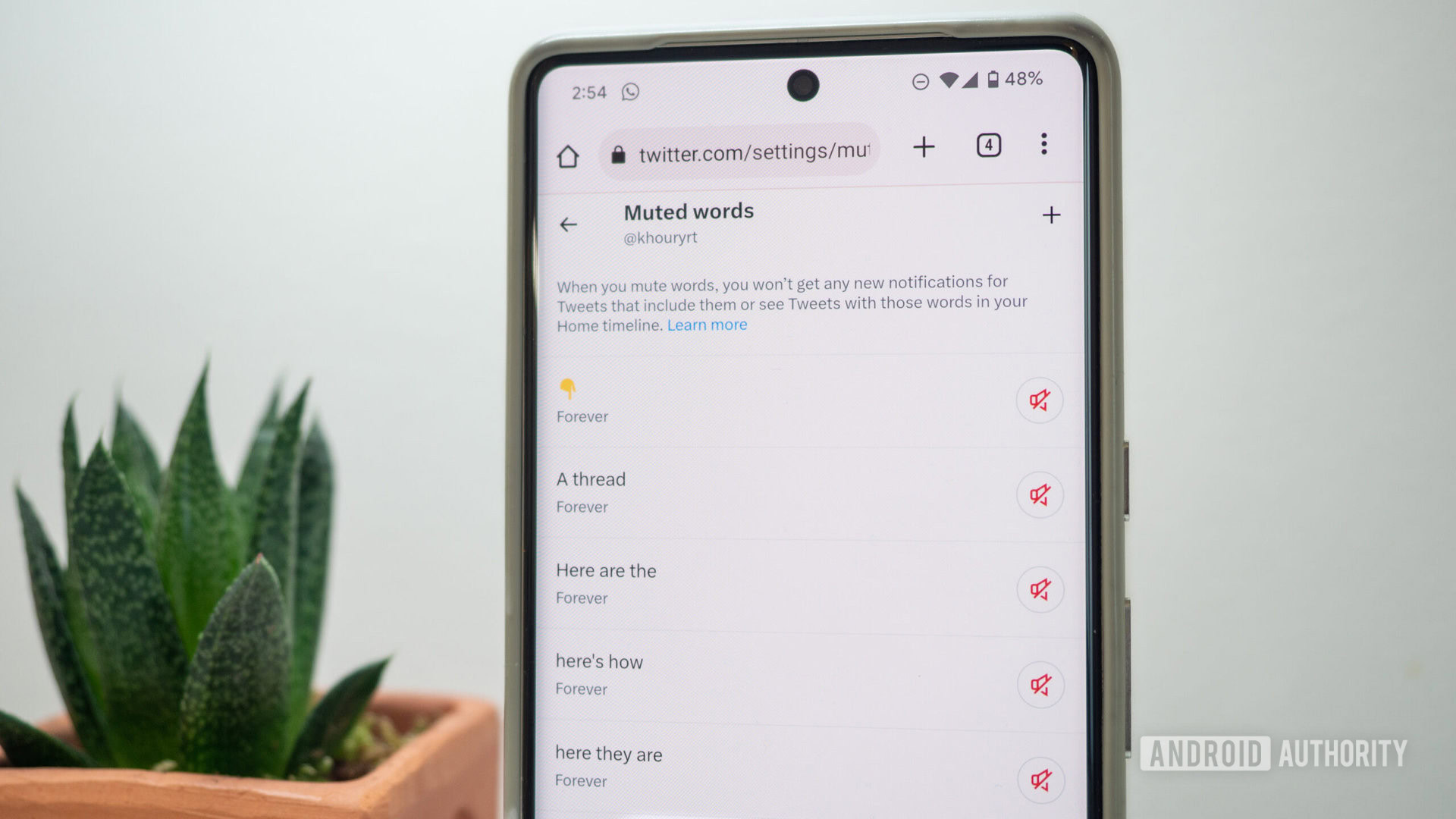
- Go to Twitter’s Settings and Support > Settings and privacy.
- Choose Privacy and safety > Mute and block > Muted words. (This link will take you straight there.)
- Tap the + sign on the top right to add a new muted word.
- Enter “a thread” in the text box.
- I suggest you keep the rest of the settings. We want this keyword to be muted forever in the timeline and in notifications coming from people you don’t follow. Feel free to change the settings, though, if you don’t want to be as drastic with your muting.
- Tap Save.
- Repeat the previous steps for these keywords too:
- 🧵
- 👇
- Here they are
- Here are the
- Here’s how
In general, these six keywords are the most common denominators I could find in all the threads that have been elevated by Twitter’s algorithm to the For You page. Should another trend pop up, I’ll add the common keyword to my mute list to avoid it.
Of course, the method isn’t foolproof and some threads will still sneak in if they don’t use any specific keyword, but since I started muting these words, I’ve come across much, much fewer threads in my timeline. I also feel a little less frustrated when I browse my Twitter feed. I’ll call this an all-around win.
Mute annoying keywords or temporary trends
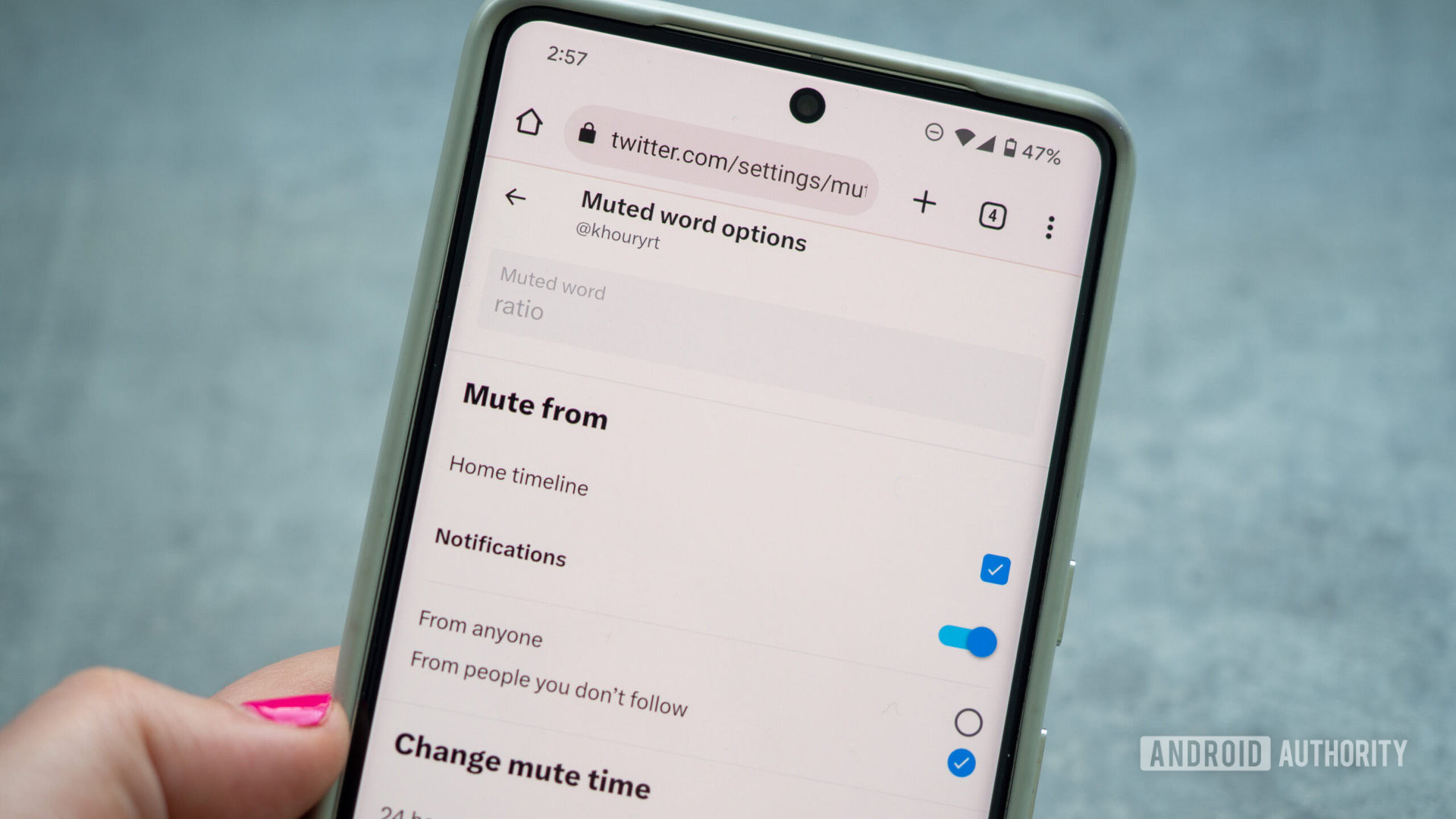
The same trick of muting Twitter threads can be applied to any words or sentences that annoy you, be it temporarily or all the time. For example, I’ve muted “ratio” because getting ratioed on Twitter is a silly pissing contest started by people with the emotional intelligence of a toddler.
Because I follow European football a lot, specifically La Liga, I’ve also muted witless puns like “vardrid,” “varca,” “pessi,” and “penaldo.” My Twitter experience is better without the negativity of an infantile football fan.
And despite how, uh, entertaining it is to follow the trainwreck that is Twitter’s new owner’s public life and temper tantrums, I have decided it doesn’t deserve my attention span or mental energy, so I’ve muted “elon,” “elno,” and “musk.”
Muting keywords can rid your Twitter feed of some unnecessary silliness and annoyances.
I have also become accustomed to muting certain keywords when they’re part of a temporary but annoying trend. For example, a few months ago, we saw a bunch of emotional red flag tweets, so I muted the 🚩 emoji that was often associated with them, but I set that one up to seven days instead of permanently.
You could apply this to any topic, keyword, or trend you want to avoid. For example, if you’re tired of all the Midjourney tweets, mute that for a while (or indefinitely). Some AI threads use the 🪄 emoji, so you might want to experiment with muting that. And so on.
Pinned lists are an awesome timeline cleanse
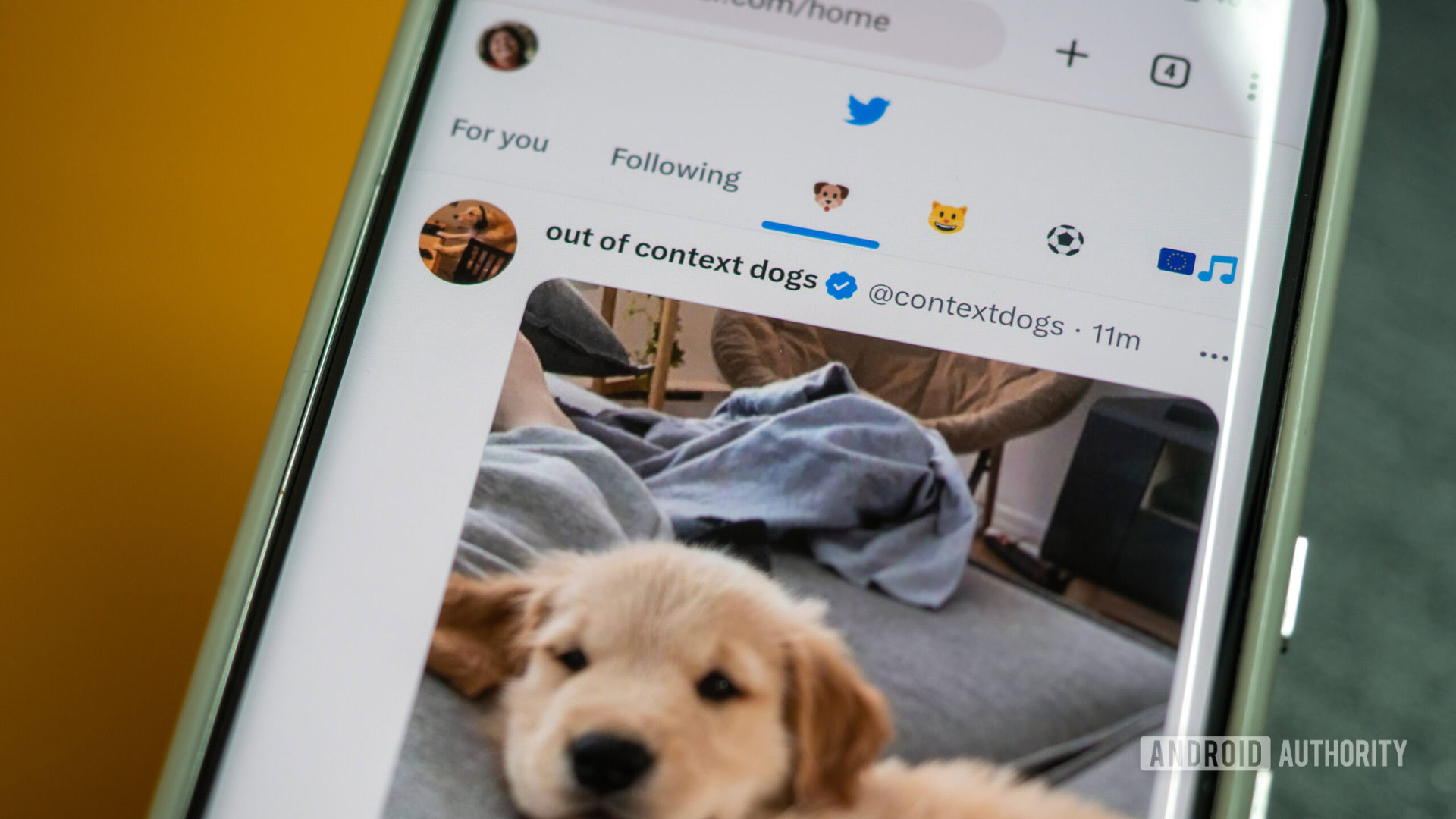
Checking Twitter can sometimes feel like infinite doom-scrolling, so to remedy that, I’ve got a tip that makes your Twitter experience better every day: lists. Specifically, personally curated and pinned lists.
I have a lot of varied interests and it’s often jarring to go through them all in my timeline. A while ago, I started curating some of the accounts I follow into specific lists. One for tech news, another for football tweets, one for fellow Eurovision fans, and two more for cats and dogs. (Those two are public, so go ahead and follow them for extra cuteness.) I’ve given these lists emoji names to fit more of them on the top bar on my Twitter home screen.
I’ve made two rules for these lists: The first one is that the accounts there either have to post wholesome content (hence cats and dogs) or generally positive and/or smart content. Lists are my safe haven away from the mess of Twitter’s timeline and the negativity of the For You tab, so I want them to be as happy, funny, optimistic, beneficial, or clever as possible.
Pin a few personally-curated positive Twitter lists to quickly switch to a more wholesome feed.
The second rule is that nothing is set in stone. If an account starts being too narrow-minded or negative or if it starts posting spam or too many ads, it’ll be instantly removed. I don’t have time for those in my personally curated feeds.
The best part of lists, though, is that you can pin them to your home screen. I’ve done this for the last few years and I love how a simple swipe takes me from my timeline to the sheer joy of a pupper-filled feed. That’s all I need to bring back a smile to my face when things get rough on the main timeline.
Disable retweets from prolific retweeters
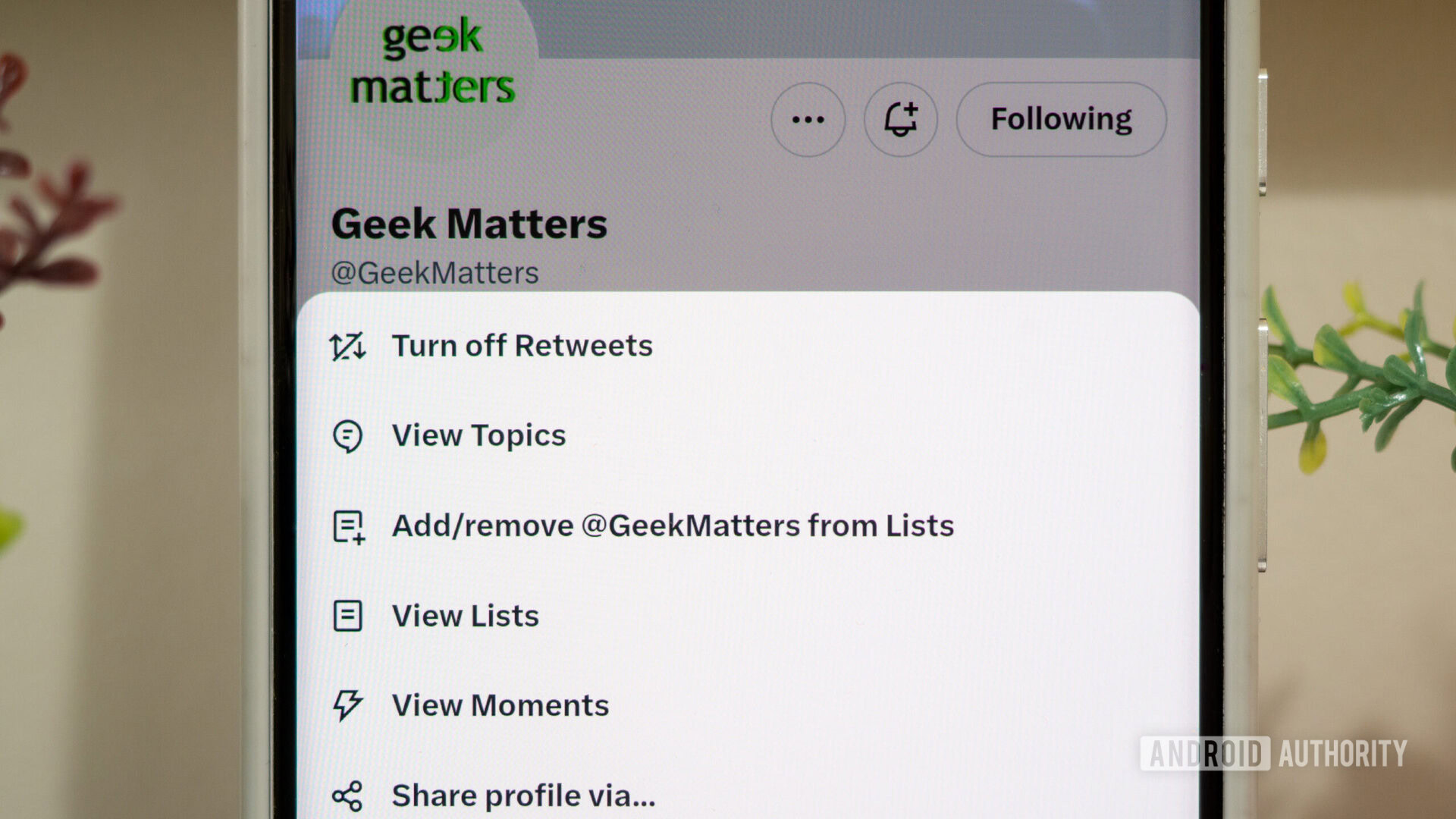
As much as I want to pretend that I’ve perfectly curated the list of accounts I follow on Twitter, there are still some people I follow for their personal tweets, but not so much for the random and frequent retweets they send into my feed.
For those people, there’s a very handy trick: Go to their profile, tap the three dots … next to the notification bell, and choose Turn off Retweets. And ta-da, you’ll see their original tweets, but not the deluge of retweets from their various obsessions.
Other tricks that have improved my Twitter experience
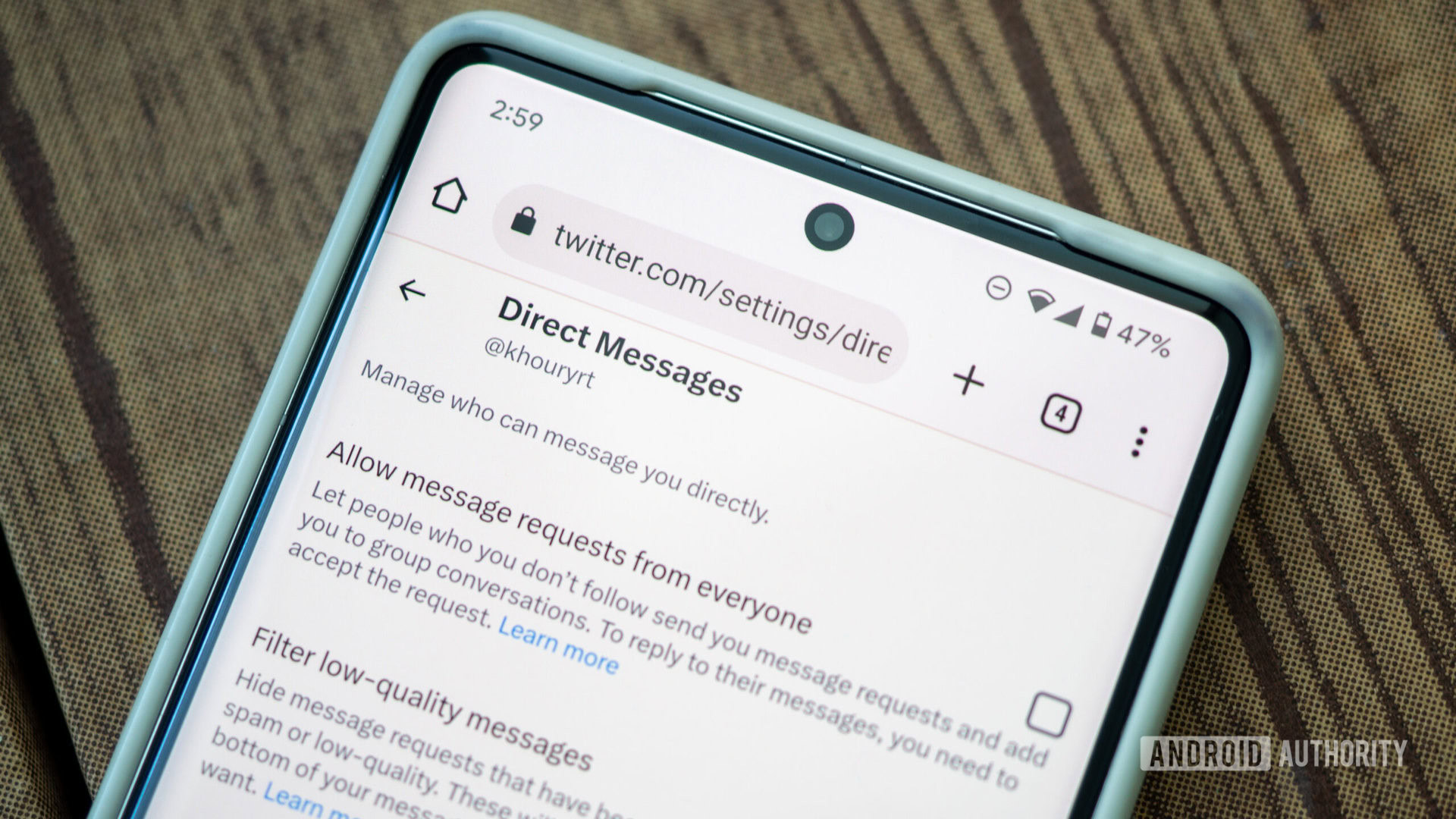
For the last few months, spam has become more rampant on Twitter. I used to keep my direct messages open to allow strangers to reach out to me, but ever since I started receiving five or more spam messages per day, I closed down my DMs. I don’t need another reason to be angry each time I check my feed.
And finally, the last trick I can give you is to look out for your sanity when using social media in general, and Twitter in particular. For me, this means uninstalling the Twitter app — or any other third-party Twitter client — and only accessing it through the browser. That adds a small hurdle before I check it, so I have an extra second to think before I do it. I’ve also disabled all notifications so that Twitter never has the power to interrupt me. I check it when I want, not when it wants.
As the Twitter experience morphs further away from the one I originally signed up for in 2008, I might slowly abandon it. For now, there are still interesting people and accounts to follow; I just have to make sure I don’t get dragged away by the ramping negativity in the nooks that I can’t control. Avoiding Twitter threads is a good step, pinned lists are another, and I’ll keep adjusting these measures to improve my experience.