Affiliate links on Android Authority may earn us a commission. Learn more.
Common MyFitnessPal problems and how to fix them
May 8, 2024
MyFitnessPal is one of the best calorie-tracking apps out there, but the service is capable of much more. Besides tracking your daily food intake, MyFitnessPal offers nutrient breakdowns, nutritional analysis, water tracking, and more. And you can even connect your fitness trackers and third-party health apps with the service for accurate exercise calorie counting and weight tracking.
Like any app, MyFitnessPal does face the occasional bug or glitch, and you might find that it isn’t working as expected. Here’s a look at some common MyFitnessPal problems and how to fix them.
Problem #1: MyFitnessPal app is not loading
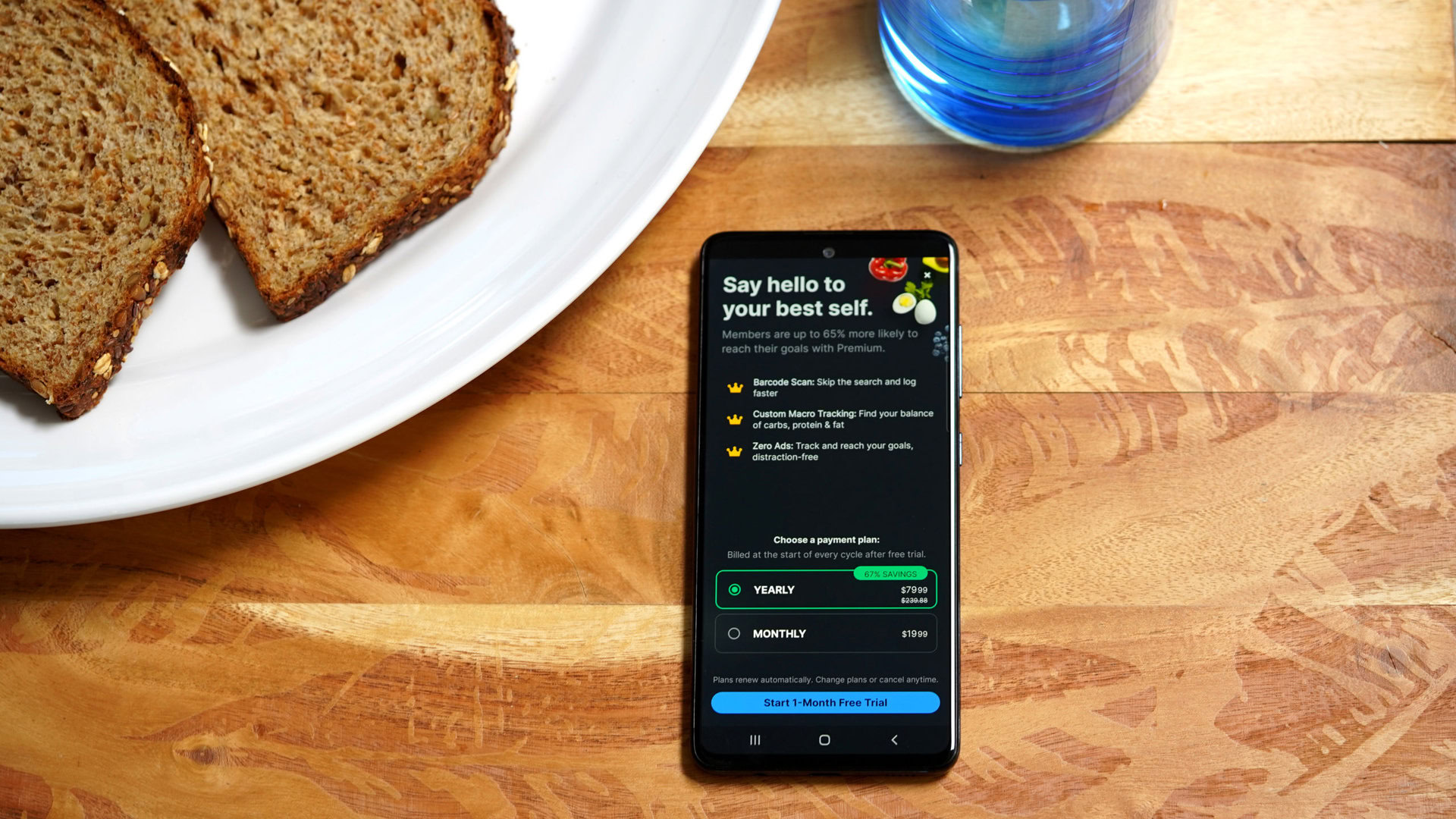
Any interruptions in your fitness journey can be annoying, and the MyFitnessPal app not loading is a problem. Here’s what to do if the app is stuck on the loading screen.
Potential solutions:
- See if MyFitnessPal is having issues. Check the service’s status page or use a site like Down Detector to see if others are reporting problems. If there is a service outage, MyFitnessPal regularly updates its Twitter page.
- Simply turning your device off and on again should fix any issues with the app not loading.
- Check your network connection and ensure you have an active internet connection. Check out our guides on fixing Wi-Fi problems and what to do if your phone won’t connect to Wi-Fi if you encounter any network connectivity problems.
- Try clearing the app or browser cache and cookies to fix issues with the MyFitnessPal Android app not working.
- If nothing works, you might want to delete and reinstall the app. Remember that clearing the app storage or uninstalling it will completely reset the app, so you might lose your data if you haven’t synced it across other devices. Log in to your account on the MyFitnessPal website with the same info you use on the app, and ensure that your data is linked to your account.
Problem #2: MyFitnessPal won’t let me log in
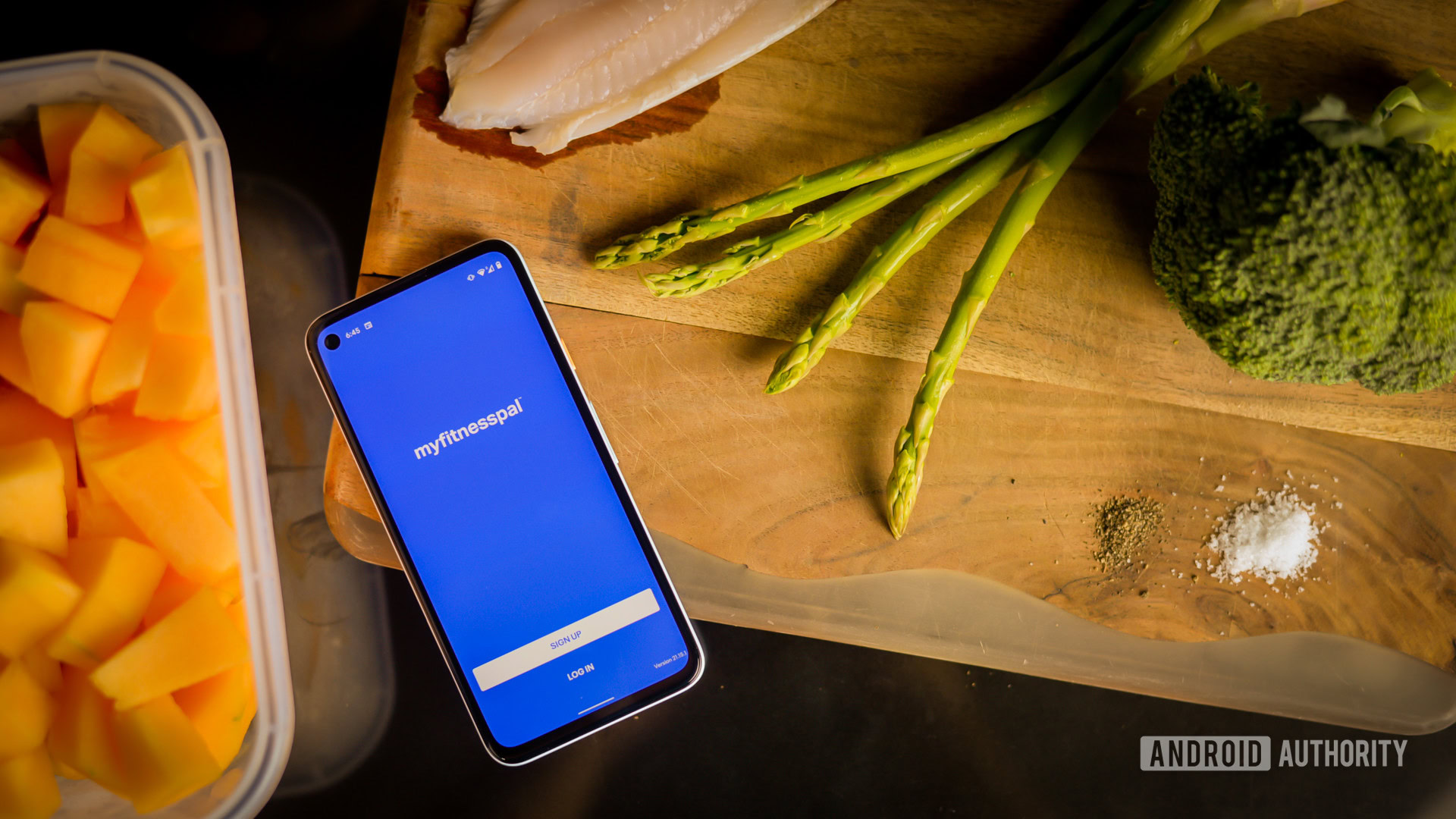
Users see a couple of error messages when the MyFitnessPal app login isn’t working — “invalid username or password” or “unable to connect to server.” However, remember that MyFitnessPal isn’t supported on devices running Android 8.0 or lower and iOS 13 or lower.
Potential solutions:
- If you get the “invalid username or password” error, try logging in to the MyFitnessPal website with the same information to see if it works. If the site login fails, you will need to reset your password. Click on “Forgot password?” on the login page, wait for a password reset email, and follow the steps to change your password. Check your Spam folder if you don’t get the email. If resetting your password doesn’t go through, ensure you use the correct email address.
- iPhone users who use Sign-in with Apple during the app setup will need the unique email address Apple sets up for you and links to your Apple ID. Go to Settings > Apple ID settings > Password and security > Sign-in with Apple > Apps using Apple ID and tap on MyFitnessPal to see the “hidden” email address. Use this information to log in to the website.
- If you can’t log in to the mobile app at all, you can try uninstalling and reinstalling it. Remember that deleting the app will erase your data, so check the sync settings on the website before removing the app. Android users can try clearing the app cache and storage as well.
- MyFitnessPal is facing a service outage if you see the “unable to connect to server” error. Check the announcements page for the latest info.
Problem #3: MyFitnessPal is not syncing with Fitbit

The Fitbit app offers a lot of the food and calorie tracking features available on MyFitnessPal, but the latter is more fleshed out and has much more to offer. Using both together is a great way to make the most of your fitness journey. However, users sometimes face problems syncing MyFitnessPal with the Fitbit app. MyFitnessPal doesn’t have an app for Fitbit smartwatches and trackers.
Potential solutions:
- First, check that the apps are connected. Log in to your account on the website, go to Apps (tab) > Your apps, and see if Fitbit is listed on the right-hand side. If it’s not on the list, click on Fitbit on the list of partner apps and choose Connect to link the two apps.
- You may want to disconnect and reconnect the two apps. Find the steps to do so in our guide on fixing Fitbit and MyFitnessPal syncing issues.
Problem #4: MyFitnessPal is not syncing with Apple Health

You can download the MyFitnessPal app on the Apple Watch and sync it with Apple Health to get accurate workout and calorie burn information on the calorie-tracking app.
Potential solutions:
- Check that the two apps are connected. Open the Health app and tap the profile icon at the top right corner. Go to Privacy > Apps > MyFitnessPal and make sure that Allow MyFitnessPal to read data and workouts is enabled.
- Go to the iPhone’s Settings app and go to Health > Data access and devices > MyFitnessPal and enable all the permissions for the data you want the app to access.
- Try deleting and reinstalling the MyFitnessPal app if syncing issues continue. Don’t forget to check whether your data is synced on the website to ensure that you don’t lose your data. Once you reinstall the app, go to More > Settings > Sharing and privacy > HealthKit sharing and tap Turn all categories on (or pick and choose what data you want to share).
Problem #5: MyFitnessPal is not syncing with Google Fit or Samsung Health
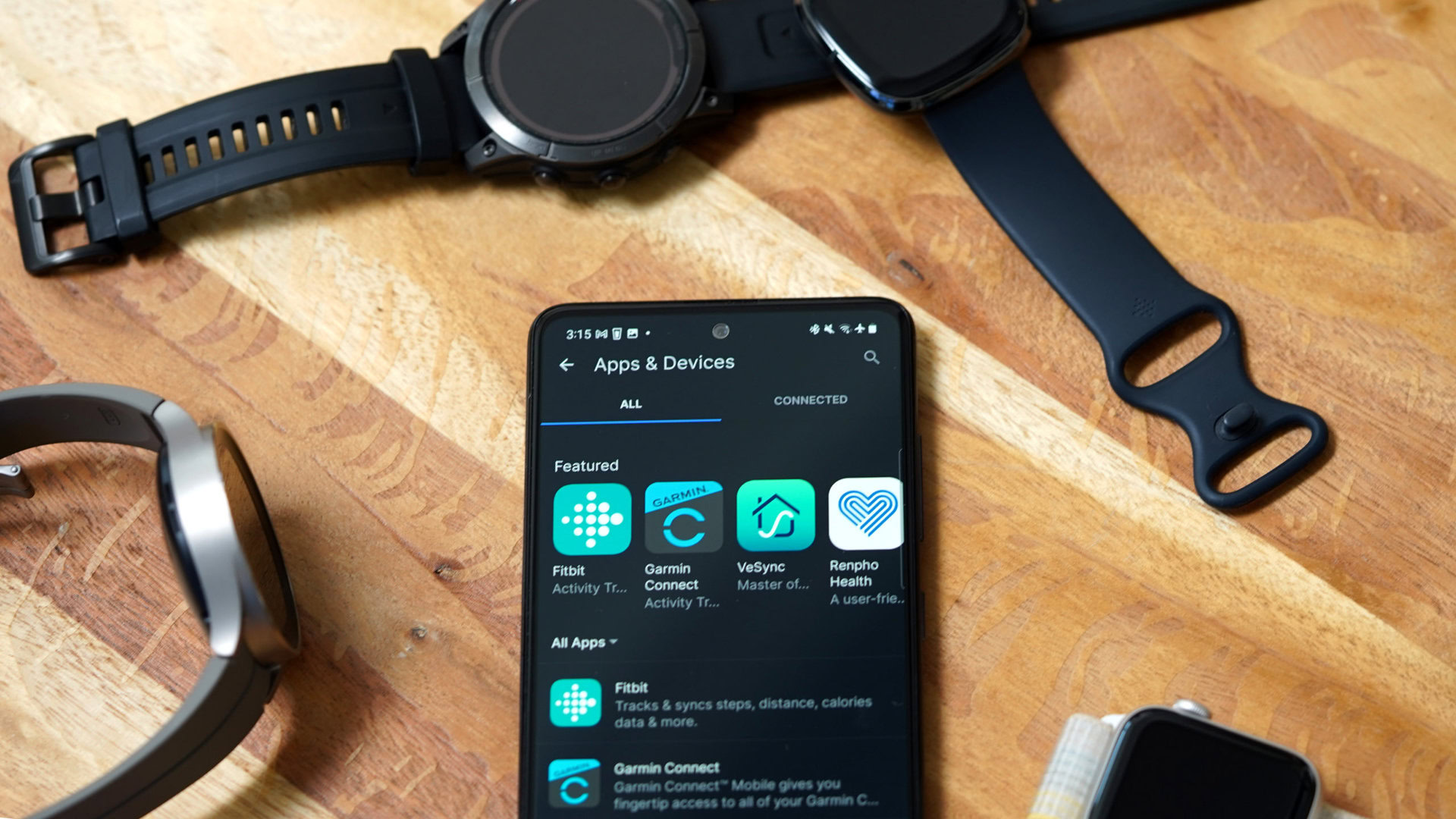
You can also connect MyFitnessPal with fitness apps on Android phones like Google Fit and Samsung Health. Because these are Android apps, to steps to fix syncing issues are mostly the same.
Potential solutions:
- Don’t forget to sync your MyFitnessPal data to back it up. Then clear the app cache. Go to Settings > Apps > See all apps > MyFitnessPal/Google Fit/Samsung Health > Storage and cache and tap Clear cache (the steps might be a little different depending on the phone you have). You can also try Force stop to force the apps to sync when you launch them.
- You can try deleting the apps and linking them again. Uninstall and reinstall the apps from the Google Play Store. Open the MyFitnessPal app, go to More > Apps and devices > Google Fit/Samsung Health, and tap Connect. Approve the necessary permissions to link the apps.
Problem #6: The app’s login days-in-a-row counter is wrong
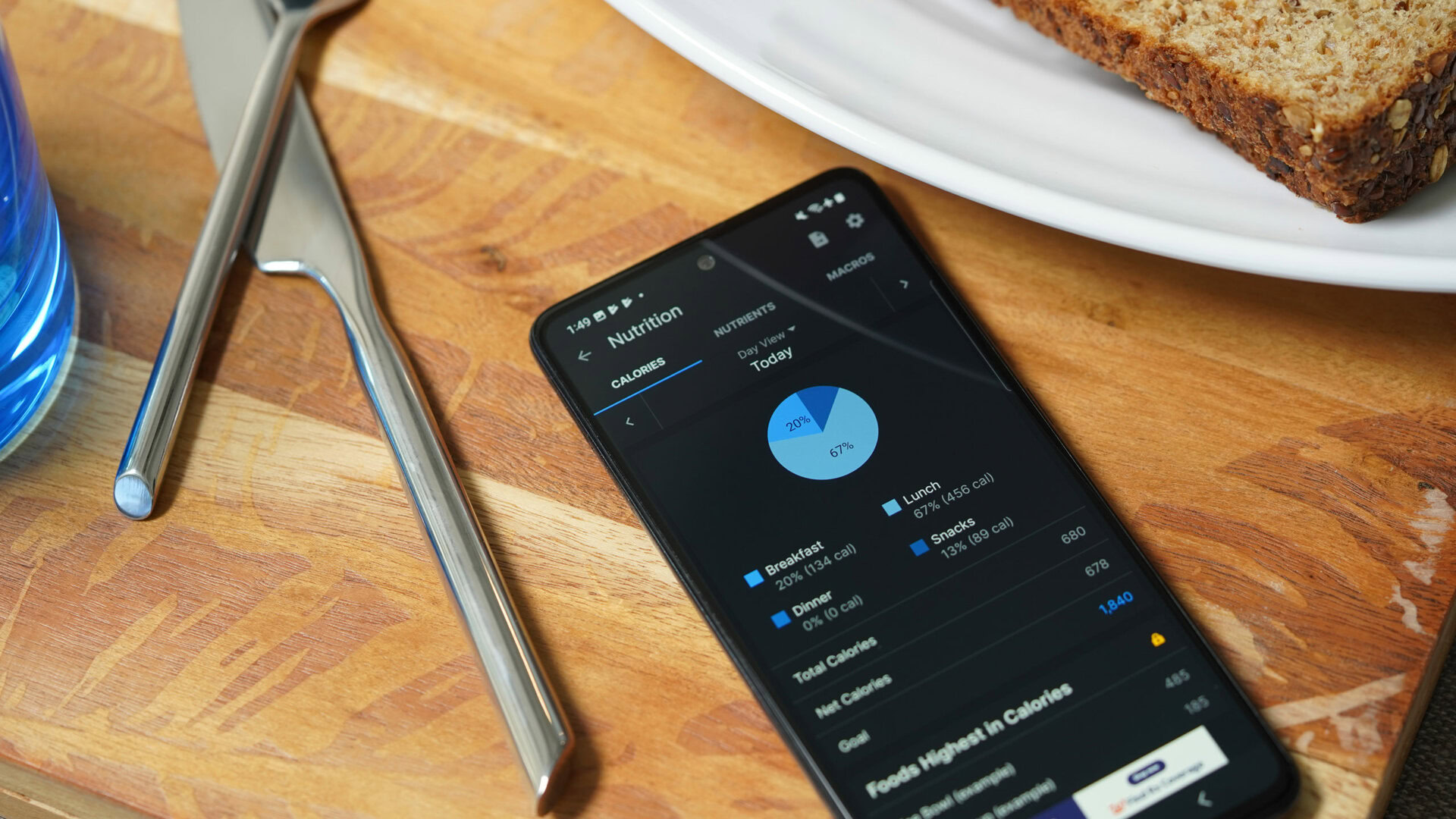
The MyFitnessPal’s login days-in-a-row counter is a useful motivational tool to let you know that you are sticking to your plan, and the feature not working can be demoralizing.
Potential solutions:
- MyFitnessPal has a dedicated counter reset request tool to get help if the feature isn’t working as expected. Go to the link, add the number of days you think it should be, and the counter will reset automatically.
- The counter might not show accurate information if you travel since the app doesn’t automatically update the time zone. You can change the time zone by going to Edit profile > Time zone (on the app) or My home > Settings > Change time zone (on the website).
Known MyFitnessPal issues
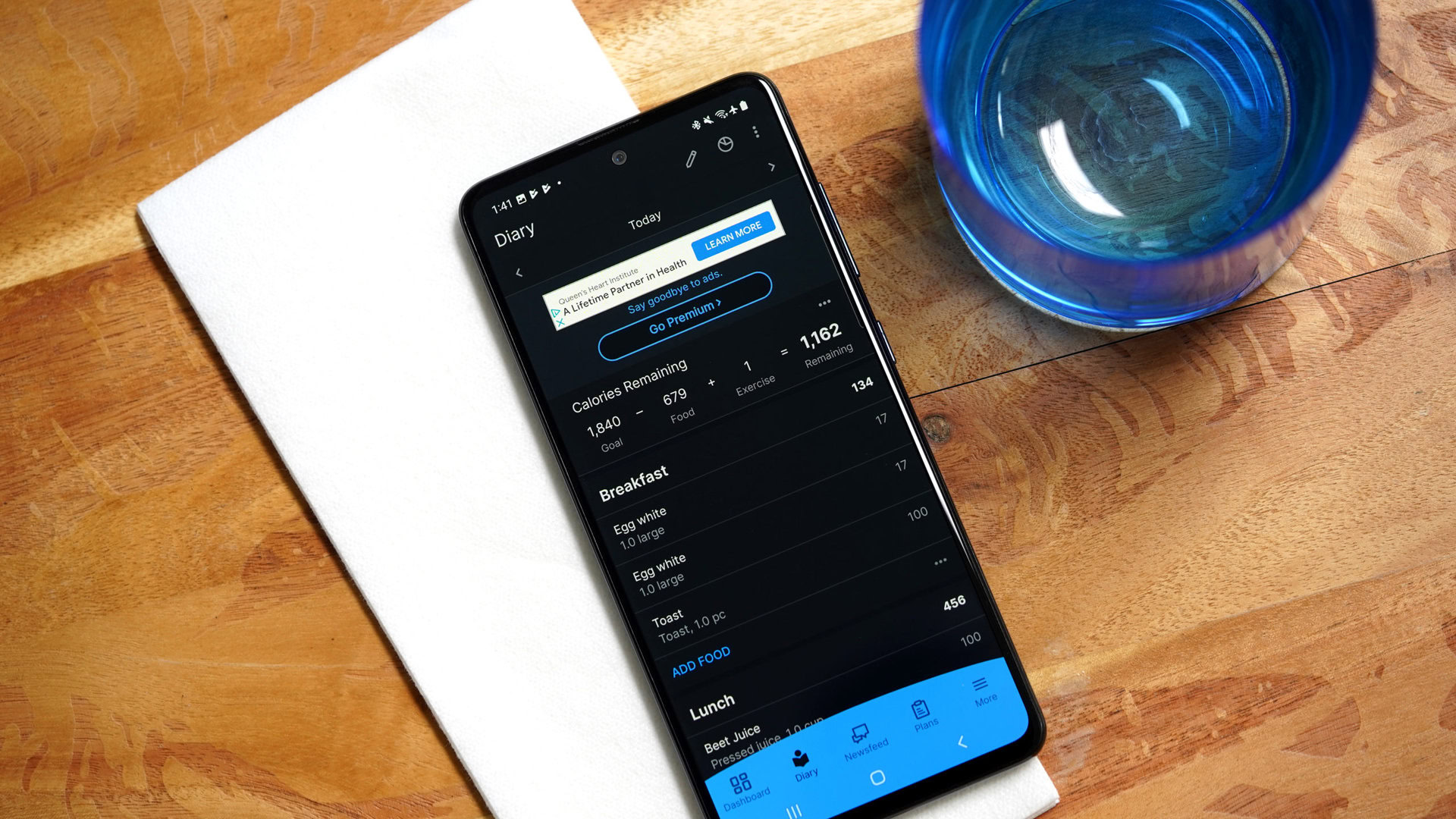
MyFitnessPal does a great job of letting users know when there are ongoing bugs and glitches and the problems they are trying to fix. You can check the list of known issues on Android, iOS, and the website or if there are problems with its app integration partners. The pages also include a list of bugs that MyFitnessPal has recently fixed.