Affiliate links on Android Authority may earn us a commission. Learn more.
Here's everything you need to know about streaming Netflix in 4K
March 5, 2019
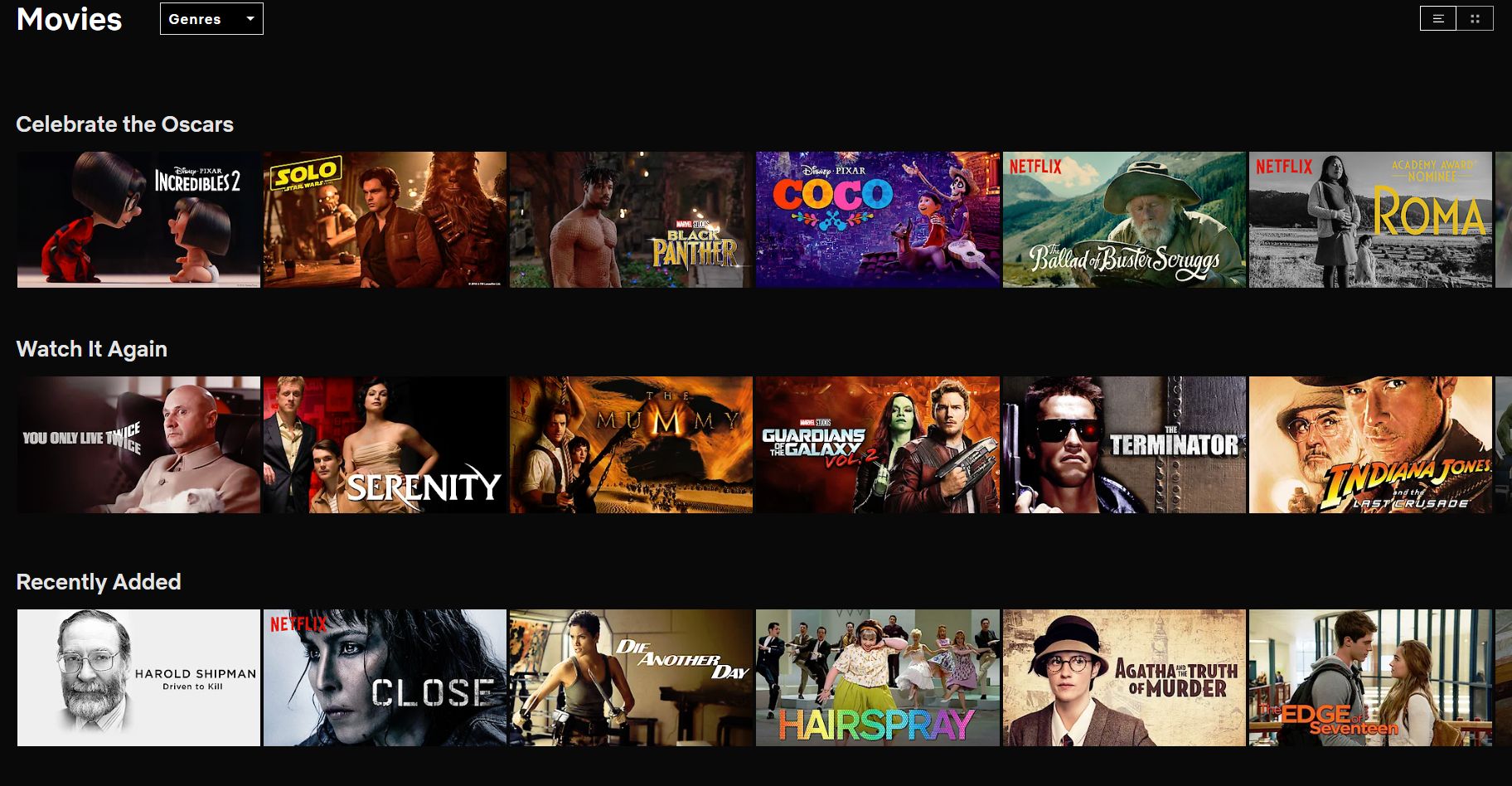
So, you’ve splurged on a brand new 4K Smart TV, Ultra HD-capable PC monitor or laptop, and want to check out the ever-growing number of 4K titles Netflix has to offer. Unfortunately, having a TV or device capable of streaming Netflix 4K content is only the first step on the path to incredibly immersive visuals. To help avoid any problems that you could potentially run into, here’s everything you need to know about streaming Netflix content in 4K!
Getting the right TV to stream Netflix 4K
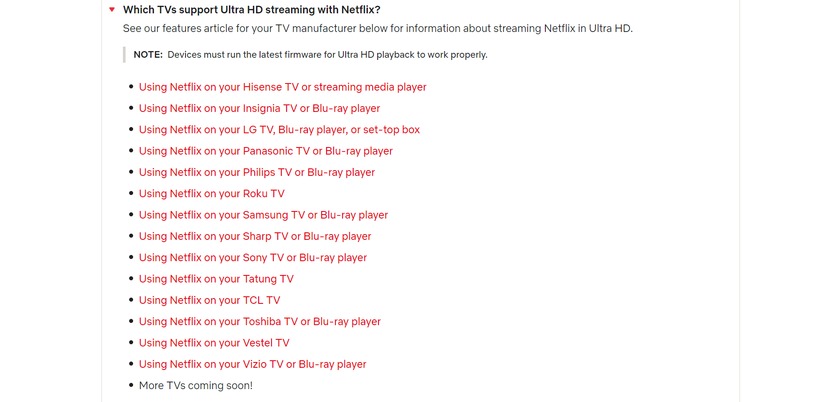
This is the first and obviously the most crucial step before you can enjoy streaming 4K content. Netflix lists the TV and device (set-top boxes, media streaming devices) requirements to get access to 4K content. The good news is that a lot of major brands are on the list, and even some not so major ones, so you’re mostly covered. However, if you’re still unsure, it won’t hurt to take a second to look over the list.
Compatibility won’t be an issue with a new TV. For an older TV set, keep in mind that some 4K TVs from before 2014 may not have the proper HEVC decoder or be HDMI 2.0 or HDCP 2.2 compliant. You can find the full list of Netflix recommended 4K devices and TVs here.
Getting the right PC/laptop to stream Netflix 4K
The requirements get a touch more complicated if you’re hoping to stream Netflix 4K using a PC or laptop:
- The device should be powered by an Intel 7th Gen CPU – Core i3, i5, or i7 in the 7XXX or 7YXX series – or newer.
- A 60Hz 4K capable display, with HDCP 2.2 connection if it is an external display.
- The latest version of Windows 10 with the latest updates installed.
- Have the Microsoft Edge browser or the Netflix app for Windows 10 installed.
The hardware configuration isn’t the only thing that’s important to get access to Ultra HD TV shows and movies on Netflix. 4K content is currently only accessible via the Microsoft Edge browser or the Netflix app for Windows 10 that can be downloaded from the Microsoft Store. Here are the supported resolutions for other browsers:
- Up to 720p on Google Chrome, Mozilla Firefox, and Opera.
- Up to 1080p on Internet Explorer and Safari (on Macs running OS X 10.10.3 or higher).
If you have the right hardware configuration and are running the correct app or browser but are still running into issues, you may need to download and install an extension to enable Ultra HD playback. Go to the HEVC Video Extensions page and download the extension.
Getting the right subscription plan
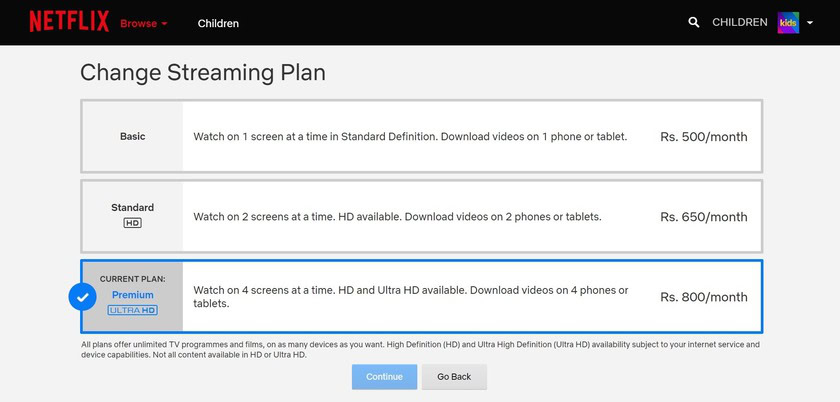
Netflix’s subscription plan is divided into three tiers:
- Basic – The Basic plan stays true to its name. Priced at $9 per month, you get access to the SD (480p) content on one screen.
- Standard – The Standard plan lets you stream shows and movies on up to two screens simultaneously and in HD. This plan will set you back $13 per month.
- Premium – Unsurprisingly, the most expensive Premium plan is what you’ll need to watch your favorite TV shows and movies in 4K. Priced at $16 per month, this plan also lets you stream content on up to four devices at the same time.
If you aren’t already subscribed to the Premium plan, go to your account page and click on “Change Plan” in the Plan Details section. Once you’ve upgraded the plan, you will also have to change the video playback settings. Go to Playback Settings in the My Profile section of the account page and change the setting to either Auto or High to enjoy content in Ultra HD.
Getting the right internet connection
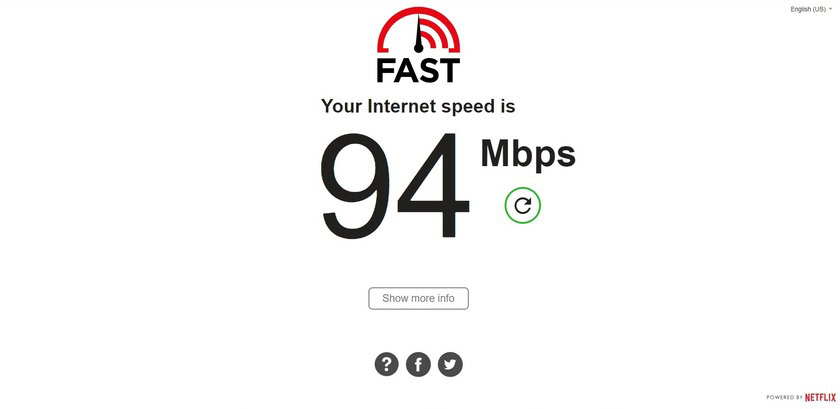
Watching videos in Ultra HD requires a faster internet connection to allow buffer-free streaming at the highest quality. Netflix recommends a download speed of 25Mbps if you’re going to stream in 4K. The stream is about 16Mbps, so that provides enough throughput for it along with some wiggle room for service variability.
To check the connection speed on a mobile device or computer, you can go to fast.com to do so. On your TV or media streaming device, navigate up to Settings or the gear icon at the top of the Netflix home screen. Select “Check your Network” and the app will check the connection strength and speed.
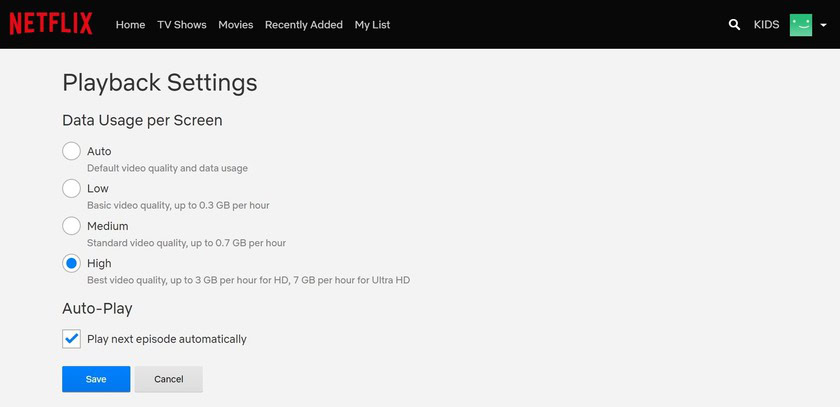
It’s not just about the speed though. Depending on where you stay and the type of broadband plan you are subscribed to, you may have a cap on your monthly data usage. High-quality video streaming is going to be a data hog, so make sure that your Netflix binging isn’t leading to your data running out. Streaming at 4K consumes up to 7GB of data per hour.
Getting the right content
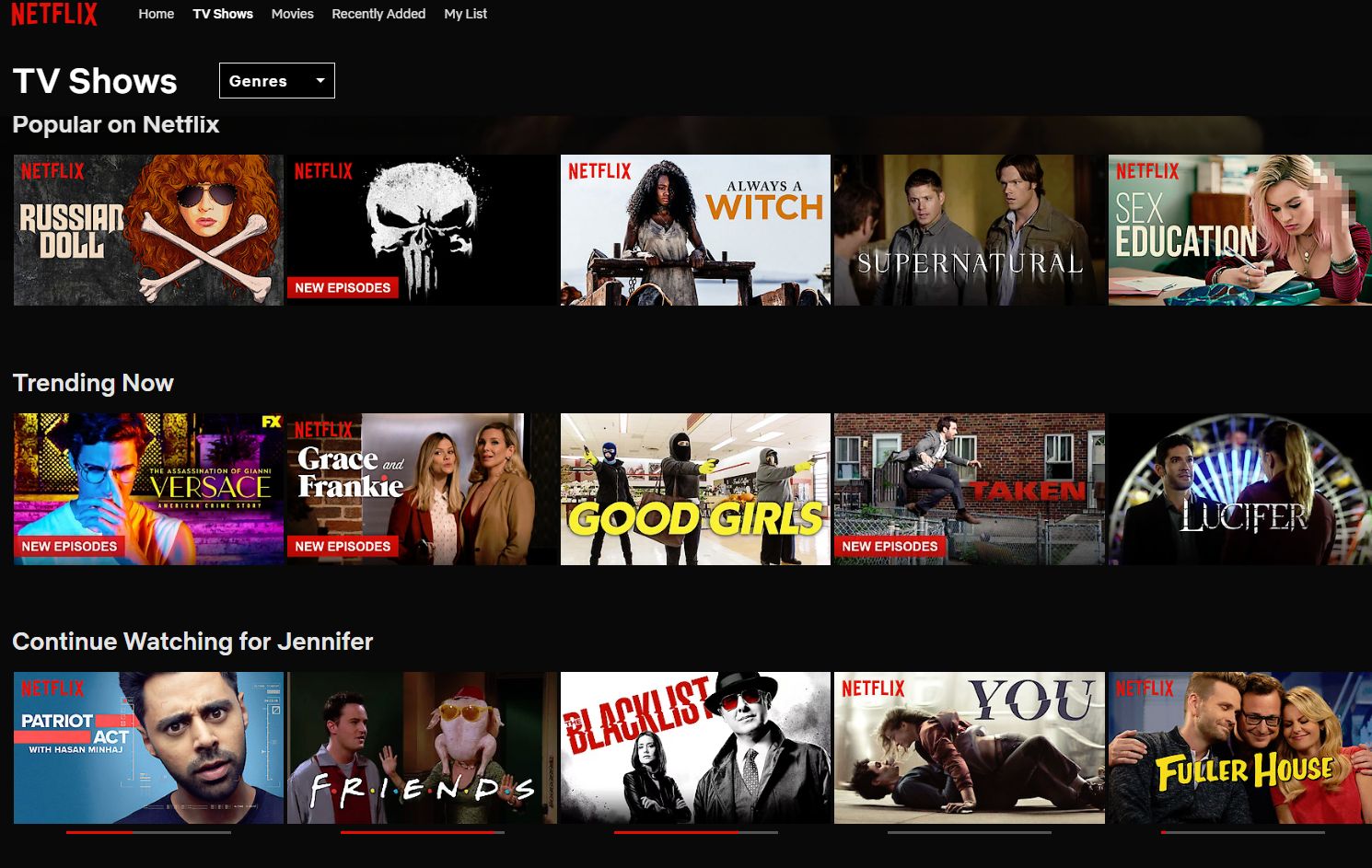
You have the right device, set up the correct software, paid for the needed subscription plan, and ensured that your internet connection is fast enough. All that’s left is to sit back, relax, and lose yourself in immersive Ultra HD content. However, the big question that anyone who has ever watched Netflix will be familiar with comes up — What should I watch?
Not every title is available in 4K, particularly older movies and TV shows. You can search Netflix for the terms “4K” or “UltraHD” to find titles available in Ultra HD. If you’re browsing for titles, you can also look for an Ultra HD icon to find Ultra HD shows and movies. Any relatively recent Netflix original, be it a movie, TV series, standup special, or concert, is generally a safe bet as well. However, if you are looking for a full list, the folks over at HD Report have a running list available.
Of course, if you’re not looking to randomly scroll through all of Netflix, we have a bunch of recommendations for you:
- What’s new on Netflix (March 2019)
- The best movies to watch on Netflix
- The 10 Netflix original series that are a must watch
- The best action movies on Netflix
- The best scary movies on Netflix
You’re now all set to begin enjoying Netflix 4K! If you run into any issues while attempting to set up Ultra HD streaming on Netflix, let us know in the comments section below and we’ll try to find a solution for you.