Affiliate links on Android Authority may earn us a commission. Learn more.
Is Netflix not working on Apple TV? Here’s how you can fix it
Published onFebruary 15, 2025
If you own an Apple TV set-top box (fourth generation and later), you can download the Netflix native app to stream and watch shows and movies from its vast library of titles. But what if Netflix is not working on your Apple TV?
Here’s a look at what might be the problem if Netflix is not working on Apple TV devices. We also offer some solutions that might get Netflix back up and running again.
QUICK ANSWER
Netflix can stop working on Apple TV for several reasons. Your best courses of action are to restart your Apple TV, check your Wi-Fi connection, and check for an update to the Netflix app. There's also a chance that none of these methods will fix Netflix, in which case you may have to reinstall an older app version. Keep reading for more tips, if these don't help.
JUMP TO A FEW OPTIONS
Turn off Apple TV and turn it on again

Yes, this old internet meme can actually work if Netflix suddenly stops working on your Apple TV device. First, you should try a regular restart.
- Open the Apple TV home screen.
- Go into Settings.
- Select System.
- Click on Restart.
If the UI isn’t operational, you can also do a hard reset by pressing and holding the Back (or Menu on older remotes) and TV buttons simultaneously until the Apple TV status light starts blinking.
If a normal reboot doesn’t work, you can try a full power cycle by physically cutting the device from its power source.
- Unplug your Apple TV.
- Leave it unplugged for two minutes or more. Apple recommends five seconds, but we like to be sure.
- Plug the device back in.
- Turn on your Apple TV.
- Give Netflix another try.
Check your Wi-Fi or network connection

If the previous tip doesn’t work, your home network may be having issues. The problem could lie with either your Wi-Fi signal or your wired connection, if you’re using an Ethernet cable. Here’s how to check it:
- Open the Apple TV home screen.
- Click on Settings.
- Click on Network.
- Under Connection, check to see if it says “Connected.”
If it doesn’t say “Connected,” turn off your Wi-Fi router and then turn it on again. We can’t give you specific instructions because every router is different. Some have reset buttons; others can be restarted from an app. When in doubt, simply unplugging the router, leaving it off for about a minute, and plugging it back in will do the trick.
If it’s connected to an Ethernet cable, you may need to turn your internet modem off and on again to get things back up to speed. Also, if you’re not using Ethernet, try it!
Delete and reinstall your Netflix app

If Netflix is still not working on your Apple TV set-top box, there might be an issue with the Netflix app itself. Here’s how to uninstall and reinstall the app:
- From the Apple TV home screen, highlight the Netflix app.
- Press and hold the center of your touchpad.
- Hit Delete App.
- Click on Delete to confirm.
- Go to the Apple TV App Store.
- Find the Netflix app, download it, and try to log in again.
Update your Apple TV operating system

If that doesn’t work, the tvOS version installed on your Apple TV device may be outdated. It’s always good to keep your Apple TV software current, as new OS versions often come with improvements and bug fixes.
- Go to the Apple TV home screen.
- Click on Settings
- Go into System
- Select Software Updates.
- Pick Update Software.
- Click on Download and Install (if new firmware is available).
- If you haven’t yet, you can also enable Automatically Update here. Just so you don’t miss it next time.
Is Netflix still not working on Apple TV? Netflix might be down

If none of those methods work, there’s a chance that Netflix itself could be having server-side problems. Thankfully, Netflix has its own status page, which you can check to see if the service is running properly. Alternatively, you can try DownDetector.com, a site that shows if there are reported outages of Netflix in your area. If there are, you will have to wait until Netflix is back up and running.
You may have reached your screen limit

Netflix plans have a limit on how many screens each account can stream content simultaneously. If you have a Standard subscription, you can only stream on two screens at a time. Premium members get to watch on four screens simultaneously. If your account has reached these limits, you’ll obviously have issues streaming on yet another screen.
The only real solution is to ask people to stop watching Netflix. If you want, you can also sign them all out of the account. Just go to Netflix’s Sign Out of All Devices page, and select Sign Out. This will also kick you out of the Netflix app on Apple TV, but now you can sign back in and watch on your own.
Are you sharing the Netflix account?
Talking about sharing your account. Netflix has been cracking down on account sharing since 2024. You can now only share a Netflix account with people within the same household. This means that if you’re using another person’s Netflix credentials and don’t live with them, Netflix will notice this and not allow you to stream. This could be why Netflix isn’t working on your Apple TV.
To be clear, account sharing with people outside a household is still possible, but it is a feature that incurs an extra charge. Learn all about Netflix account sharing here.
Factory reset your Apple TV
If everything fails, you can always try the nuclear option: a factory data reset. This will delete all data on your device and restore it to factory settings. You must then set it up again, download all your apps, log into them, etc.
- Go to the Apple TV home screen.
- Open the Settings app.
- Go into System.
- Select Reset.
- Pick Reset or Reset and Update.
Keep in mind that if you choose Reset and Update, you need an internet connection. If you can’t reach the internet, pick Reset.
Wait for the device to finish the process, then set it up again. Cross your fingers and try using Netflix again.
Get help from Apple or Netflix
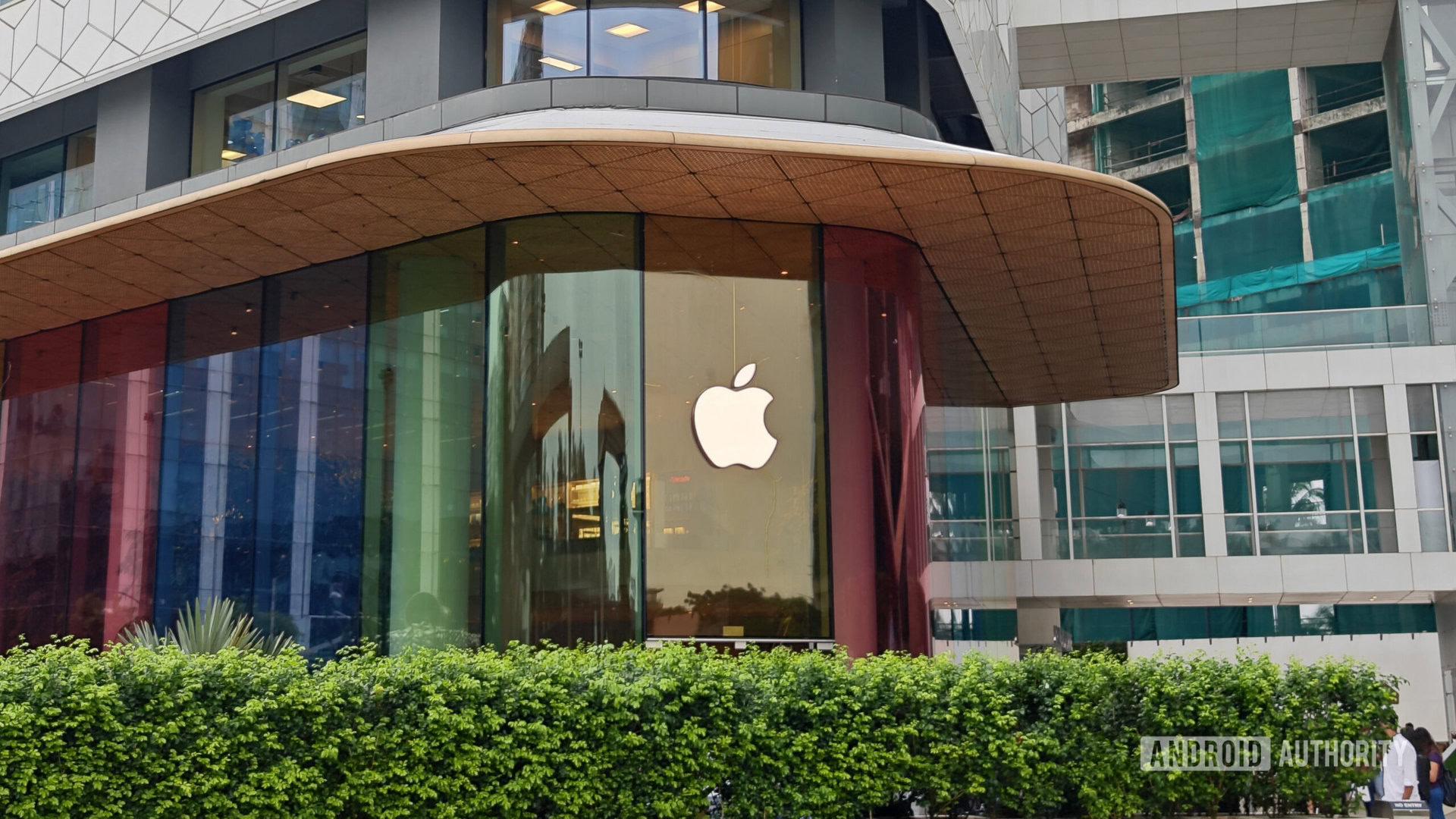
Now, if none of these solutions help, your next best option is to maybe get professional help. You can reach out to Apple TV support or go to an Apple Store; Apple is known for its great customer service. Alternatively, you can try to get some help from Netflix.
FAQs
Watching Netflix on your Apple TV doesn’t cost any extra money. You just need to have a Netflix subscription, which does cost money. Prices start at $7.99 monthly in the USA.
Netflix is available on 4th-generation Apple TV devices and newer. It used to be available on the second and third-generation models, but support for those versions ended in 2024.
Because it’s such a popular service, Netflix is available on pretty much all smart devices these days. Supported platforms include Apple TV, Android, iOS, Chromecast, Android TV, Google TV, Fire TV, Roku, most smart TVs, PlayStation consoles, Xbox consoles, Blu-ray players, browsers, and more.
Yes, but Netflix sets strict limits on how many screens you can watch its content simultaneously. For Standard plan subscribers, the limit is two devices. You can watch on up to four screens simultaneously if you sign up for a Premium plan. This could be a reason why your Netflix isn’t working on Apple TV. Your account may reach the limit if your family members are watching Netflix on other devices.
Netflix has been cracking down on account sharing, so this may also be a reason why Netflix isn’t working on your Apple TV. If you want to share an account between different households, you will need to pay a fee to add extra members.