Affiliate links on Android Authority may earn us a commission. Learn more.
5 newer Android features you can get on your old Android phone
Published onMay 28, 2019
System updates aren’t a given for all phones in the Android space, owing to the sheer number of devices and/or manufacturers refusing to push them out. Thanks to how versatile Android is, all is not lost if you own an older handset.
Tech-savvy types have the option to flash a new ROM to bring the latest and greatest features to their phones. If the idea of installing a custom operating system goes over your head, you can try these apps and workarounds to get new Android features on your old smartphone.
Gestures
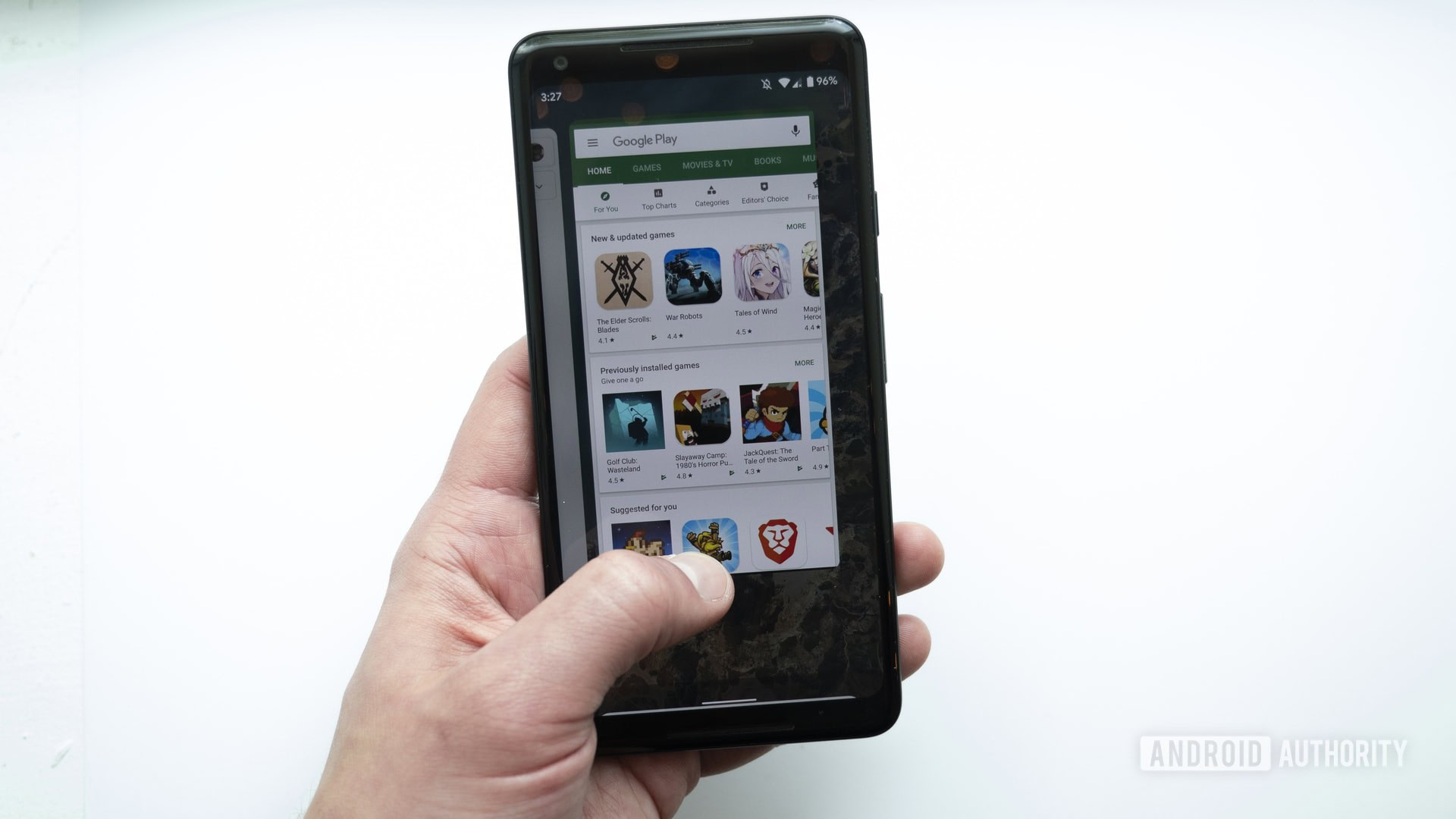
Gesture navigation has taken over the smartphone space, as Android Pie and now Android Q both offer native gesture controls. Some OEMs even offer various gesture options on their new and slightly older wares.
You don’t need one of the most recent Android versions to get gesture navigation on your old Android phone as there are a few third-party apps that offer similar functionality. One of the most popular picks in this regard is Navigation Gestures.
Read: Android 9 Pie update tracker — When will your phone get it?
The app, designed for Android Lollipop and above, offers swipe gestures to go home, back, enter the recents menu, and more. The premium version even offers gestures for skipping music tracks, taking screenshots, and opening the power menu. Some reviews indicate that the functionality can be hit or miss (with it being somewhat buggy from our testing), but you can always check it out for yourself.
Another solution is Fluid Navigation Gestures and, much like the previous app, it requires users to run an ADB command to disable the phone’s traditional navigation bar. Nevertheless, it’s good to know that there are options out there.
Digital Wellbeing
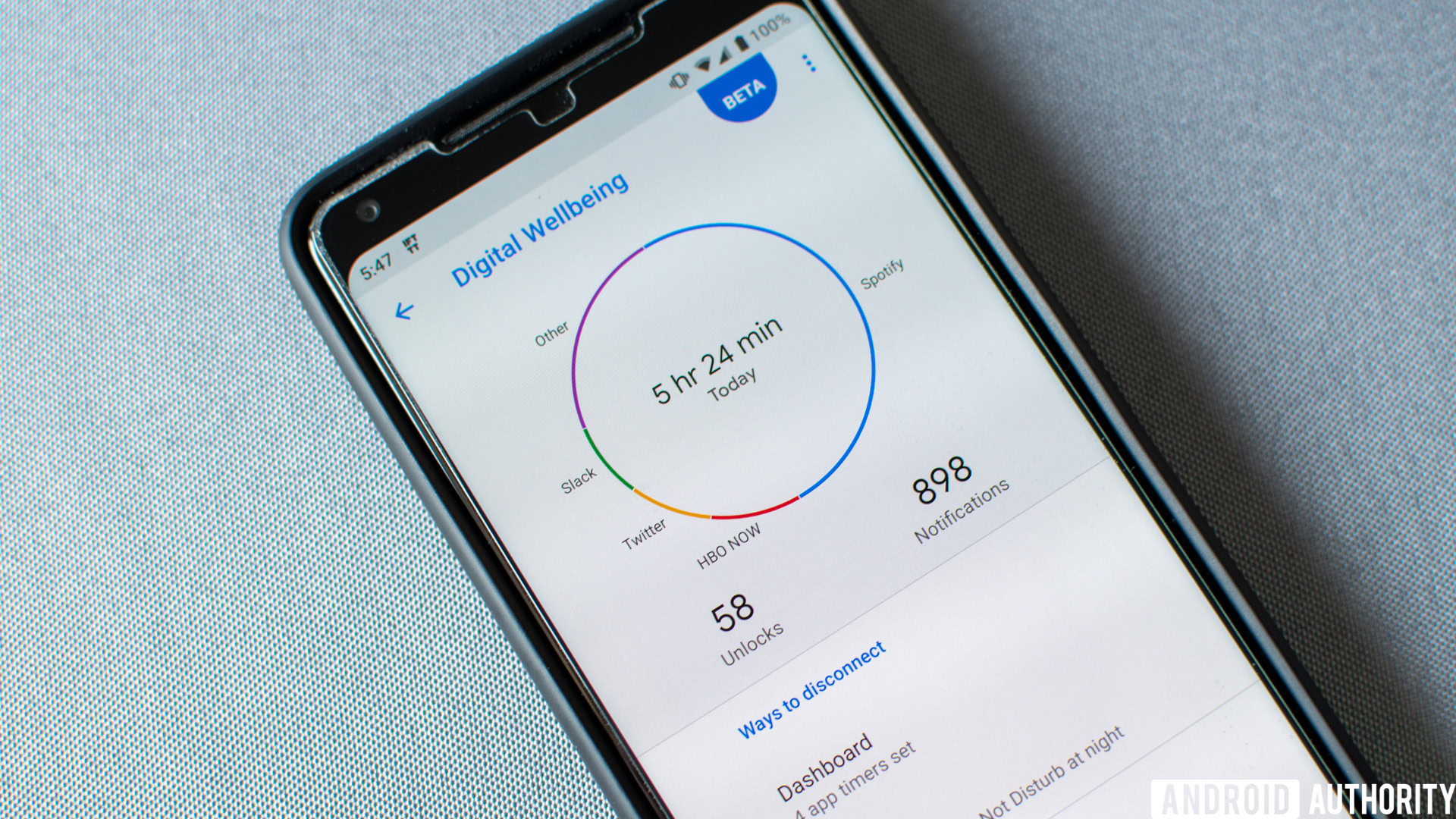
Android Pie introduced the Digital Wellbeing suite of features to smartphones, allowing you to keep tabs on your smartphone usage in various ways. Android Q has added to this suite with its Focus Mode feature, letting you block distracting apps. But what if your old Android phone is on Android Oreo or earlier?
The next best option might be the Stay Focused app, allowing users to block specific apps they find distracting. Stay Focused also lets you block apps on specific days in case you need to focus on your studies/work during the week. Furthermore, the app promises to give you a breakdown of your app usage history so you can see how much time you’re spending on Instagram.
Smart Replies

One of the better Android Q features is Smart Reply functionality, coming soon to all messaging apps. This includes the likes of WhatsApp, Signal, and Facebook Messenger. You can still get Smart Reply functionality on your old Android phone via the Gmail and Android Messages apps, but there’s also the dedicated Reply app from Google.
Read: Which manufacturer updates its smartphones fastest — Android Pie edition
The experimental app has since been shut down by the company, but it’s currently available to side-load on repositories like APKMirror. At the time of its shuttering, Google said the app would still work for several months but that users wouldn’t see improvements.
Nevertheless, we tried the app out while writing this guide (over six months after Google shut it down), and it still works well enough. Heck, the app even gives you the option of enabling automatic message responses while you’re driving.
Reply is currently limited to Slack, Android Messages, and WhatsApp. Don’t expect this list to grow given Reply’s shuttered status.
Password autofill
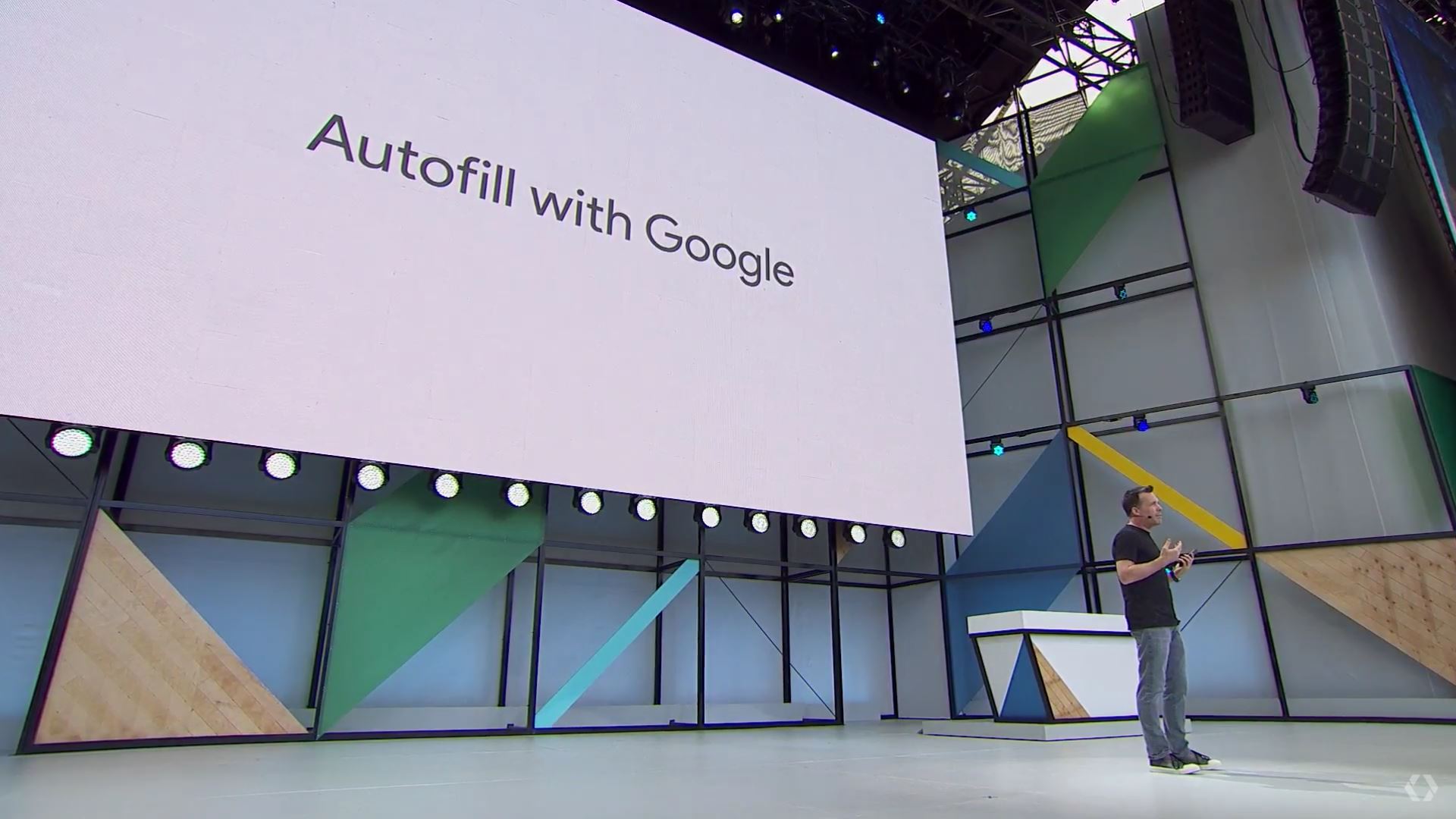
Android Oreo and Pie significantly improved password autofill support on the platform. These Android updates brought the ability to autofill login credentials in apps and web browsers. Own an older Android phone with Nougat or lower? That’s where password managers come in, allowing you to gain similar functionality.
One of the most popular solutions is LastPass, enabling you to save all your login credentials behind a master username and password. The app requires Android Lollipop or better, so the chances are good that your device meets this requirement.
It’s not quite as seamless as having native support in apps and preferred browsers, but you can still copy/paste your credentials from the LastPass app. It’s also worth noting that LastPass has its own browser, so you have a more convenient way of accessing credentials for your favorite websites.
Easy Wi-Fi sharing
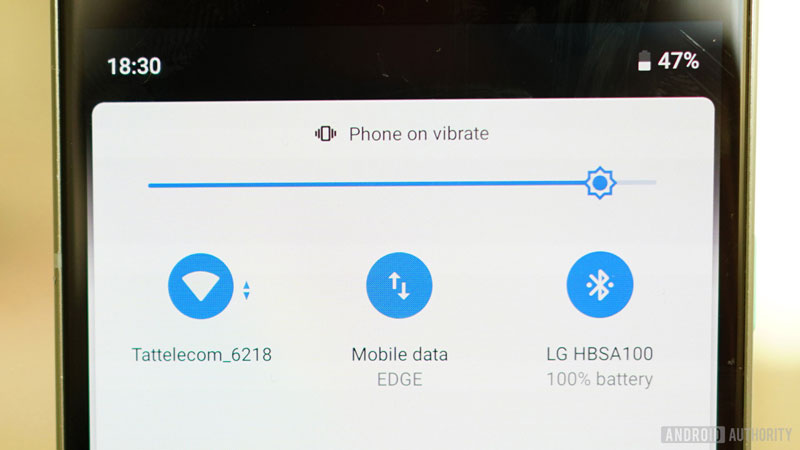
Seamless Wi-Fi sharing is probably one of the most underrated and overdue Android Q features, letting you share credentials via a QR code, Bluetooth, and NFC. Google wasn’t first to the post with this feature as HUAWEI, Xiaomi, and Windows Phone devices have had the QR code option for several years. But what if your phone won’t receive the upgrade to Android Q?

There are several apps on the Play Store that offer a similar solution, with InstaWiFi probably being one of the oldest offerings around. All you need to do is enter your credentials in the app and then it’ll spit out a QR code for guests to use.
The app works well enough in our experience, as guests simply scan the code and gain access. The developer claims that you need a specific QR scanner app to scan these codes, and sure enough Bixby Vision doesn’t work correctly. But we tried it with Xiaomi and Meizu devices (both support QR codes for Wi-Fi sharing), and they worked fine.
Perhaps the only other major downside is that the app doesn’t appear to save your generated QR codes.
Are there any other Android Pie and Android Q features you’d like to see on your old Android phone? Let us know in the comments!