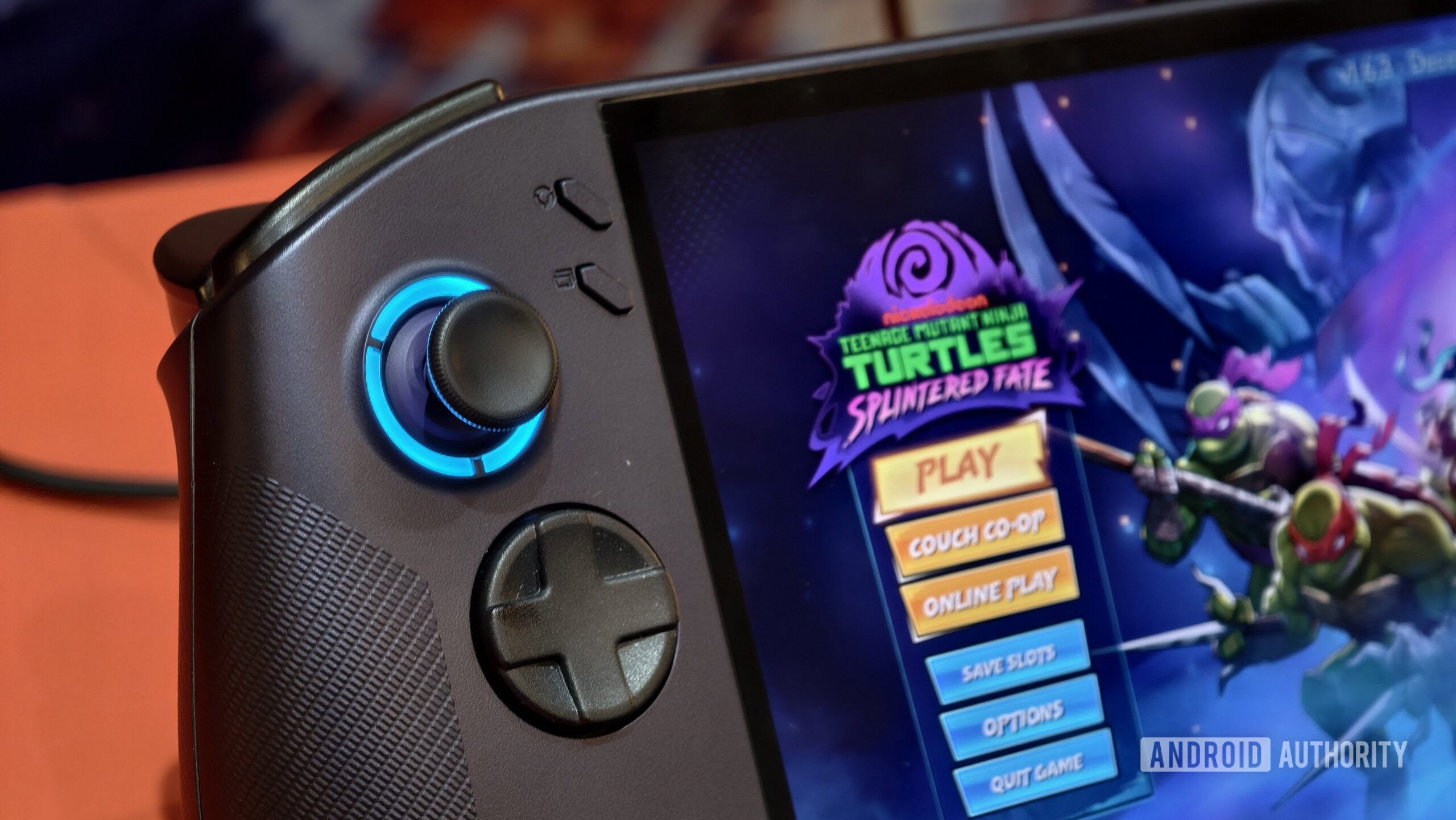Guides
Features
All the latest
Xbox news
How to contact Xbox customer support
Zak KhanMay 5, 2025
0

The best mobile game controller now comes in Xbox flavor, and I can't get enough
Nick FernandezApril 7, 2025
0


How to clear cache on Xbox Series X/S
Adam BirneyApril 2, 2025
0

How to connect an Xbox controller to a Steam Deck
Roger FingasMarch 12, 2025
0

Xbox Series X buyer's guide: What you need to know about the flagship Xbox
Nick FernandezFebruary 17, 2025
0

How to use an Xbox controller on Android devices
Sarah ChaneyDecember 4, 2024
0

Xbox Game Pass guide: Which option is right for you?
Nick FernandezSeptember 26, 2024
0

Xbox Cloud Gaming: Everything you need to know about the service
Nick FernandezSeptember 17, 2024
0
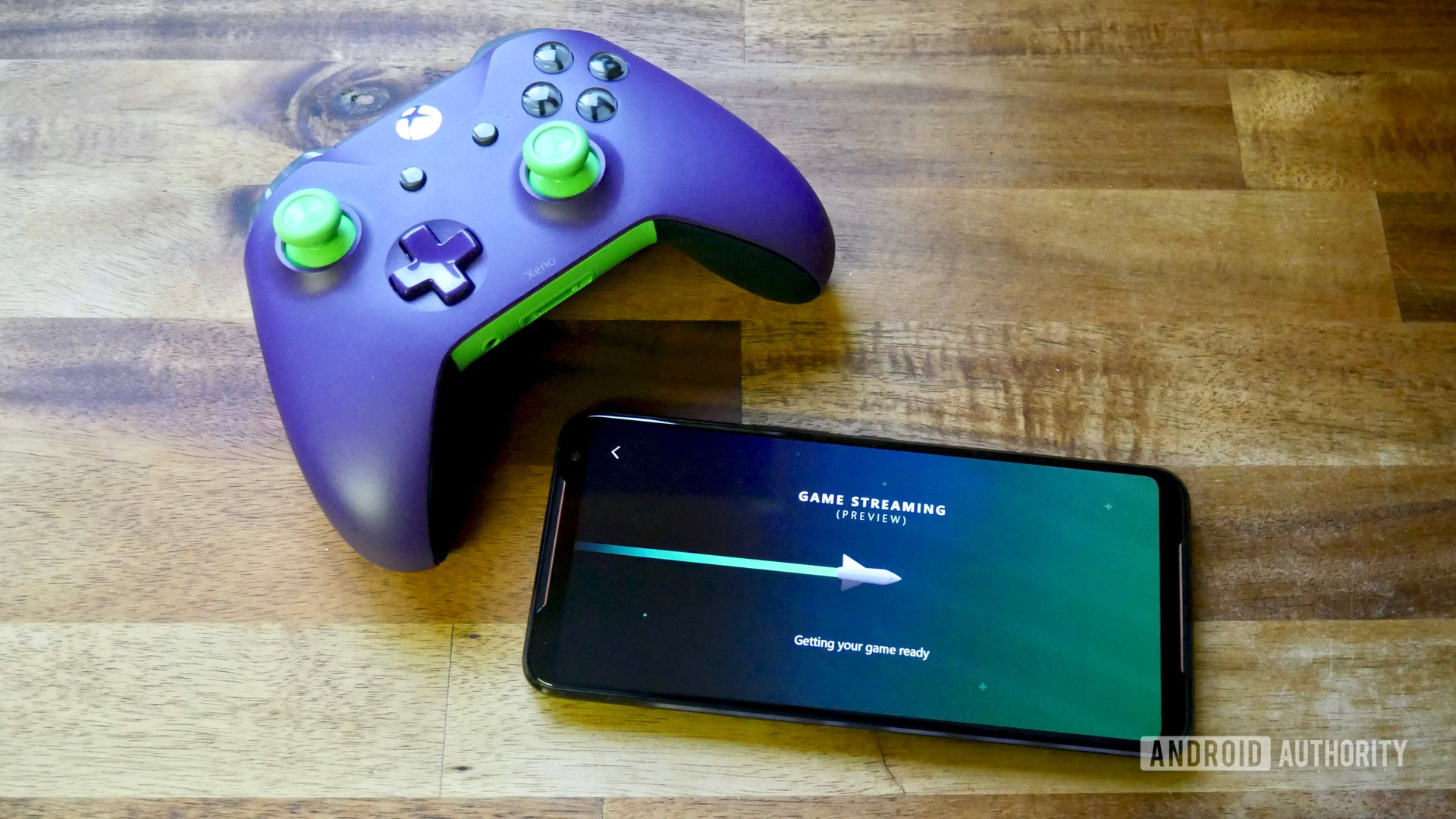
The cheapest countries to buy an Xbox Series X
Matt HorneFebruary 29, 2024
0

Xbox Series S review: Good things come in small packages
Ryan-Thomas ShawApril 3, 2023
0

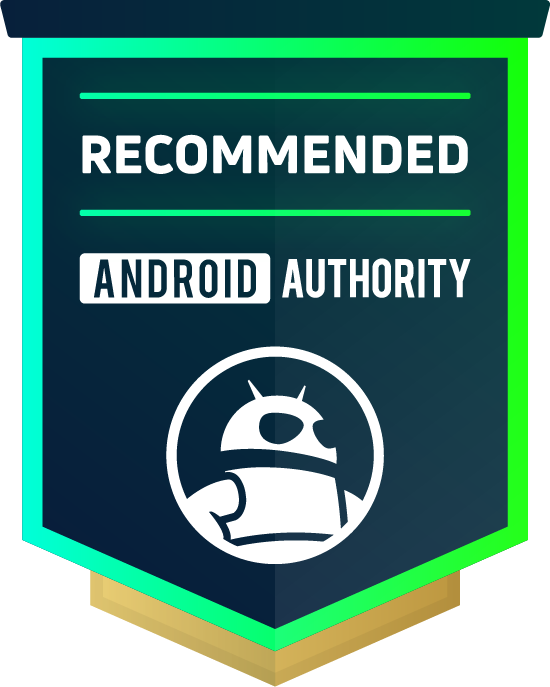
The Xbox app on Android now has a real store and wishlist support
Ryan McNealDecember 4, 2025
0

There's a new Xbox emulator on Android, but here's why you should run away from it
Nick FernandezAugust 11, 2025
0

Mark your calendar: The ROG Xbox Ally release date just leaked
Matt HorneAugust 7, 2025
0

Xbox Ally X and Ally leaked prices make the Steam Deck sound like a steal
Ryan McNealJuly 14, 2025
0

Last call: Fortnite players only have two days left to claim their settlement payout
Ryan McNealJuly 7, 2025
0

The native Xbox handheld has been delayed, and you can blame Steam OS
Nick FernandezMay 30, 2025
0

You can start testing Xbox's new Copilot chatbot in the mobile app right now
Ryan McNealMay 28, 2025
0
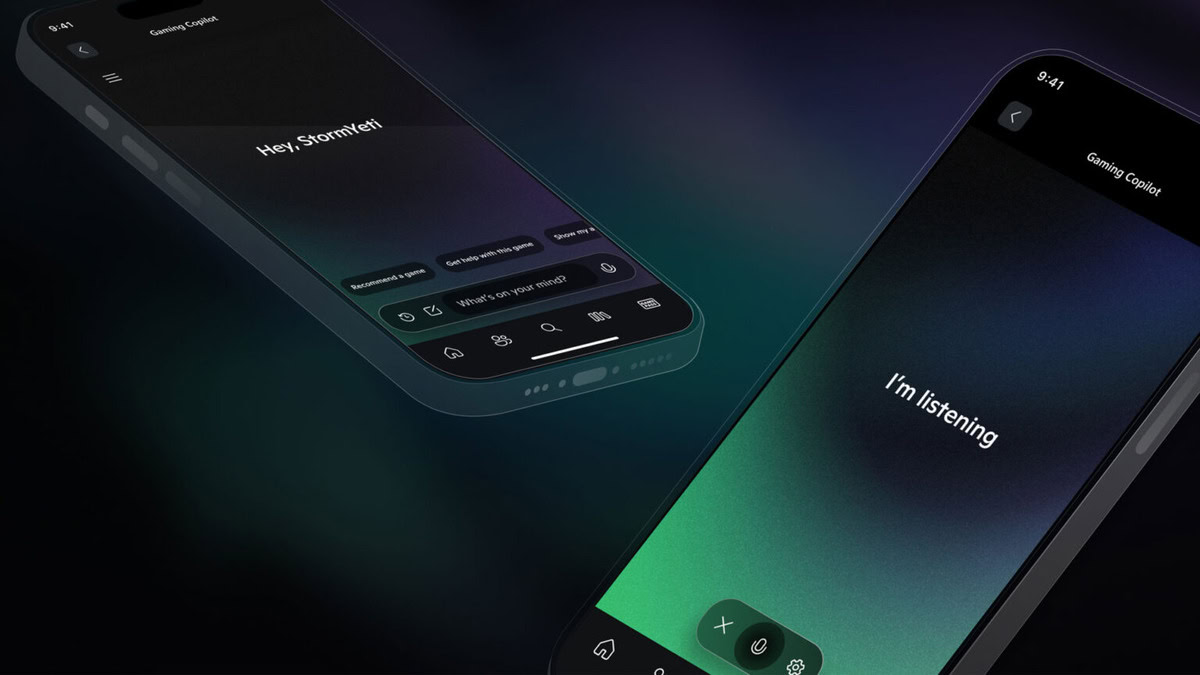
Xbox game purchases are finally coming to Microsoft's Android app
Stephen SchenckApril 16, 2025
0

More Xbox handheld details leak, revealing target price and ASUS involvement
Ryan McNealMarch 13, 2025
0

Steam Deck’s next big competitor could be an Xbox-branded handheld
Rushil AgrawalMarch 10, 2025
0