Affiliate links on Android Authority may earn us a commission. Learn more.


NexDock Touch review: A touchscreen lapdock powered by your smartphone
Published onNovember 13, 2020

NexDock Touch
What we like
What we don't like

NexDock Touch
Earlier this year, I reviewed the NexDock 2, the then-latest lapdock from Nex Computers. While that was a terrific machine, it wasn’t without its flaws. Thankfully, the 2020 NexDock Touch solves quite a few of those issues. In this NexDock Touch review, I’m going to go over everything you need to know about it!
If this is your first time hearing of a lapdock, don’t worry: I’m going to explain what they are and how they work. Let’s dive in.
This is Android Authority‘s NextDock Touch review.
What is a lapdock?
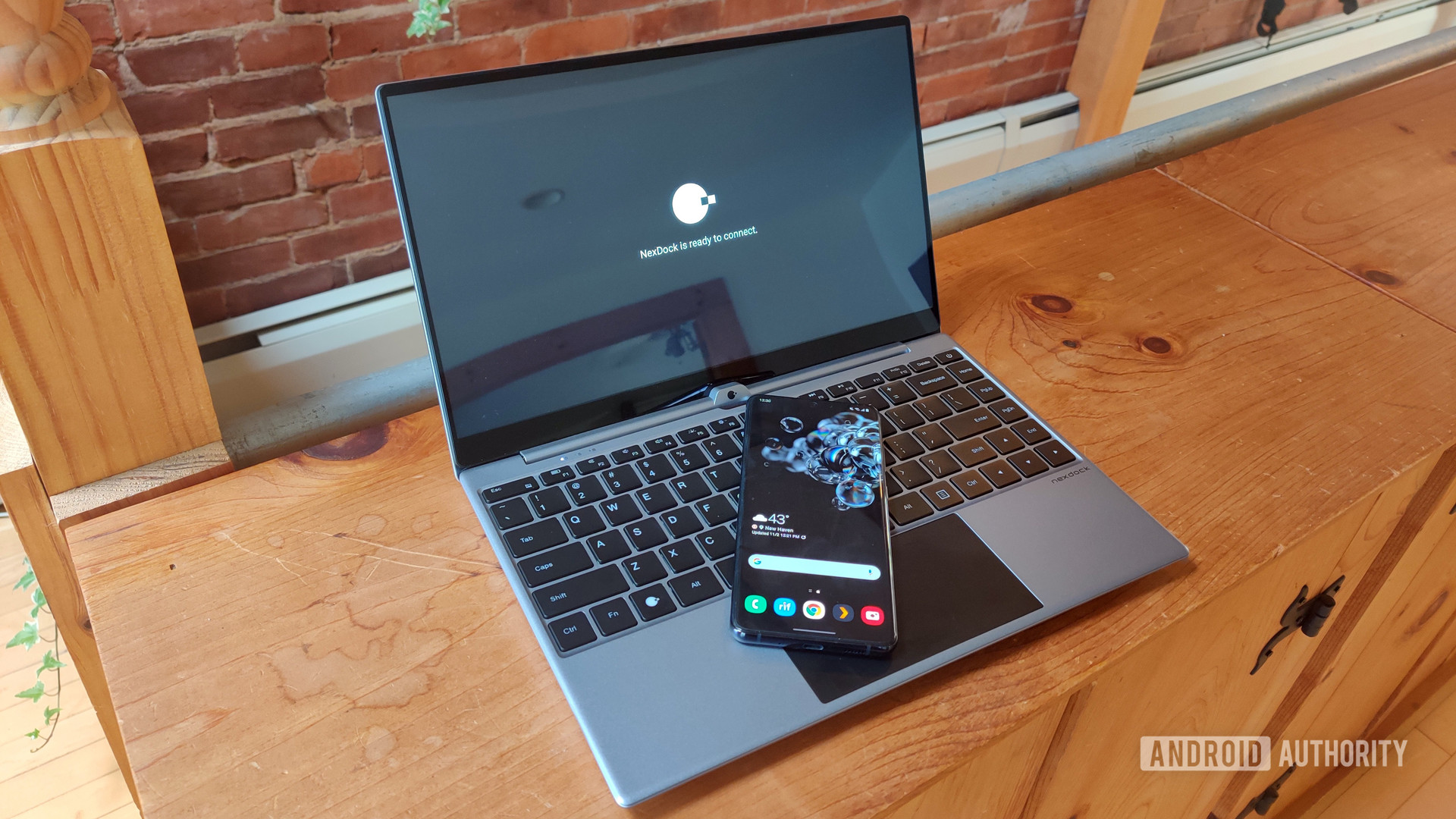
With a normal laptop, you get an all-in-one personal computer experience. That includes a CPU, GPU, hard drive, RAM, and, most importantly, an operating system to interact with it all. With a lapdock, you don’t get any of that. Instead, you get a chassis, display, keyboard, battery, and ports for connecting some other device that will act as the “computer” of the laptop.
The idea is that your lapdock could be multiple machines depending on what you connect to it. You can hook up an Android smartphone and get an Android-based laptop. Or, you could hook up a Raspberry Pi and get a Linux-based machine. You could even hook up an iPad and get a dual-display iPad OS laptop. The sky’s the limit.
Lapdocks are not just versatile, but also environmentally friendly. Lots of people buy cheap laptops they toss in the trash a few years later. Instead, they could buy a lapdock and then never need to upgrade again. Since there’s nothing in the lapdock that will become obsolete anytime soon, this could be the last laptop you buy for a decade.
The bottom line here is that a lapdock is only as good as the system you connect to it. With smartphones becoming as powerful as they are today, you could be carrying around a PC-quality experience in your pocket. All you need is an interface, which is what a lapdock like the NexDock Touch provides.
NexDock Touch review: At a glance

The NexDock Touch, as its name implies, is a touchscreen-enabled lapdock. It is the first machine from Nex Computers with a touch display and is priced at $269.
A touchscreen might not be integral for using a lapdock with a single-board computer, such as a Raspberry Pi, as most Linux systems aren’t designed with touch in mind. However, smartphones certainly are, and a touchscreen display makes perfect sense when using a lapdock in tandem with a smartphone. The lack of a touchscreen display on the NexDock 2 was the biggest complaint I had in my review.
The NexDock Touch has a touchscreen display, making it perfect for use in tandem with a smartphone or tablet.
Outside of the touchscreen and the revamped display design, this newest NexDock is very similar to the NexDock 2. The keyboard is nearly identical, the aluminum chassis is of a similar design, and even the colorway is remarkably similar to the older model. See the next section for more on this.
Since the NexDock Touch is a lapdock, your experience using it will heavily depend on what you attach to it for computing power. For this review, I exclusively used a Samsung Galaxy S20 Ultra. I chose this because of the Samsung Dex feature that is perfect for a system such as this. Dex swaps out Samsung’s One UI Android skin for a Windows-like UI. It’s ideal for use with a keyboard and mouse. Since Android doesn’t have a stable native desktop interface option yet, Samsung flagships are the best phones to use with lapdocks (although some LG and HUAWEI phones also offer a desktop mode).
What you need to know before you buy
If the NexDock Touch (or lapdocks in general) sounds interesting to you, there are some very important things you need to know. Keep the following in mind before you buy:
- Only certain phones will work well: As mentioned earlier, only certain phones have a desktop mode (flagships from Samsung, LG, and HUAWEI). You can see the compatibility list here. Phones made by other OEMs will not have a native desktop mode and will be very cumbersome to use with a lapdock. There are ways around this, though. This article on XDA-Developers shows how to use a hacked version of Android’s unactivated desktop mode.
- The NexDock itself only has rudimentary controls: With the NexDock Touch connected to a phone or other system, you can alter some settings. Display brightness and volume settings can be changed. You can also enable/disable the trackpad, check the NexDock’s battery status, control media, etc. However, fine-tuning your experience will depend on your system. For example, you cannot alter trackpad settings, gestures, and other features with the NexDock. Those are dependent on the phone/computer you’ve attached to it.
- There’s no webcam: Because of how lapdocks work, there’s no need for a webcam or microphone to be built-in. For video calls, you’ll need to detach your phone from the NexDock. If you have a single-board computer, you can use a third-party USB-based webcam.
- Touchscreen access will depend on your system: The NexDock touchscreen worked just fine with my Galaxy S20 Ultra. However, it will not work with iPads, for example, because Apple doesn’t allow touch access from secondary displays. In other words, you should check ahead of time if your planned system will support the NexDock’s touch display.
I’m pointing out these things here because they are drawbacks that are not the fault of Nex Computers and they shouldn’t affect my review of this product. These are just inherent problems with the whole concept of lapdocks.
NexDock Touch vs NexDock 2: What’s new?

Below, you’ll find a full specs sheet comparing the NexDock Touch to the NexDock 2. With only a quick glance, you can see that these machines are incredibly similar.
Here are the big changes for the NexDock Touch:
- A 14.1-inch touchscreen display instead of a 13.3-inch non-touchscreen
- An 8,000mAh battery instead of a 6,800mAh one
- A slightly thicker body (~2mm)
Other than those changes, there really isn’t much difference between the two models as far as specs go. However, specs don’t tell the whole story. For example, the laptop has a significantly bigger display but the physical dimensions stay about the same. This means the bezels of the laptop are much, much smaller, which is a welcome change.
The battery is also significantly larger while the weight of the laptop stays exactly the same. With the NexDock 2, I got about seven hours of use with the Galaxy S20 Ultra attached. With the NexDock Touch, I got over nine hours of use. That’s with the backlit keyboard turned off and the display at 50% brightness. That’s just awesome.
| NexDock Touch (2020) | NexDock 2 (2019) | |
|---|---|---|
Display | NexDock Touch (2020) 14.1-inch IPS Touch-enabled 1,920 x 1,080 resolution 16:9 aspect ratio | NexDock 2 (2019) 13.3-inch IPS No touch ability 1,920 x 1,080 resolution 16:9 aspect ratio |
Battery | NexDock Touch (2020) 60 Wh 8,000mAh 7.6V | NexDock 2 (2019) 60 Wh 6,800mAh 7.6V |
Ports | NexDock Touch (2020) USB-C 3.1 with DisplayPort Full-sized HDMI-in (1.4a) Port USB-C PD Charging Port USB-C 3.0 USB-A 3.0 3.5mm headphone jack MicroSDXC port | NexDock 2 (2019) USB-C 3.1 with DisplayPort Full-sized HDMI-in (1.4a) Port USB-C PD Charging Port USB-C 3.0 USB-A 3.0 3.5mm headphone jack MicroSDXC port |
Audio | NexDock Touch (2020) 4x 1W speakers | NexDock 2 (2019) 4x 1W speakers |
Keyboard | NexDock Touch (2020) Full-sized backlit keyboard Multi-touch trackpad | NexDock 2 (2019) Full-sized backlit keyboard Multi-touch trackpad |
Dimensions and weight | NexDock Touch (2020) 319 x 206 x 17.9mm 1,420g (~3.1lbs) | NexDock 2 (2019) 317 x 215 x 15.9mm 1,420g (~3.1lbs) |
In-box contents | NexDock Touch (2020) NexDock 45W USB-C PD Charger with 1.8m cable US, UK, EU, AU charger plug heads USB-C to USB-C cable for phones USB-C to USB-A and micro-USB Y-Splitter cable HDMI to HDMI cable HDMI to Micro-HDMI adapter Micro-USB to USB-C adapter Quick Start Guide | NexDock 2 (2019) NexDock 45W USB-C PD Charger with 1.8m cable US, UK, EU, AU charger plug heads USB-C to USB-C cable for phones USB-C to USB-A and micro-USB Y-Splitter cable HDMI to HDMI cable HDMI to Micro-HDMI adapter Micro-USB to USB-C adapter Quick Start Guide |
What I like about the NexDock Touch

Display
The display on the NexDock 2 was great, and the display on its successor is just as good but with touch controls. This made using the NexDock Touch with the Galaxy S20 Ultra a total joy.
Battery life
The NexDock 2 saw terrific battery life, especially when compared to Windows-based laptops at this price point. However, the NexDock Touch gets even better battery life. I saw nine hours of usage during a session, which is just incredible. You could work for a whole day away from an outlet with this. And since your phone leeches battery power from the NexDock, when you unplug it, you’ll be at 100%. Perfect!
In-box contents
If you go back to the specs section of this review, you can see what cables you’ll get with your NexDock Touch. Nex includes pretty much every cable you’ll need to attach whatever you have to the lapdock. What’s more, these are high-quality thick cables.
What I dislike about the NexDock Touch
Weight
The hefty weight of the NexDock 2 was a big complaint in my review. Unfortunately, the NexDock Touch weighs the same. However, I will admit that Nex’s ability to make the battery bigger while keeping the weight the same makes me less upset about this. Still, this might be a five-star machine if Nex could get the weight down.
Audio
The four 1W speakers on this laptop are not great. The headphone jack makes up for it, but I found that the audio from the Galaxy S20 Ultra was actually better than what I heard from the lapdock. Thankfully, you can choose to bypass the lapdock audio if you find yourself of the same opinion.
Instructions
Nex includes a Quick Start Guide with the NexDock Touch that shows you how to hook up various systems. However, there are no in-depth instructions on how to do everything. I’m assuming Nex doesn’t bother because its user base is probably tech-savvy folks. However, even a simple table with all the available keyboard shortcuts would be welcome.
Value for money and alternatives
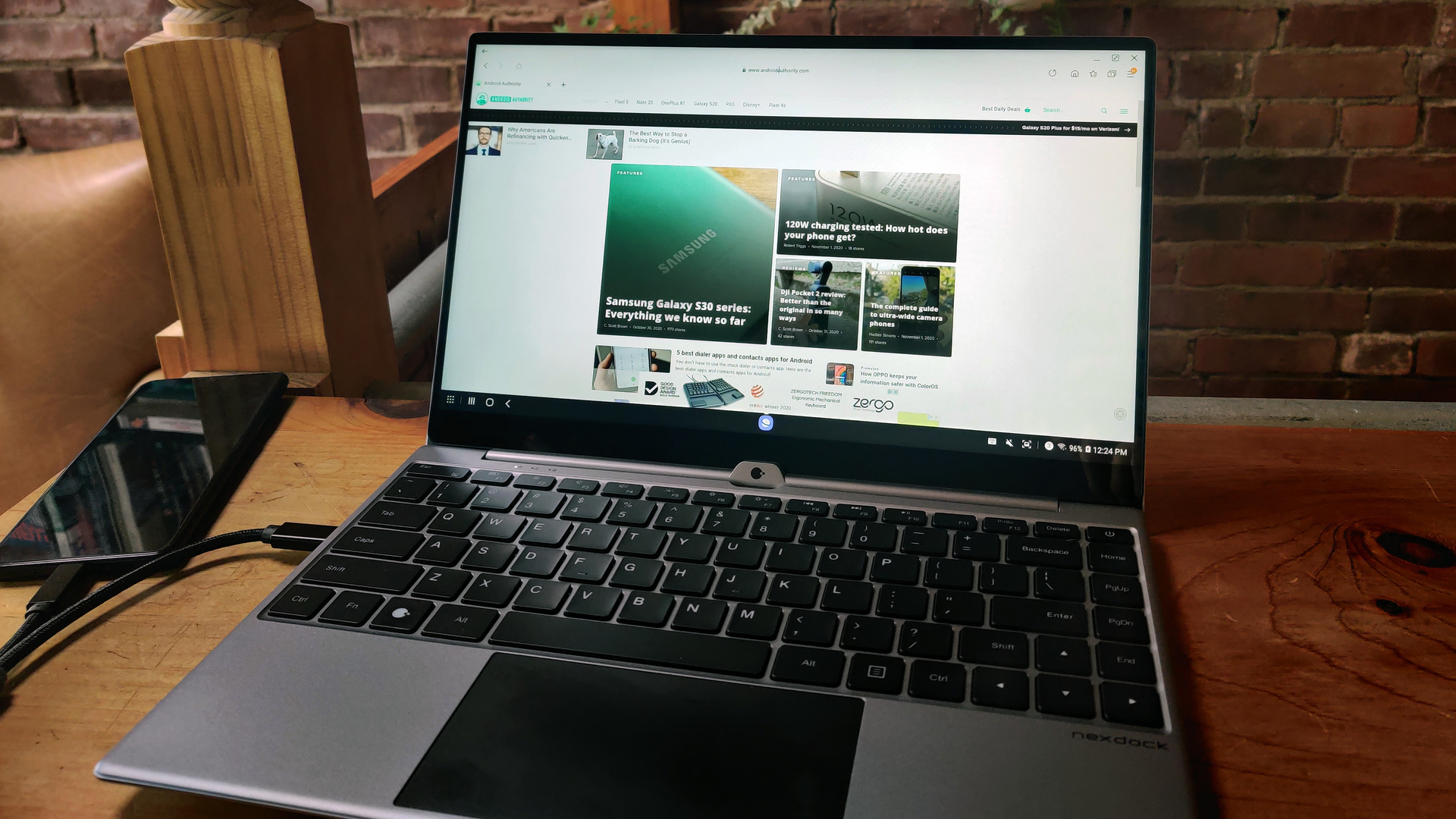
During this NexDock Touch review, the device’s $269 price tag was similar to most budget laptops. That means its direct competitors are Chromebooks and Windows-based laptops under the $300 price point.
Obviously, the advantage you’ll have with any Chromebook or Windows laptop is the all-in-one nature of those systems. You won’t need a specific type of phone for it to work, there’s a built-in webcam, plus all the keyboard shortcuts you already know and understand will work.
Related: The best Chromebooks under $300
Of course, you’ll miss out on the versatility of a lapdock. You’ll also likely need to upgrade your budget laptop in a few years, whereas the NexDock Touch could last you for a decade or more.
If you are sold on a lapdock but not sold on the NexDock Touch, unfortunately, you don’t have many other options. Both Samsung and HP previously made lapdocks, but they have long been discontinued. There are lots of Kickstarter/Indiegogo campaigns for lapdocks, but most never get off the ground. If you really want a lapdock, the NexDock Touch is, without question, your best option.
You also have the option of buying a travel monitor, Bluetooth keyboard, and Bluetooth mouse. Using those three items, you could replicate a lapdock experience on the go, obviously without the ease-of-use of a pre-built machine.
The only other suggestion would be to build a lapdock yourself, which would be a huge undertaking.
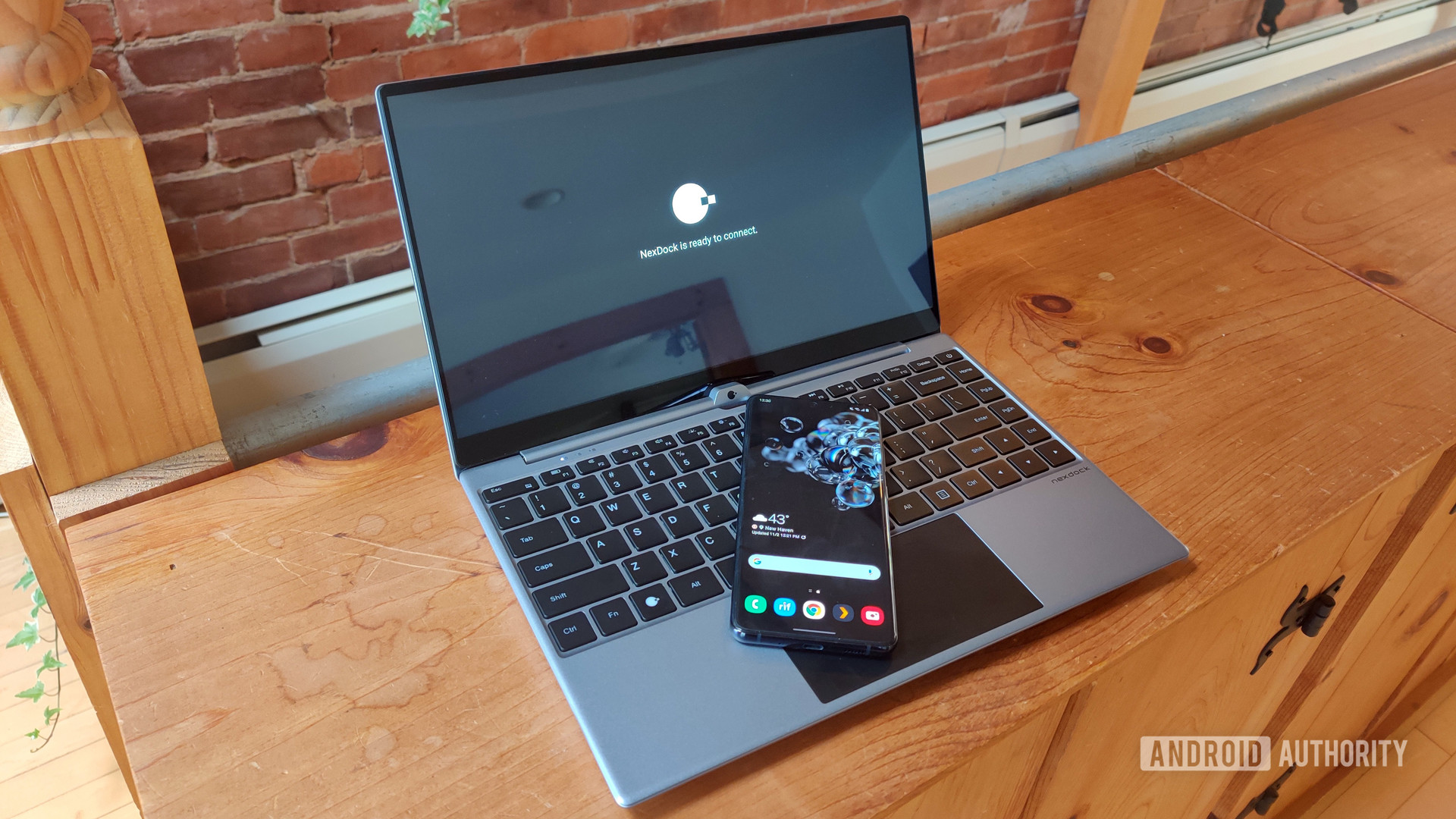
NexDock Touch review: Gallery
NexDock Touch review: The verdict

If someone asked me, “what’s the best lapdock I can get?” I would tell them the NexDock Touch without any hesitation. However, that response isn’t entirely due to how great the NexDock Touch is, but also just the fact that there isn’t really any competition out there.
The verdict is that if you want a lapdock, the NexDock Touch is your best and only choice. Thankfully, what you get here is pretty incredible, so kudos to Nex for not phoning it in when it could very well have done so.
If you want a lapdock, the NexDock Touch is your only choice — thankfully, it's a great one.
The NexDock Touch is currently $269 and to get one, you need to put down a $100 deposit with the remainder due when the lapdock ships. As of publishing, the lead time for shipment is January 2021, so don’t expect to get this for a holiday gift. Also, for our international friends, Nex Computers is releasing silicone keyboard covers sometime before the end of the year. Supported languages will be German, French, Nordic, Italian, Spanish, Portuguese, and Japanese.
As far as I’m concerned, $269 is a perfectly reasonable price for this. The battery life is astounding, the build quality is great (if just a little too heavy). The premium in-box cabling is easily worth $50 on its own.
I’ve seen people online saying that a lapdock like this should only cost $150 or less. While that is certainly something competitors should consider, the NexDock Touch feels like it is worth $269 — in fact, I think $269 is a total bargain for what you get.
It will be interesting to see if more competition comes to the lapdock space in 2021. For now, though, the NexDock Touch is the best lapdock on the market.
That’s a wrap for our NexDock Touch review. Are you interested in lapdocks? Is the NexDock Touch something you would consider buying?