Affiliate links on Android Authority may earn us a commission. Learn more.
Nexus 6P unboxing and impressions after first 48 hours

Google unveiled two new Nexus smartphones last month, in what can be considered the next generation of the two devices released over the last couple of years.
Apart from being of a far more comfortable size, the Nexus 5X is Google’s return to what was expected from the Nexus line prior to the Nexus 6 – quality at an affordable price. On the other hand is the Nexus 6P, which, like the Nexus 6 last year, is a premium smartphone created to effectively compete with other current generation flagships.

Before diving into the full review, here is a quick look at the unboxing and the first 48 hours that we got to spend with the Nexus 6P!
In the box

Starting with the unboxing, opening the lid reveals the device in all its glory, as well as the other essentials you’ll need, including the USB Type-C cord. This cable has the same plug on both ends, making it reversible, but the wall plug adapter that you have to use in order to take advantage of the device’s fast charging capabilities takes the USB Type-C as well. This unfortunately does mean that if you’re looking for some fast charging on the go, you will have to carry these particular peripherals with you.

Luckily, there is a version of the USB Type-C cable in the box where one end of it is of the regular USB plug, included in order to let you plug the device into your laptop, and that also means that you will be able to charge the device with any other charger you may have laying around. Apart from the usual legal, warranty, and Quick Start documentation, there are a few extras available with the device, including a 90-day free trial of Google Play Music. As long as you are a new customer that is.
Impressions after the first 48 hours

Moving on to the device itself, the Nexus 6P features a full metal unibody construction, and it does make for a very nice feel while holding on to it. Returning is the Nexus logo in landscape orientation on the back, but there are a few new additions here, including the fingerprint scanner, which uses a software feature called Nexus Imprint, that was introduced with Android 6.0 Marshmallow. Finally, there is the black bar up top, housing the primary camera, the flash, and the laser auto focus, that are all covered by a glass panel. There were some initial concerns with this new design element, but once we got our hands on the device, we realized that it actually looked really good and unique.

On the right side is the full button layout, and the sides are also pretty flat, which makes this undeniably large smartphone that much easier to grip. The front is dominated by the large 5.7-inch display, as well as the dual front-facing speaker setup. While the handling can take some getting used to, depending on which device you are making the switch from, the flat aesthetics do help a lot.

All said and done, the Nexus 6P is a very attractive smartphone, and we are certainly very happy with the way it looks and feels. HUAWEI was given the responsibility of creating the premium Nexus smartphone this year, and given their penchant for great designs and solid build quality, it’s no surprise that HUAWEI did come through.

The Nexus 6P comes with a 5.7-inch AMOLED display of Quad HD resolution, resulting in a pixel density of 518 ppi. Given the fact that this display is of an AMOLED construction, it’s not surprising to see some high saturation, especially when going through all of the icons. The background wallpaper also does a great job of showcasing the quality of the display, and with its large size, this screen will be fantastic for media-consumption, gaming, and anything else that you will do on this phone.

Under the hood, the Nexus 6P features a Qualcomm Snapdragon 810 processor, backed by the Adreno 430 GPU and 3 GB of RAM. The general day-to-day performance has been great, and it was only when trying to download a lot of applications en masse during the first couple of hours that there were any signs of a stutter.
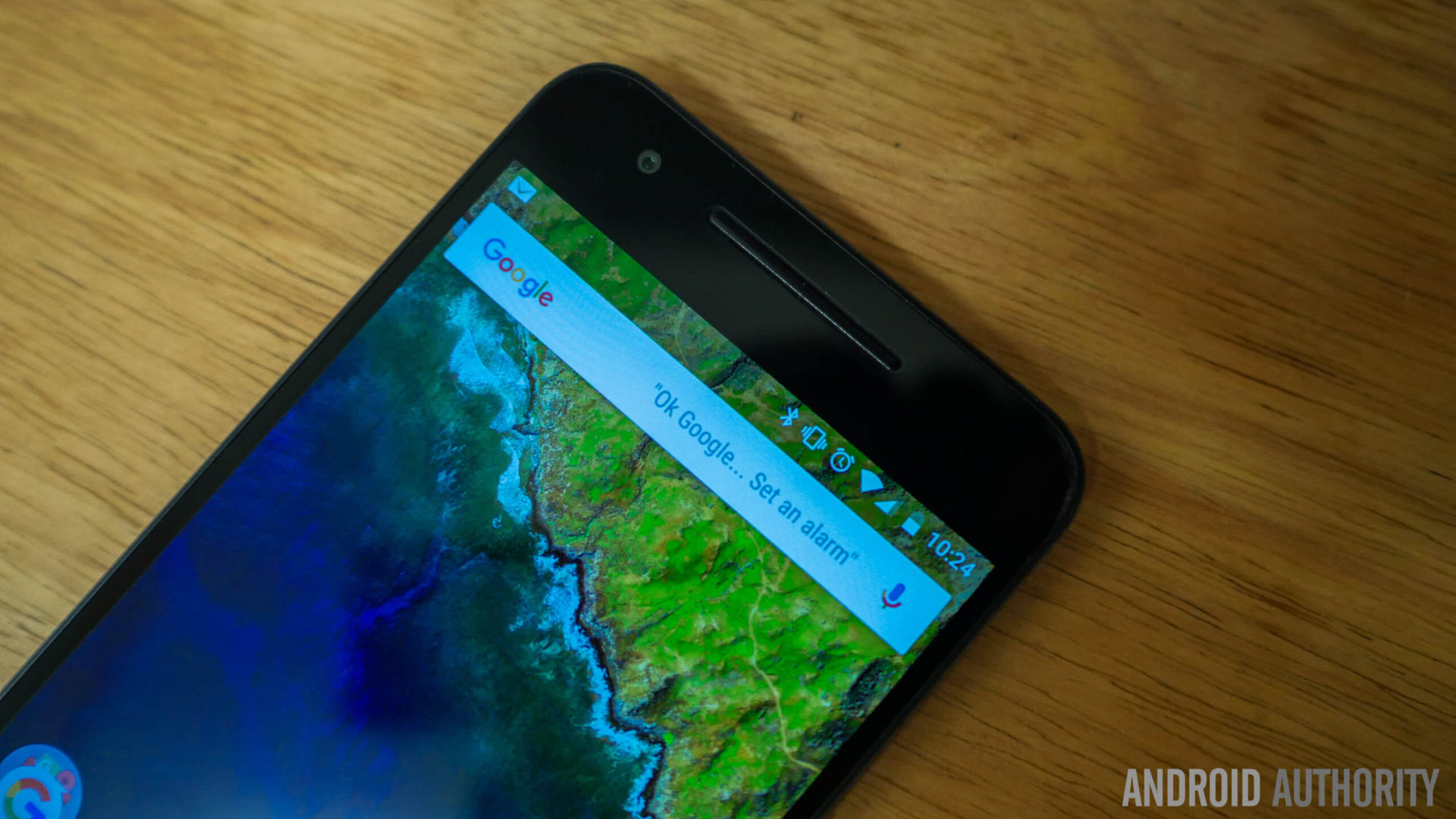
Even with very heavy usage, which included using the camera a lot and launching the camera app by using the double tap of the power button shortcut multiple times within a short span, there were no signs of the device slowing down. Only once did the camera app crash while opening and closing it continuously, and that was the only instance thus far of any applications crashing on the Nexus 6P.

In hardware, some features of the Nexus 6 return here, including the dual front-facing speakers, which do sound really nice. They may not be the best speakers available on a smartphone, at least in our initial impressions, but more extensive testing will be done with various forms of media in the upcoming comprehensive review. The experience has been enjoyable so far though, and it is certainly better than any bottom or rear mounted speakers out there.

A new addition is the fingerprint scanner on the back, placed comfortably within reach of your index finger. Adding a fingerprint to the phone is a very easy experience, just requiring multiple taps on the back until the fingerprint is registered. After that, putting your finger on the scanner wakes up and unlocks the device, and makes for a easy and straightforward way of getting into the phone.

When it comes to charging the device, carrying around a USB Type-C cable is something you will just have to remember and get used to, as that is the only way you will be able to charge this phone on the go. Of course, you will also need the included wall plug if you are hoping to take advantage of its fast charging capabilities. Given the large capacity of the battery, at 3,450 mAh, the device does still require at least 2 hours to get to a full charge, even with fast charging.
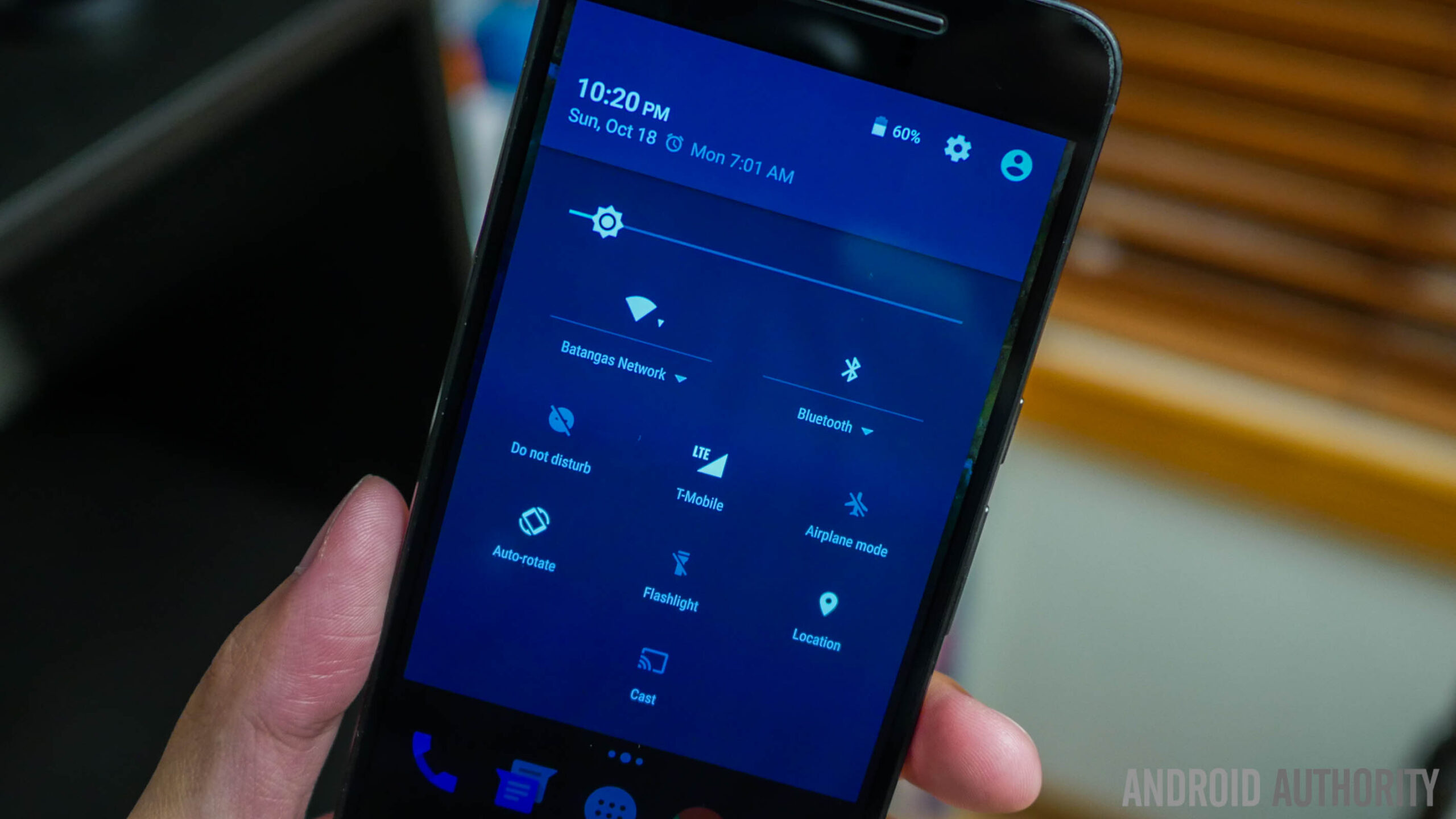
With very heavy usage over the last couple of days, which included setting up the phone properly and taking lots of pictures, the Nexus 6P managed around 3 hours of screen on time, which isn’t great, but this is without activating options like auto brightness, app optimizations, and Doze mode. Battery life is another aspect that will require more testing, and will be revisited in the full review.

When it comes to the camera, Google is claiming that the new sensor in the Nexus 6P will provide better light capturing capabilities, resulting in a higher quality of shots overall, and we are quite impressed by what we’ve seen so far. It also very easy to launch the camera app, requiring just a double tap of the power button, which lets you quickly take a shot.
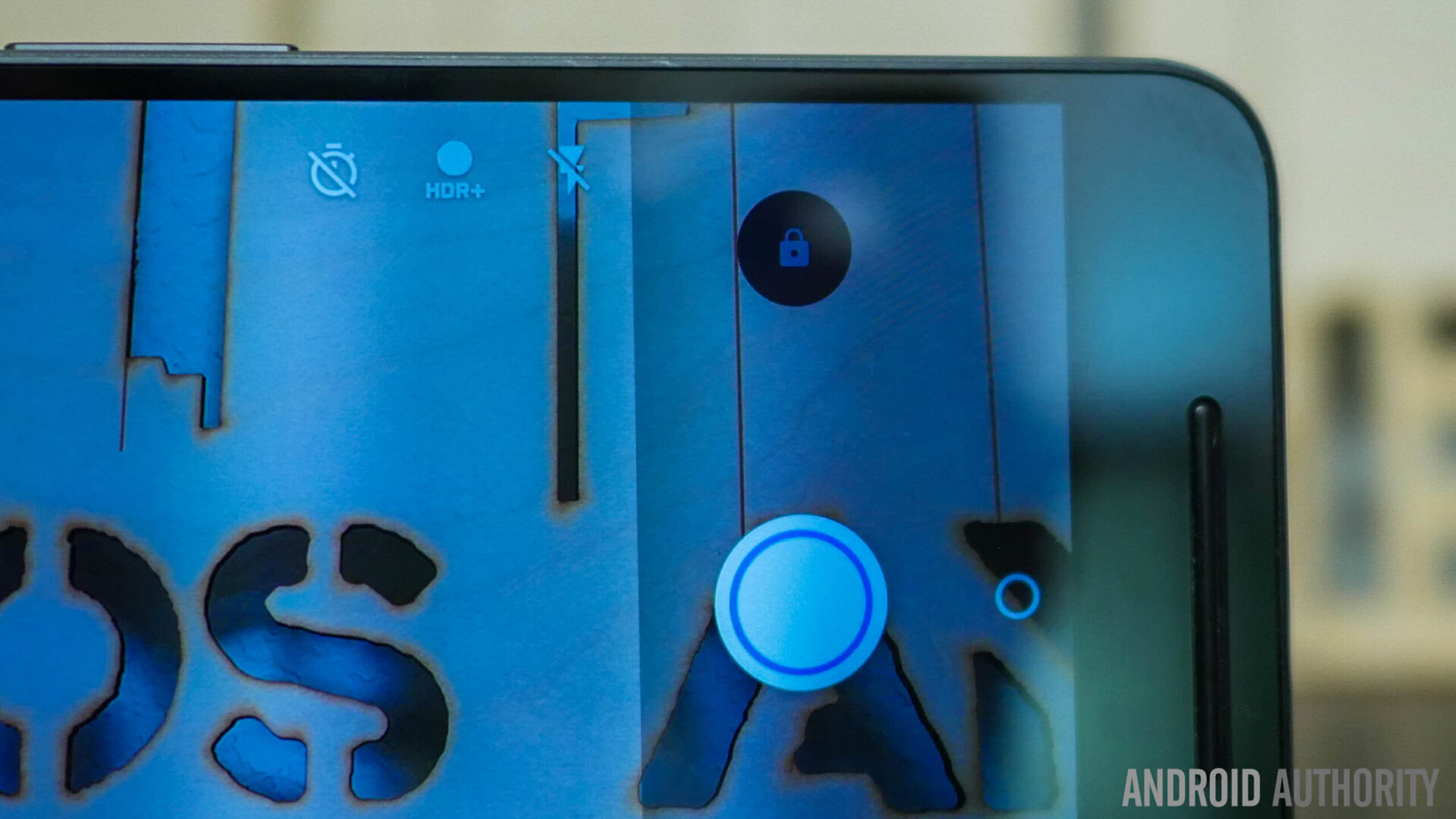
Looking at the camera interface, HDR+ is set to Auto by default, but you do have the option to turn it on or off. What is nice is that HDR+ is also available for use with the front-facing camera. With the rear camera, you get 12.3 MP shots with a 4:3 aspect ratio, which goes down to 8.3 MP with a switch to 16:9. The camera also allows for video recording at 4K. As far as the extra modes go, you get Photo Sphere, Panorama, and Lens blur, and that is about it.
Camera samples
Going through the camera samples, you will see that the camera provides for a little more saturation in the colors, and there is a lot of detail as well. So far, I’ve had a great experience with the camera, with both picture taking and recording videos, and when it came to video, you also have the option for slow motion capture at 120 fps or 240 fps. There will be a camera shootout and comparisons with the best cameras that the smartphone world has to offer, but so far, we are pretty happy with what we’ve been getting out of the camera of the Nexus 6P.
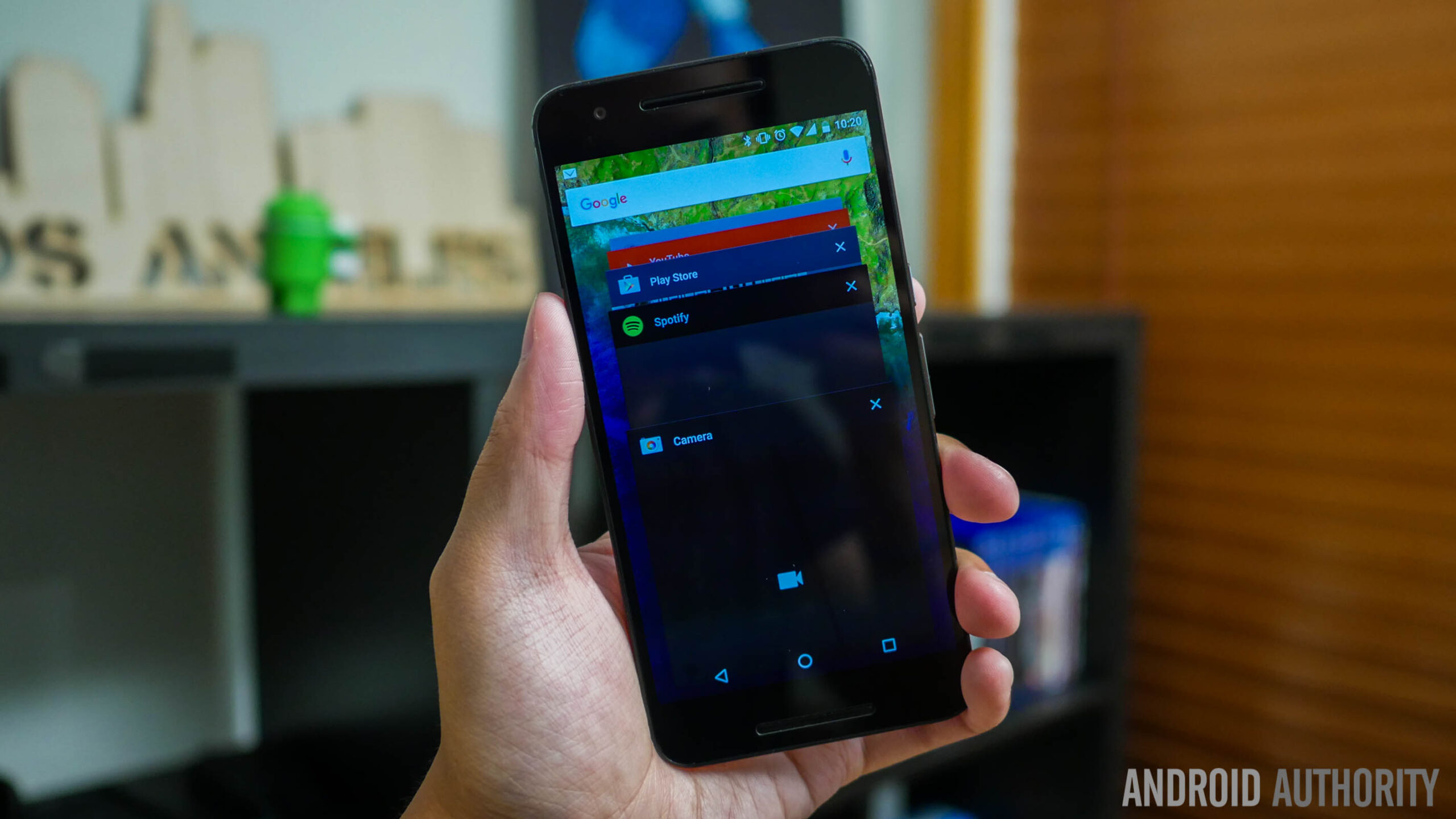
In software, we get a stock version of Android 6.0 Marshmallow, that brings a few very useful additions into the mix. Starting with the aesthetics, there isn’t a major departure from the previous Android iteration, and the biggest change you will see is in the application drawer, which now scrolls vertically, which can take some getting used to if you are already comfortable with the paginated view from before. What is nice is that there is now a line of applications at the top that includes your most used applications, and there is also a search bar, for you to quickly find what you’re looking for.
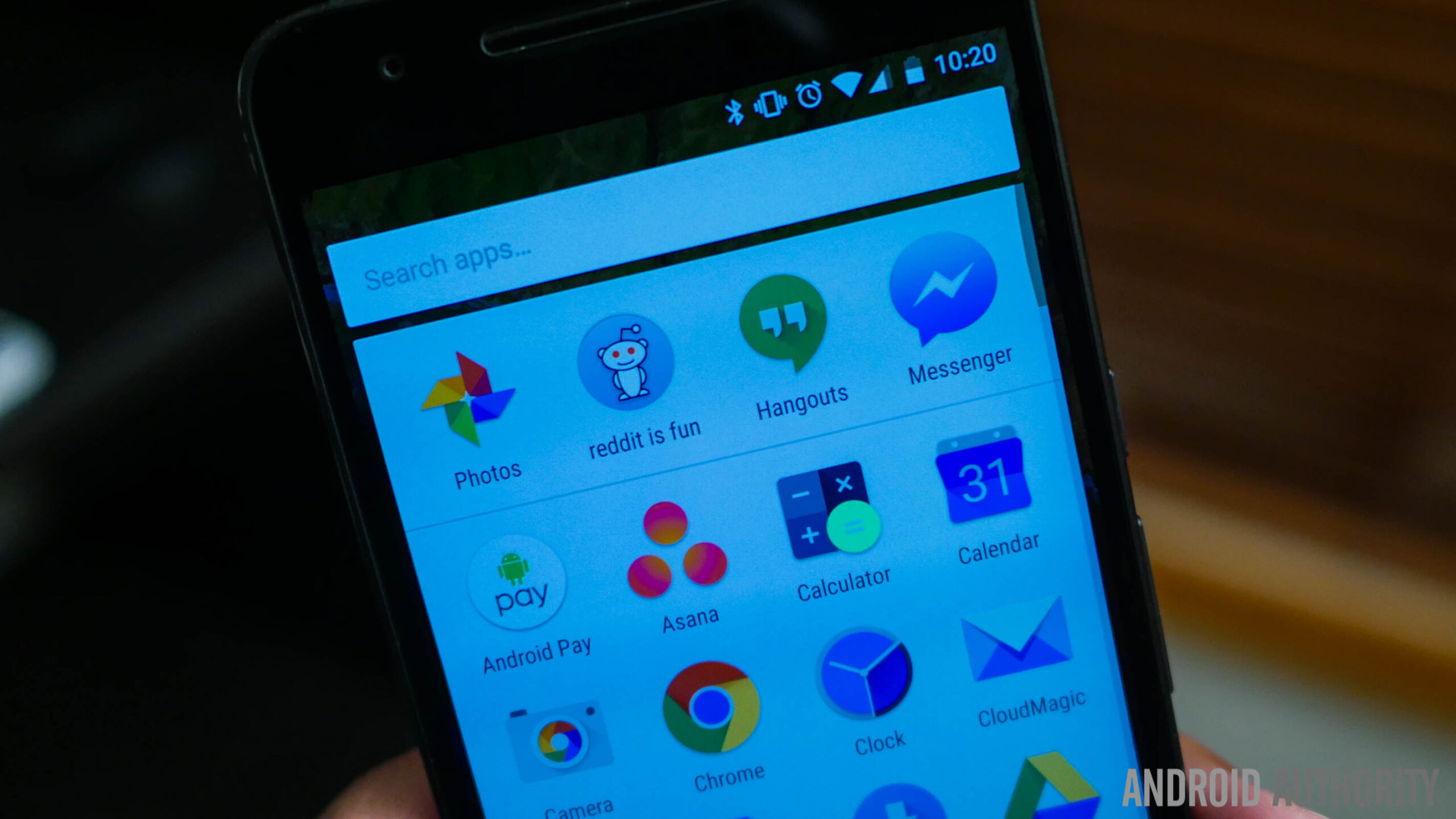
Individual app permissions is a big feature that has been introduced with Android 6.0 Marshmallow, and this feature has shown up quite a few times over the last couple of days already. Installing new applications from the Google Play Store comes with the same prompts that tell you what permissions that app requires, but when you are in the application and want to access a particular part of the phone, it will ask you first. For example, when you are using Instagram and need to get into the camera, you will first be asked whether you want to access the camera.
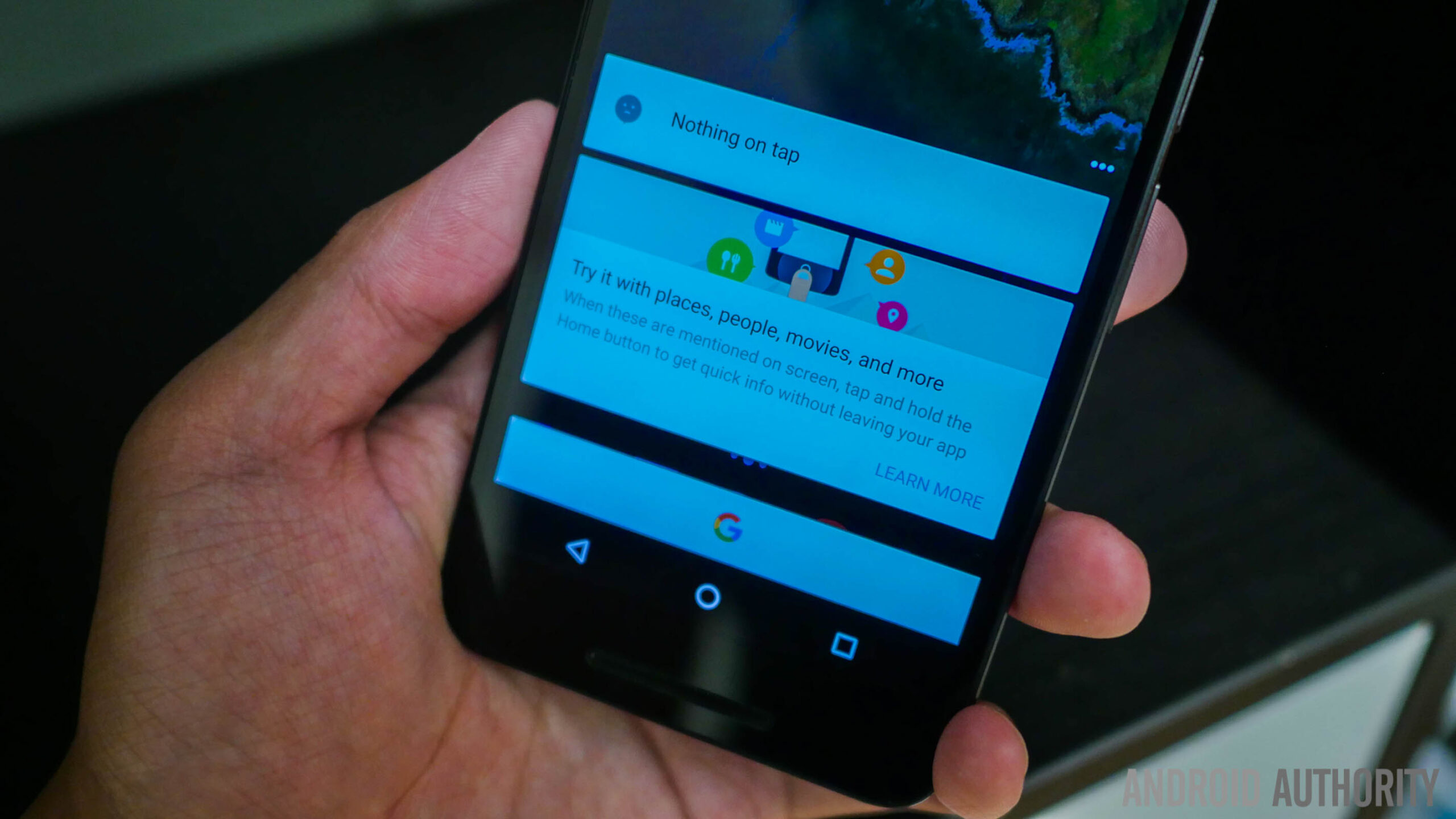
Finally, there is Now on Tap, which has been kind of useful over the last couple of days. It’s not something that I’ve used all the time though, and I will need more testing before I make up my mind on it. Worth mentioning is the fact that using Now on Tap eliminates the swipe up from the home button shortcut to access Google Now, and while Google Now is still easy to get to, it does require a few additional steps this time. Now on Tap has been providing a pretty good experience thus far, whenever it was able to pull some information from the screen.
Gallery
So, there you have it for this quick look at the unboxing and our impressions of the first 48 hours spent with the Nexus 6P! We are very impressed with everything we’ve seen thus far, from the design to the great camera, as well as the good performance that is helped along by Android 6.0 Marshmallow. Everything about the Nexus 6P does scream premium, including the price point of $499 for the base model, which is still less than plenty of other flagship smartphones out there. Stay tuned for more Nexus coverage!