Affiliate links on Android Authority may earn us a commission. Learn more.
How to take screenshots on the Nexus 7
September 30, 2013
The Nexus 7 is Google’s flagship tablet. It is also Android’s most popular tablet. Thanks to its powerful specs, HD screen, and very attractive price point, the Nexus 7 remains the best offering on the market today. The Nexus 7 has a 7 inch screen, and a very slim bezel, making it significantly easier to hold than its predecessor, the original Nexus 7.
Related: iPad Screenshot – How to guide.
In this article we will teach you had to take a screen shot on your new Nexus 7. You’ll find many reasons to use this feature on your Nexus 7, so let’s go ahead and see how its done.

The Nexus 7 runs stock Android software. The first thing that you need to do is press on the volume down and the power button at the same time. The screen with flash and a shutter sound will sound to indicate the screenshot was captured. The image is saved into the Gallery under the folder Screenshots.

At this point you can slide down the notification shade, and view the image. Or you can press on share to share it with any application. Just like with any other share operation on Android, you can select from an array of applications for sharing.
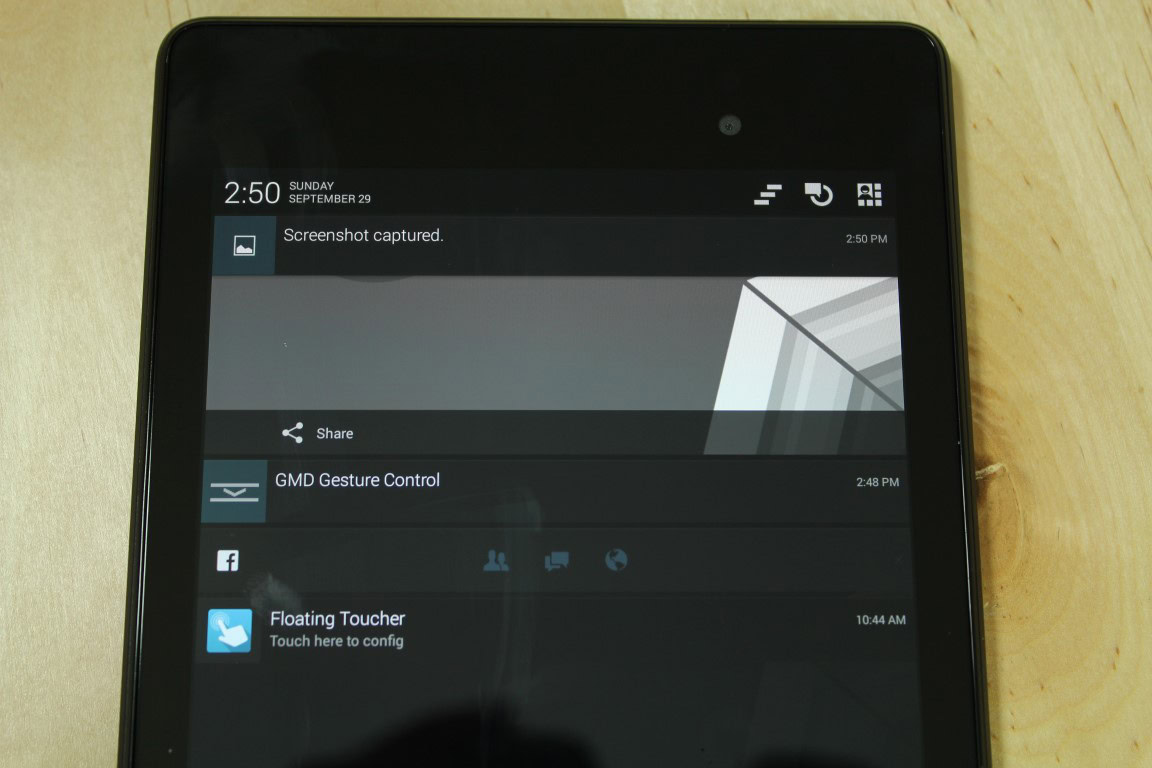
We hope that helps you. It’s a rather easy operation, but a good one. Let us know your thoughts down below.
Thank you for being part of our community. Read our Comment Policy before posting.