Affiliate links on Android Authority may earn us a commission. Learn more.
8 common problems with the Nexus 9 and how to fix them
Published onDecember 19, 2014
Built by HTC, the Nexus 9 offers exactly what you would expect from a quality tablet, combining good looks, power, and the best iteration of stock Android yet. However, as popular as HTCand the Nexus 9 may be, it is not without its flaws, as is the case with most gadgets currently available in the market. Today, we will be looking at some of the most common issues that users have faced when using the Nexus 9, while offering potential solutions on how you to fix them.
Disclaimer: Not every user of the Nexus 9 will face these issues, and it is quite likely that you won’t come across any of the problems listed below.
Problem #1 – Charging takes a long time

While there have been no major complaints with regards to battery life, users have faced issues with the surprisingly long time it takes to recharge.
Potential Solutions:
- Make sure that the cable and charger are properly connected to the power source.
- Always use the cable that was intended for use with the tablet, rather than trying alternate chargers, as some alternatives can use different voltage parameters, which lead to slower charging.
- Ensure the power outlet is working correctly by plugging in a different device and checking its function.
- Connect the tablet directly to your computer via USB to confirm that the cable is not the problem.
- Request a replacement charger if you find that this is the problem. If the charger works fine, and the tablet takes more than five hours to full recharge, contact your retailer for a replacement.
Problem #2 – Slow or laggy performance

Even with such a powerful processing package, users of the Nexus 9 have reported delays after pressing the Multitasking or Home buttons, as well as problems with opening applications.
Potential Solutions:
- Performance issues may be related to software bugs with Android 5.0 Lollipop, and this might be taken care with the latest update to Android 5.0.1.
- Attempt a factory reset. (See the instructions to do this below), as a specific app may be the culprit. After the factory reset is complete, check to see whether the problem has been resolved before you begin re-installing applications.
Problem #3 – Charging causes a glitch with the lock screen

Some Nexus 9 users have noticed a strange glitch when they charge their tablet, where the lock screen refreshes repeatedly, as though it’s stuck in a loop. The tablet becomes unresponsive, and a message appears announcing that the launcher has crashed. Occasionally, this issue is accompanied by a constant ticking sound.
Potential Solutions:
- Open the Google application then go into Menu – Settings – “OK Google” detection and uncheck the box that reads “Always On”.
- Change the language. If you’re automatically set on “French Canadian”, this problem seems to happen more regularly.
- Make sure the tablet is up to date by going to Settings – About Tablet – Software Update
Problem #4 – Wi-Fi doesn’t connect or drops connection

Almost every device on the market suffers from some form of Wi-Fi connectivity problems, and the Nexus 9 is no exception.
Potential Solutions:
- Turn off the router, and the Nexus 9 by holding down the Power button and tapping the Power off Wait for thirty seconds then switch both devices back on.
- Install the Wi-Fi Analyzer application and search for a less crowded channel.
- Go into Settings – Wi-Fi and hold your finger on your preferred network until you get a list of options. Choose Forget Network and try to connect again from scratch.
- Ensure that the firmware for the router is up-to-date. This might require confirmation with your ISP.
- Try changing the band frequency from 2.4GHz. 5GHz usually provides a stronger signal, but 2.4GHz offers a further range.
- Check that the MAC filtering is off on the router, or ensure that the MAC address of the Nexus 9 is added to the permitted devices. Find this address in Settings – About tablet.
Problem #5 – Issues with overheating

A lot of users have expressed concerns about their Nexus 9 constantly overheating. This occurs not only during processor-intensive activities like gaming, but also while just surfing the web.
Potential Solutions:
- Avoid visiting websites with a lot of animated images and advertisements.
- Use a different browser, such as Firefox, Beta, or Chrome.
- Make sure that applications are kept updated, including the browser application.
- Keep up to date with Android Lollipop updates.
Problem #6: Applications crash or don’t load
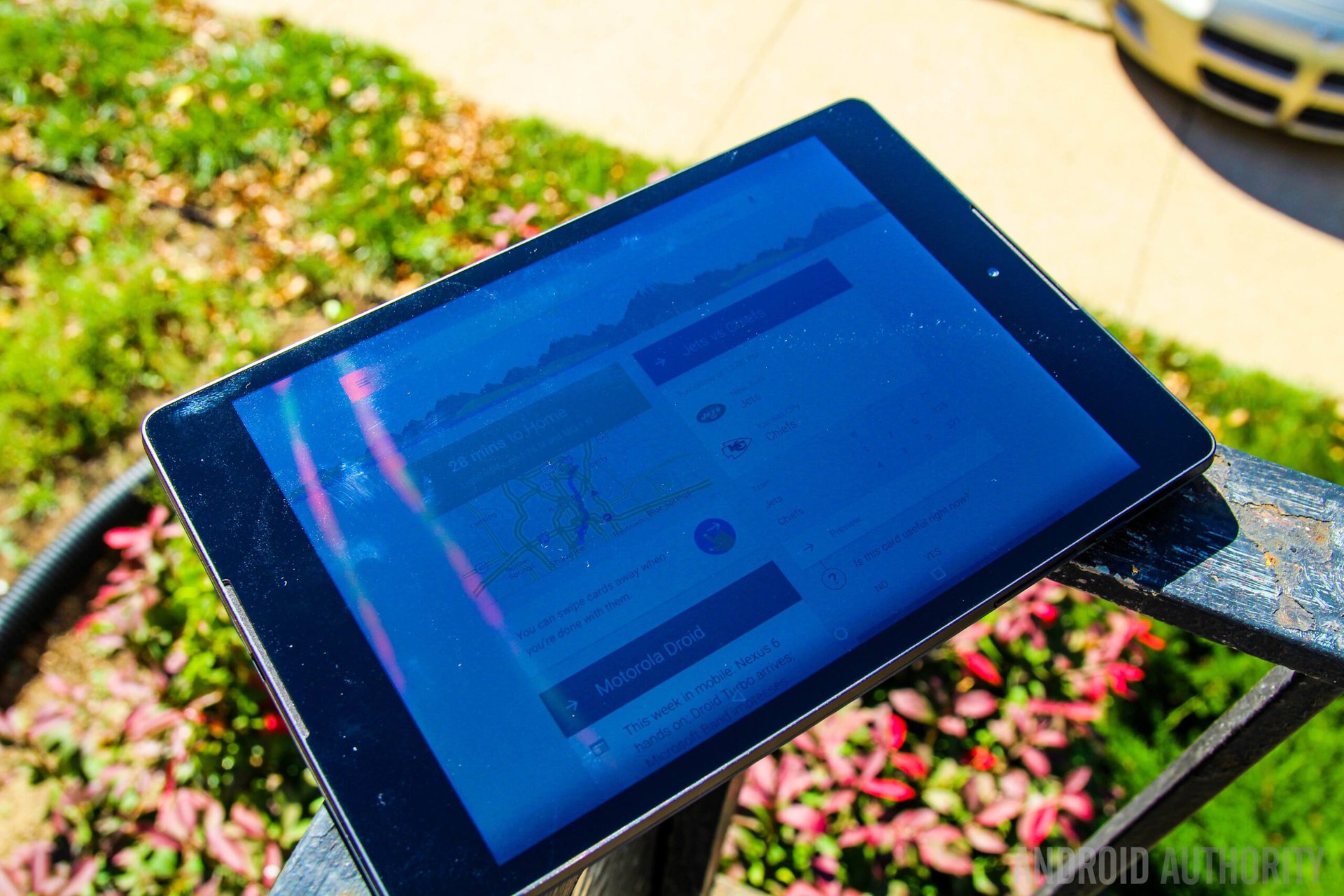
Some Nexus 9 users have faced difficulties in accessing their favorite applications, or experience frequent crashes.
Potential Solutions:
- If you are always experiencing problems with the same application, make sure that it is up to date, and compatible with Lollipop 5.0. Go into Settings – Apps and select the problematic application, then tap Clear Cache. Restart the Nexus 9 and if the problems persist, look for an alternative app.
- Turn off the “Battery saver” option on the tablet, as this can hinder performance. Go to Settings – Battery.
- Set the Nexus 9 up as a new device, instead of attempting to use on older Google profile. New applications and settings can cause issues, particularly with authentication. Factory reset the device and be selective about the apps you reinstall.
Problem #7: Auto-rotate doesn’t work

Some users have complained that the auto-rotate on their Nexus 9 doesn’t work. Sometimes it works temporarily, then stops again.
Potential Solutions:
- Go into Settings – Accessibility – Display and turn the “Auto-rotate” option off and on again.
- Restart the Nexus 9.
- Try uninstalling applications selectively to see whether the issue is caused by a third-party app. Alternatively, factory reset the tablet then reinstall applications one by one.
- If the sensor in the Nexus 9 is faulty, the only option will be to return the tablet and get a replacement.
Problem #8: Near-field communication doesn’t work

The Nexus 9 NFC feature can be used to share files and pay for purchases, but some users have complained that it doesn’t work.
Potential Solutions:
- Ensure that the back cover is in place by pressing gently on the cover. Push the area just below the camera on the tablet, you should hear a soft click.
- If this doesn’t work, return the tablet for a replacement.
There are some of the most common problems that owners have experienced with their Nexus 9 tablets. If you have experienced these problems, leave a comment below to tell us whether our solutions worked. Further, if you’ve experienced other problems, let us know and we’ll try to find a solution. We will do our best to keep updating this list as new problems and potential solutions make themselves known.
SEE ALSO: Nexus 9 Review | Best Nexus 9 cases & covers
Here is the guide on how to factory reset the Nexus 9.
Factory Reset:
- Backup any precious data, as this will wipe all information from the tablet.
- Go into Settings – Backup and Reset – Factory data reset – Reset tablet
- Enter your password or PIN.
- Tap the option “Delete Everything”.
- The device should automatically reboot.