Affiliate links on Android Authority may earn us a commission. Learn more.
Norton Utilities & Task Killer: Performance boost for your Android
Published onOctober 8, 2012
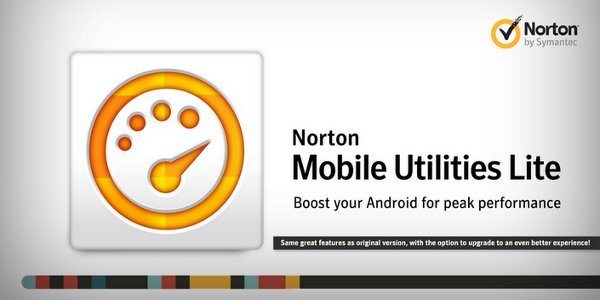
There are Android apps for entertainment, apps for productivity, and even apps that replace the utility tools found on your Android device. Apps such as battery savers, RAM boosters, app killers, and app managers are just some of the utility apps for your Android device.
But, with many utility tools available on the Google Play Store, it is really inconvenient to download multiple apps just to use a single tool. If you don’t want to download multiple apps, you can try using the Norton Utilities & Task Killer app and enjoy a variety of utility tools all in one app.
The Norton Utilities & Task Killer features 4 primary utilities: a battery saver, a data logger, a task killer, and an app manager. All these tools are included in one app, so you won’t need to install additional apps just to use an individual tool. The app also uses a simple and easy-to-use interface that won’t give users a hard time to learn using.
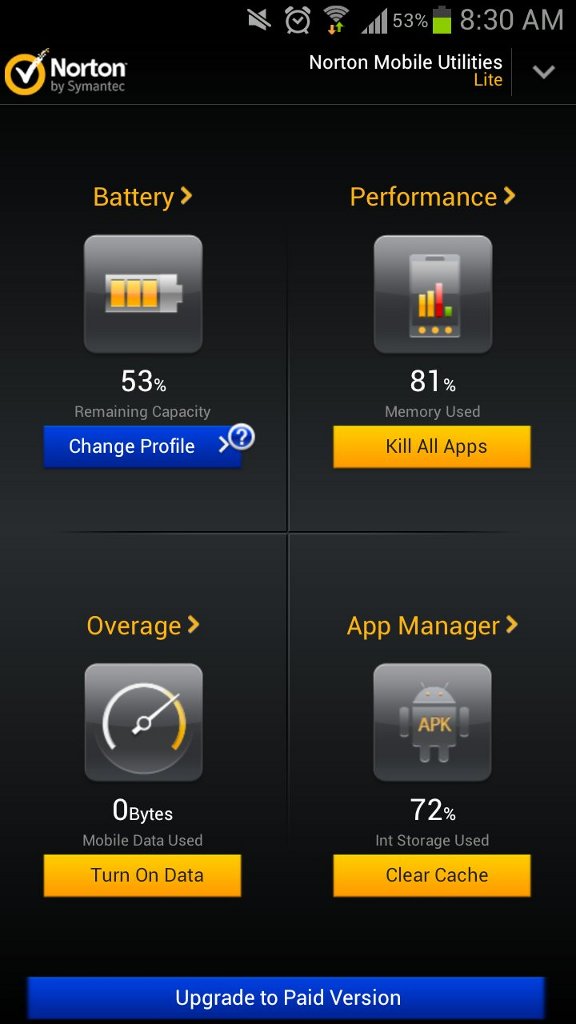
The main interface sits on a dark background, making the orange color of the buttons and the logos stand out. The app also has four main tabs: Battery, Performance, Overage, and App Manager. You can also find buttons below each tab’s icons. Pressing those buttons will allow you to quickly perform options set on that tab without even having to open the specific tab.
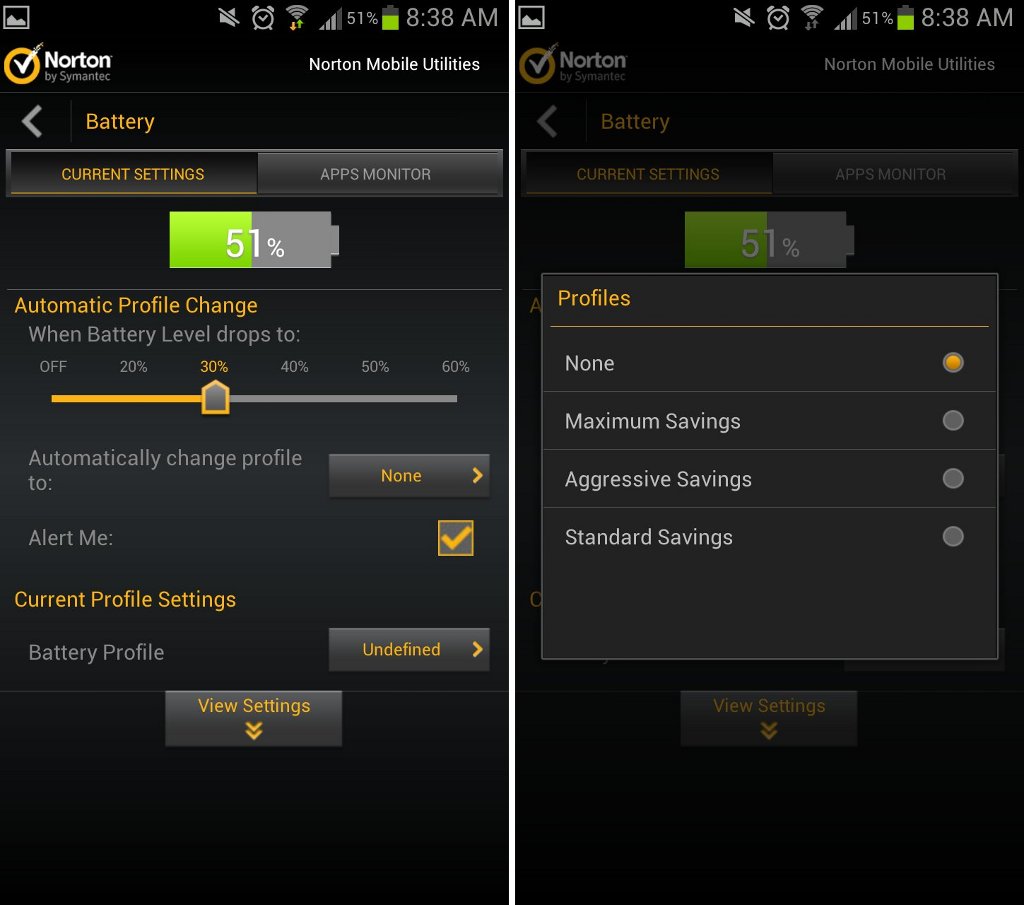
Going over to the Battery menu allows you to use the battery-saving features of this app. Here you will be allowed to set a battery-saving profile and adjust the battery percentage to activate the profile.
The app will let you choose up to 3 profiles: Maximum Savings, Aggressive Savings, and Standard Savings. Each profile will automatically disable some functions that drain your phone’s battery, such as Wi-Fi or GPS. The options that will be disabled will also vary depending on the battery profile. Just make sure that a profile won’t disable the phone features that you need the most. The Battery tab will also show you a list of individual features or apps that consume battery life on your Android handset.
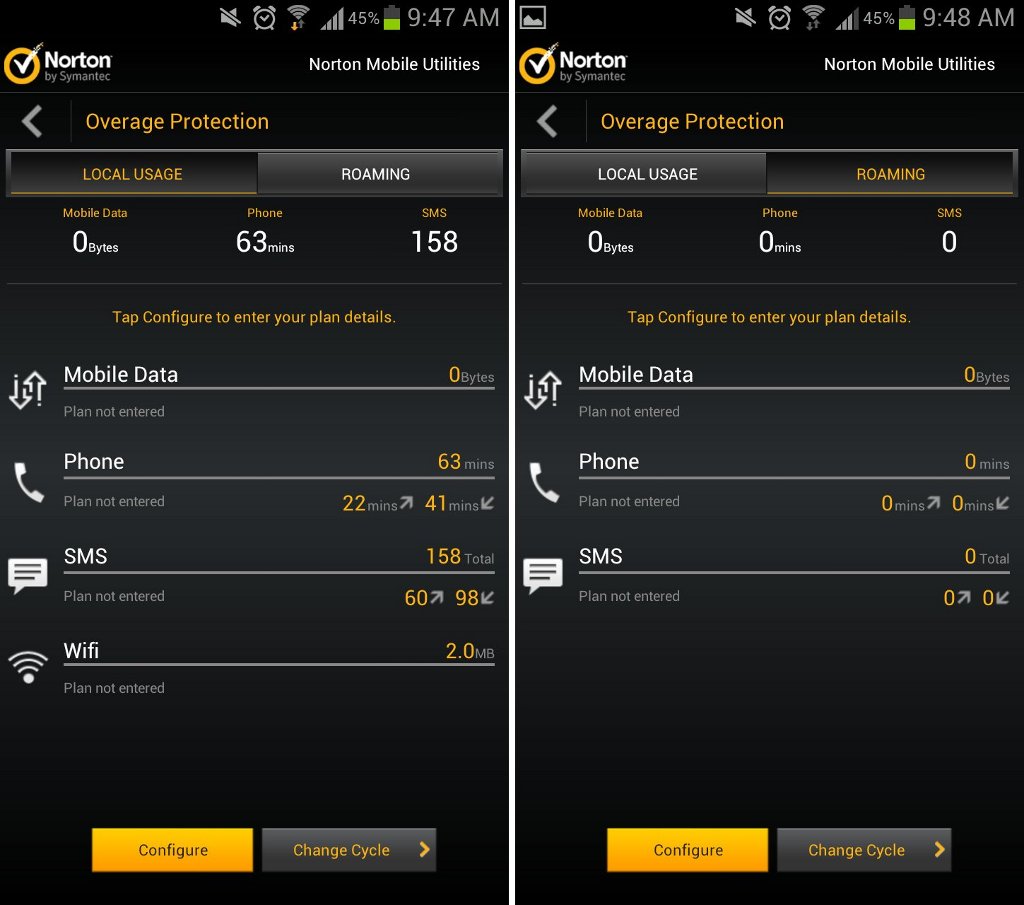
To monitor your phone call logs and mobile data, just head over to the Overage tab. Here you will find data on how many phone and SMS messages you have received. You can also see how much data you have used on mobile data or via Wi-Fi. You can also go to the Roaming tab and view how much data you have used while roaming to avoid unnecessary costs on your phone’s monthly bill.
appapp
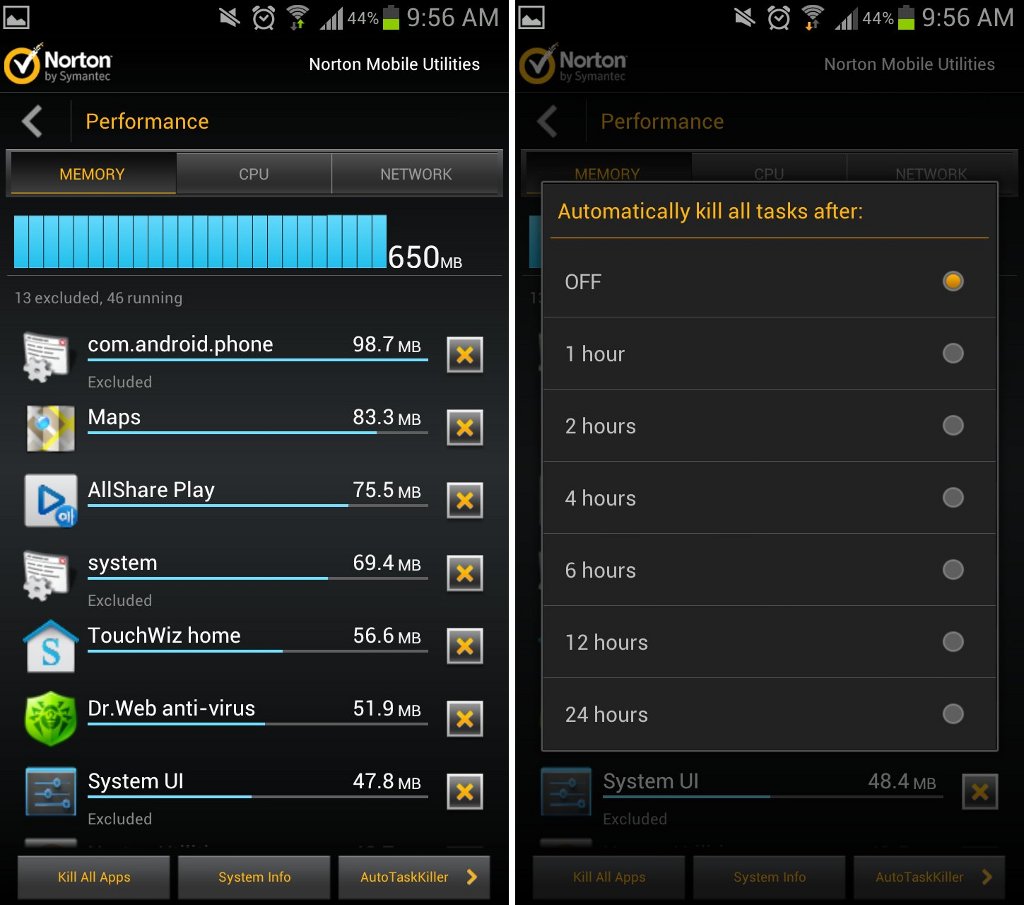
You can also free some of your phone’s RAM by killing unused apps running in the background. Just head over to the Performance tab. Tap the Kill All Apps button to instantly kill all the apps.
The Norton Mobile Utilities app also features the AutoTaskKiller option. This feature automatically kills apps after a given duration. You can set the app to clear your RAM every hour or after every day. This feature is useful so you won’t need to go to Performance tab to kill the apps running in the background.
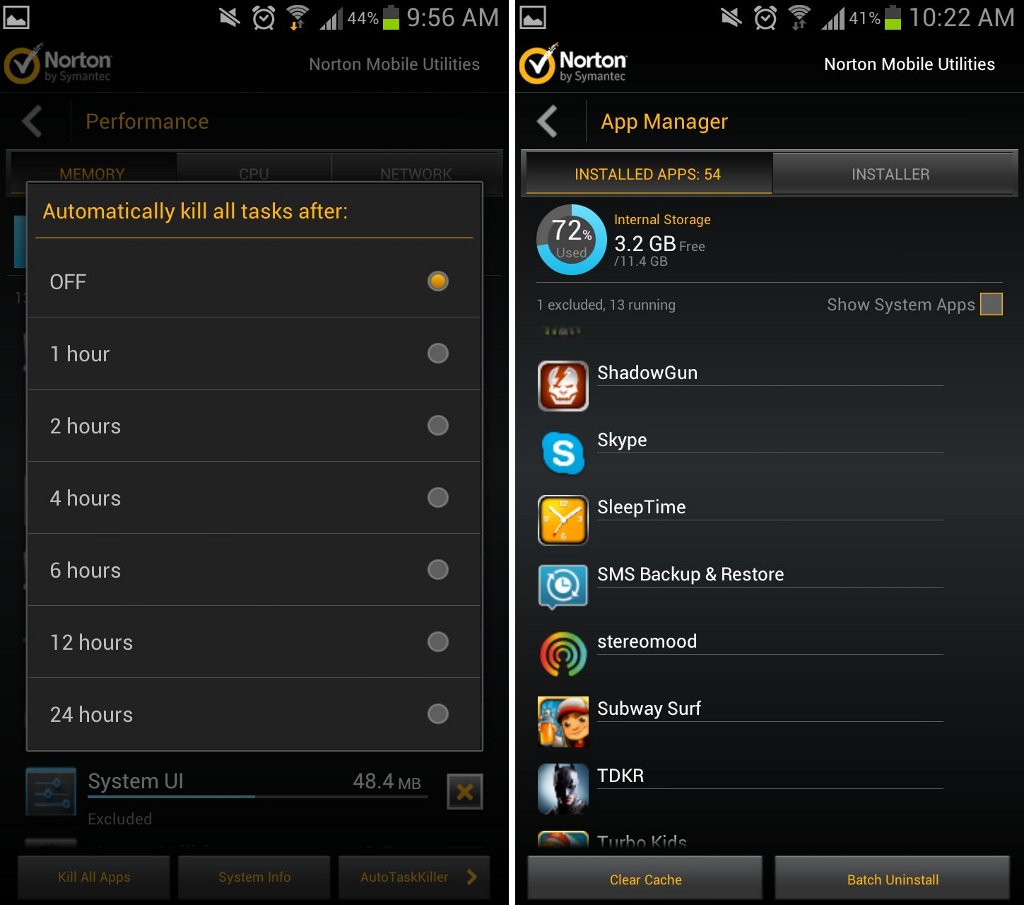
You can also go to the App Manager tab and view a list of all your installed apps. In this tab, you can kill the apps running in the background, clear the cache, and uninstall multiple apps at the same time with the Batch Uninstall feature. You can also go to the Installer tab and install APK files on your Android handset.
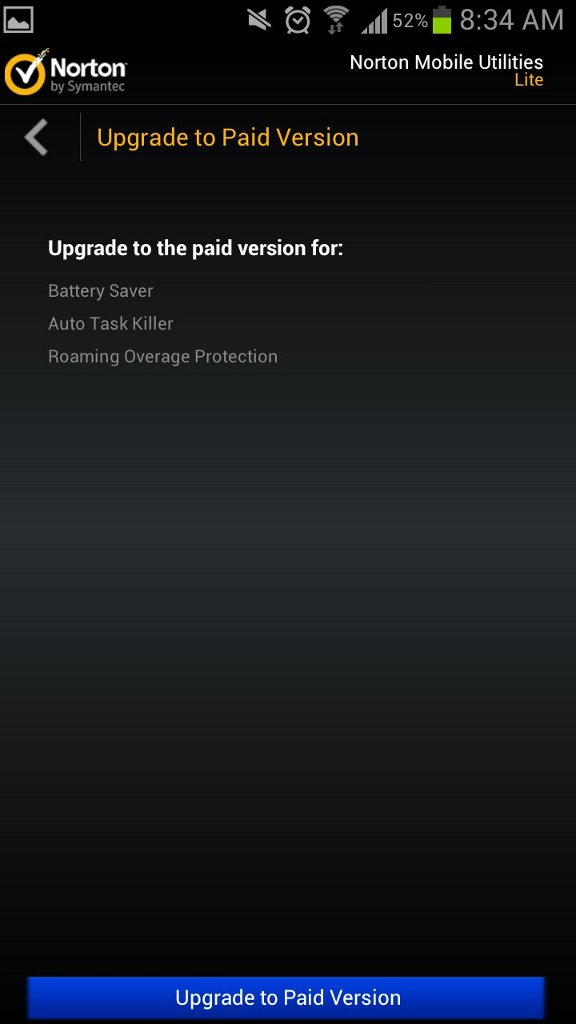
The Norton Utilities & Task Killer has a lite version on the Google Play Store which you can try for free. If you want to unlock all the app’s features, you will need to upgrade the app for about US$10.00. Upgrading the app will unlock its features such as the battery profile, advanced power settings, roaming data tracker, and the AutoTaskKiller feature.
Download the Norton Utilities & Task Killer app and have yourself an all-in-one utility toolbox on your Android device.