Affiliate links on Android Authority may earn us a commission. Learn more.
Nothing Phone 2's Glyph lights are the opposite of a gimmick
July 11, 2023
When we first got a look at the Nothing Phone 1 in 2022, The Glyph — the lights on the back of the phone — seemed like a big ol’ gimmick. To its credit, Nothing did a decent job of making The Glyph kind of useful. For example, it doubles as a torch and has a charging animation to show the remaining time until it’s topped up. However, with the Nothing Phone 2, the lights jump from “gimmick” to “terrific.”
The Glyph on the back of the Nothing Phone 2 is slightly different from the one on the Phone 1. For example, there are almost three times as many LED nodes (we’ve gone from 12 on the Phone 1 to 33 on the Phone 2), and the LED strips themselves have been redesigned to be more symmetrical. Thankfully, these hardware changes won’t prevent most of The Glyph’s new features from coming to the Phone 1 since the software is what really makes the difference this time around.
Let’s explain what’s new and why these features make the Nothing Phone 2 shine among other Android flagships.
Nothing Phone 2 Glyph lights: What can they do?

At its core, The Glyph is a modern take on the old LED notification lights from Android phones of the past. On a phone like the Samsung Galaxy S3, for example, the LED light on the front would light up when you received a notification. Since it was an RGB light, you could even program it to change color based on the app — blue for Twitter, red for Gmail, green for text messages, etc. Over time, for some reason, this feature faded away.
The Glyph is now a super-charged LED notification light like phones had years ago.
The Glyph might not have RGB (Nothing CEO Carl Pei went on the record to call that idea “cringe“), but it still does what the LED lights of yesteryear did. For example, on a Nothing Phone 1 or Phone 2, you can choose custom ringtones as well as custom Glyphs — “light tones,” as it were — that correspond to a specific contact. That way, when you get a call from your dad, the light pulses and sounds will be different from the ones you get for calls from your spouse.
This is really helpful when using Flip to Glyph, a feature that also appears on both Nothing phones. A not-so-subtle take on Google’s Flip to Shhh, Flip to Glyph puts the phone into silent mode when you place it face down on a flat surface. This is perfect for when you don’t want to hear notifications but still want to know, through visual cues, when they arrive.
The Nothing Phone 2’s Glyph takes things a few steps further.
Glyph Composer
The new Glyph Composer allows you to create fully customized Glyphs, including sound. You tap on the provided interface and hash out a unique “song,” which you can then save and apply to contacts just as you would a traditional ringtone. This is a huge step up over the 21 pre-made Glyphs Nothing provides for you.
You can also share these custom Glyphs pretty easily. After you create one, you can send it through the Android share sheet, just like you would share a photo with someone. It will be really cool to see how the Nothing community uses this feature.
There are no practical limits to what you do with this tool, either. If you had the time and inclination, you could create a unique Glyph for every single one of your contacts. If you have a great memory, you’ll be able to know who’s messaging you even from across the room.
Essential Glyph

Another great new feature is Essential Glyph. With this, you can set specific notifications from apps as “essential.” When an alert comes through for that app, the diagonal light in the top right corner of the phone turns solid white and stays that way (see photo above). The only way to turn this light off is to read or dismiss the essential notification.
The easiest way to set it up is to long-press a notification when you receive it. You can then tick the Essential Glyph toggle and select either the app itself or the specific contact within that app. That’s it: that notification is now deemed “essential,” and future notifications will light up the diagonal strip. You can do this for as many contacts/apps as you like.
The Glyph can now ensure you'll never miss a text from the most important people in your life.
This is incredibly useful, as it’s a simple visual cue that someone you have deemed more important than the rest is contacting you. Of course, you shouldn’t go using this feature willy-nilly. After all, if everything is essential, then nothing is.
Likewise, this feature works great with Flip to Glyph. If you’re hanging at a bar with some friends, for example, you may have been distracted when your spouse’s custom silent Glyph went off. With this feature, the light won’t go away until you check your phone, so you’ll never miss an important message again.
Obviously, this feature will negatively affect battery life to some degree, especially if the light is on for hours straight. Ideally, though, you’ll check your phone quickly when you get this notification. That’s the point, you know!
Timer and Progress

On the Nothing Phone 2 Glyph, 16 of the 33 LED zones are inside just one strip: the curved one directly under the diagonal strip in the upper right corner. Because there are so many zones within this one strip, you can use it as a visual tool for two functions.
The first is a timer, appropriately known as a Glyph Timer. Instead of setting a timer using the Clock app, you can set it through a tile inside Quick Settings. Just select how much time you need and set your Phone 2 face down on a flat surface. The Glyph will pulse to signify the timer has started, and then the LED strip will start to slowly fade out, kind of like a reverse progress bar. When the timer completes, the LEDs will flash and, if you’ve set it up as such, a sound will blare.
A similar feature is Glyph Progress. Using the same LED strip, you can get visual cues as to the progress of an app function. It’s already integrated with Uber, so if you order a ride, The Glyph will countdown the amount of time left before your driver arrives. With a quick glance at the back of your phone, you’ll be able to see how much time you have left before you need to greet your driver.
Glyph Progress and Glyph Timer won't come to the Nothing Phone 1, unfortunately.
Unfortunately, Uber is the only third-party partner in the US that works with Glyph Progress, but the company promises to announce more partnerships soon.
Do note that, since these two features rely on the 16-zone LED strip, they will be Nothing Phone 2 exclusives. They’re not coming to the Phone 1 as it lacks the hardware to make this work.
Things could still get better
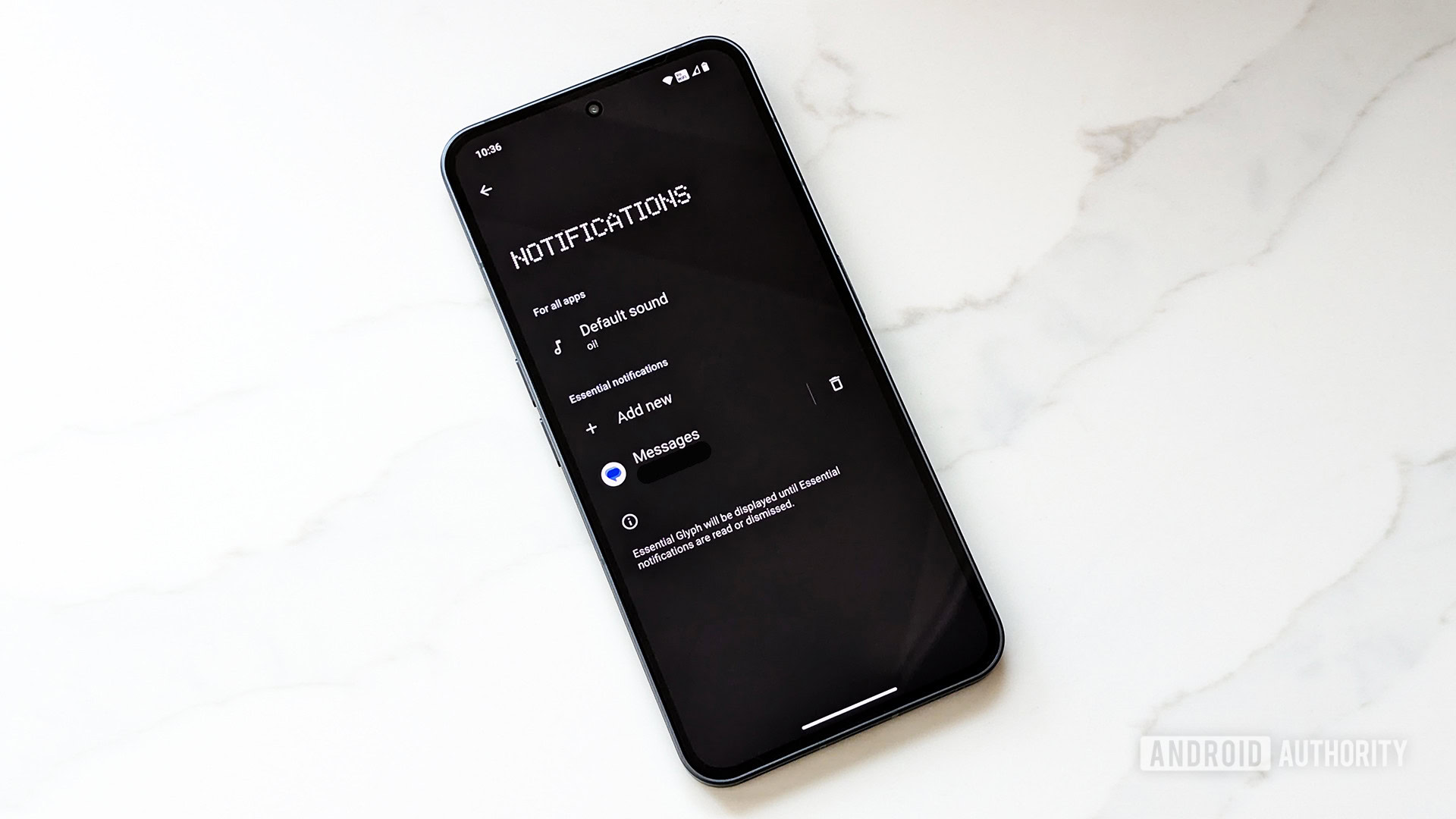
As cool as these features are, there’s still a lot of room for improvement. Since the hardware is already there, Nothing could very well continue to add and improve features through software updates.
An example of something missing is the ability to set a contact as an Essential Glyph rather than a specific person within a specific app. Let’s pretend you want to set your dad’s phone number as an Essential Glyph. The chances are good that he contacts you through multiple apps, such as the phone app, Messages, WhatsApp, etc. All those apps probably use his phone number as a signifier. Unfortunately, Nothing OS doesn’t know this, so you would need to set your dad’s number as “essential” within all of those apps individually. This is not nearly as “set it and forget it” as it would be if you could set a contact as essential.
Another thing missing here is the ability to control what happens when you use Flip to Glyph. As of now, using this tool simply puts the phone into silent mode so you see light pulses for notifications but don’t hear any sounds. You’ll still get light notifications for every app alert, in other words. Why can’t we put it into something like “Essential Mode” so only our Essential Glyph contacts come through? This would be great for folks who are studying, working, or digital detoxing. It would allow them to safely ignore their phone but still know when someone important is trying to get through.
Finally, the Glyph Progress feature is really cool, but it needs more support from both first- and third-party systems. Uber is a great start, but there are so many opportunities here for services like food delivery, for example. There are also some cool things you could do with your friends, like sharing a progress timer for when your online gaming session is going to begin. The sky is really the limit.
Nothing is making The Glyph a real tool, not just a gimmick

People who called The Glyph a gimmick when the Nothing Phone 1 landed weren’t entirely wrong. The light-up back was a novelty with few use cases at the time. Today, though, both the Nothing Phone 2 Glyph and the original have a lot of cool features that make the phones uniquely powerful.
Granted, a more useful Glyph isn’t likely to sway Nothing detractors in the other direction. The phone overall is still missing some important details, such as a telephoto lens on the back, super-fast wired charging, Gorilla Glass Victus, and a full IP68 rating. But for those people out there who can look past those missing pieces and want a phone that does things a little differently, The Glyph really is quite appealing.
Time will tell, of course, whether or not Nothing is ready to put its money where its mouth is when it comes to these funky lights. The company needs to continuously innovate and deliver new features. So far, it’s done well, but who knows what the next few years hold.