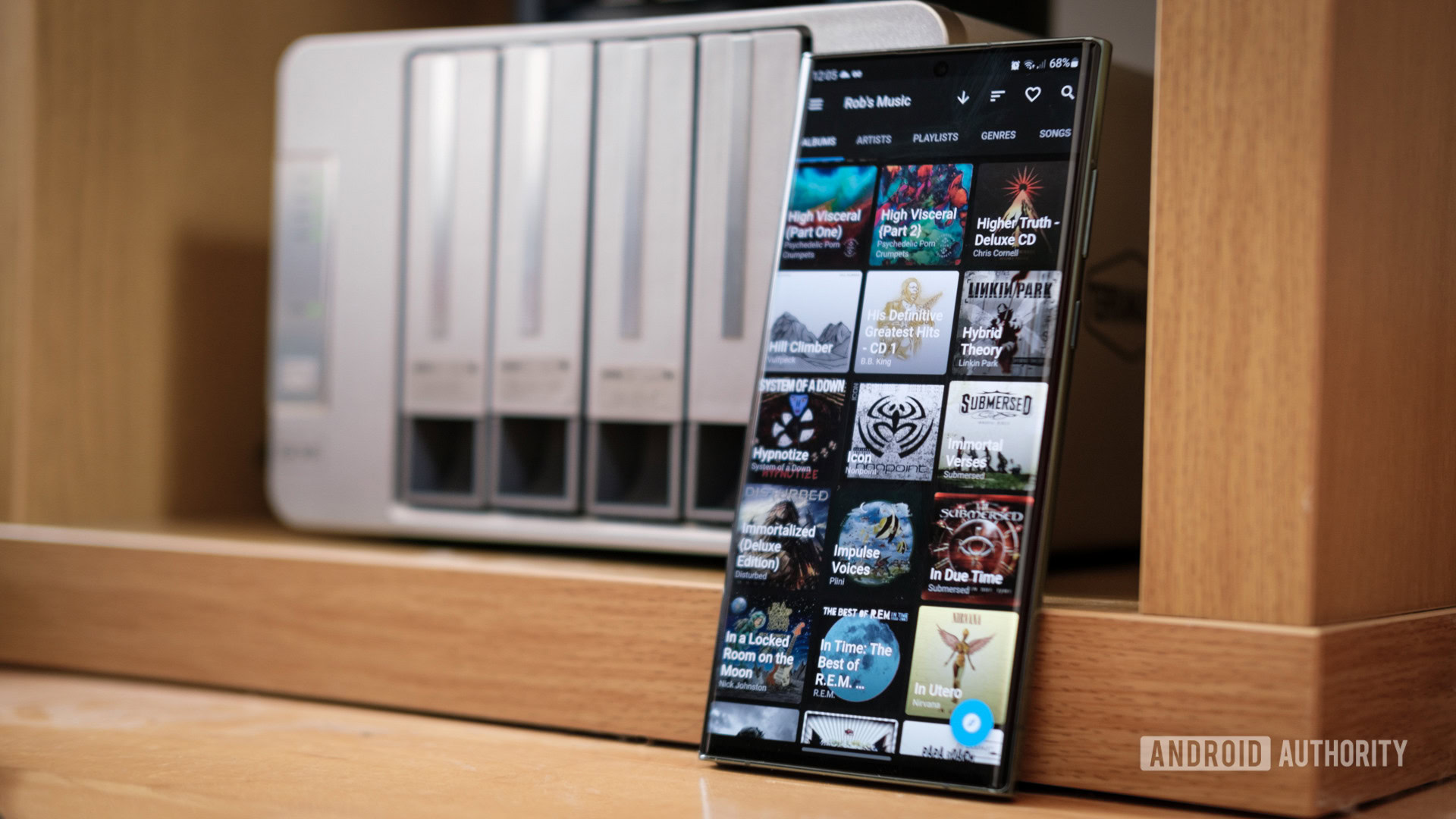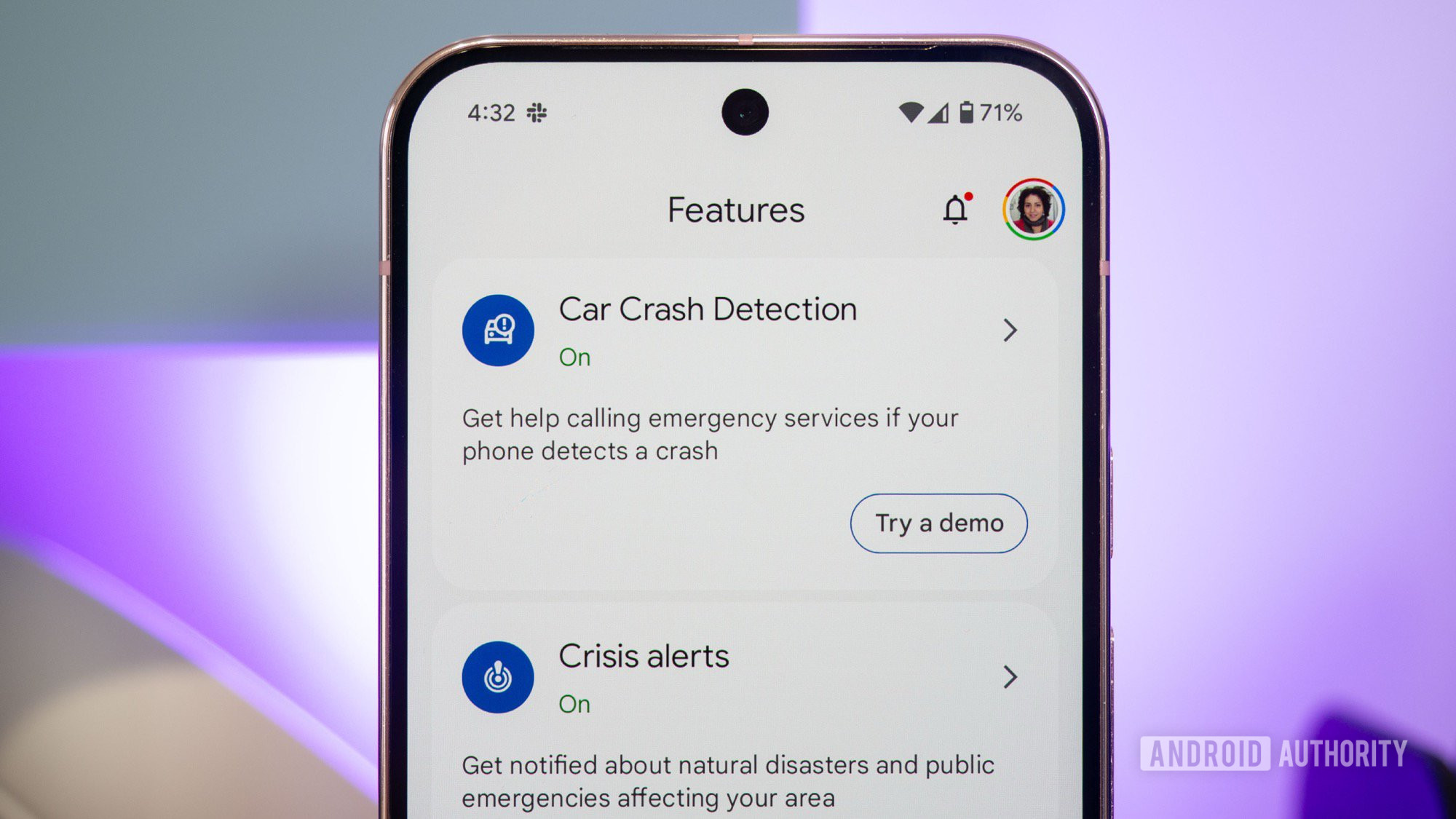Affiliate links on Android Authority may earn us a commission. Learn more.

Features
Phone makers are ditching Gorilla Glass, but what gives?
0

Features
I’ve tested dozens of Bluetooth trackers for Android, and this is the only one I recommend
0

Features
I tested game emulators on the Samsung Galaxy S25 Ultra, but found a better option instead
0
In case you missed it
More news

Ben PriceMarch 26, 2025
0
The best Game Boy Advance emulators for iOS
5 best SEGA Mega Drive, and SEGA CD, and SEGA Genesis emulators for Android
Joe HindyMarch 26, 2025
0

Samsung TV Plus not working? Here's how to fix it
Andrew GrushMarch 25, 2025
0

The best terminal emulators for Android
Joe HindyMarch 24, 2025
0
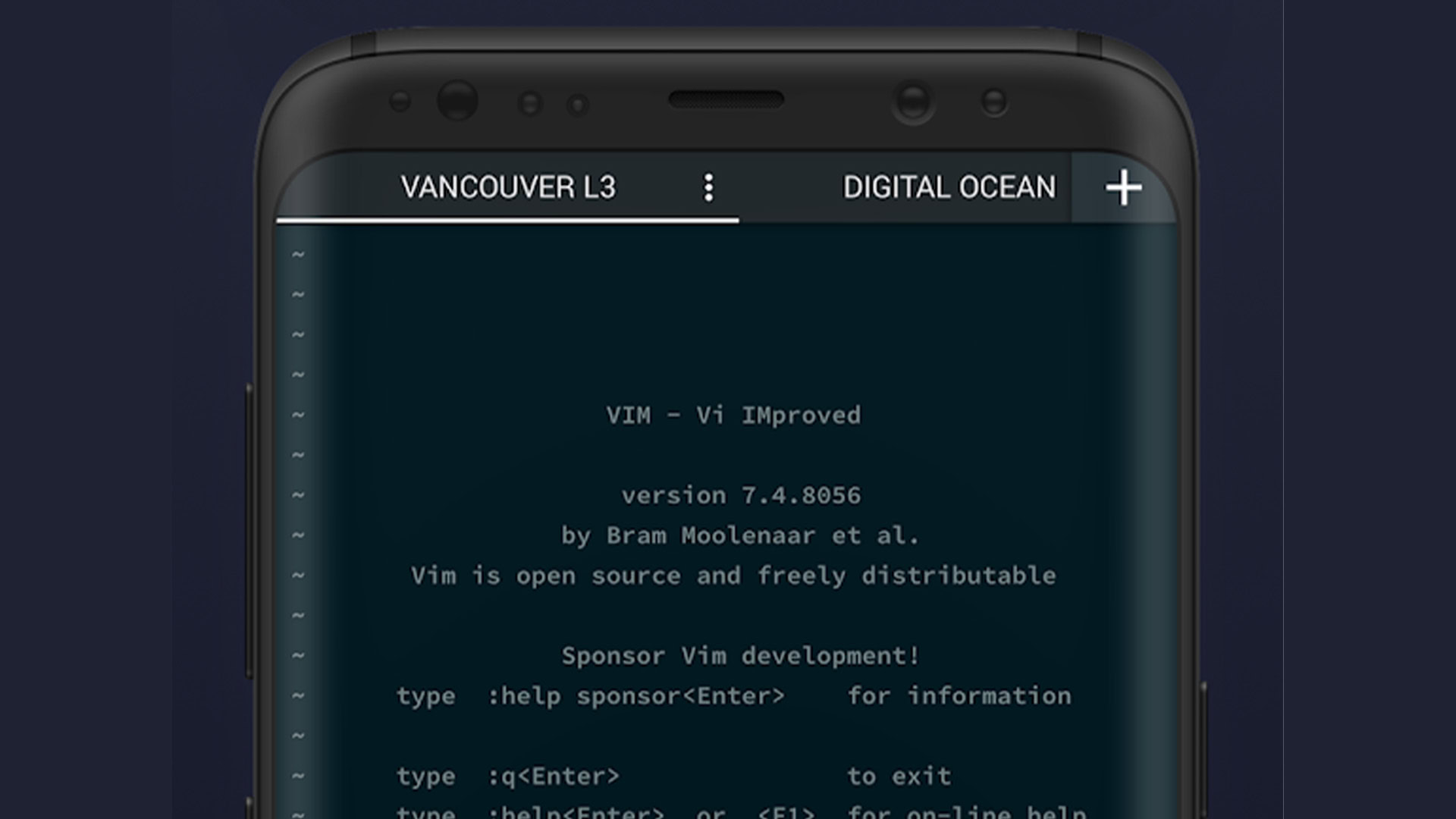
These are the apps I can’t live without when traveling
Mitja RutnikMarch 22, 2025
0

Google is now letting free users try out Gemini 2.5 Pro
Ryan McNeal12 hours ago
0

Android 16 is getting a little more secure by stealing this iOS feature (APK teardown)
Hadlee Simons12 hours ago
0
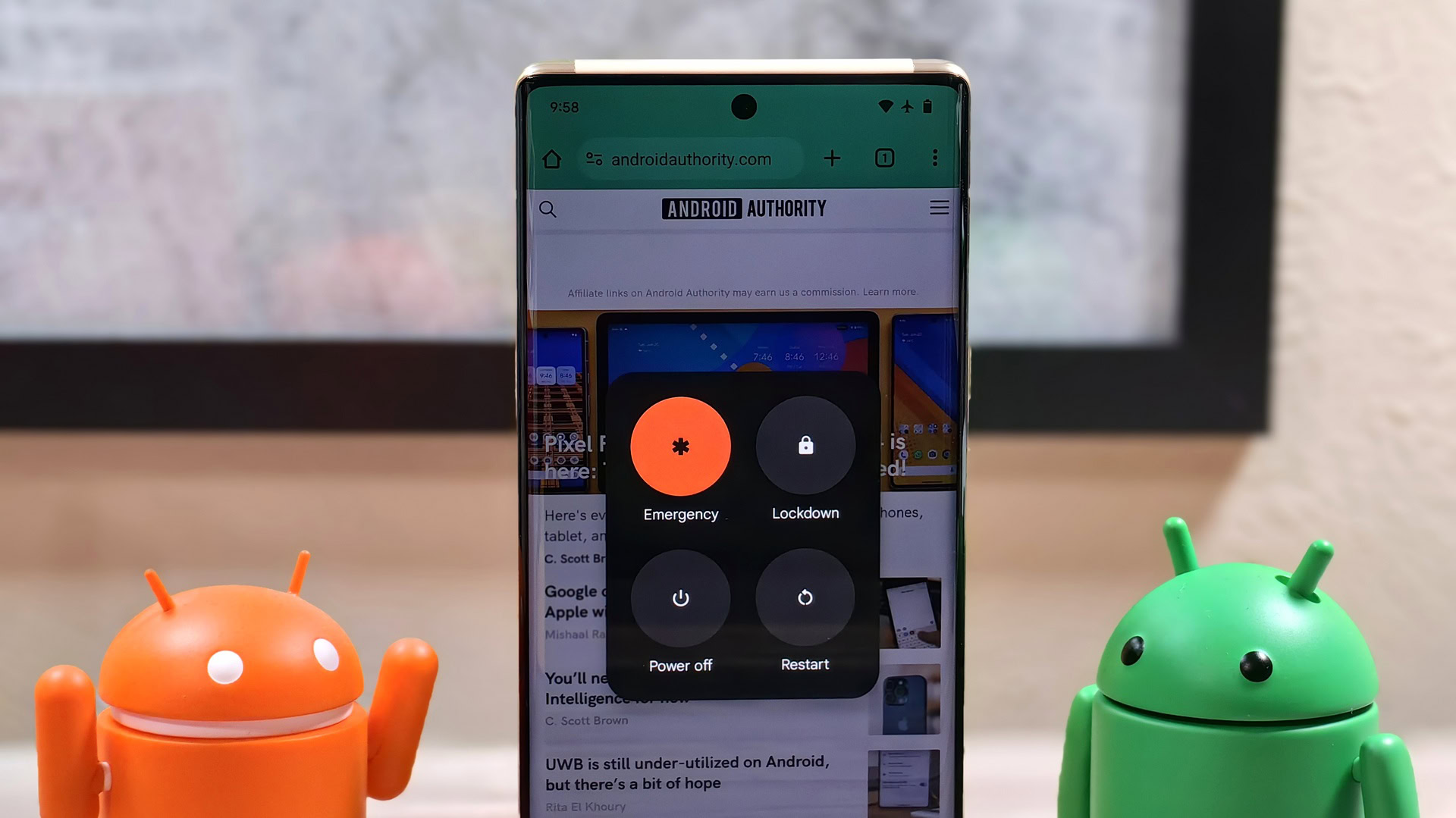
Watch: This upcoming Android flagship could finally offer iPhone-beating video
Hadlee Simons15 hours ago
0

Snapdragon 8 Elite phones too pricey? A cheaper flagship chip could launch this week.
Hadlee Simons17 hours ago
0
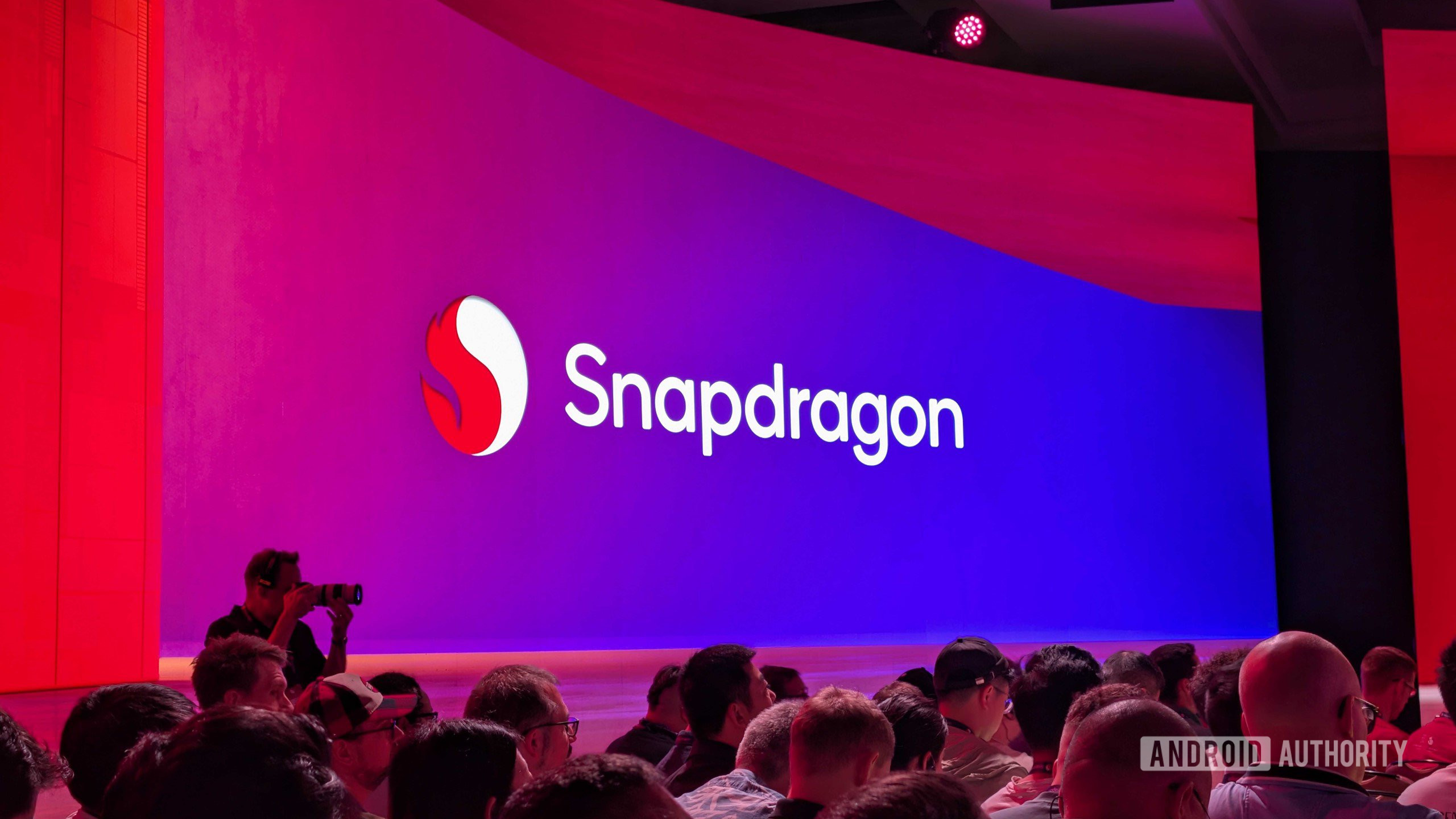
Google's Motion Cues feature keeps getting better ahead of its release (Update)
Aamir Siddiqui19 hours ago
0
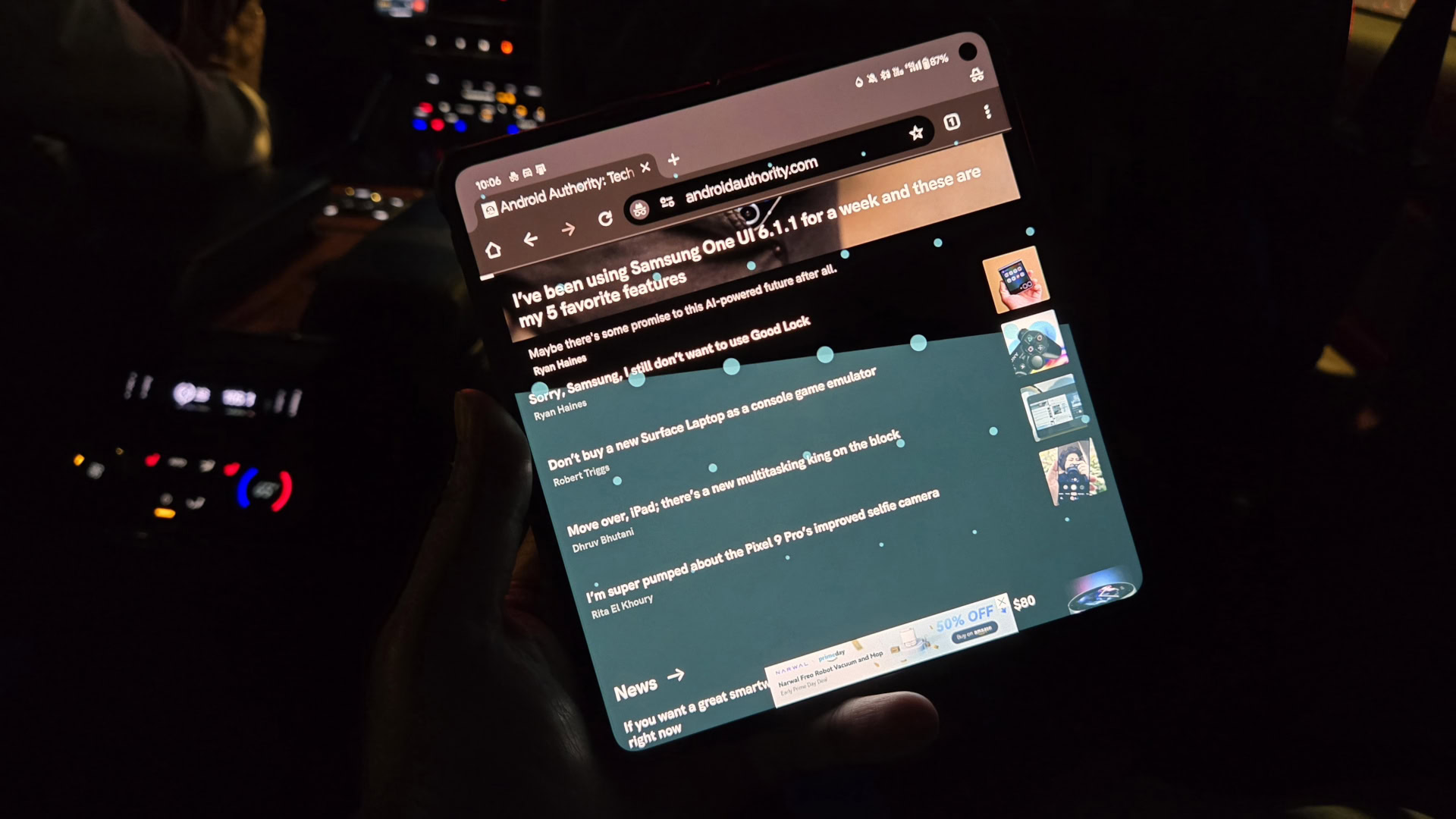
Apple's AI Doctor could leave Wear OS in the dust (if it actually works)
Hadlee Simons20 hours ago
0

A Google Photos survey may have just leaked its upcoming homepage redesign
Adamya Sharma21 hours ago
0
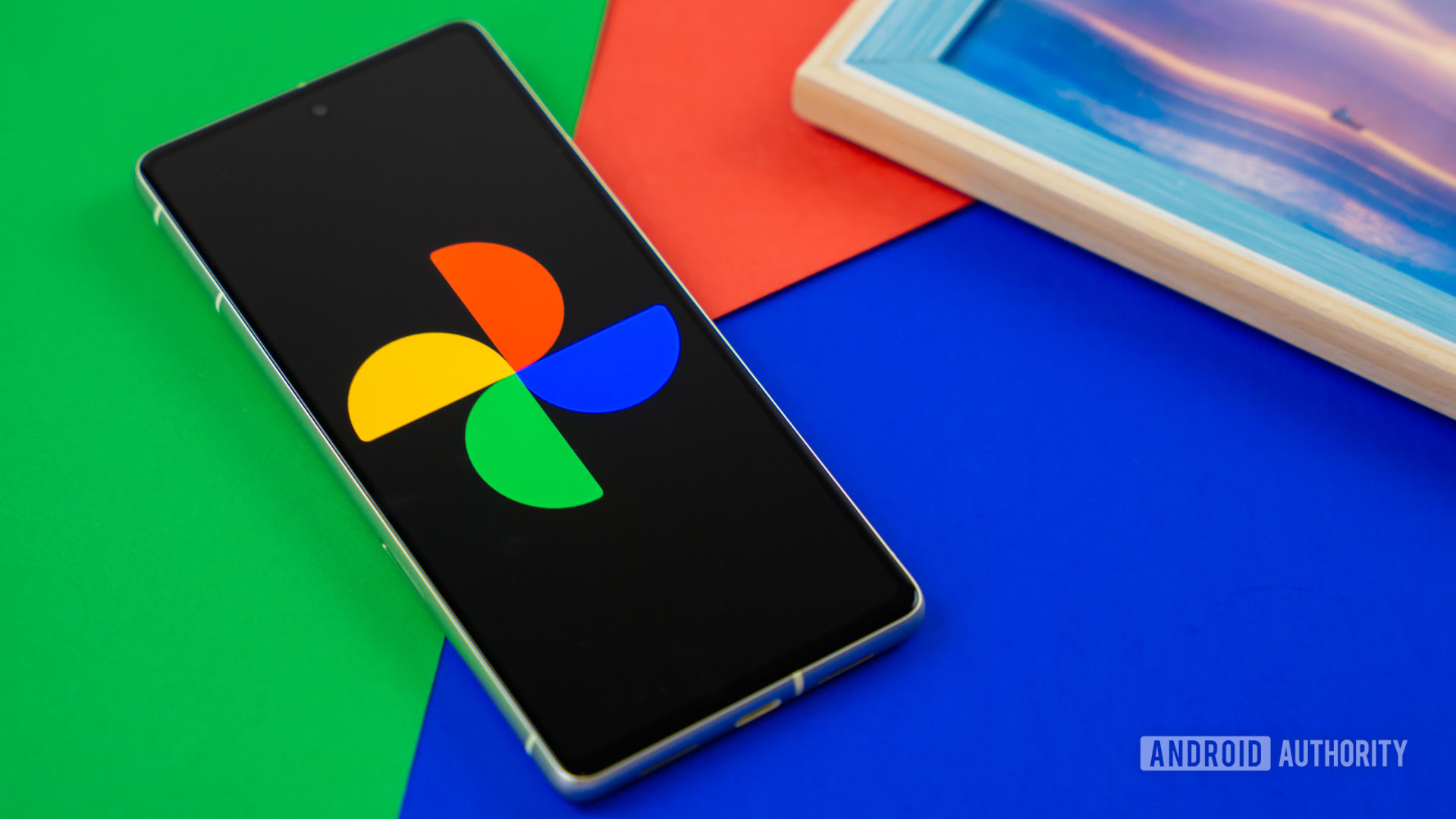
No, you're not going crazy: One of the best Pixel Weather app features is now missing
Adamya Sharma22 hours ago
0
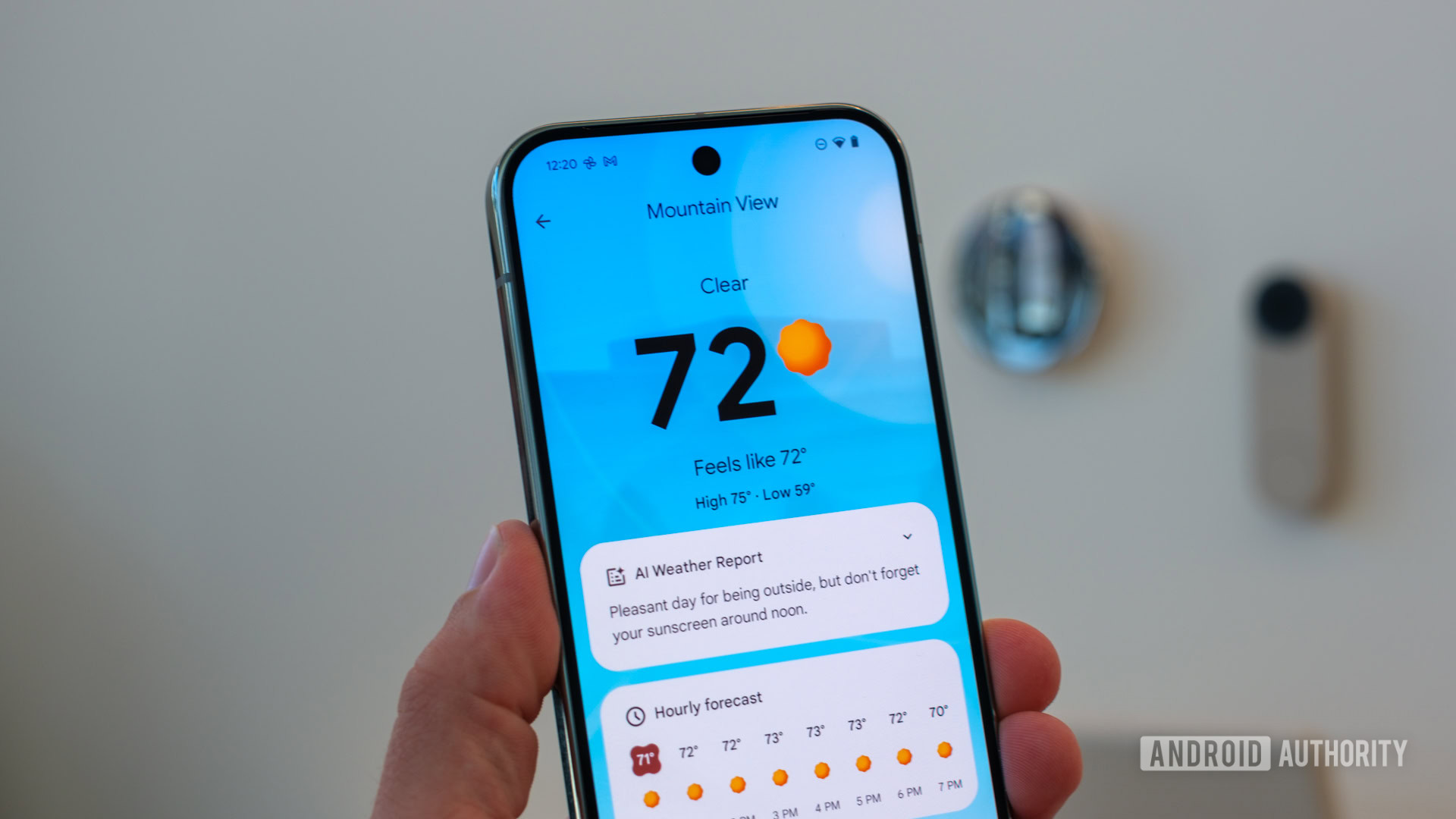
Tired of slow charging? Check out these Anker and UGREEN deals
Edgar CervantesMarch 28, 2025
0

Samsung Galaxy Z Flip FE renders look like the Z Flip 6 all over again
Stephen SchenckMarch 28, 2025
0