Affiliate links on Android Authority may earn us a commission. Learn more.
One UI 6.1.1 adds two new audio settings that we love
Published onJuly 25, 2024

- One UI 6.1.1 adds an option to boost the dialogue volume in videos playing from your Galaxy device.
- It also adds an option to normalize the overall volume levels of media.
- Both options work with media played through the device’s speakers or any connected headset.
With the release of the Galaxy Z Flip 6 and Galaxy Z Fold 6 earlier this month, Samsung also launched One UI 6.1.1, the latest version of its Android-based operating system. The update is primarily aimed at bringing the latest Galaxy AI features to Samsung’s foldables, but it also brings a handful of minor features that improve the productivity and media consumption experiences. These include features like suggested replies and an updated Smart Select, as we previously reported, but also new settings to boost the dialogue volume in videos and normalize the volume levels of your music.
If you have trouble hearing dialogue in many movies or TV shows, you aren’t alone. The reason that dialogue has become so hard for many of us to hear stems from the dramatic difference between the studio equipment used to record and master that audio versus the equipment most of us use to listen to that audio. That’s why many people, myself included, enable subtitles even when watching content created in a language we understand. Subtitles take up space on the screen, though, which is in short supply on smartphones like the Galaxy Z Flip 6.
Fortunately, some streaming platforms like Amazon Prime Video have recently started to offer audio tracks with the volume of dialogue boosted, making subtitles less of a necessity. Many streaming platforms don’t offer this option at all, though, and even those that do don’t provide it for every piece of content. In One UI 6.1.1, though, you can navigate to Settings > Sounds and vibration > Sound quality and effects and toggle the new Boost dialogue option to increase the volume of dialogue system-wide.
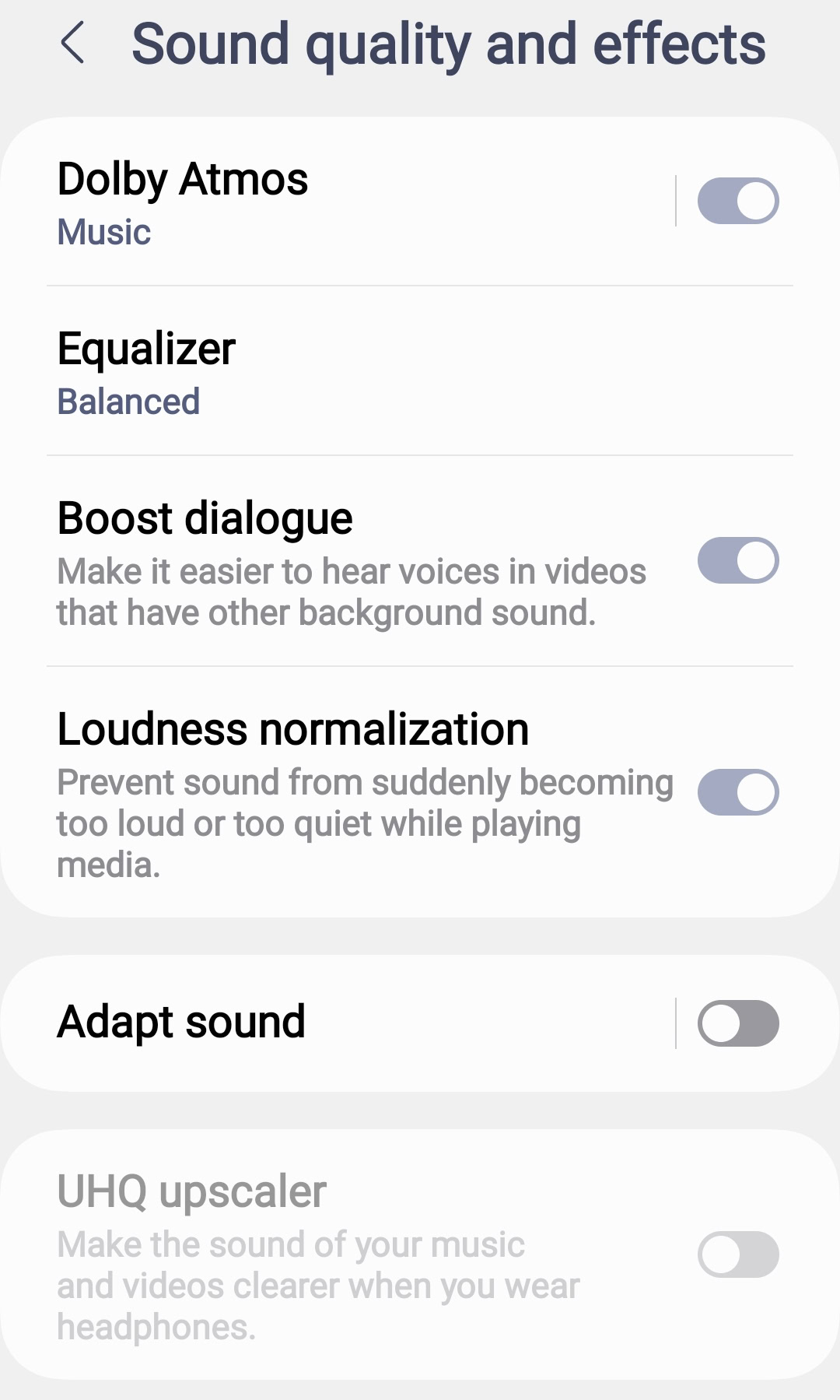
According to the feature’s description, boost dialogue “make[s] it easier to hear voices in videos that have other background sound.” Boost dialogue works for audio played back through the handset’s speakers as well as through a connected headset, including non-Samsung headsets.
If you do pair your Galaxy handset to a pair of Galaxy earbuds, such as Samsung’s latest Galaxy Buds 3 series, though, then the Buds’ effect settings will override the handset’s. When this happens, the description for Sound quality and effects is changed to say Using Galaxy Buds effect settings. Tapping on Sound quality and effects will then open the Galaxy Wearable app, where additional options are available. Note that if you enable Ultra-high quality (UHQ) audio in the Galaxy Wearable app, then the Boost dialogue option will be unavailable. This is likely because the phone already needs to process the audio to isolate and boost dialogue when Boost dialogue is enabled, and it can’t do that while simultaneously upscaling the audio.
The other new audio feature in One UI 6.1.1 under Settings > Sounds and vibration > Sound quality and effects is Loudness normalization. This feature, according to its description, “prevent[s] sound from becoming suddenly too loud or too quiet while playing media.” Basically, if you’re listening to music and switch tracks to a song that’s dramatically louder or softer than the previous track, One UI will lower or boost the volume so the loudness stays consistent between tracks.
These are both great quality-of-life features, and I’m glad that Samsung added them in One UI 6.1.1. I’m especially a fan of the new Loudness normalization feature, as I’ve always hated adjusting the volume when switching tracks. Lately, I’ve preferred using my Galaxy Z Flip 6 over my other phones for music playback, thanks to this feature. I don’t watch a lot of TV shows or movies on my phone, though, so I personally don’t find the Boost dialogue option all that useful, but I’m sure some of you will find it handy. Let us know in the comments what you think of these two new features!
Thanks to Redditor FragmentedChicken for the tip!