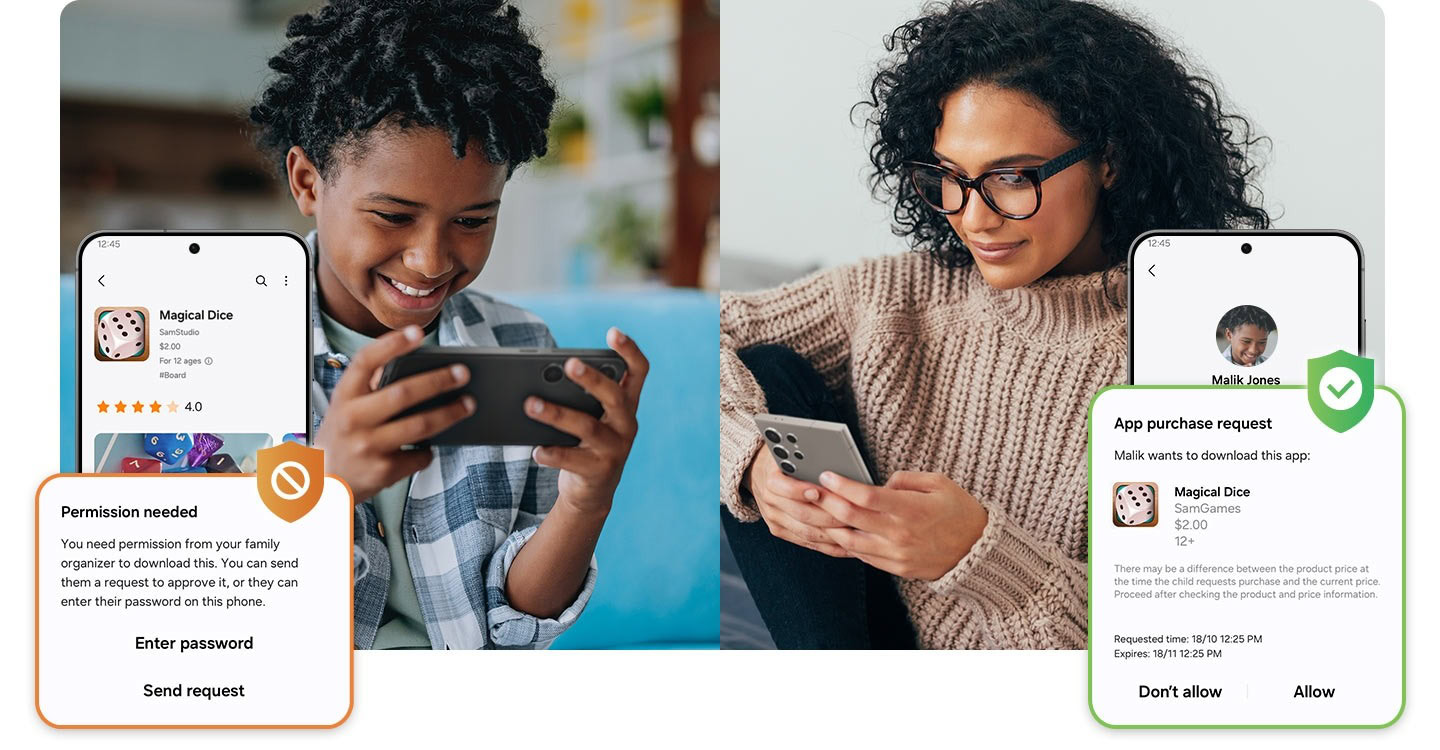Affiliate links on Android Authority may earn us a commission. Learn more.
One UI 7: Availability, features, supported devices, and everything else we know
Published onApril 8, 2025
Samsung’s software experience has undergone a remarkable transformation since the arrival of One UI. Once considered a bloated and sluggish overlay, it has evolved into one of the most polished and intuitive Android experiences on the market. Samsung has officially announced One UI 7 and released a stable version of the AI-heavy Android 15-based software. Here’s what we know about the One UI 7 update!
One UI 7: Release schedule
- One UI 7.0 (Android): January 2025 (Galaxy S25), April 2025 (older phones)
- One UI 6.0 (Android 14): October 2023
- One UI 5.0 (Android 13): October 2022
- One UI 4.0 (Android 12): November 2021
Samsung officially released the beta version of One UI 7 on December 5, 2024, marking the end of a rather long anticipatory period since Android 15’s official launch. This is when the One UI 7 beta program began for the Galaxy S24 series.
Samsung finally released the One UI 7 stable update with the launch of the Galaxy S25 series. Unfortunately, the company didn’t immediately share details about a wider rollout to older devices. That changed in March 2025, when the company announced an April 7 launch date for many countries but an April 10 date for the US (and a few other markets). True to the announcement, the stable One UI 7 was released on April 7.
Either way, One UI 7’s release is quite different from previous years when the stable version rolled out shortly after the official launch of the new Android update.
Samsung hasn’t yet released an official timetable for when the update will arrive in the US, but the company has shared a release timetable for the Korean markets through a community post:
- April 2025: Galaxy S24/S24+/S24 Ultra, Z Fold 6, Z Flip 6, Z Fold Special Edition, Galaxy Z Fold 5, Z Flip 5, Tab S10+/S10 Ultra, S23/S23+/S23 Ultra, S24 FE
- May 2025: Galaxy Z Fold 4, Z Flip 4, Tab S9/S9+/S9 Ultra, S23 FE, Z Fold 3, Z Flip 3, A34, A35, S22/S22+/S22 Ultra, Tab S8/S8+/S8 Ultra, S21/S21+/S21 Ultra, Galaxy A16, Galaxy Quantum 5, Galaxy Quantum 4
- June 2025: Galaxy Tab S9 FE/S9 FE+, Galaxy A73, A53, A33, A25, A24, A15, Quantum 3, Jump 3, Jump 2, Buddy 3, Galaxy Tab A9/A9+, Tab Active 5, Tab Active 4 Pro, Wide 7
Was there a One UI 7 beta?
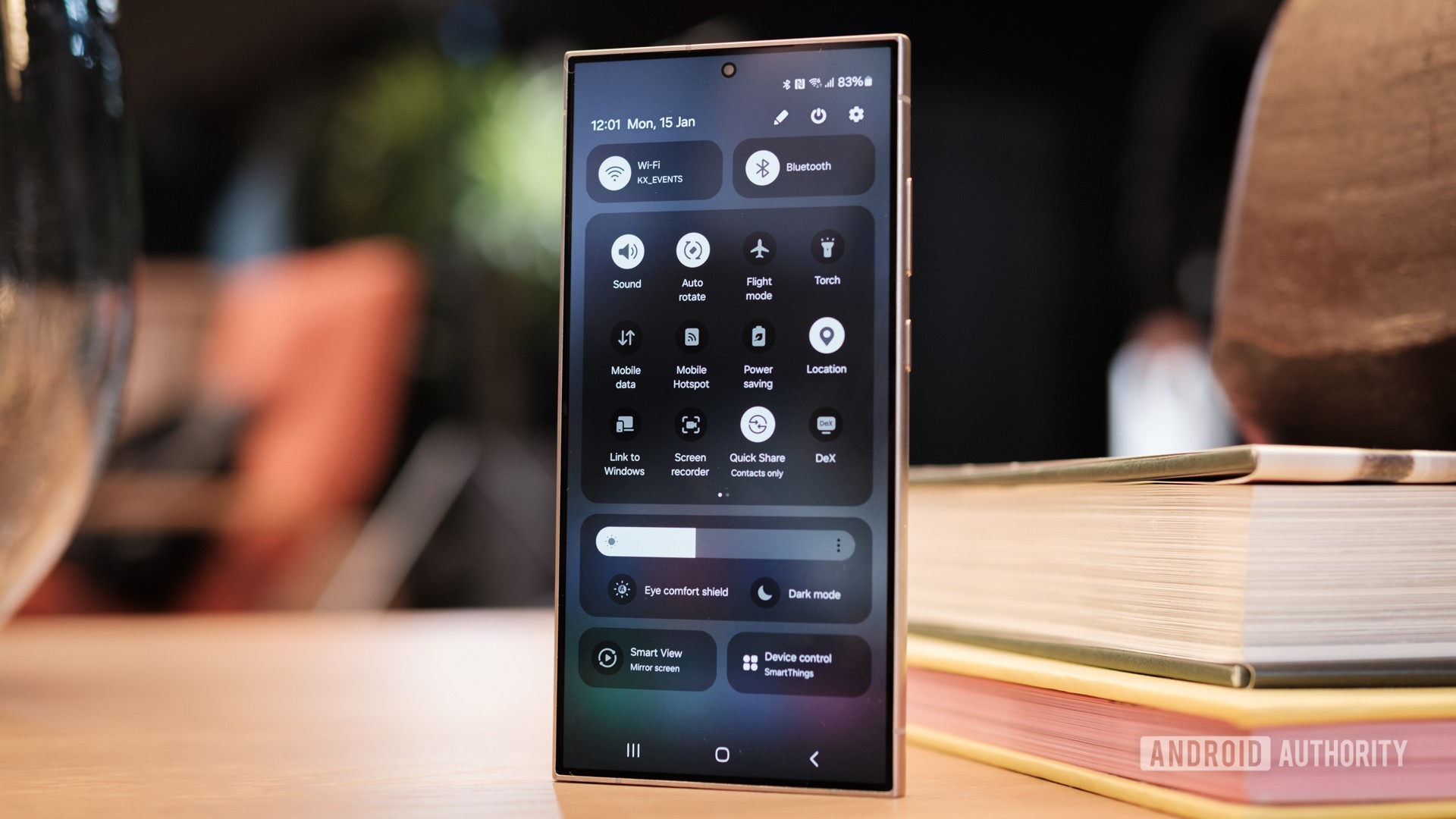
Samsung began the One UI 7 rollout for devices with a beta program. So yes, there is a One UI 7 beta that started with the Galaxy S24 series. All devices expected to get One UI 7 stable are also expected to get a beta program before it, which will help polish and finalize the update for that device. So keep an eye out for a beta program for your device in anticipation of the stable update.
At first, it was believed that Beta 3, released on January 6, was the final version before the stable update for the S24 series. However, that didn’t turn out to be the case. Samsung offered plenty more beta versions of One UI 7 for the Galaxy S24 series and other models. The extended beta cycle is unusual, as previous One UI versions reached stable status much sooner after their beta programs.
Due to the extended beta testing for One UI 7, reports suggested that Samsung may skip One UI 7.1 entirely. This means the Galaxy Z Fold 7 and Z Flip 7 could theoretically launch with One UI 7.0.1 instead of One UI 7.1.1. However, a recent report points to these devices shipping with One UI 8 instead.
One UI 7 supported devices

Samsung boasts one of the most generous software support policies in the Android world, so it comes as no surprise that the list of devices expected to receive the One UI 7 update is reassuringly long.
If your device shipped with Android 13, it's almost certainly getting One UI 7.
Virtually all Galaxy devices launched with Android 13 or newer out of the box qualify. Additionally, flagship and select mid-range devices released in or after 2021, which fall under Samsung’s four-generation update promise, should be included as well.
Samsung has explicitly confirmed that One UI 7 is coming to these devices:
- Galaxy S Series:
- Galaxy S24 Series
- Galaxy S24 FE
- Galaxy S23 Series
- Galaxy S23 FE
- Galaxy S22 Series
- Galaxy S21 Series
- Galaxy S21 FE
- Galaxy Z Series:
- Galaxy Z Fold 6 and Galaxy Z Flip 6
- Galaxy Z Fold 5 and Galaxy Z Flip 5
- Galaxy Z Fold 4 and Galaxy Z Flip 4
- Galaxy Z Fold 3 and Galaxy Z Flip 3
- Galaxy Tab:
- Galaxy Tab S10 Series
- Galaxy Tab S9 Series
- Galaxy Tab S9 FE Series
- Galaxy Tab S8 Series
- Galaxy Tab S6 Lite
If your device isn’t mentioned above, don’t fret. Samsung has been drip-feeding information through a variety of channels, so there’s a good chance it just hasn’t gotten around to sharing details of your device just yet. Based on historical patterns, we can extrapolate and mention that these devices have a high probability of receiving One UI 7:
- All Galaxy S phones from the S21 series right up to the S24 series (including the FE editions)
- All Galaxy Z foldable devices, including the Fold 3, Flip 3, and all newer models
- Recent Galaxy tablets, including all models under the Tab S8 and S9 lineups
- The latest Galaxy A series phones (think A15, A25, A35, and A55) alongside their recent predecessors (A54, A34, A53, and A33)
- International models from the Galaxy F and M series
One UI 7 confirmed features
Through its official announcement, Samsung has confirmed the following features.
Look Now and Now Bar
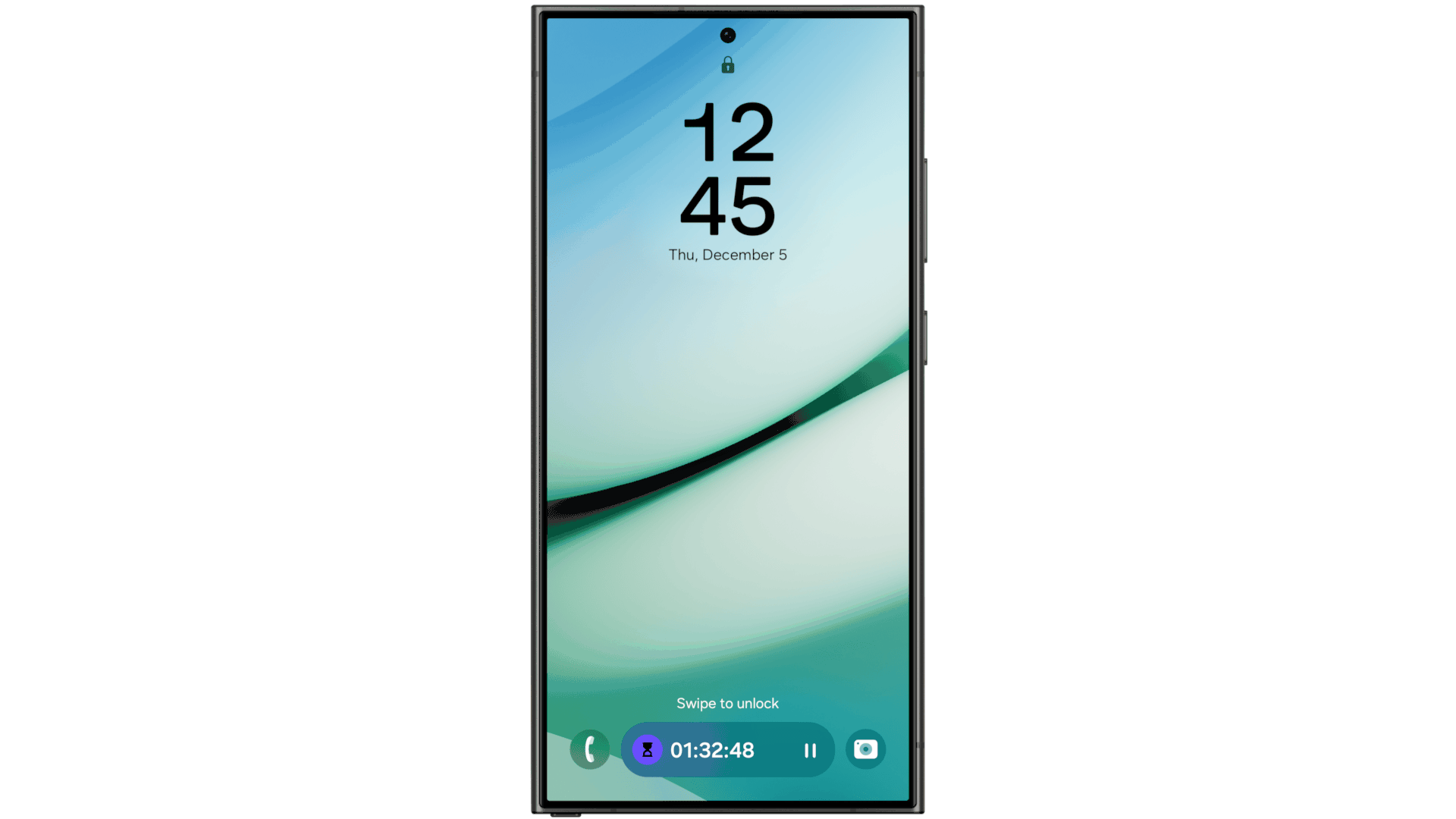
The new Now Bar allows users to receive important notifications without unlocking their devices. It highlights relevant activities across various features, such as Interpreter, Music, Recording, Stopwatch, and more.
Camera Ready
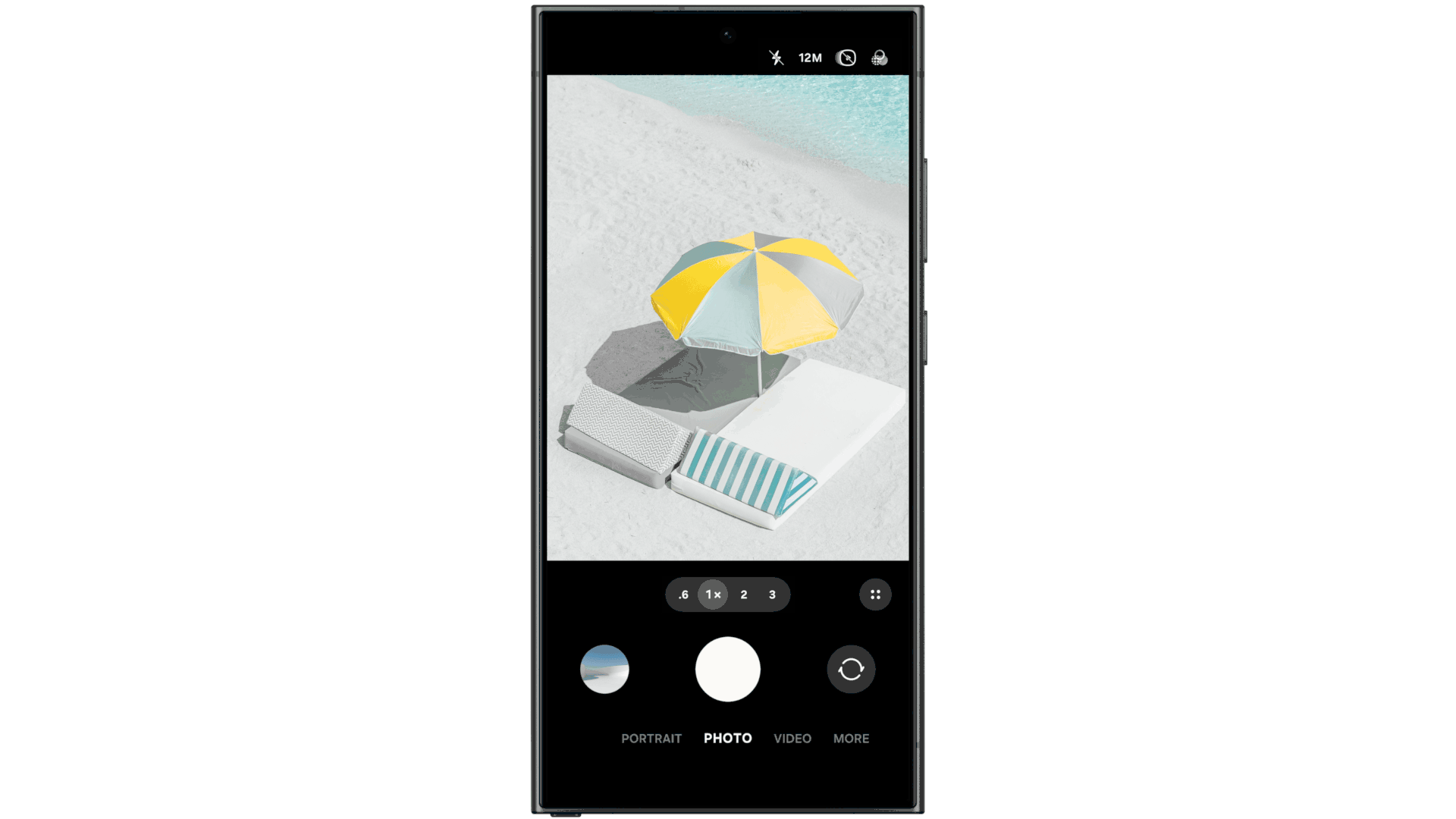
Users can switch between their favorite camera buttons, controls, and modes right from the preview screen. The manual settings layout has been simplified for Pro mode and Pro Video mode.
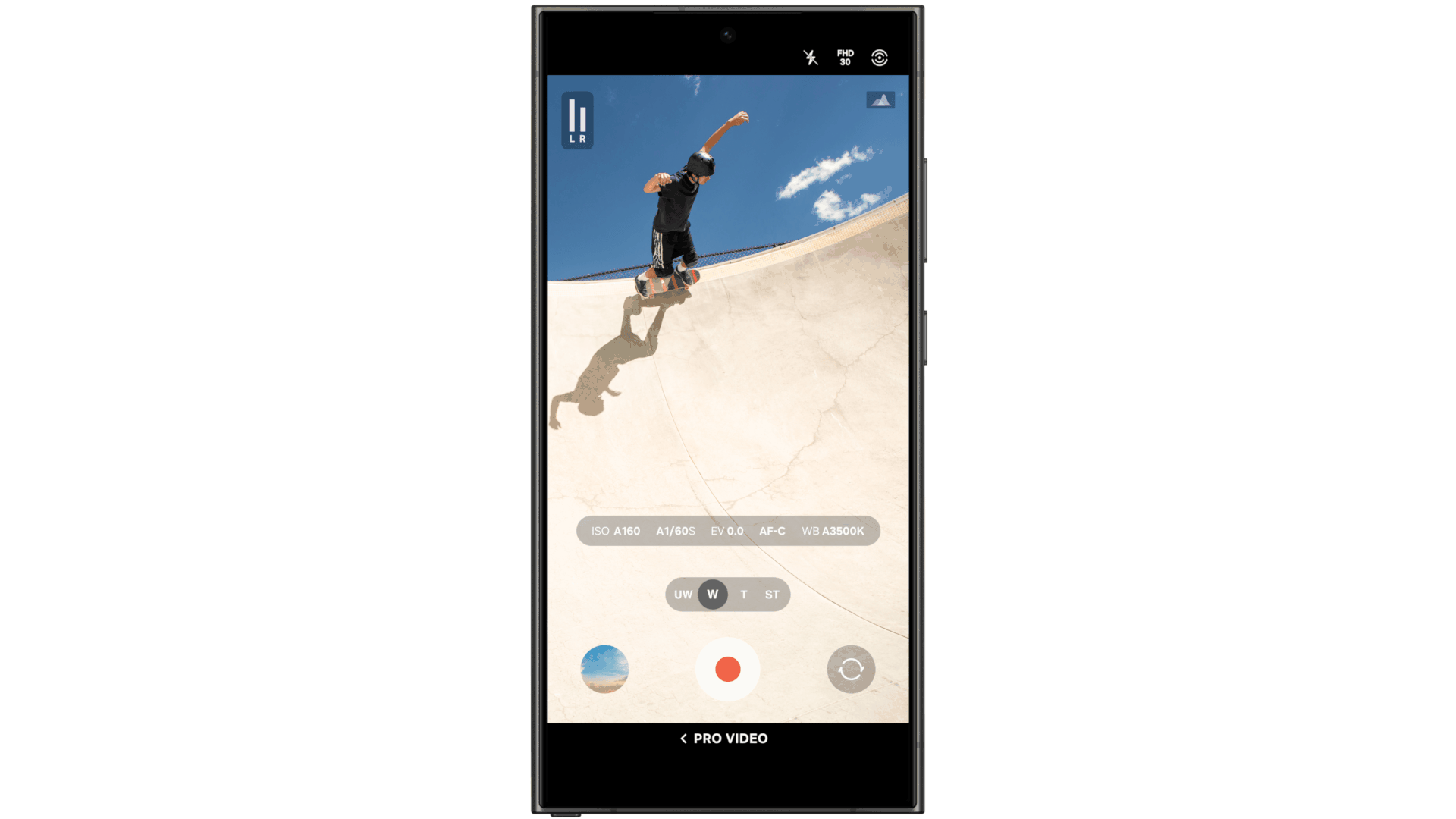
Pro Video mode also gets a new zoom control that lets you control the zoom speed for smooth transitions.
Use Writing Tools Anywhere
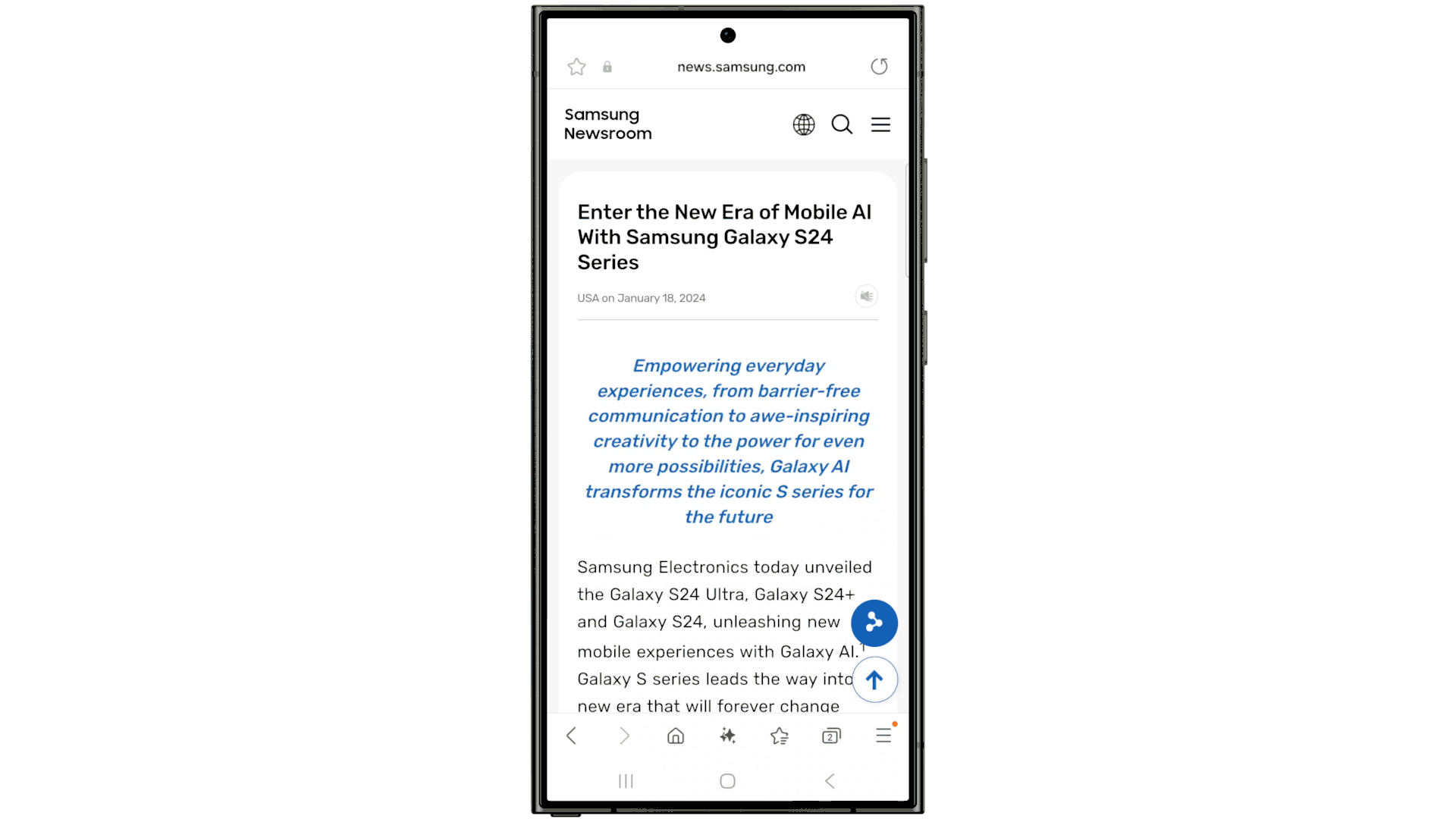
Writing Tools can now be used without switching between applications, making it easier to summarize content, check spelling and grammar, and automatically format notes into bullet points.
Call Transcript
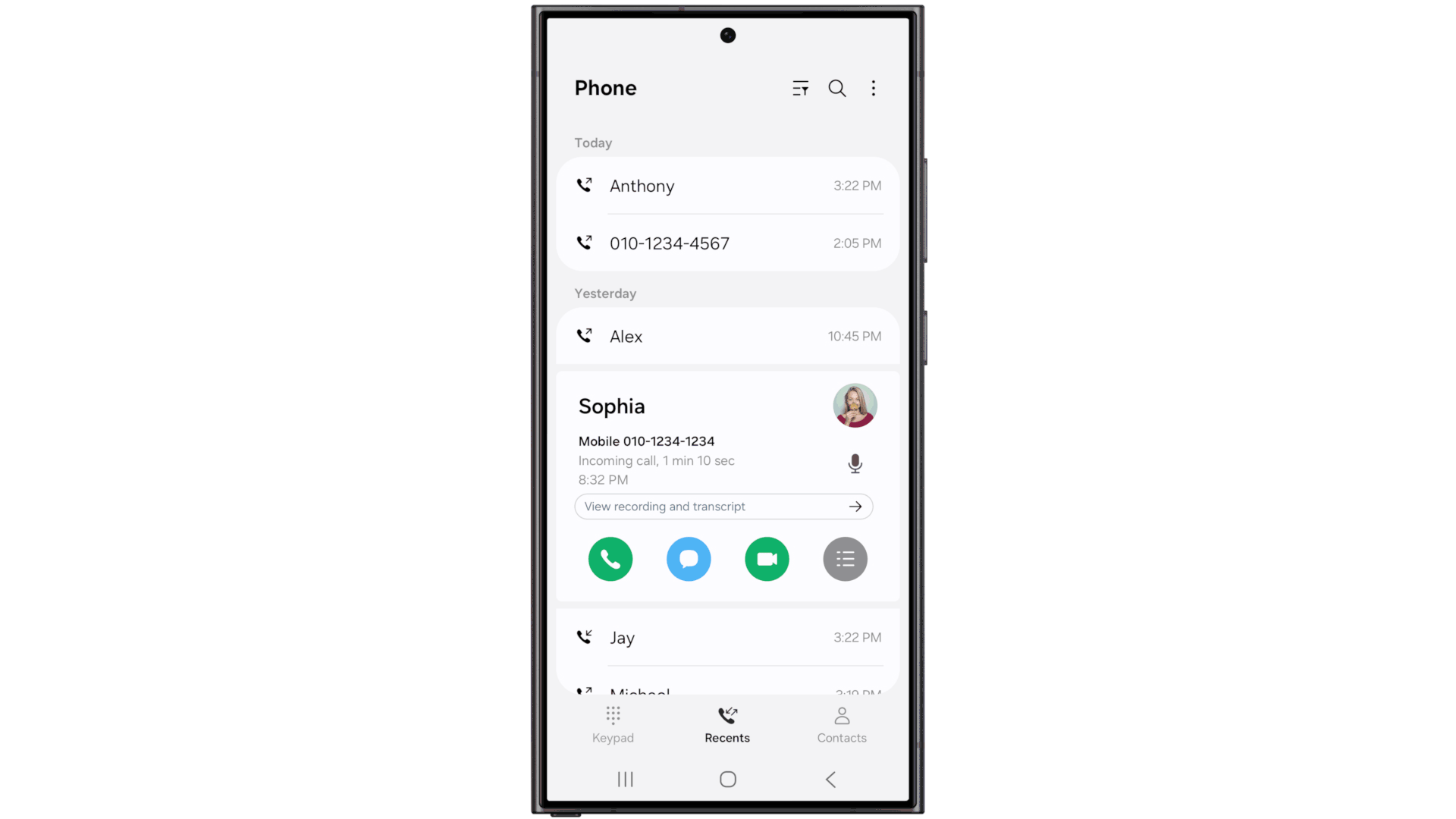
When call recording is enabled, recorded calls will automatically be transcribed for reference later, with support for 20 languages.
Privacy and Security Features
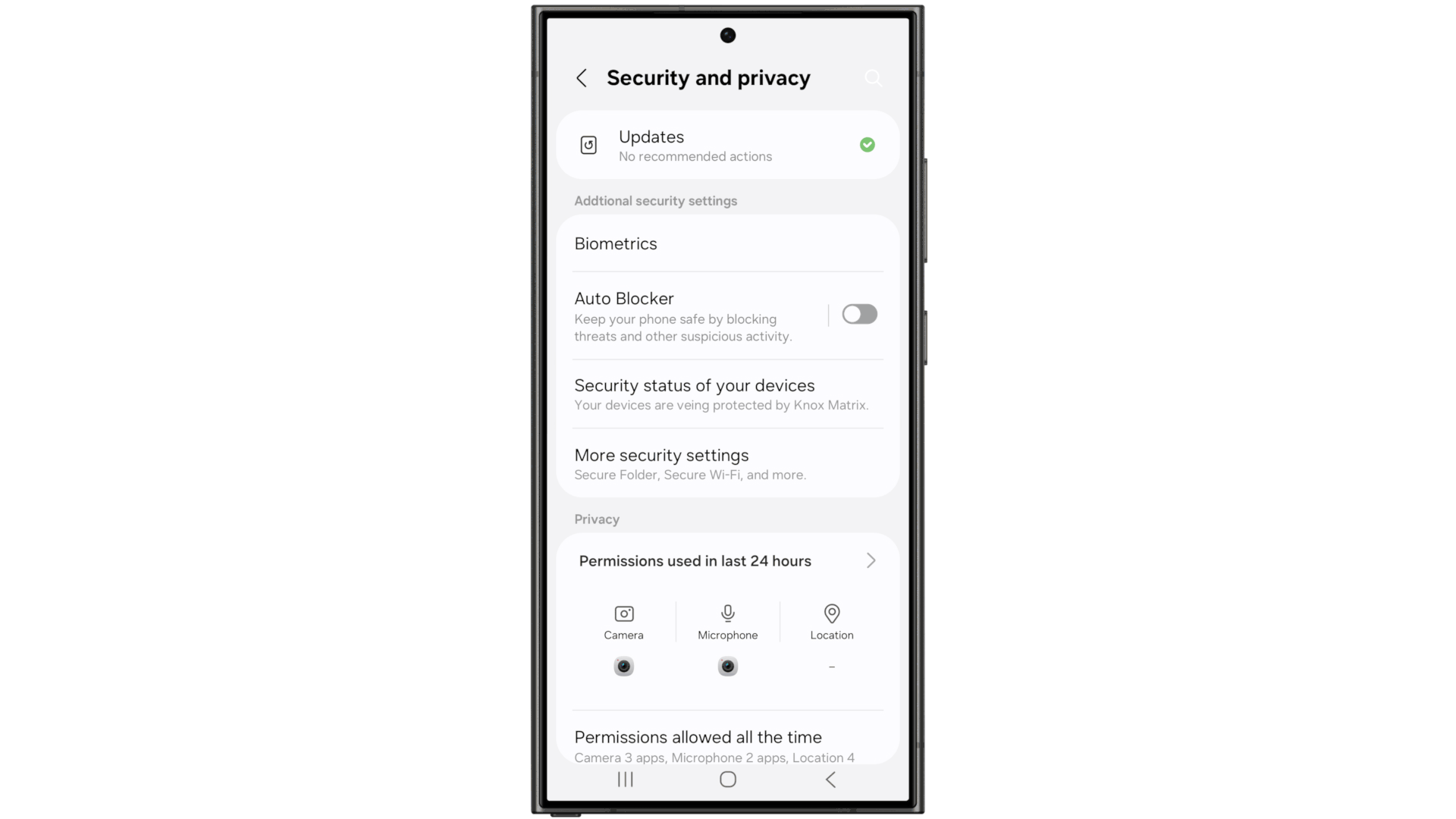
Samsung is also boasting of these new security and privacy features:
- The Knox Matrix dashboard lets you see all connected devices like Galaxy mobiles, TVs, home appliances, and other smart devices, at a glance.
- Recovery method for device data transfers allows users to transfer recovered, private data to a new device by verifying the lock screen factor — whether pin, pattern, or password — of their previous device.
- With Credential Sync, users can now create and use passkeys to log into their Samsung Accounts. They can also safely sign into their TVs, AI Family Hub refrigerators, and more simply by using the fingerprint sensor on their smartphones.
Camera features
A Samsung representative on the company’s Korean-language Community forum revealed all the new camera features you should expect on your old device. Check out the list below for a quick look:
- New camera app UI: Galaxy S22 series, Galaxy S23 series, Galaxy S24 series, Galaxy S23 FE, Galaxy S24 FE, Galaxy Z Flip 4, Galaxy Z Flip 5, Galaxy Z Flip 6, Galaxy Z Fold 4, Galaxy Z Fold 5, Galaxy Z Fold 6/SE, Galaxy Tab S8 series, Galaxy Tab S9 series, Galaxy Tab S10 series.
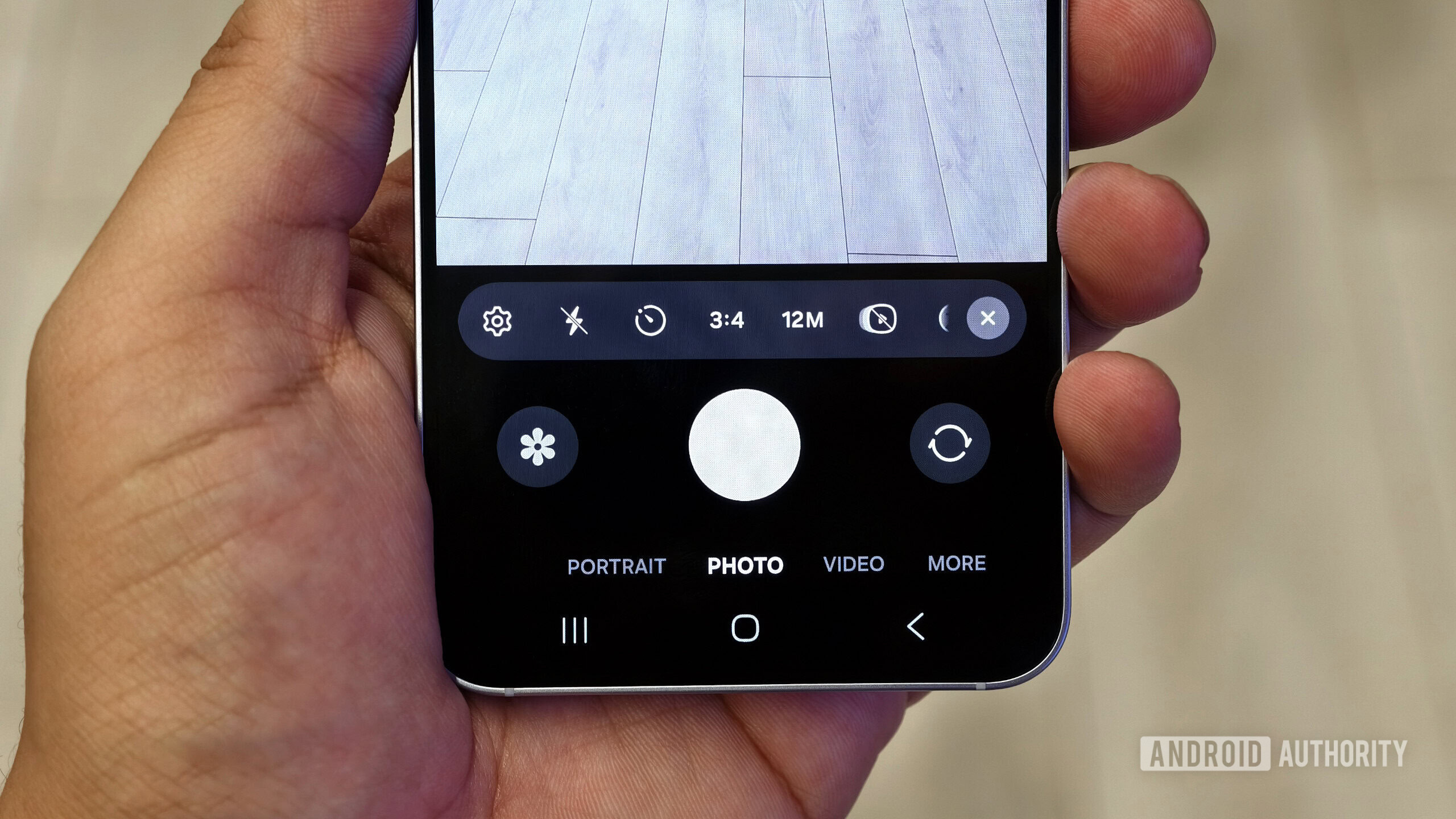
This new interface shifts many functions from the top of the app to the bottom for easy one-handed access.
- Custom filter: Galaxy S22 series, Galaxy S23 series, Galaxy S24 series, Galaxy S23 FE, Galaxy S24 FE, Galaxy Z Flip 4, Galaxy Z Flip 5, Galaxy Z Flip 6, Galaxy Z Fold 4, Galaxy Z Fold 5, Galaxy Z Fold 6/SE.
These custom filters are a variety of preset filters that can be tweaked accordingly, but Samsung’s camera app can also generate a filter based on your own images. So this might be a useful addition if you want something akin to Apple’s Photographic Styles.
- Log and exposure monitor: Galaxy S24 series
- Motion photo: Galaxy S24 series, Galaxy S24 FE, Galaxy Z Fold 6/SE, Galaxy Z Flip 6
Motion Photos capture 1.5 seconds of video before and after a photo is taken.
- Best Face: Galaxy S23 series, Galaxy S24 series, Galaxy S24 FE, Galaxy Z Fold 5, Galaxy Z Fold 6/SE, Galaxy Z Flip 5, Galaxy Z Flip 6, Galaxy Tab S9 series, Galaxy Tab S10 series
Best Face takes a series of photos and lets you swap out someone’s expression for an expression from one of the other snaps.
- Slow motion via ultrawide and tele cameras: Galaxy S24 series, Galaxy Z Fold 6/SE, Galaxy Z Flip 6
- More ND filter strengths in Expert RAW: Galaxy S23 series, Galaxy S24 series, Galaxy Z Fold 5, Galaxy Z Fold 6/SE, Galaxy Z Flip 6
- Audio Eraser: Galaxy S24 series, Galaxy S24 FE, Galaxy Z Fold 6/SE, Galaxy Z Flip 6, Galaxy Tab S10 series
Audio Eraser eliminates or reduces distracting sounds in video clips.
- Auto Trim: Galaxy S24 series, Galaxy Z Fold 6/SE, Galaxy Z Flip 6, Galaxy Tab S10 series
- Improved Generative Edit: Galaxy S22 series, Galaxy S23 series, Galaxy S24 series, Galaxy S23 FE, Galaxy S24 FE, Galaxy Z Flip 4, Galaxy Z Flip 5, Galaxy Z Flip 6, Galaxy Z Fold 4, Galaxy Z Fold 5, Galaxy Z Fold 6/SE, Galaxy Tab S8 series, Galaxy Tab S9 series, Galaxy Tab S10 series.
Generative AI editing encompasses several different features under one umbrella. For one, an object’s shadow is now removed when the object itself is removed, while Sketch to Image now lets you create multiple sketches in the same photo. Samsung says that the Portrait Studio feature has also been upgraded.
- More natural image translation results: Galaxy S22 series, Galaxy S23 series, Galaxy S24 series, Galaxy S23 FE, Galaxy S24 FE, Galaxy Z Flip 4, Galaxy Z Flip 5, Galaxy Z Flip 6, Galaxy Z Fold 4, Galaxy Z Fold 5, Galaxy Z Fold 6/SE, Galaxy Tab S8 series, Galaxy Tab S9 series, Galaxy Tab S10 series.
- Upgraded RAW image editing: Galaxy S22 series, Galaxy S23 series, Galaxy S24 series, Galaxy Z Fold 4, Galaxy Z Fold 5, Galaxy Z Fold 6/SE, Galaxy Z Flip 6
Improved RAW image editing capabilities are coming to the photo editor. Users can now access six new editing options, up from just two. These new options include exposure, contrast, saturation, and noise removal.
One UI 7 full changelog
Here’s the full, official changelog for the One UI 7 update:
Galaxy AI
- Professional Writing Assistance: Experience Galaxy AI’s writing assistant by selecting text to open a popup. It checks spelling and grammar, adjusts sentence style, summarizes content for easier understanding, and organizes it into your desired format. Just input a topic or keyword to kick-start your writing.
- Convert and Summarize Call Recordings: You can record calls via the Samsung Phone app and view both the transcript and summary from the recent calls screen. Availability may vary by country, region, and language.
- Edit Video Audio as You Like: The audio eraser tool helps remove unwanted sounds from videos, such as wind or background noise.
- Create Your Own Images: Sketch Transformation is now Drawing Assist. You can import photos or describe what you want through simple drawings or text to generate fun, varied images. Access this via Edge Panel or Air Command.
- Summarize Web Pages for Listening: Samsung Internet can now read summarized info from websites or news articles. It also condenses top news stories for easy listening. Some websites may not be supported.
- AI Select for Smart Suggestions: Based on selected content, AI will suggest relevant actions. Select a date to add to your calendar, or choose an image to get editing options.
- Smarter Settings Search: Find settings easily using AI-based natural language search—even without knowing exact terms. Supported languages: Korean, English (US/UK/India), Spanish (Spain/Mexico), Portuguese (Brazil), German, Italian, Japanese, French, Chinese.
- Quick Access to AI Features: Quickly launch Galaxy AI from any app by swiping inward from the screen edge to open the Apps Edge panel. Useful AI features appear at the top.
Essential Info, Instantly Accessible
- Press and Hold the Side Button to Launch Google Gemini: Long-press the side button to quickly launch Google Gemini or another assistant—no need to swipe up. You can change this button’s function in settings.
- One Command for Multiple Tasks: Google Gemini now integrates with Samsung apps like Calendar, Notes, Reminders, and Clock. Ask Gemini to find game schedules and add them to Calendar or save YouTube summaries to Samsung Notes.
Circle to Search & Music Detection: Use Google’s Circle to Search to look up anything on-screen, whether image, video, or text. Draw a circle to instantly get search results. Identify music playing around you without switching apps.
Fresh New Design
- More Polished Visual Experience: One UI 7 introduces a refined look using curves and circles in buttons, menus, notifications, and sliders. Vibrant colors, smooth animations, and blur effects make info hierarchy clearer and more immersive.
- Revamped Home Screen: New app icons enhance clarity and appearance. Widgets are redesigned with unified sizes and layouts. Folders can now be shown larger for quick app access without opening them.
- Streamlined Layout Options: Choose from two home screen layouts for better app and widget organization. Widgets can be resized more easily to standard sizes.
- Improved Landscape Home View: The home screen maintains consistent design in landscape mode, showing app names below icons for a cleaner look.
Customize App & Widget Styles: Adjust icon size, toggle labels under icons/widgets, and change widget shape, background color, and transparency.
Improved Lock Screen & AOD (Always On Display)
- Now Bar for Key Info: The Now Bar on the lock screen shows ongoing tasks like media playback, translation, stopwatch, timer, voice recording, Samsung Health, etc., without unlocking the phone.
- Customizable Lock Screen Clock: Choose from new clock styles, adjust font weight, select animated styles, resize and reposition clocks.
- More Widgets & Shortcuts: Add widgets like photo stories from Gallery and shortcuts like QR code scanner directly to the lock screen.
Enhanced Quick Settings & Notifications
- Separate Quick Settings and Notifications: Quick Settings and Notifications now open in separate panes. Swipe down from the top-right for Quick Settings; swipe elsewhere for Notifications.
- Easier Quick Settings Editing: Now you can move items by rows and place media controls at the top.
- Real-Time Task Notifications: Ongoing activities like timers or workouts appear in real-time on the Now Bar, notification pane, and status bar.
- App Icon in Notifications: Notifications now show the same app icon as on the home screen. Notifications from the same app are grouped.
Pro-Grade Camera Experience
- New Camera Layout: A redesigned layout offers easier control over key features and shows changes in settings clearly at the top.
- Simplified Mode Design: “More” mode has a new bottom popup layout that doesn’t cover the entire screen.
- Enhanced Zoom: 2x zoom is now standard. Zoom options expand based on selected lens.
- Improved Filters: New and improved camera filters offer unique looks with adjustable strength, temperature, contrast, and saturation. Create your own filter based on a photo’s mood.
- Exposure Settings Persist Across Modes: Adjust and retain exposure settings even when switching modes via the new Quick Controls.
- Optimized Pro/Pro Video Layout: A streamlined layout with new zoom slider for smooth control and a relocated quick mic control.
- Exposure Monitoring Tools: Use zebra patterns or false color in Pro modes to monitor brightness levels during shoots.
- Log Video for Pro Editing: Record videos in Log format for professional-grade color grading. Available in Video and Pro Video modes.
- Audio Playback During Video Recording: Keep listening to music or podcasts while recording videos—enable it via advanced video settings.
- Guides for Perfect Framing: Use grid lines and level indicators to help maintain a stable shooting composition.
Creative Editing Tools
- Flexible Collage Layouts: Customize gallery collages by adjusting image size, position, and orientation freely.
- Story Collage Editing: Edit story collages by replacing or resizing images as you like.
- Best Face Selection: Motion Photos analyze frames to recommend the best face in a photo—even if someone blinked or looked away.
- Motion Photo Effects: Add slow-mo or boomerang effects to Motion Photos for dynamic storytelling and share immediately.
Powerful Video Editing
- Undo/Redo in Editing: While editing in Gallery or Studio, undo or redo filter, color, and other changes freely.
- Auto Highlight Clipping: Automatically trim videos to show highlights, so you can focus on detailed edits.
- Add Animated Effects: Create dynamic videos by adding animated stickers and text in Studio.
Robust Health Features
- Mental Health Management: New mindfulness features help you manage stress and anxiety with mood tracking, breathing exercises, and meditation.
- Medication Reminders: Get alerts for medication times, plus check precautions and drug interactions for safer use.
- Health Goals with Badges: Track progress and earn new Samsung Health badges for energy scores, workouts, meals, hydration, body composition, and more.
Boosted Productivity
- Minimized App Previews: Manage multiple app windows more efficiently. Minimized pop-up windows group into an icon that you can tap to preview all at once.
- Group Alarm Management: Group related alarms in the Clock app for easier activation or deactivation.
- Adjust Multiple Alarm Volumes: Control the volume for multiple alarms at once. You can still individually set them in Clock settings.
- Improved File Selection: Select and preview files more easily across various apps and storage categories.
- Programmable Routines: Set up advanced automation with variables and conditions using routines.
- Routine Gallery for Sharing: Discover and apply routines from other Galaxy users, or share your own using “Galaxy to Share” via the Good Lock app.
Easier Task & Schedule Management
- Drag & Drop Schedule Changes: Simply drag events on the calendar’s monthly view to reschedule them.
- Calendar-Specific Widgets: Create separate calendar widgets for different calendars on your home screen.
- D-Day Calculation: D-Day widgets let you track upcoming events like birthdays and holidays right from the home screen.
- Move Events Between Calendars: Transfer events between phone and cloud calendars easily.
- Improved Reminder Repeats: Now set different repeat dates for a single reminder.
- Quick Add Reminders: Preset frequently used times and locations to quickly add reminders.
- Manage Completed Reminders: Completed reminders auto-delete after a set period and can be copied to create new ones without re-entering details.
Easy Connections & Sharing
- Connect Nearby Devices Easily: Connect with nearby Samsung devices like TVs, tablets, PCs, watches, and earbuds with a drag-and-drop gesture via Quick Settings.
- Find Devices Easily in Quick Share: Top of the screen shows your Samsung account devices and frequently shared devices for fast sharing.
- Uninterrupted File Transfers via Internet: If direct sharing fails due to distance, file transfers will automatically switch to Wi-Fi or mobile data to continue via the internet.
Stronger Security
- Protect Data if Device is Stolen: Enable “Stolen Device Protection” to lock the phone and block access to apps/data if theft is detected or network is lost. Also, lock your phone via android.com/lock. Require biometric verification to change sensitive settings.
- Check Device Security: Knox Matrix monitors all devices logged in with your Samsung account and provides threat resolution guidance.
Block Insecure Networks: Enable maximum restrictions in “Auto Block” to prevent connections to 2G or weak Wi-Fi networks and protect personal data.
Battery & Charging Management
- Improved Power Saving Mode: New options to extend battery life, even while power-saving is enabled.
- Battery Protection Enhancements: Set your max charge limit anywhere between 80% and 95%.
- Optimized Charging Effects: Charging animations adjust to your screen—appearing at the bottom of the Lock screen, Always On Display, or Status Bar.
Accessibility for Everyone
- One-Finger Zoom: New one-finger zoom added to the Assistant menu for those who struggle with two-finger gestures. Swipe to zoom in/out.
- Enhanced Screen Control: Use the Assistant menu to scroll finely or simulate tap-and-hold, double-tap actions.
- Personalized Touch Settings: Adjust touch sensitivity like hold time and tap duration, with step-by-step testing for optimal setup.
Other Enhancements
- Replay Videos Instantly: A replay button appears at the end of a video.
- Improved Contacts Experience: See the same contact info across the Phone and Contacts apps. Frequently searched contacts now show first.
- Add Boarding Passes to Samsung Wallet: While browsing airline or travel sites, a button will appear to add boarding passes directly to Samsung Wallet.
Are you happy with these Samsung One UI 7 changes and additions?
Other features
Leaker Chun Bhai previously suggested that Samsung has made its own version of Apple’s Dynamic Island that will be included in One UI 7. The tipster also claims that Samsung has copied Apple’s Live Activities feature. We can see some of that in the video above.
Samsung is also highlighting that you can use AI to transform a sketch into an incredible image. The Sketch to Image feature is already available on recent Galaxy devices, but One UI 7 brings more options like 3D Cartoon, Sketch, and Watercolor. Check it out in the official video below:
The fine print mentions that Sketch to Image requires a network connection and a Samsung Account login. Editing an image will result in a resized image of up to 12MP, and a visible watermark will be added to it to indicate that it has been generated with AI.
With One UI 7’s Portrait Studio feature, you can use AI to turn your portraits into artistic profile photos with themes like Comic, 3D Cartoon, and Sketch. Portrait Studio also requires a network connection and a Samsung Account login and results in a 9MP image with a visible watermark for AI.
One UI 7’s Live Effects feature allows you to add depth to your photos and give them perspective.
Samsung is adding some child safety features to the Galaxy Store in One UI 7. When purchasing apps, children’s accounts will need permission from guardian accounts.
Other features that Samsung talks about include Circle to Search capabilities, Live Translate, and AI Zoom. However, these features are already available in One UI 6.1.1, so we’re unsure what new bits are being highlighted here. Similarly, Samsung has also highlighted the Energy Score feature, but this was added with the One UI 6 Watch based on Wear OS 5 for Galaxy smartwatches, so it’s not a One UI 7 feature per se.
Features spotted in One UI 7 betas
Beyond Samsung’s highlighted features, One UI 7 also has a number of smaller features.
Vertical app drawer
One UI 7 introduces a vertical app drawer, allowing you to scroll through your apps with one quick flick of a finger.
If you don’t like this change and want to return to a paginated, horizontally scrolling app drawer, you can’t, as the change is permanent. You can only change the order in which the apps are presented by clicking on the three-dot menu button on the search bar and choosing the custom layout option.
Separate notification and quick settings panel
One UI 7 lets you separate the notification panel from the quick settings panel. Expand the quick settings panel, click on the pencil icon on the top right to edit the user interface, and then select Panel Settings > Notification and quick settings view. You will see the option for Separate and Together.
Under Separate, you can swipe down from the top right edge of the screen for quick settings, while a swipe down from the top middle or top left of the screen opens the notification panel. Under Together, you get the conventional, merged quick settings and notification panel.
Call recording feature for the US
One UI 7 finally brings native call recording functionality to the US, though you have to use the Call Transcript feature to get both a transcript and the audio recording. The obvious catch here is that an alert informs all parties in the call that the call is being recorded.
Filter notifications
One UI 7 introduces a new “filter notifications” feature under Settings > Notifications > Advanced settings. This setting “filter[s] notifications that are less important to you and show[s] them as a group at the bottom of your notification panel.”

The feature lets you choose what types of notifications to filter: old notifications that were received “more than a few days ago,” background activity notifications that indicate an app is running in the background, or notifications that you manually minimized in notification settings.
When one or more notification types are filtered, One UI 7 shows an “X more notifications” card at the bottom of the notification panel. Tapping this card expands the filtered notifications, which are shown under a “more notifications” section.
Loudness normalization
Loudness normalization is a feature that Samsung first introduced in One UI 6.1.1 for the Galaxy Z Flip 6 and Galaxy Z Fold 6. The feature “prevent[s] sound from suddenly becoming too loud or too quiet while playing media.” Basically, One UI will automatically lower or boost the volume of media to keep volume levels consistent, so there aren’t wild swings in loudness.
With One UI 7 beta, Samsung has brought the loudness normalization feature to the Samsung Galaxy S24 series. You can enable the loudness normalization feature by going to Settings > Sounds and vibration > Sound quality and effects in both One UI 6.1.1 and One UI 7. In One UI 7, you can also toggle the feature by pressing and holding anywhere on the volume slider in the Quick Settings panel to surface a “sound and effects” dialog.
Manual battery limit
One UI 7 lets users manually choose between pre-defined limits for when their phone’s battery should stop charging. Users can choose between 80%, 85%, 90%, and 95%, giving them the flexibility to choose a number that suits them best.
App archiving
One UI 7 brings the app archiving feature from Android 15 to Samsung devices. This feature lets users free up storage space by deleting an app’s installation and temporary files without touching its data.
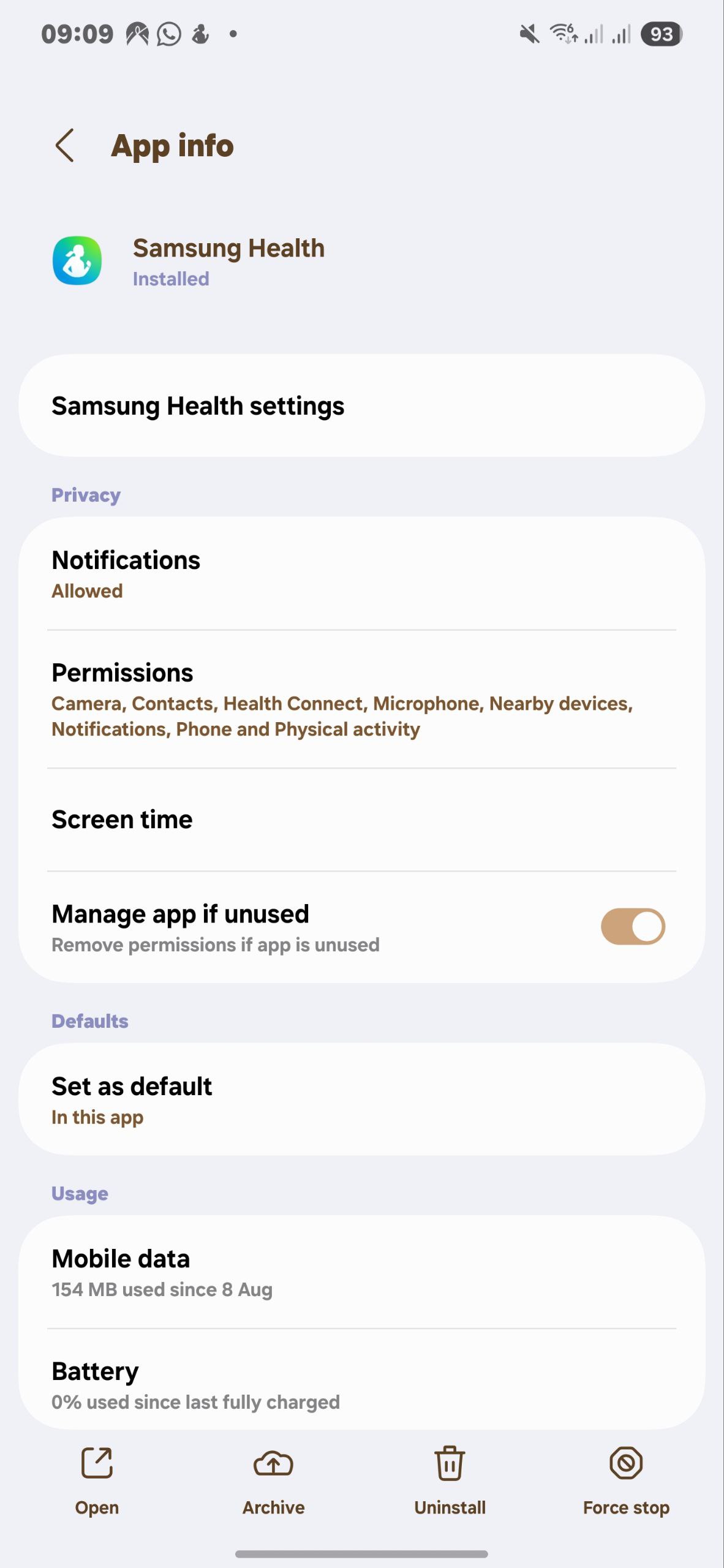
More Actions for Modes and Routines
Samsung has added 32 new actions that Routines can perform. These include actions like toggling accidental touch protection, moving images to the Trash folder, blocking Bixby during games, getting the status of a connected Bluetooth device, getting the current outside temperature, and more.
Super HDR system-wide toggle
One UI 7 adds a system-wide toggle to disable Super HDR, present under Settings > Advanced features. This toggle was previously restricted to individual apps like the Samsung Gallery app, with One UI 7, you can disable Super HDR at the system level.
Wi-Fi filter option
One UI 7 adds a Wi-Fi filter option as an experimental setting. The filter menu is enabled via a toggle in the connectivity labs menu, which can be found in Intelligent Wi-Fi.
Connectivity labs won’t show immediately; you need to enable it by tapping the three dots at the top right of the Wi-Fi menu and opening Intelligent Wi-Fi. At the bottom, rapidly tap the Intelligent Wi-Fi version number until the connectivity labs menu appears.
When you open the connectivity labs menu, you’ll find an option near the bottom called Customize Wi-Fi list settings. Open that menu and enable the Use filter menu toggle. When you return to the main Wi-Fi screen, you’ll see a new icon next to the search button above available networks. Tap on that to filter which Wi-Fi networks your phone will show you.
2.4GHz-only network for IoT setup
One UI 7 introduces a new “connect to 2.4GHz for IoT setup” option that helps you set up your smart home devices.
Gaming motion smoothness
In One UI 7, the Game Booster app has a new option called “Gaming motion smoothness.” Tapping on this option will set the frame rate to 60Hz or 120Hz. If a game has its own frame rate setting, this option won’t work, and it will also fail if the game can’t run at a refresh rate higher than 60Hz.
Camera Continuity
One UI 7 expands Samsung’s ecosystem features with Camera Continuity. Camera continuity will let you capture a photo or scan a document on your Galaxy phone and seamlessly continue working on it on another Galaxy device, such as a Galaxy Book PC.
This integration will be available within the Samsung Internet and the Samsung Notes app, but it’ll only work if your devices are signed into the same Samsung account, are within Bluetooth range, and are connected to the same Wi-Fi network.
Camera Share
One UI 7 expands the Camera Sharing feature in Settings > Connected devices to work with Galaxy Books PCs in addition to Galaxy tablets.
Storage Share
Samsung is also working on a cross-device feature called Storage Share for One UI 7. According to the promo in the Samsung Tips app, it “lets you browse the pictures, music, and files on your phone or tablet directly from your PC without a USB connection.” This feature is indeed available in the stable One UI 7 and supports Samsung laptops.
Removing the Lock screen widget carousel
In One UI 6 and earlier, users could tap the clock on the lock screen to show a vertically scrolling list of widgets. In One UI 7, this widget carousel is removed, though you can still add mini widgets to the lock screen.
Potential AI upgrades and the integration of new Android 15 goodies make One UI 7 an exciting update. Couple that with Samsung’s class-leading support policy, and One UI 7 looks like a great reason to keep your Galaxy device or jump on the Samsung bandwagon.