Affiliate links on Android Authority may earn us a commission. Learn more.
One UI 7 fixes one of the most frustrating parts of setting up a smart home
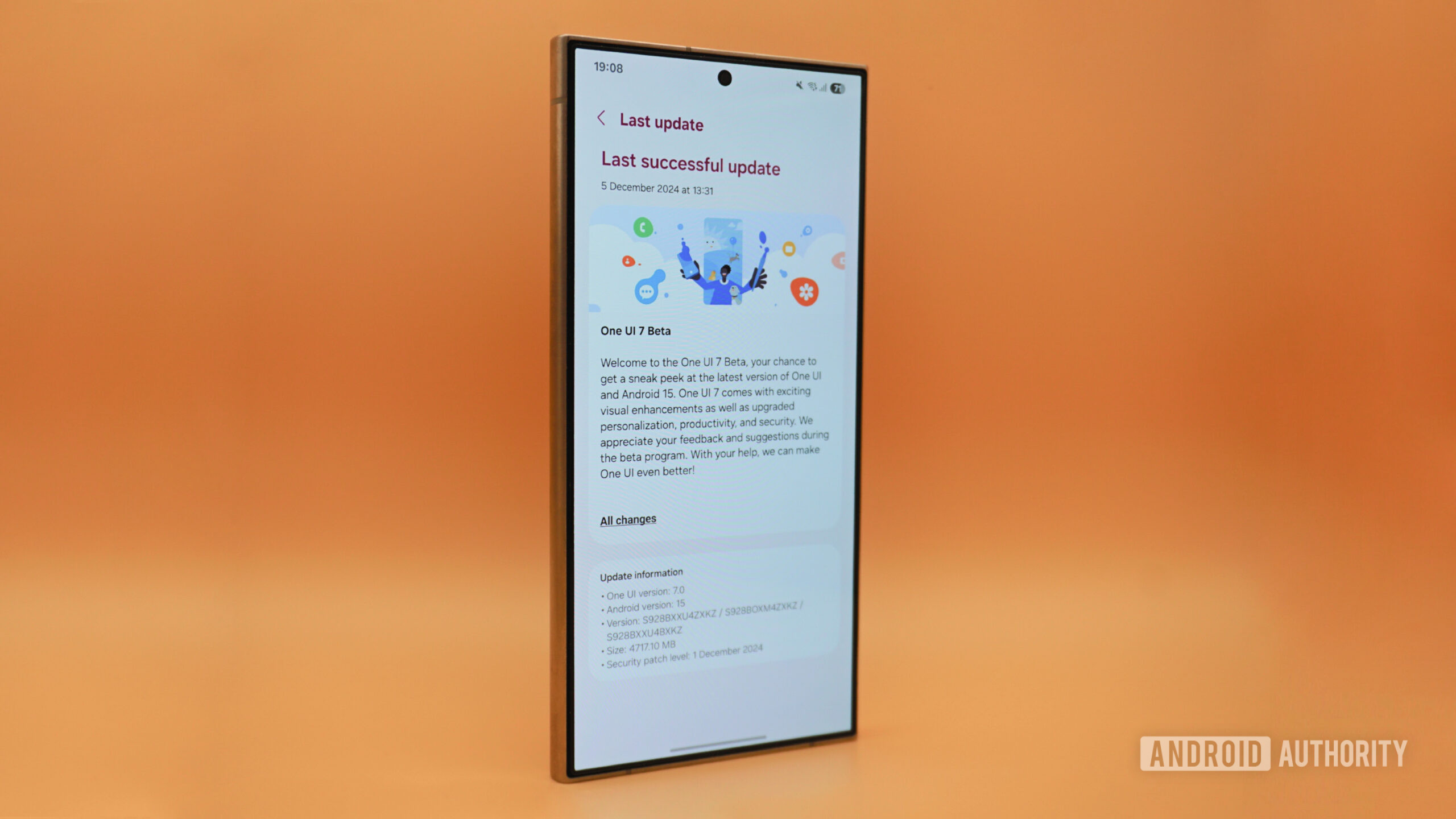
- Connecting older or cheaper smart home devices to your Wi-Fi network can be a headache.
- Some smart devices can’t see combined 2.4GHz and 5GHz networks.
- One UI 7 has added a new mode for setting up 2.4GHz smart devices.
Samsung’s One UI 7 has many headline features, like splitting the notification and quick settings panel and finally giving us the vertical app drawer we’ve wanted for so long. It also has more minor quality-of-life changes that add up to something more meaningful. One such addition is a hidden Wi-Fi feature that makes one of the most painful parts of setting up smart home devices a breeze.
Many smart home devices use 2.4GHz Wi-Fi instead of 5GHz. That makes sense, as 2.4GHz can be more reliable and has greater range, and your smart bulb doesn’t need the higher speeds offered by 5GHz. Many companies have also started to release devices that connect straight to Wi-Fi without needing a hub. The issue is that some of the cheaper smart home products don’t work well with modern routers.
Many routers create one network and automatically switch between 2.4GHz and 5GHz based on the device’s needs. Some smart devices, like Tapo smart bulbs, are fine with this. Other older or cheaper devices don’t work well with combined networks, though. Energizer bulbs, for example, cannot see a Wi-Fi network unless it is 2.4GHz only, which is an issue if your router cannot split your Wi-Fi into separate 2.4GHz and 5GHz networks.
One UI 7 has found a way to fix this issue by letting you force the availability of a 2.4GHz-only network. To get started, go to the main Wi-Fi menu on your One UI 7 device, tap the three dots at the top right, and open Intelligent Wi-Fi. At the bottom, tap the version number until the connectivity labs menu appears. In the labs menu, you’ll find a toggle called “connect to 2.4GHz for IOT setup.”
Turning this option on fixes the issue above. When you go through the setup process for something like the Energizer bulbs, you use the Energizer app on your phone to link the bulb to your Wi-Fi. With this toggle enabled, your phone will specifically share the details of the 2.4GHz mode on your router, allowing the bulb to connect without issue. Once you’ve set up your devices, remember to go back into the labs menu to turn the toggle back off. Otherwise, your phone will be stuck on 2.4GHz Wi-Fi until you toggle Wi-Fi off and on again.
As newer smart home products (hopefully) become smarter, more of them should be able to do this automatically, and this feature may no longer be needed. Until then, Samsung has made a way to get troublesome smart home devices to work with our Wi-Fi, leaving one less headache for those of us who want to live in the future with a so-called smart home.