Affiliate links on Android Authority may earn us a commission. Learn more.
One UI guide: Everything you need to know about Samsung's Android skin
September 7, 2023

Samsung is the world’s most popular smartphone vendor. As such, there are many people out there with Samsung phones. If you count yourself as one of them, you already know about One UI — the software that powers your Android phone or tablet.
In the article below, we’re going to give you a crash course on Samsung’s Android skin. This should act as a great primer for those folks who are new to the world of Samsung phones. However, there might also be some cool information here for even long-time Samsung fans.
Editor’s note: This article is updated as of September 2023. We will add/remove content as Samsung reveals more information about its Android skin.
One UI at a glance

Samsung first unveiled One UI in late 2018 at its annual developer conference. Shortly thereafter, the company rolled out a beta program for existing Samsung devices. The first brand new smartphone series to launch with the skin installed was the Samsung Galaxy S10 family, which landed in March 2019.
Each year, Samsung rolls out a new One UI update with a new version number. Throughout that year, Samsung will usually launch point versions with minor updates. An example of this is One UI 5.1.1, which launched with the Samsung Galaxy Z Fold 5 and Z Flip 5 phones.
In comparison to other Android skins, Samsung takes a “kitchen sink” approach to One UI. The skin incorporates all manners of features that allow users to finely tune their phone to act pretty much any way they like. The downside of this, of course, is some significant “feature creep,” which is when a deluge of features actually ends up being more confusing for the user.
Regardless, One UI is one of the most popular and well-received Android skins on the market. Its stability, wealth of features, and uniformity across devices have helped Samsung hold tight to its status as the reigning smartphone king.
The latest version of One UI
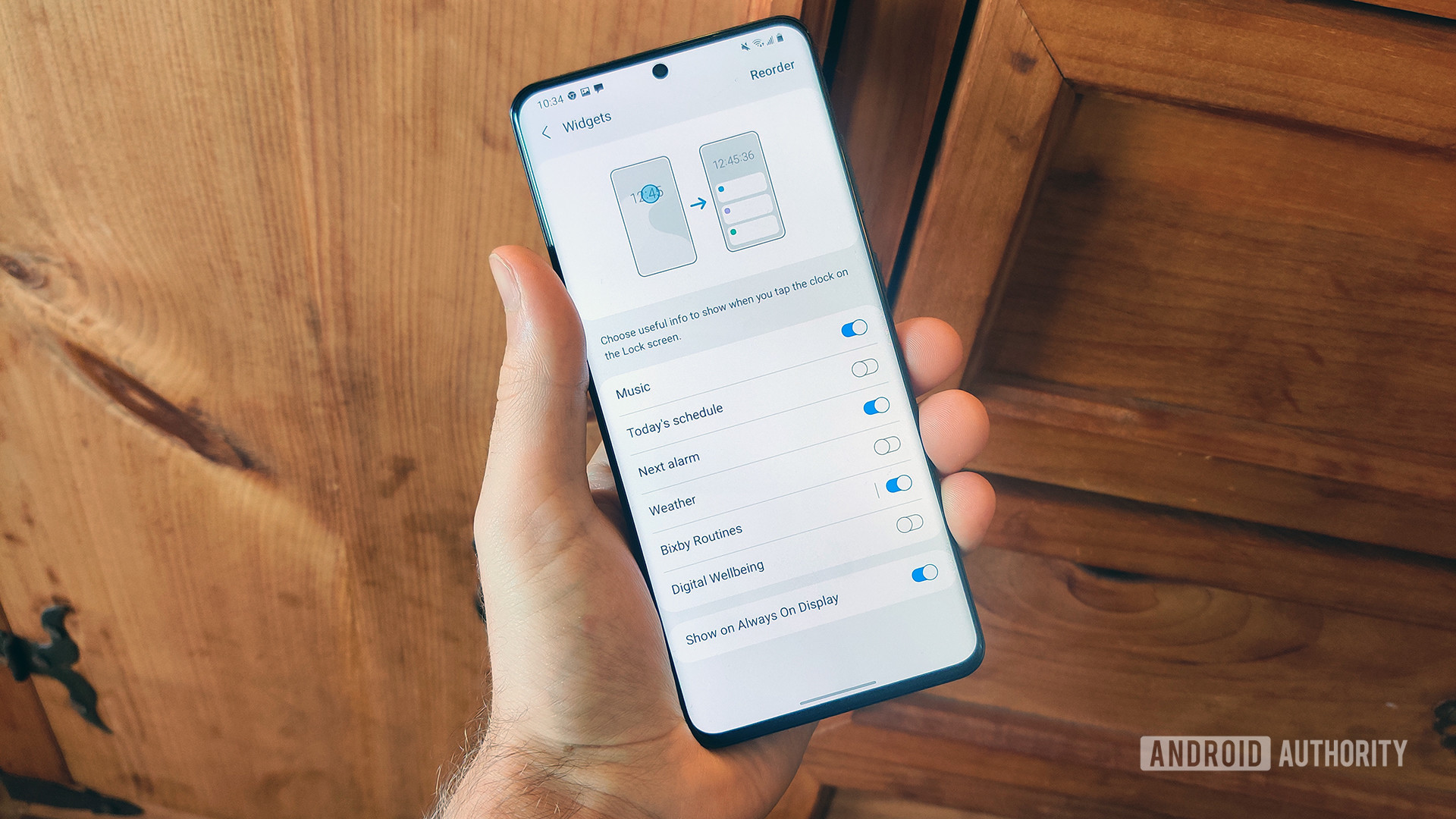
Samsung delivers a new numbered version of its Android skin every year. In 2018, it was One UI 1.0. In 2019, we saw the launch of 2.0. We saw version 3.0 land in 2020, and then One UI 4.0 launched in 2021. Finally, One UI 5.0 came in in October of 2022.
The most current stable version of the skin is One UI 5.1.1, based on Android 13. This version launched alongside the 2023 Galaxy Z series.
The latest version offers quite a few improvements, including multitasking upgrades, the ability to add more apps to the taskbar, better media controls, and improvements to Quick Share.
For those looking beyond the current version, Samsung does have a new skin revision, based on Android 14, on the way. The One UI 6 release date is expected to fall around October 2023.
How to check your version and for updates
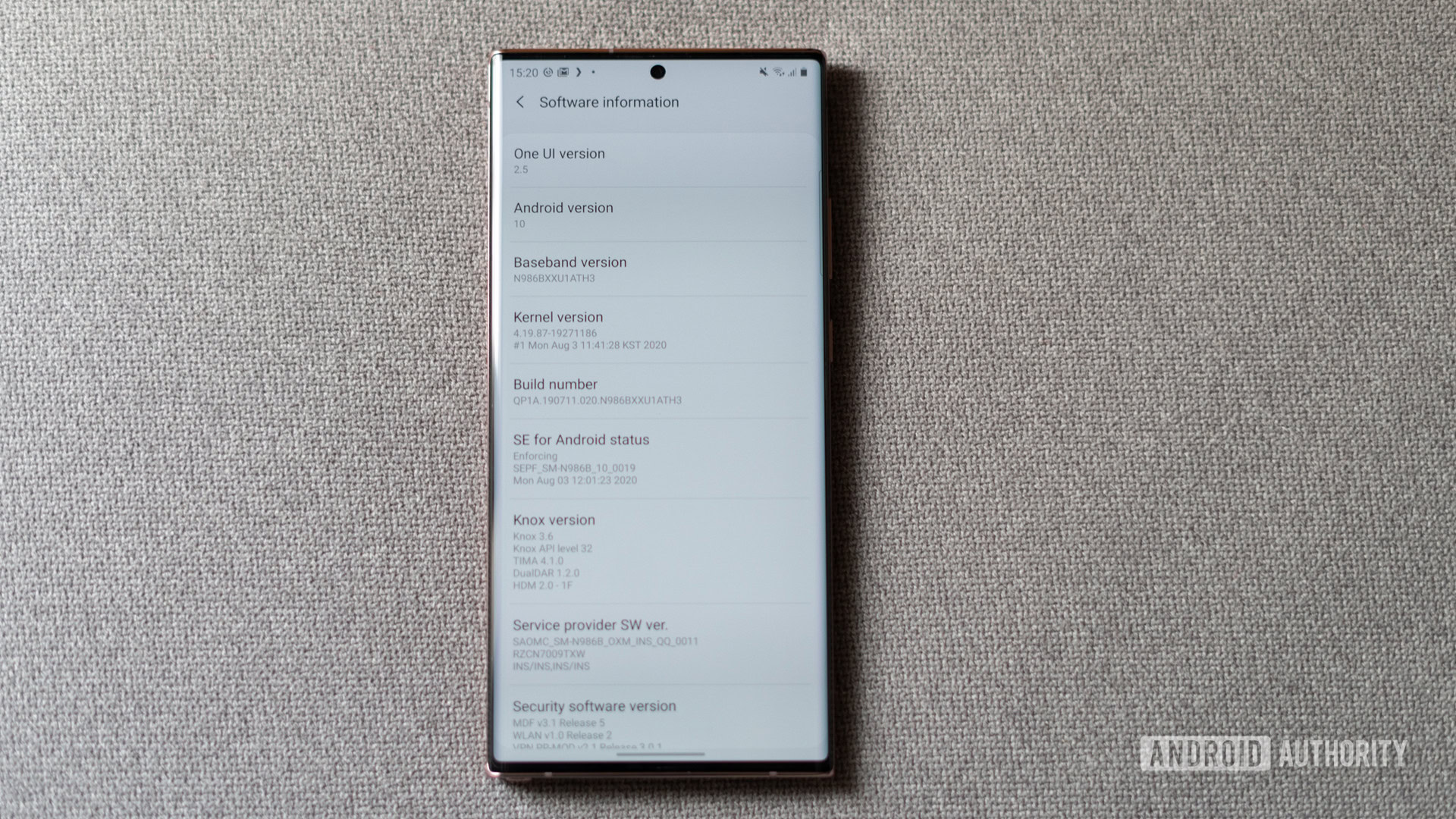
If you don’t know which version of One UI is on your Samsung device, you can easily check. Here are the steps:
- Head to Android Settings by tapping the icon in your app drawer or the gear icon in your notification shade.
- Scroll to the bottom of the list and tap About Phone.
- Next, tap Software Information.
- The very first listing at the top of this page tells you which version of One UI you’re using.
If you’re running an older version of One UI, there’s a chance an update could be waiting for you. You can check for software updates using the following steps:
- Head to Android Settings by tapping the icon in your app drawer or the gear icon in your notification shade.
- Scroll to the bottom of the list and tap Software Update.
- On this page, hit Download and Install.
- Your phone will check to see if there are any updates and instruct you on how to install them.
If your software is up-to-date, but you don’t have the latest version of One UI, that means your phone hasn’t received the update yet. It’s also possible your phone is too old to get new updates.
A brief history of One UI

As mentioned earlier, Samsung launched One UI in 2018. However, the company had released many smartphones before then. These earlier Samsung phones had different Android skins.
The first skin from Samsung was called TouchWiz. It lasted from the early days of Android smartphones through 2016 and Android 6 Marshmallow. TouchWiz was colorful and cartoonish — and not the most-loved skin out there.
Samsung's first skin was called TouchWiz. That evolved into Samsung Experience, which then became One UI.
It was a relief when Samsung launched its next skin, known as Samsung Experience. That landed in 2016 and first arrived on devices running Android 7 Nougat. Experience was much more refined than TouchWiz and provided an elegant and simplified UI.
One UI ended up taking the overall look and feel of Experience and tweaking it further. It is possible Samsung could replace One UI with a different skin in the future, but for now, the response to the software has been positive, and we don’t see it going anywhere anytime soon.
What One UI looks like
Here is a gallery of screenshots that should give you an idea of what to expect from One UI.
The top 5 unique features of One UI

Every Android skin out there puts its own stamp on the software. Here are five things One UI can do that most other skins can’t.
Theming
Samsung incorporates a lot of theming and customization options within One UI. There’s a whole store from which you can buy or get free themes. You can install custom always-on display widgets and designs, and you can easily change fonts, icons, and more. If you like your Android phone to look a certain way, Samsung gives you the tools you need.
Dex
A modern flagship phone is as powerful as some laptops. So why can’t you use your phone as one? Samsung’s Dex mode does just that. Just hook up your phone via a wired connection or wirelessly to a monitor, mouse, and keyboard, and boom: your phone becomes a computer. Dex looks a lot like Windows and launches all your favorite mobile apps and games. Unfortunately, Dex only comes with specific high-end Samsung devices.
Side key customization
Samsung calls the power button the side key. You can choose to have this key do all sorts of things, which is why Samsung doesn’t like referring to it as a power button. You can have the side key launch Samsung’s AI assistant Bixby, double-tap it to launch the camera, and a whole lot more. There’s even a third-party app that allows you to customize the key further.
Edge Panel
You are probably already used to using navigation gestures at the bottom of your phone. For some Samsung devices, though, you can swipe in from the upper side of the display and access the Edge Panel. This is essentially a multi-function widget from which you can launch apps, tools, messages, or other shortcuts. Power users are big fans of this feature.
Galaxy Store
Finally, one of the most unique aspects of Samsung phones is the Galaxy Store. This storefront works just like the Google Play Store but carries apps and games you can’t find there. Notably, the Galaxy Store carries Fortnite, which no longer appears on the Play Store.
That’s everything you need to know about Samsung’s One UI! Be sure to bookmark this page as we will update it as Samsung changes the Android skin.
Thank you for being part of our community. Read our Comment Policy before posting.