Affiliate links on Android Authority may earn us a commission. Learn more.
OnePlus 2 - New Features Focus
Published onAugust 11, 2015
The OnePlus One, while being a high-end smartphone, didn’t come with a whole lot of bells and whistles, which wasn’t really an issue, given how budget-friendly the device was. The affordability factor continues with its successor, the OnePlus 2, but the latest flagship offering from OnePlus does manage to pack a few extras in both hardware and software. Here is a look at some of the new features of the OnePlus 2!
Alert slider

Starting with the alert slider, this is one of the main additions to the OnePlus 2 seen on the left side of the device. It is a three stage slider that allows you to toggle among the different notification settings in Android 5.1 Lollipop, and have the slider set to allow all notifications, priority notifications, or no notifications, with the last one essentially used to silence the phone. Moving between the three stages is now actually become very simple, and with the ridged design on the button, it is very easy to locate, for example when the phone is in your pocket.
Fingerprint sensor

The other very obvious addition to the OnePlus 2 that is seen on the front of the phone is the fingerprint sensor below the display. This area also doubles as the home button, but it has to mentioned that this isn’t a tactile home button with an integrated scanner as seen on Samsung flagships, but rather a capacitive area that has been marked out to house the actual reader itself. This is also of the touch type variety, which is certainly the better implementation compared to the swipe variant, and setting it up is simple, requiring multiple touches until the scanner gets all the information. You can also save up to 5 fingerprints at a time.

You can wake and unlock the device using the fingerprint scanner, but the slight issue that comes up is when using it as a home button is that it isn’t as sensitive as you might want it to be. When using it as a fingerprint reader, you do have to cover the entire area with your finger and put a little bit of pressure, which makes sense, but that is also required when using it as a home button. This is not really an issue but rather something that will take some getting used, and you of course, do have the option to opt for on-screen navigation keys as well.
Dual-SIM capabilities

This next feature may not be a big deal in the west, but is a welcome inclusion for users in emerging markets, and that is dual-SIM capabilities. In the US, dual SIMs isn’t a particularly necessary feature given the current network carrier landscape and the fact that it is quite expensive to have just one connection, but it can prove to be useful for some. With a dual SIM phone, you can use the data from card and take calls on another, and really cater the experience to the way you want it to be, and it can also be useful for the frequent traveler, who can avoid having to switch out SIM cards every time.
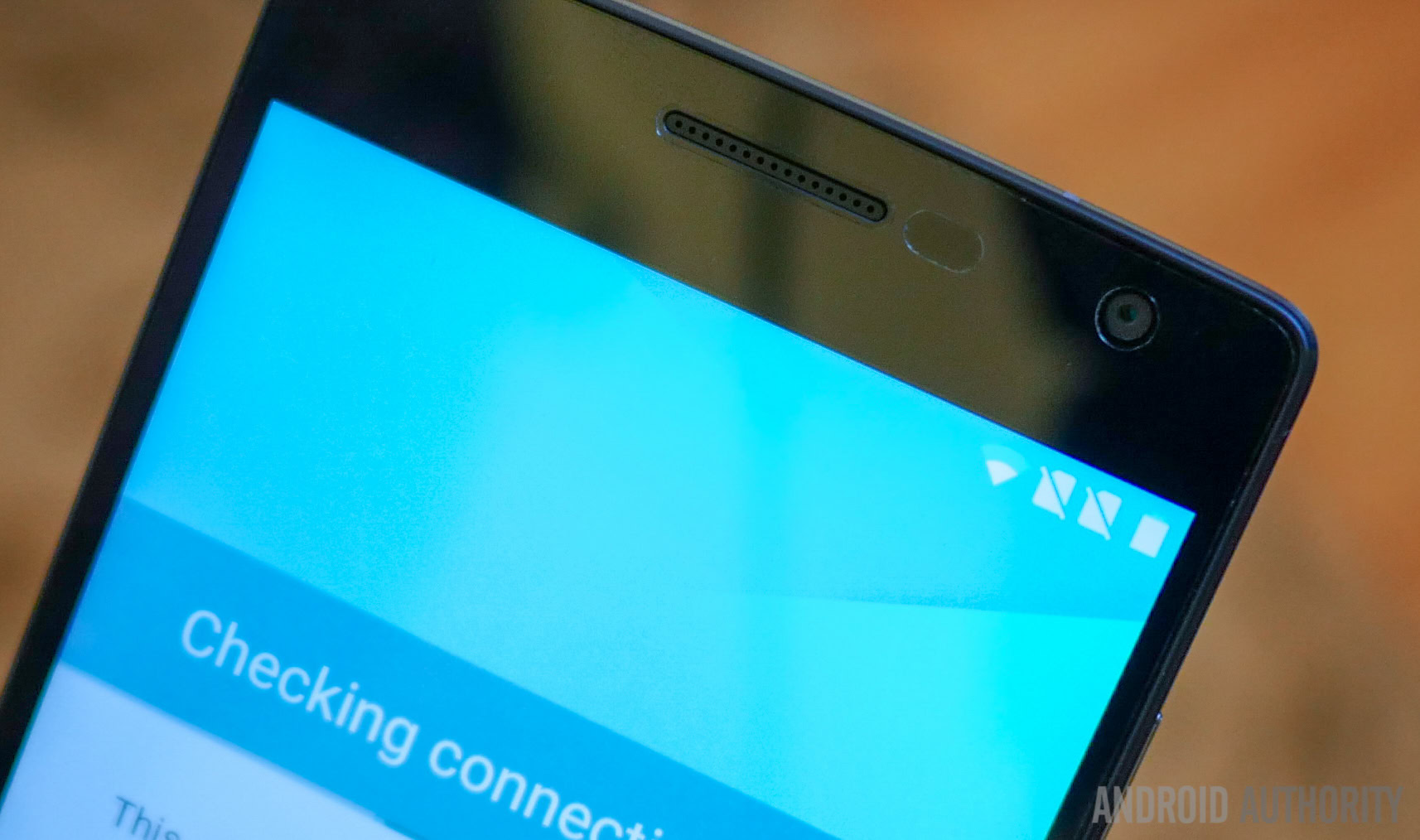
That said, I did find that switching between the two SIM cards can be quite cumbersome. Having to change which data you want to use from which card can sometimes make the phone slow down, it does take a while for the cards to register, before you can switch between the two. Whether this is a software issue, or if this is just how it’s going to work on the OnePlus 2 remains to be seen, but there are other dual-SIM devices out there that do work better.

USB Type-C

The USB cable it comes in a very similar construction to what we got with the OnePlus, with its flat, tangle-free design and red and white color scheme. The best part about this chord is that it is reversible on either end, so no matter what orientation you plug it into the phone or the USB port, it’ll work, which is fantastic, and takes the guess work out of finding the right way.

The port is of the USB 2.0 variety though, so you won’t be able to take advantage of fast data transfer speeds, along with the fact that the OnePlus 2 doesn’t offer any fast-charging capabilities. USB Type-C charging does seem to be a little above average, with the device charging fully in 90 minutes when the phone is off, and in up to 2 hours when on and with minimal usage. While not too bad, this isn’t nearly close to the less than hour standard set by some devices with quick charging out there. Other than the cable included in the box, they can also be picked up separately for around $5.
Shelf
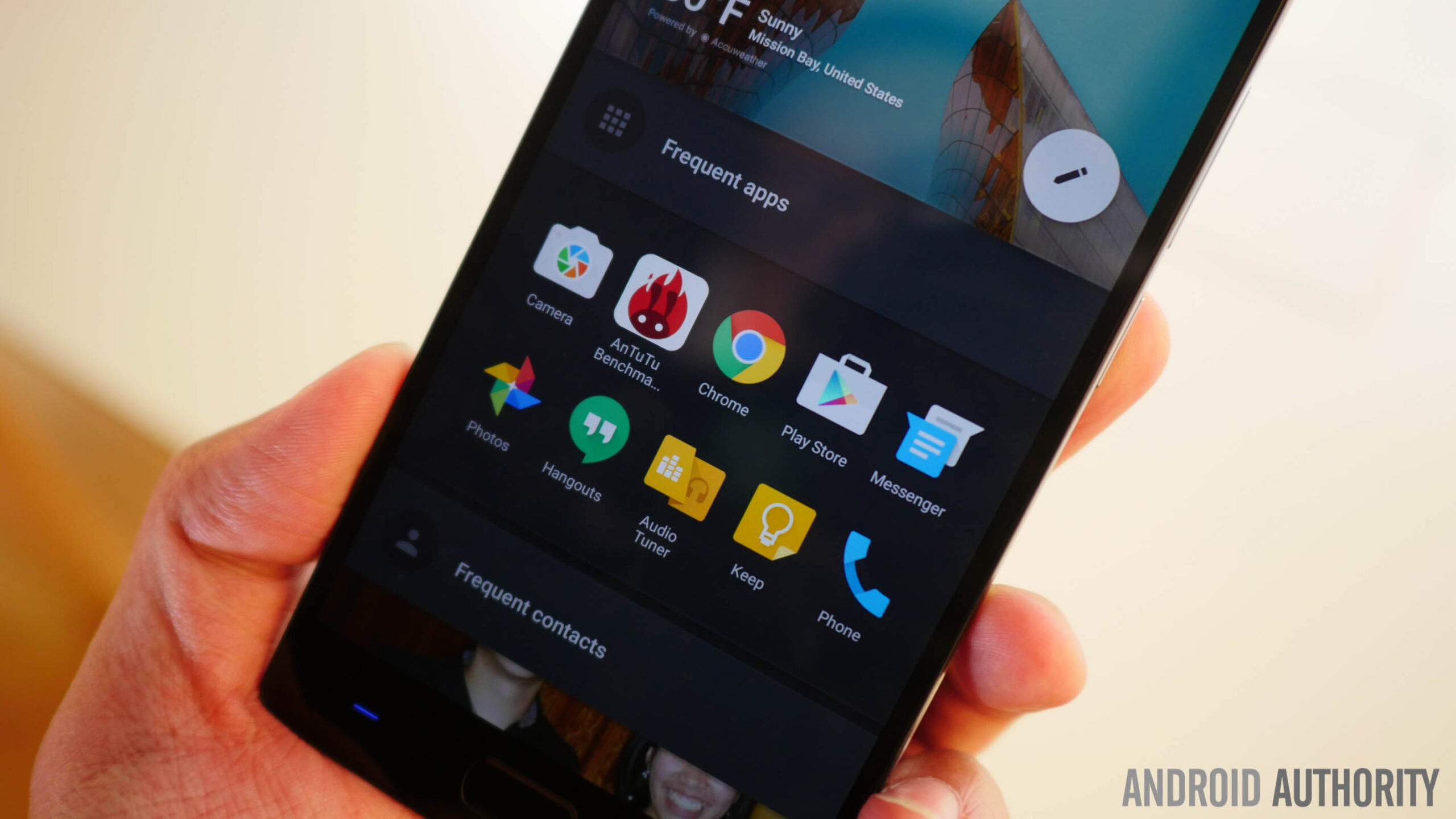
At first glance, Shelf seemed to essentially be just two widgets, with one housing your most frequently used applications, and the other featuring a list of favorite contacts. It’s great to see that this isn’t the case though, with Shelf functioning as a page where you can add a number of different widgets, apart from the two that are already available, giving you an easy, single point of access for all your widgets. Other small changes that can be made is changing the cover at the top and the re-arranging of the order of the widgets. Basically, it isn’t just a place for the phone to put your favorite apps and contacts in a quickly accessible area, but also lets you put your most used widgets there, allowing you to keep your homescreens clutter free.
Dark mode
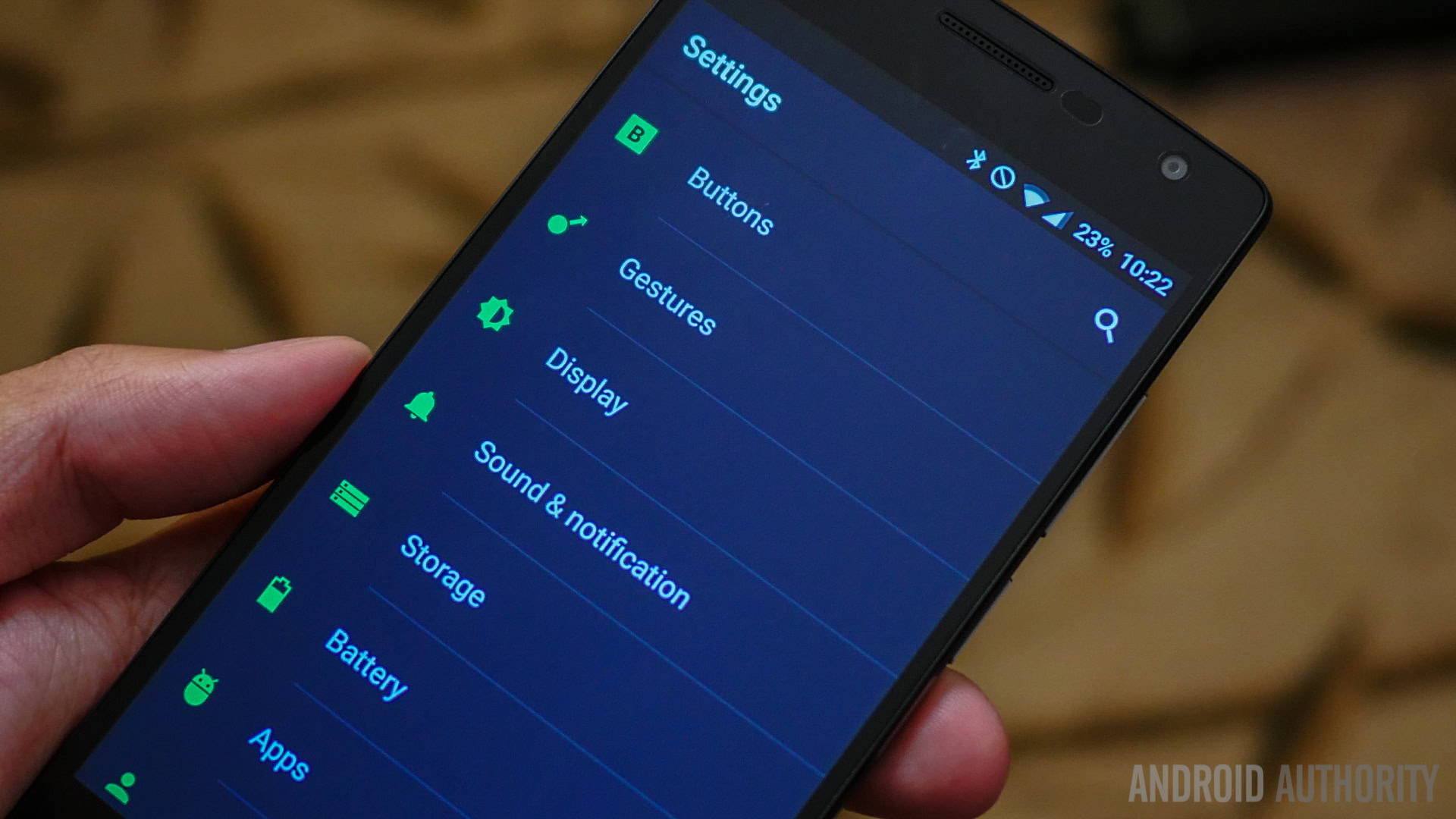
Dark mode is a feature that is expected to be a part of the upcoming Android M release, but OnePlus has been able to put it into their latest 2.0 version of the Oxygen OS. The idea behind dark mode is to just take all of the light elements and make them dark, to make things easier to view in certain situations, such as when your in bed with the lights off and are looking at the phone. The white background and other elements can be very jarring at that time, and that is where dark mode makes a huge difference. Dark mode can also be contextualized in certain applications, automatically changing the in-app elements as well, but this isn’t a functionality that is available across all apps just yet.
[related_videos align=”center” type=”custom” videos=”630400,629200,629182,629181,629179″]
So there you have it for this quick look at some of the new features available with the OnePlus 2! Stay tuned with Android Authority for other great coverage of the OnePlus 2, including a camera shootout, the full in-depth review, and a lot more.