Affiliate links on Android Authority may earn us a commission. Learn more.
Problems with the OnePlus 3 and how to fix them
Published onJuly 11, 2016
With their latest flagship offering, OnePlus largely cut down on the marketing spiel that the company has a reputation for, and went back to basics of what their main intention was when they got started: offering a fantastic flagship smartphone at a fraction of the price. That is exactly what you get with the OnePlus 3, with its new design and build quality, the latest features and specifications, which includes a whopping 6 GB of RAM, and more, that makes it a worthy competitor in the flagship space. Of course, the best part is that the OnePlus 3 is significantly cheaper than its competition, and something that remains the biggest selling point of this device.
However, as is the case with any smartphone or tablet, the OnePlus 3 is not without its potential issues. Which is why, we’ve rounded up some of the common problems that may plague OnePlus 3 owners, and offer potential solutions on how to fix them.
Disclaimer: Not every OnePlus 3 owner will face these problems, and it is more than likely that you will not come across any of these issues at all.
Problem #1 – Issues with push notifications

Many users have found that the OnePlus 3 is having trouble when it comes to push notifications, and unread messages or posts can be seen only when opening the apps, like Whatsapp or Facebook Messenger, with no notification actually coming through before that.
Potential solutions:
- Use an app like Push Notifications Fixer, that can be downloaded from the Google Play Store, and this should help temporarily workaround the issue until an official update is available. There is also a separate version of the app for users who have root access, which you can find here.
- You can also manually select which apps can push notifications, by going to Settings – Sound and Notifications – App Notifications. Also make sure that none of these apps have been mistakenly added to the Do Not Disturb list. Keep in mind however, that this option hasn’t worked for a few users.
Problem #2 – Auto-rotate issues

Some users have found auto-rotate to not be working on their devices, with the phone being stuck in the portrait mode when switching the device to the landscape orientation, despite the option being enabled in the settings.
Potential solutions:
- Some users have found that a simple reboot has done the trick to address this problem. However, in most cases, this issue comes comes back after a few days, requiring frequent restarts.
- A rogue app may be causing this issue as well. To check if this is the case, boot the device in Safe Mode (you can find the instructions below), and see if the problem persists. If it doesn’t, a recently-installed application is the cause for concern. Uninstall any apps that were added just before the problem started, and see if that fixes it.
- This could also be an issue with the accelerometer and G-sensor as well. Download an app from the Google Play Store like GPS & Status Toolbox and re-calibrate the sensors, and see if that fixes it. If this is proves to be a hardware issue, the only option will be to pick up a replacement.
- A temporary workaround that has worked for some is using an third-party app, such as Rotation Control, that will let you manually trigger the switch to the landscape orientations.
Problem #3 – Phone heating up, along with rapid battery drain, when in the pocket

Many users have found that their phones are getting hot, coupled with rapid battery drain, when the device is not in use and kept in the pocket. This is quite a common issue, and is known as the “pocket problem.”
Potential solutions:
- This seems to be an issue with the fingerprint sensor. The scanner is continuously sensing for a fingerprint when the phone is in the pocket with the screen, and scanner, facing your leg. Unfortunately, this is a software issue, but OnePlus is aware of it, and hopefully a fix will available in an upcoming update.
- There are a few workarounds you can try. One very simple solution is to keep the phone in your pocket with the display facing away from you leg. Many users have found that even this is more than enough to fix any battery drain problems and avoid having the phone get hot. That said, you will have to be more careful about not bumping into anything at that height, which could potentially damage the display.
- Other users have found that a flip cover also works, to help keep the fingerprint scanner in standby when the device is in your pocket.
- O course, you can also disable the fingerprint scanner until an update is available to fix this problem, which should hopefully be available soon.
Problem #4 – Issue with display color temperature and balance
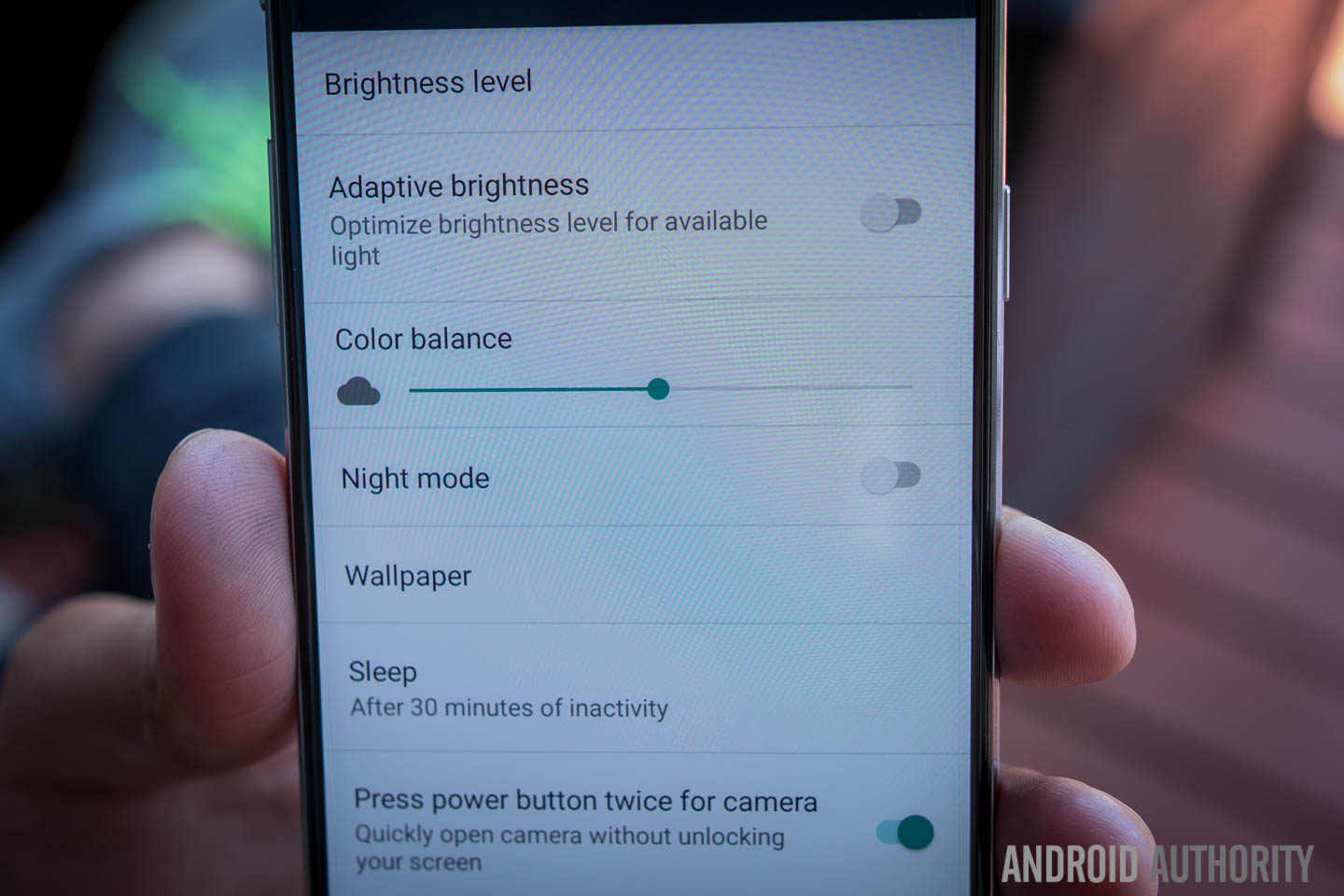
This isn’t exactly a problem, but many users have found the display of the OnePlus 3 to be on the warmer side, resulting in a yellowish tinge in white areas, along with the screen appearing washed out in general.
Potential solutions:
- The latest OnePlus update (Oxygen OS v3.2.1) brings with a sRGB mode, than can be enabled in the Developer options.
- You can also go to Settings – Display, and toggle the Color Balance slider until it is more to your liking.
Problem #5 – Connectivity issues

Connectivity issues are quite common when getting a new device, and below are the general steps you can follow when facing problems with connecting to Wi-Fi or Bluetooth devices. Bluetooth issues seem to especially prevalent with the OnePlus 3.
Potential solutions:
Wi-Fi Issues
- Turn off the router that you’re using and the phone, and wait for a while before turning them back on.
- Go to the Wi-Fi settings on the device and forget the preferred network, before entering the details again from scratch.
- Check the level of activity on your current channel with the Wi-Fi Analyzer application. If necessary, simply switch to a different channel.
- Disable Power Saving Mode through Settings.
- Find the MAC address for the phone by going into Settings – About Phone and ensure it is recognized by your router.
Bluetooth Issues
- Make sure that no power saving mode is enabled.
- Start by turning the Bluetooth on your device off and back on again.
- If the problem continues, clear the cache for Bluetooth by going to the Bluetooth Settings.
- Restart the phone after clearing the data and cache.
- If the Bluetooth device saves multiple profiles, you might have reached the limit for the number of profiles it can save. Delete old and unused profiles, and try setting up the connection once again from scratch.
Problem #6 – Camera issues

Many users have found that the stock camera app doesn’t work when taking photos, with the shutter button unresponsive. Even the hardware solution (pressing the volume down button to take a photo) doesn’t work in this case. Recording video and using other modes aren’t a problem though.
Potential solutions:
- This issue seems to occur only with the stock camera application, so you may be better off installing a third-party camera app, such as Google Camera, from the Google Play Store.
- For others, wiping the cache partition seems to do the trick. You can find the instructions on how to do so in the guides below.
- If the issue still persists, your last resort may be to perform a factory reset. You can find how to do so in the guides below.
- The camera issues are also known, and some fixes have been made available via the latest software update. However, some users have found the problem to persist even after the update.
Guides – Soft reset, Hard reset, wiping cache partition, booting into Safe Mode

Soft reset
- If your display is off, turn it back on using the power key.
- Open the “Settings” application.
- Scroll down until you find “Backup & Reset.”
- Tap on “Factory data reset.”
- Select “Reset phone.”
- Tap on the box “Erase everything.”
- The device should automatically reboot
Hard reset
- Turn your phone off by pressing down the power key for five seconds.
- Turn the phone back on while keeping the volume down button pressed in.
- When the phone vibrates, release the volume down button.
- Your phone should enter a mode called Simple Recovery.
- Choose the option that reads “Wipe Cache Partition” using the power button.
- You should get a message that says “Cache wipe complete.”
- Continue to choose the option “Wipe Data/ Factory reset.”
- The phone should automatically reboot.
Wipe cache partition
- Turn your phone off by pressing down the power key for five seconds
- Turn the phone back on while keeping the volume down button pressed in
- When the phone vibrates, release the volume down button
- Your phone should enter a mode called “Simple Recovery.”
- Choose the option that reads “Wipe Cache Partition” using the power button
- You should get a message that says “Cache wipe complete.”
Booting into Safe Mode
- Turn off the device.
- Once off, press and hold the power button until the device starts booting up.
- As soon as it starts loading, press and hold the volume up and volume down keys simultaneously.
- Continue holding these buttons until the boot up is complete.
- Unlocking the device, you should see it having booted up into Safe Mode.
So, there you have it for this roundup of some of the more common problems that plague OnePlus 3 owners, and potential solutions on how to fix them! Don’t let this list of issues deter you from picking up the OnePlus 3 though. This phone is still a very solid flagship offering that is very affordable when compared to its competition, and it is unlikely that you will come across any of these problems. Even if you do, these all seem to be software bugs, and OnePlus does do a good job with addressing them.
If you have faced any other issues with the OnePlus 3, do mention them in the comments section below, or talk about them in our OnePlus Android Authority forums!