Affiliate links on Android Authority may earn us a commission. Learn more.
5 OnePlus 5 features every Android phone needs
Published onJuly 12, 2017

One of the trends that has come to signify Android over the years is Google’s tendency to borrow from within. Most of the features that we know and love on Android were introduced by another OEM first. And with every new smartphone, we see other features that we wish would come to all Android phones. The OnePlus 5 is no different.
After only a few days of using the new flagship, it’s already clear to me how much some of the OnePlus 5’s unique features help improve everyday life.
What OnePlus 5 features would we like to see on every Android phone? I’ve come up with the list below, while Lanh’s picks are in the video above. Let’s jump right in!

Reading mode
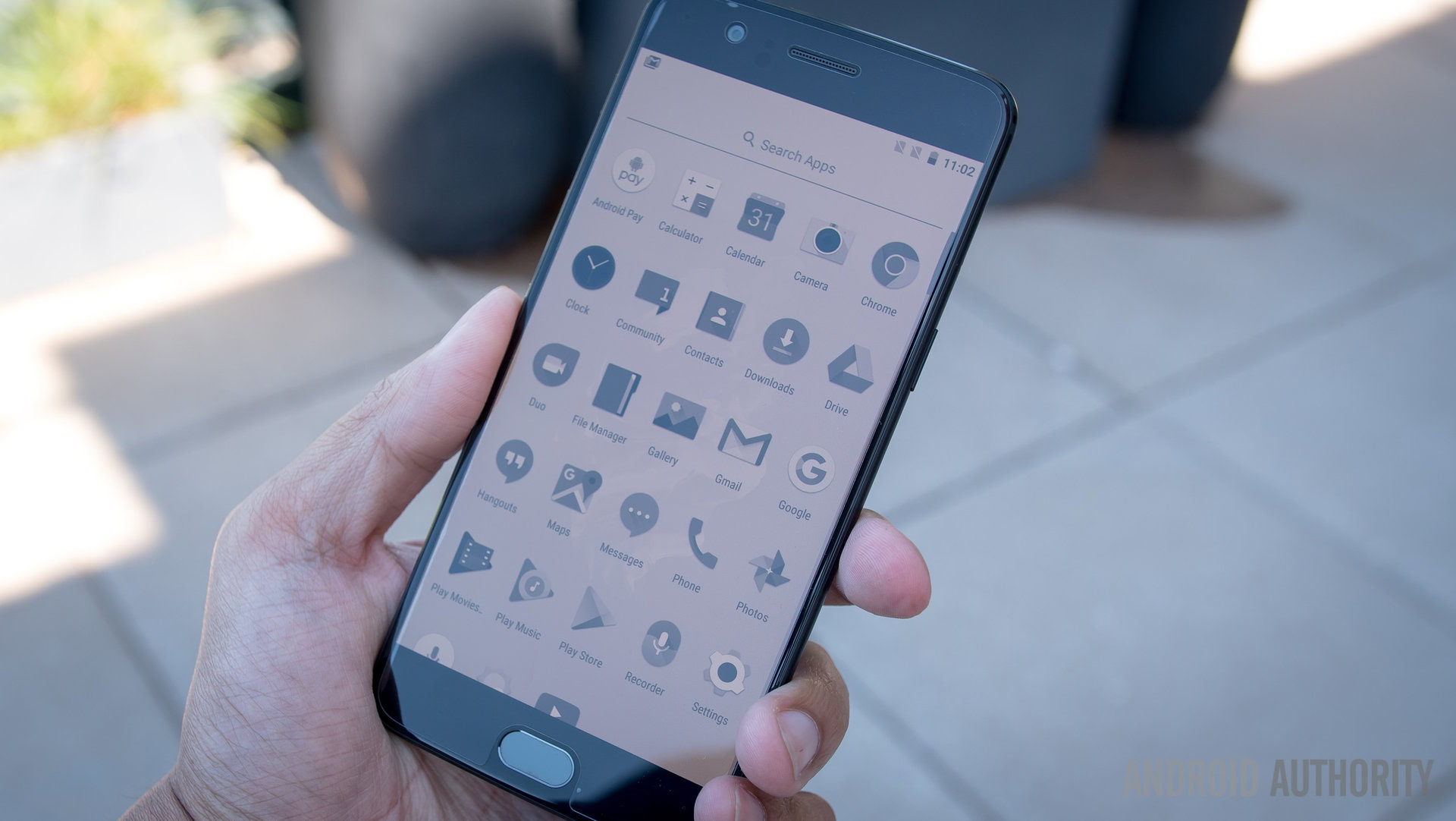
The YotaPhone is perhaps one of the most unique Android handsets ever made, thanks to its e-ink display on the back that’s designed to let you use your Android phone in a grayscale mode, without the inevitable battery life hit that comes with a regular LCD or AMOLED display. Amazon’s Kindle range is also very popular amongst book lovers for the same reasons.
No, the OnePlus 5 doesn’t have an e-ink display. It does however come with a handy Reading mode that makes staring at your phone much easier on the eyes. It does so by turning your phone’s display to grayscale, similar to what you’d find on an e-reader.
This can be enabled on a per-app basis, system-wide in the settings menu, or on an ad-hoc basis using the shortcut in the notification menu.
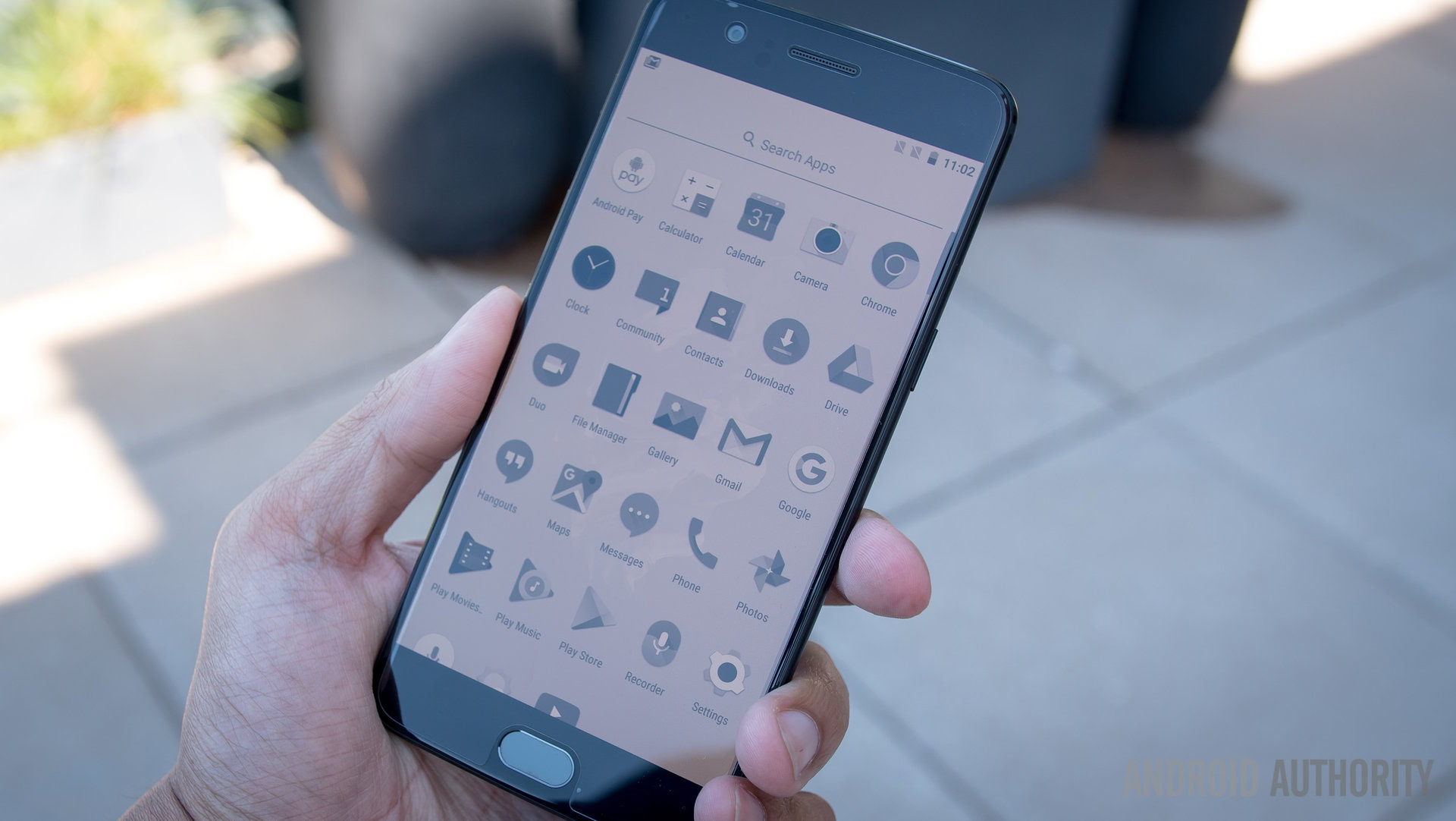
For the most part, I use Reading mode with the Amazon Kindle app. As soon as I open the app, the screen automatically activates Reading mode, which is super handy. And of course, when you close the app, the OnePlus 5’s display gradually switches back to a full color display.
Alert Slider

If there was only one feature that I could bring to all Android phones, it's the Alert Slider
If there was only one feature that I could bring to all Android phones, it is the Alert Slider. Simply put, it’s arguably the most useful feature on the OnePlus 5. This allows you to flip between three predefined sound modes: normal, priority and silent.
Is it actually useful? Absolutely. Business etiquette suggests that you shouldn’t look away from your client or meeting host, just to put your phone on mute. Similarly, nobody wants to be that guy in a movie screen fumbling about trying to mute his phone while the bright screen distracts everyone.
Sure you can press and hold the volume down button to mute your phone without looking, but it’s not quite the same. Mainly, the volume button method requires you to look at your screen for confirmation and it only works when your phone is unlocked.
Where the Alert Slider really proves its worth is when you need to mute your phone in a pinch. Slip your hand into your pocket, find the slider and slide it all the way to the top. This isn’t a new concept by any means, but it’s one we hope comes to all Android phones in the future.
Dash Charge

Over the past few years, I’ve personally used over a hundred smartphones, and Dash Charge is the fastest charger I’ve come across.
Dash Charge is one of the fastest charging solutions available for smartphones
Others do come close to the speeds of Dash Charge, with HUAWEI’s SuperCharge not far behind. But at the moment, Dash Charge is one of the fastest charging solutions for smartphones and can charge the OnePlus 5 to full in just 1 hour and 20 minutes using the proprietary cable and brick. By comparison, Qualcomm Quick Charge is built into the SoC and designed for easy compatibility across multiple OEMs, though doesn’t offer anywhere near the same speeds.
App locker

With modern smartphones capable of doing so much, it goes without saying that you might be worried about handing your phone over to a friend to use, whether briefly or for a long period of time. Similarly, with the current stigma around travel and access to your personal data, you might want to lock some apps away where prying eyes can’t access the data. Enter App locker, which is one of my favorite features on the OnePlus 5.
App locker allows you to protect any app behind a PIN. You can select which apps you’d like to add to the locker, and all your settings are located under Security>Privacy in the global settings menu.
App locker can be used in everyday scenarios where data privacy is important. Say, for instance, you…
- … want to give your phone to your children to play games but don’t want to let them access everything on your phone.
- … are a salesperson showing off your phone but want to prevent certain photos and data from being seen.
- … have a nosy partner and don’t want them going through your messages.
The OnePlus 5’s App locker will help with all of these situations.
All the little extras

For years, I’ve been a big fan of Samsung’s TouchWiz for one main reason – it offers tons of customization options that make the experience truly your own. Well, the OnePlus 5 arguably offers the same amount of customization, but with a twist: while Samsung often includes lots of publicly promoted, OnePlus has focused on features that are useful to the end user.
There are several little customizations that stick out to me, but I use two on a daily basis
There are several little customizations that stick out to me, but I use two on a daily basis. The first of which allows you to manage what icons show up on your status bar. The 5’s status bar icon manager lets you remove the icons you don’t want to see. Want to get rid of that pointless NFC icon? Turn it off. And you can do the same with your mobile data icon, Wi-Fi icon, and pretty much anything else.
The other customization trick I use daily allows you to set extra actions to your capacitive and home buttons. This means you can open additional apps or perform actions by long-pressing or double-tapping the home and capacitive keys. For example, you can launch the camera by long-pressing the back key, open or close the notification shade with a double tap of the recent apps key, and more. I know some of these actions are available on other Android handsets, but I’ve found them to be extremely useful on the OnePlus 5.
There’s no denying that the OnePlus 5 is missing a few killer features, but it does bring a few lessons for other Android OEMs. What OnePlus 5 features do you hope come to other Android handsets? Let us know in the comments!