Affiliate links on Android Authority may earn us a commission. Learn more.
How to install Android P beta on the OnePlus 6
Published onMay 29, 2018
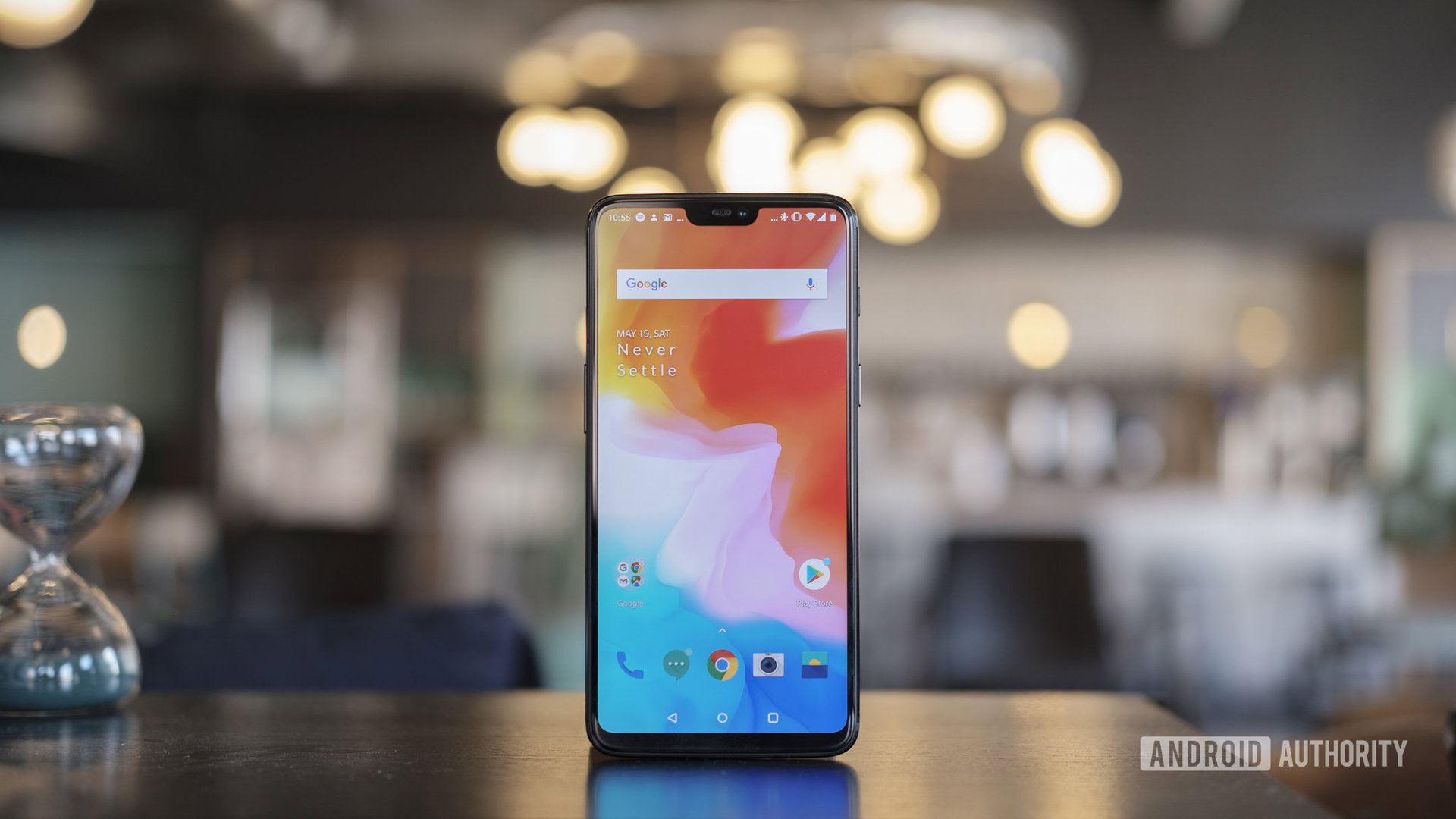
The OnePlus 6 has only been available for about a week, but it already has access to the Android P Beta. If you’re looking for how to install Android P on the OnePlus 6, you’ve come to the right place! But should you? That’s a good question.
We’ll talk about the OnePlus 6 Android P Beta’s shortcomings in the near future, but for now let’s just say it’s pretty buggy and we highly recommend you tread cautiously here.
If aren’t turned off by a potentially buggy and unstable experience, you’ll find installation is pretty straightforward. The Essential Android P Beta required you to unlock your bootloader, flash software, and perform some other tweaks to get things running. Thankfully, OnePlus 6 update process is much easier.
- From your OnePlus, head to the OnePlus Android P beta page. Scroll down a bit and you’ll find a link to download the file. Keep in mind that by default the download will go to the Android downloads folder. If that’s the case for you, you’ll need to either move it to your phone’s root directory via a PC or a file manager.
- Next you’ll want to navigate to Settings> System Updates.
- On the system updates page you’ll see an icon in the top right, click on this.
- Now you’ll tap on local upgrade.
- Click on the installation package. If it doesn’t show, you forgot to move the download to the root directory on your phone.
- Tap immediately and the upgrade will begin.
Now it’s time to restart and head into recovery. Keep in mind you have to perform this step and wipe your phone. Restarting without going into Recovery will cause your phone to hang at start.
- From a powered down state, hold the power button and volume buttons at same time to enter Recovery Mode.
- Navigate to Wipe data/factory reset. Confirm your selection.
- Now it’ll wipe your phone.
- Once it’s done, select Reboot system now.
That’s it! The phone will restart and within a few minutes you’ll be greeted with Android P.
Again, don’t expect a stable experience but it’s still pretty fun to give it a try. It’s also easy enough to revert back to Oreo. In fact, you’ll find the rollback instructions on OnePlus’ site.
For those that have downloaded the OnePlus 6 Android P Beta, let us know your thoughts down in the comments.