Affiliate links on Android Authority may earn us a commission. Learn more.
Problems with the OnePlus 8 Pro and how to fix them
Published onMay 16, 2022

The company that pioneered the affordable flagship segment jumped into the true high-end category with the OnePlus 8 Pro. It has a slew of extra features when compared to the regular OnePlus 8 and is a decent upgrade over its predecessor, but tacks on a significantly higher price tag as well. Like almost every phone released nowadays, the OnePlus 8 Pro isn’t without its fair share of issues and bugs though. We take a look at some of these OnePlus 8 Pro problems, some workarounds to fix them if available, along with a few useful how-to guides.
Problem #1 — Display issues

The OnePlus 8 Pro comes with a beautiful 120Hz display and is one of the best we’ve ever tested. Unfortunately, it has been plagued with problems since day one. Luckily, most of them appear to be software problems that can be or have already been, fixed with updates.
Quite a few users were seeing a noticeable green tint across a dark screen with the OnePlus 8 Pro display set at 120Hz and at low brightness. OnePlus has been rolling out software updates to fix this problem and it has worked for most users. If the issue isn’t fixed for you yet, waiting for an update is the best option.
Keep in mind though that the update that fixed the green tint problem for some users resulted in a new red tint issue. So there’s still a long way to go here. Luckily, the company is doing a good job when it comes to fixing the various display bugs and issues with the OnePlus 8 Pro.
Problem #2 — Touchscreen problems

Many users have come across noticeable lag with using the touchscreen. These issues seem particularly prevalent when the display resolution and refresh rate are set to Quad HD and 120Hz, and especially significant when using the keyboard with those display settings.
Potential solutions:
- The obvious solution here is to reduce the display resolution and/or refresh rate. A lot of users who face this problem have mentioned that this helps fix it, but is obviously not the ideal solution for anyone hoping to get the most out of the display. A good compromise to make is Full HD at 120Hz.
- If you change the display resolution, keep in mind that you might have to restart the device. You should then see the lag issues go away.
- Some users have found that disabling the three-finger screenshot gesture seems to do the trick as well. Go to Settings–>System settings–>Gestures and motions and disable Swipe down with three fingers to take screenshot.
- Reducing the animation speed in the Developer Options menu might also help make everything feel snappier. Go to Settings–>About device–>Version, and tap on the build number multiple times until you see a pop-up that says “You are now a developer.” Now go to Settings–>System settings–>Developer options. Scroll down to the Drawing section and set all the animation scale settings to 0.5.x.
- As a last resort, a factory reset might do the trick (you’ll find the instructions in a guide below). Make sure that you back up any important files, though, since this step will erase everything.
Problem #3 — Delayed app notifications
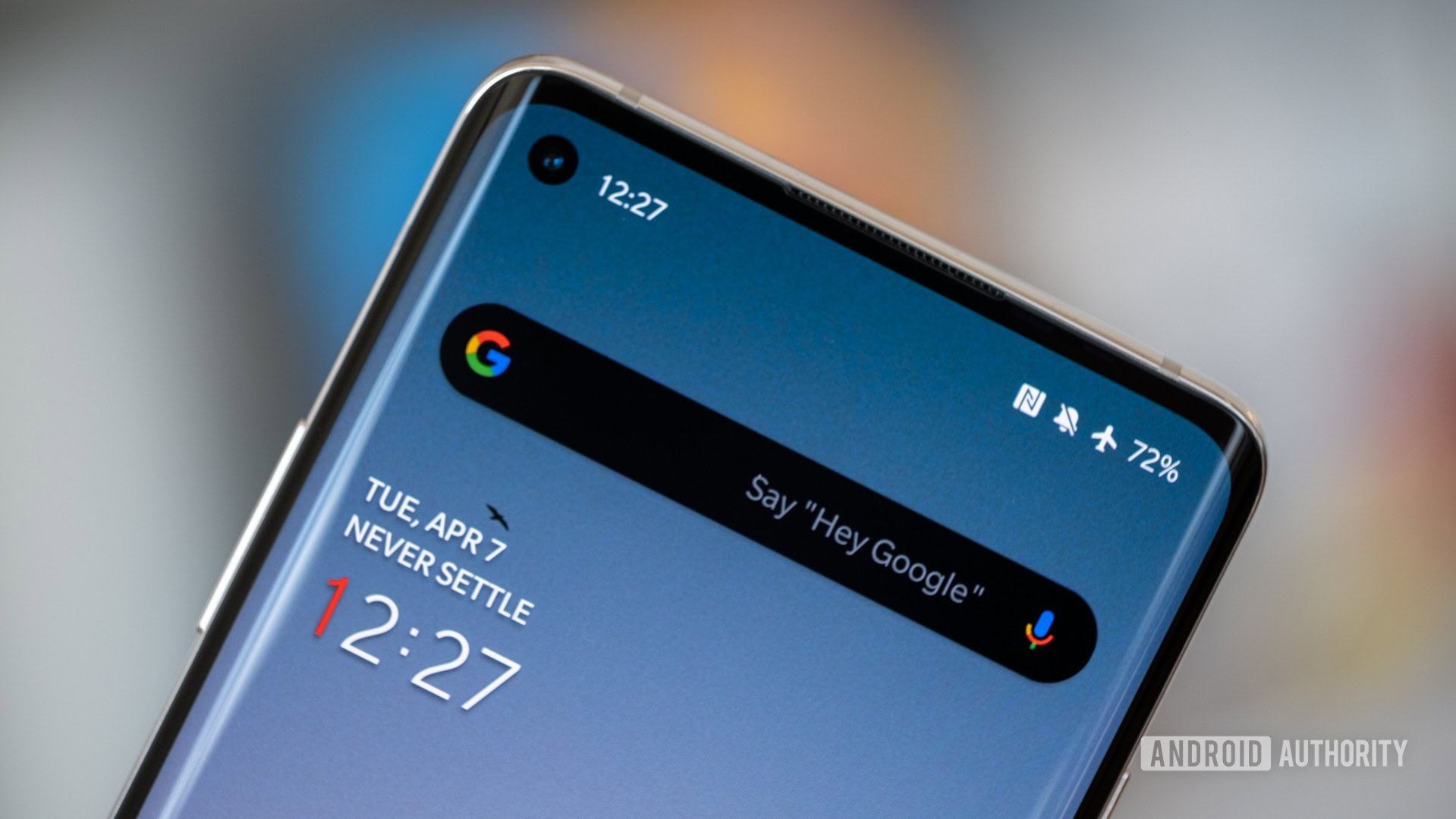
The OnePlus 8 Pro comes with excellent battery-saving features and aggressive RAM management. While this helps keep everything running smoothly for as long as possible, it can cause problems, particularly when it comes to delayed app notifications.
Potential solutions:
If you notice delayed notifications, you will have to make sure that these apps are not on the “battery optimization” list, so they keep running in the background while you need them. There might see slight battery life problems with the OnePlus 8 Pro, but that might be worth it to make sure that you don’t miss anything important.
- Go to Settings–>Battery–>Advanced settings–>Optimize battery use. Find the apps you are seeing this problem with. Tap on Don’t optimize.
- If you want to make sure that an app keeps running in the background, you can “lock” the app. Open the app. Then launch the Recent Apps page. Long press the app window and select Lock in the pop-up menu. Once done, you can remove it by going through the same process and tapping on Unlock.
Problem #4 — Unable to use 5G

The OnePlus 8 Pro is one of the many phones that comes with 5G support. However, quite a few users are reporting that they aren’t able to connect to available 5G networks.
Potential solutions:
- For most users, this appears to be a network support/compatibility issue. Even if your SIM card supports 5G and you have the correct data plan, many users are facing problems with connecting to the network. If that’s the case, the only option is to wait for an update.
- Some users have found that this seems to be a problem with the dual-SIM feature of the phone. If you have two SIM cards installed, you might not be able to use 5G. People have found that simply removing the second SIM card fixes the issue.
Problem #5 — Android Auto problems

Problems with getting Android Auto to work are common with most new smartphones. Unsurprisingly, that is also the case with the OnePlus 8 Pro.
Potential solutions:
- You might be running into Android Auto connection issues if you used the OnePlus Switch feature to set up your new phone. If that’s the case, find the app in the Google Play Store, uninstall it, and download it again.
- You may notice that you don’t see the Android Auto app in your app drawer anymore. If there’s a problem with app settings, you’ll find them tucked away in the phone settings. Go to Settings–>Connection and sharing–>Android Auto. Everything you need should be there.
- If you’re seeing frequent disconnections, this might be a hardware problem. Check the cable that you’re using and get a new one if required.
- You can also try enabling wireless projection. While this might solve connection issues with the OnePlus 8 Pro, remember that this feature is in development and might cause other problems. To do so, go to Settings–>Connection and sharing–>Android Auto. Scroll down to the version number and tap it ten times till you see a pop-up that says that developer options are enabled. Open the overflow menu (three vertical dots icon at the top right corner) and tap on Developer settings. Now select Add wireless projection to settings.
Problems where the only option is to wait for an update

OnePlus does a pretty great job of staying on top of user complaints and rolling out fixes for any bugs that users may come across with the OnePlus 8 Pro. Unfortunately, there are a few issues that remain with no workarounds available right now.
- Dual-SIM not working: OnePlus 8 Pro owners in the US will find that they cannot take advantage of the phone’s dual-SIM capabilities. OnePlus has promised though that a future update, that will be coming “soon,” will enable this feature.
- Network connection problems: A few users are reporting that the 4G data speeds seem to drop significantly, and in some cases, the network connection goes away entirely. Restarting the phone helps fix the problem for only a few hours.
- Camera problems: OnePlus has significantly improved camera performance with software updates. However, the OnePlus 8 Pro camera issues continue, with the most recent being the problem with the color filter camera.
- Google Chrome keeps freezing: An increasingly prevalent problem that OnePlus 8 Pro owners face is with the Google Chrome browser. It keeps freezing and they have to close the app and open it again to use it.
Bugs found after the update to Android 12
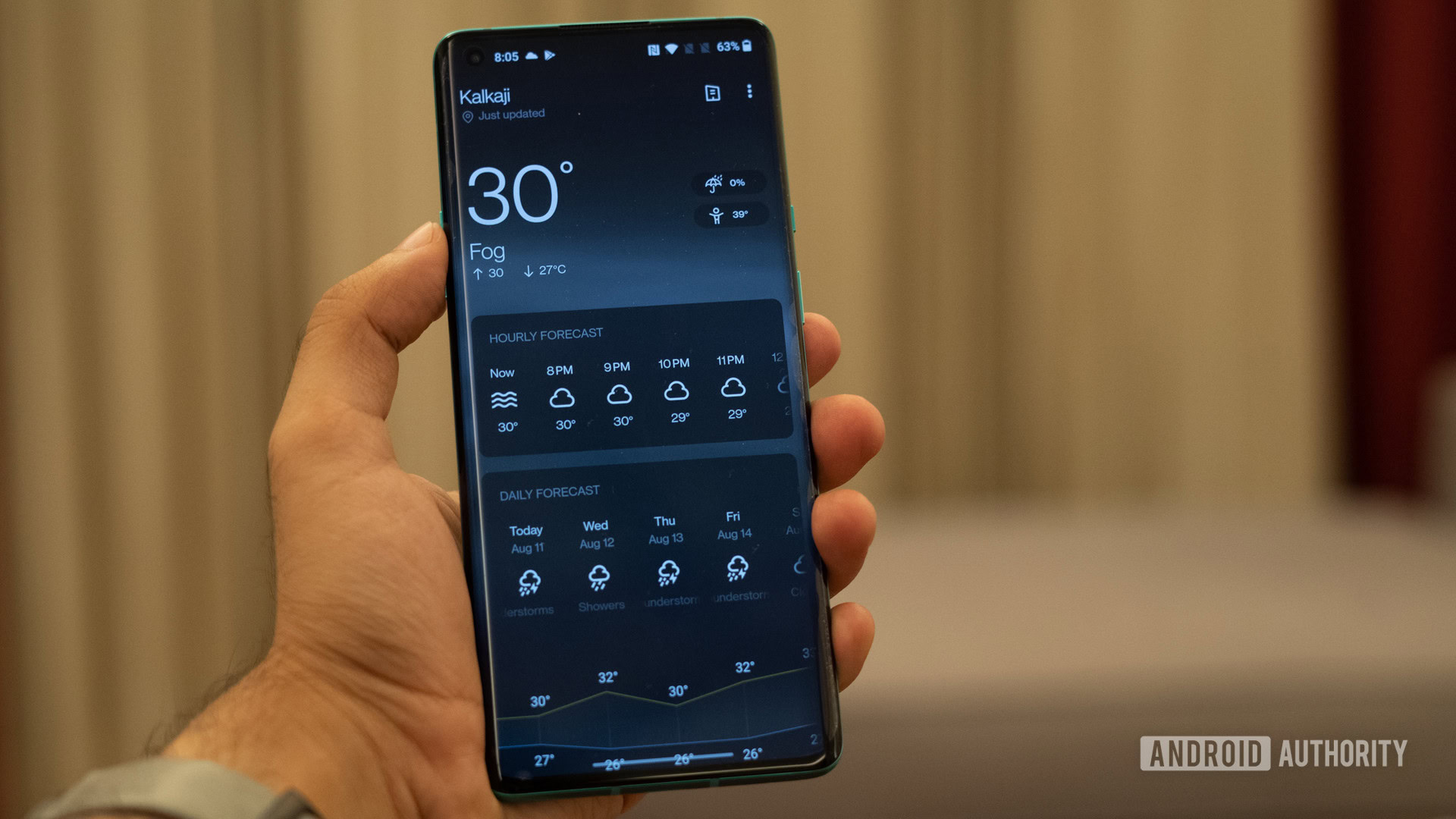
OnePlus started rolling out the stable Android 12 update in North America and India in March 2022, and in April in Europe. With any major software update comes its fair share of bugs and glitches as well. If you aren’t happy with Android 12 on your phone, OnePlus has a handy rollback guide available.
- Alarm clock not working and no reminder notifications: If you’re having problems with app notifications, no reminders, and in the case of some users, the alarm clock not ringing, it’s because these apps might have automatically been placed in the Hidden apps folder. Go to Settings–>Privacy–>Hide apps and make sure that the apps you are having a problem with aren’t enabled.
- Gmail notifications not working: Open the Gmail app and go to Settings (open the hamburger menu and scroll down). Tap on your account and go to Manage labels. Make sure the categories are set to sync, and you can enable category notifications as well.
- No fast wireless charging available: Some users say that the OnePlus 8 Pro is missing features after the Android 12 update, including the fast wireless charging feature. There’s no workaround available for this yet, and the only option is to wait for a software update.
- Random glitching and automatic shutdowns: Users are complaining about the phone glitching and randomly shutting down. In most cases, it’s an app causing the problem. Check if the issue persists in Safe Mode. If it does, go back and uninstall any recently added or updated apps and see if the problem goes away. Users have also pointed to the Google Messages app as the cause of the problem.
Guide — Factory reset and boot into Safe Mode

Factory reset
- Make sure to back up any important files and data since this step will delete everything.
- If the phone is on:
- Go to Settings > System > Reset options and top and “Erase all data (factory reset).”
- If the phone is off or stuck:
- Press and hold the volume down key and power button simultaneously until the device vibrates and the Android Recovery screen appears.
- You might have to first select a language using the volume keys to navigate the menu and press the power button to select.
- Scroll down to “Wipe data and cache” and select “Erase everything.”
- You will be asked for final confirmation before completing the process.
Boot into Safe Mode
- If the phone is on:
- Press and hold the power button until the power options appear.
- Long press on the “Power off” option until you see a prompt that says “Boot into Safe Mode.”
- Tap “OK.”
- If the phone is off:
- Press and hold the power button until the phone vibrates and the OnePlus logo appears on the screen.
- While the logo is still on the screen, press and hold the volume down key.
- Continue to press the volume down button until you see “Safe mode” appear at the bottom left corner.
Running into problems that might not be specific to the OnePlus 8 Pro? Check out our roundup of some common Android OS issues and how to fix them.