Affiliate links on Android Authority may earn us a commission. Learn more.
OnePlus 9 and 9 Pro problems and how to fix them
Published onJanuary 29, 2022

It’s been close to a year since the OnePlus 9 and 9 Pro was released. Like most smartphones, there were plenty of bugs after launch that OnePlus managed to fix with software updates. Unfortunately, a few OnePlus 9 issues remain with the series, mainly after OnePlus started rolling out Oxygen OS 12 (based on Android 12) in December last year. Here’s a look at some OnePlus 9 and OnePlus 9 Pro problems and how to fix them!
Our verdict: OnePlus 9 review | OnePlus 9 Pro review
Problem #1: OnePlus 9 app notification issues

Some OnePlus 9 and 9 Pro owners see delayed notifications or only receive notifications when they open the app.
Potential solutions:
- If you notice delayed notifications, it might be because of the phone’s battery optimization feature. Go to Settings > Battery > Battery optimization. Find the apps you are seeing this problem with. Tap on “Don’t optimize.” If you want to make sure that an app keeps running in the background, you can “lock” the app. Open the app. Then launch the Recent Apps page. Long press the app window and select “Lock” in the pop-up menu. Once done, you can remove it by going through the same process and tapping on “Unlock.”
- Some users have found that disabling the “adaptive notifications” setting works. Go to Settings > Apps and notifications > Special access for apps > Adaptive notifications and select None.
- App notification issues are software-related, so make sure that you keep the app and the phone OS updated to their latest versions.
Problem #2: Alarm not working
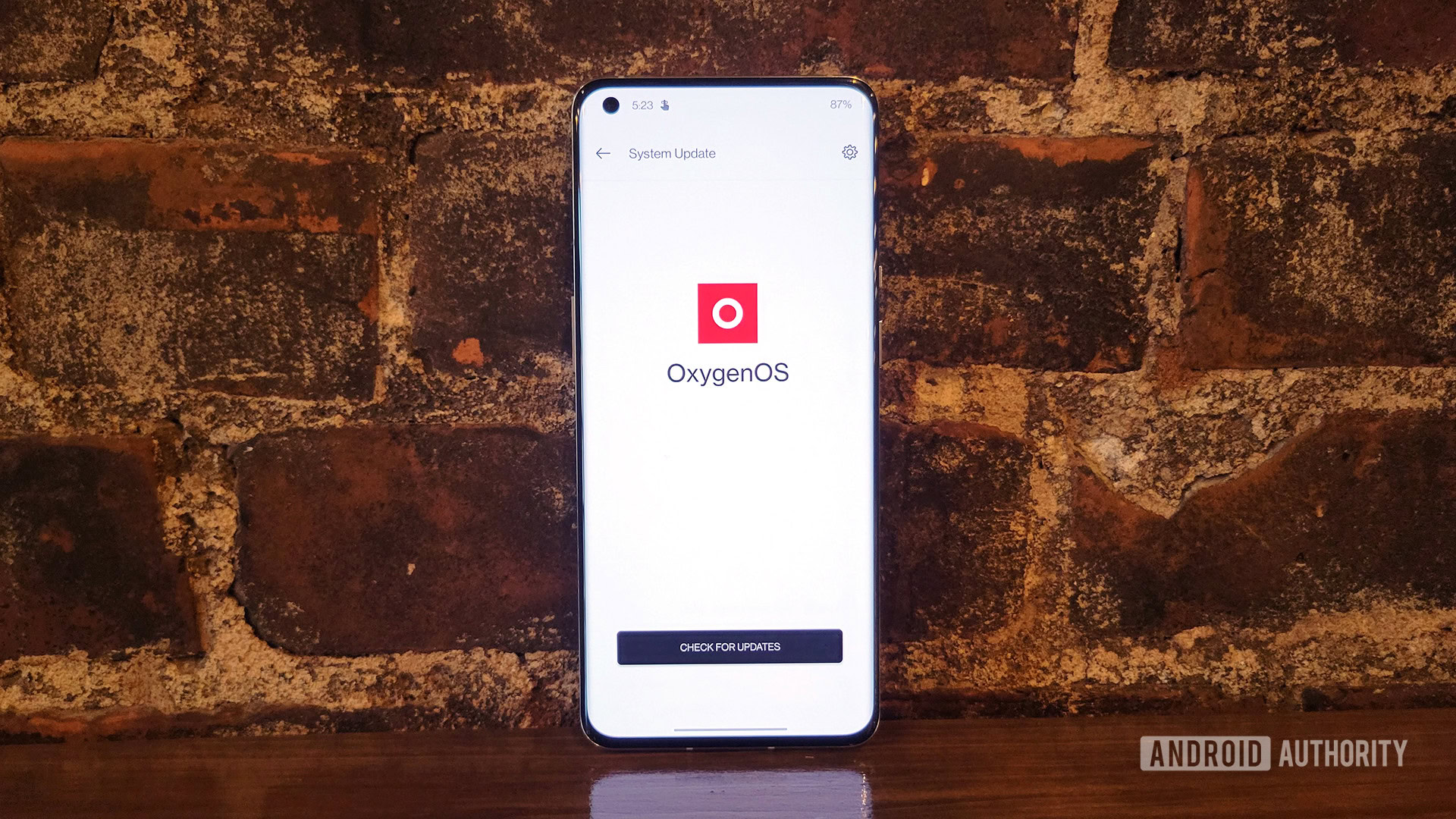
One of the more common OnePlus 9 and 9 Pro problems since the update to Oxygen OS 12 has to do with the alarm clock. Some users are unable to dismiss an alarm from the lock screen. More concerning is that the alarm notification only shows up on the lock screen but doesn’t actually ring.
Potential solutions:
- You can try clearing app data and cache. Go to Settings > Apps and notifications and open the app list. Select the Clock app, then go to “Storage and Cache.” Tap on “Clear Storage” and “Clear Cache.”
- Some users say that performing a Factory Reset after installing the latest version of Oxygen OS helps clear out some common bugs. It’s not the best solution since you’ll lose all your data and need to set up the phone again, but it’s worth considering if you’re running into many issues after the update.
- If you see a lot of bugs after the OS update, you might be better off rolling back to Oxygen OS 11 until some of these problems are fixed. OnePlus has a guide on how to do so in their forums.
Problem #3: USB-C earphones or dongle not working on OnePlus 9

Some users are having an issue using their USB-C earphones or the dongle after the Oxygen OS 12 update.
Potential solutions:
- This isn’t a bug but is instead caused because the OTG setting has been turned off during the update. Go to Settings > System and enable “OTG Storage.”
Problem #4: Android Auto problems

Problems with Android Auto are common with most smartphones. Unsurprisingly, that is also the case with the OnePlus 9 and 9 Pro.
Potential solutions:
- You might be running into Android Auto connection issues if you used the OnePlus Switch feature to set up your new phone. If that’s the case, find the app in the Google Play Store, uninstall it, and download it again.
- You may notice that you don’t see the Android Auto app in your app drawer anymore. If there’s a problem with app settings, you’ll find them tucked away in the phone settings. Go to Settings >Bluetooth and Device Connection > Android Auto. Everything you need should be there.
- Check the cable you’re using and get a new one if required. If you see frequent disconnections, this might be a hardware problem. On the other hand, if you’re using Android Auto Wireless, you might want to switch to a wired connection if possible for more stability.
Problem #5: Cannot remove Google Discover

OnePlus 9 and 9 Pro owners who have upgraded their phones to Oxygen OS 12 find that they cannot remove the Google Discover page (swiping on the home screen). This is not a bug but a feature. With Oxygen OS 12, the option to remove this feature has been removed. You can still delete all the cards that appear by going through your Google settings, but you will still see a search bar at the top.
Problem #6: Camera issues

Some people are noticing a variety of OnePlus 9 and 9 Pro camera problems after the Android 12 update. Images appear hazy and out of focus and worsen when zooming into a subject.
Potential solutions:
- You can try clearing app data and cache. Go to Settings > Apps and notifications and open the app list. Select the Camera app, then go to “Storage and Cache.” Tap on “Clear Storage” and “Clear Cache.”
- Some users say that performing a Factory Reset after installing the latest version of Oxygen OS helps clear out some common bugs. It’s not the best solution since you’ll lose all your data and need to set up the phone again, but it’s worth considering if you’re running into many issues after the update.
- If you see a lot of bugs after the OS update, you might be better off rolling back to a previous version until some of these problems are fixed. OnePlus has a guide on how to do so in their forums.
- This software issue will likely be fixed in an upcoming update.
Problem #7: Connectivity issues

You may occasionally come across connectivity problems with Wi-Fi and Bluetooth. OnePlus 9 and 9 Pro owners specifically see Bluetooth connection issues that will only be fixed with a software update. Until then, you can try these general troubleshooting tips.
Potential solutions:
Wi-Fi issues
- Turn the device and the router off for at least ten seconds, turn them back on, and retry the connection.
- Go to Settings > Battery > Power saver and ensure that this option is turned off.
- Redo the Wi-Fi connection. Go to Settings > Wi-Fi and network, long-press the connection name, and tap on “Forget.” Now re-enter the details and try again.
- Make sure the Wi-Fi router firmware is up to date.
- Make sure the applications and software on the device are up to date.
- Go into your Wi-Fi network settings (the gear icon next to the name and tap on Advanced) and make a note of your device’s MAC address, then make sure that it is allowed access in the router’s MAC filter.
Bluetooth issues
- With issues when connecting to the car, check the manufacturer’s manual for the device and the car and reset your connections.
- Ensure that you are not missing a vital part of the connection process. Some Bluetooth devices have unique instructions.
- Go to Settings > Bluetooth and Device connection and ensure nothing needs changing.
- Go into Settings > Bluetooth and Device connection, delete all prior pairings, and set them up again from scratch. Don’t forget to delete any devices you no longer connect to on this list.
Guides: Factory reset, boot into Safe Mode

Factory reset
- Make sure to back up any critical files and data since this step will delete everything.
- If the phone is on:
- Go to Settings > System > Reset options and top and “Erase all data (factory reset).”
- If the phone is off or stuck:
- Press and hold the volume down key and power button simultaneously until the device vibrates and the Android Recovery screen appears.
- First, you might have to select a language using the volume keys to navigate the menu and press the power button to select.
- Scroll down to “Wipe data” and select “Erase everything.”
- You will be asked for final confirmation before completing the process.
Boot into Safe Mode
- If the phone is on:
- Press and hold the power button until the power options appear.
- Long press on the “Power off” option until you see a prompt that says “Boot into Safe Mode.”
- Tap “OK.”
- If the phone is off:
- Press and hold the power button until the phone vibrates and the OnePlus logo appears on the screen.
- While the logo is still on the screen, press and hold the volume down key.
- Continue to press the volume down button until you see “Safe mode” appear at the bottom left corner.
What OnePlus 9 and 9 Pro problems have you encountered? Be sure to let us know in the comments below. We’ll do our best to help.