Affiliate links on Android Authority may earn us a commission. Learn more.
Only one AirPod working? Here's how to fix it
Published onSeptember 5, 2023
Did one of your AirPods suddenly stop working? We understand how annoying this can be. We’re here to help! Today, we will go over all the possible solutions for when you have only one AirPod working.
There are many reasons a single AirPod will stop working. The most common is a depleted battery, or the AirPod’s inability to charge. There may also be connection issues, or there could be debris in one of the microphones. If these aren’t the causes, though, things could be a bit more serious.
QUICK ANSWER
When only one AirPod is working, your best solution is to reset the earbuds. To do this, first disconnect the AirPods. On your iPhone, go to Settings > Bluetooth, and toggle Bluetooth off. Then, put your AirPods in the case, close the lid, and leave them in there for at least 30 seconds. Move your AirPods close to your iPhone and open the lid; leave it open, and don't pull out the AirPods. Press and hold the button in your AirPods case for about 15 seconds. The light should turn amber, then white. A Connect prompt should show up on your iPhone. Tap on it.
If this doesn't help, keep reading for more troubleshooting tips.
JUMP TO KEY SECTIONS
Editor’s note: We formulated some of these steps using an Apple iPhone 12 Mini running iOS 17.0. Some steps may differ depending on your hardware and software version.
Make sure your AirPods are charged
The most common reason why a single AirPod will stop working is usually something as simple as its battery being depleted. Just make sure your case is charged and put your AirPods in it for a while. Make sure they are placed securely in the case, as a loose connection may be the reason this is happening.
Here’s how to check if your AirPods are charged:
- On your iPhone, Go to Settings > Bluetooth, and make sure Bluetooth is turned on.
- Ensure the AirPods have been in the case for at least 30 seconds.
- Grab your case with the AirPods inside. Open the lid, leave it open, and don’t pull out the AirPods.
- A window should pop up on your iPhone. This will show you the battery percentage of the case and each AirPod.
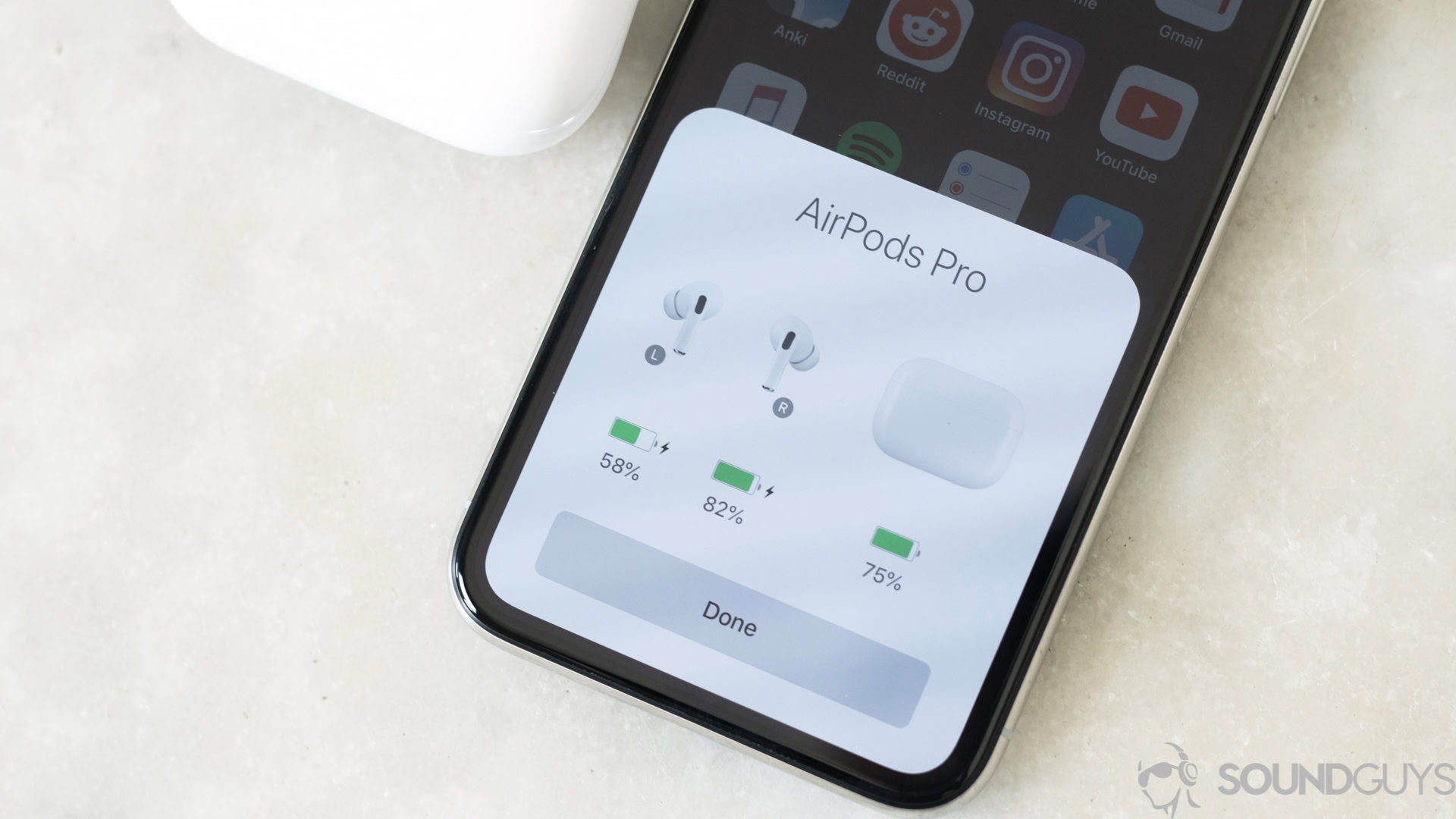
If the battery on one of your AirPods is too low, just let it charge for longer.
Clean your AirPods and charging case

There are a couple of reasons why cleaning your AirPods and case can be a viable solution when only one AirPod is working. The first one is that any physical obstruction can get in the way of your AirPods charging. If there is a piece of hair or any debris in there, it can prevent your AirPods from achieving full contact with the charging pins.
Additionally, if there is dirt, ear wax, or anything else in your speaker grill, this can obviously block sound from reaching your ear. This may result in muffled sound, which will make it seem like one of your AirPods isn’t producing audio. Not to mention AirPods also use the microphones for noise reduction. Any physical blockage may be throwing your AirPods off.
Clean both the AirPods and case thoroughly using a cotton swab, brush, or dry cloth. Make sure not to use any liquids, as these may get in the openings and cause damage, or block out the sound even more. Apple also advises against using sharp or abrasive objects.
Restart your device

This is in almost every tutorial for fixing things. The good old restart just seems to fix everything, and it may help when you have only one AirPod working. Try restarting your phone and see if that helps!
How to restart an iPhone:
- Simultaneously press and hold either the volume down or volume up button, and the power button.
- The power menu will appear after a couple or few seconds.
- Use the slide to power off slider to turn off the phone.
- After the device is turned off completely, press and hold the power button for a few seconds until an Apple logo appears.
Note: iOS doesn’t allow us to take screenshots of the power menu, so we can’t showcase the process for these steps.
Reset your AirPods
Are you still having issues with only one AirPod working? It’s time to get a bit more serious. Let’s completely disconnect your AirPods from your iPhone and reconnect them.
How to remove your AirPods from an iPhone:
- Launch the Settings app.
- Go into Bluetooth.
- Find your AirPods and tap on the i icon next to it.
- Select Forget This Device.
- Confirm by hitting Forget Device.
Now your AirPods are no longer linked to your iPhone. It’s time to reconnect them.
How to reset your AirPods:
- Make sure your AirPods are in the case, and close it.
- Make sure the AirPods have been in there for at least 30 seconds.
- Move your AirPods close to your iPhone and open the lid, leave it open, and don’t pull out the AirPods.
- Press and hold the button in your AirPods case for about 15 seconds. The light should turn amber, then white. You can release the button when the white light appears.
- A Connect prompt should show up on your iPhone. Tap on it.
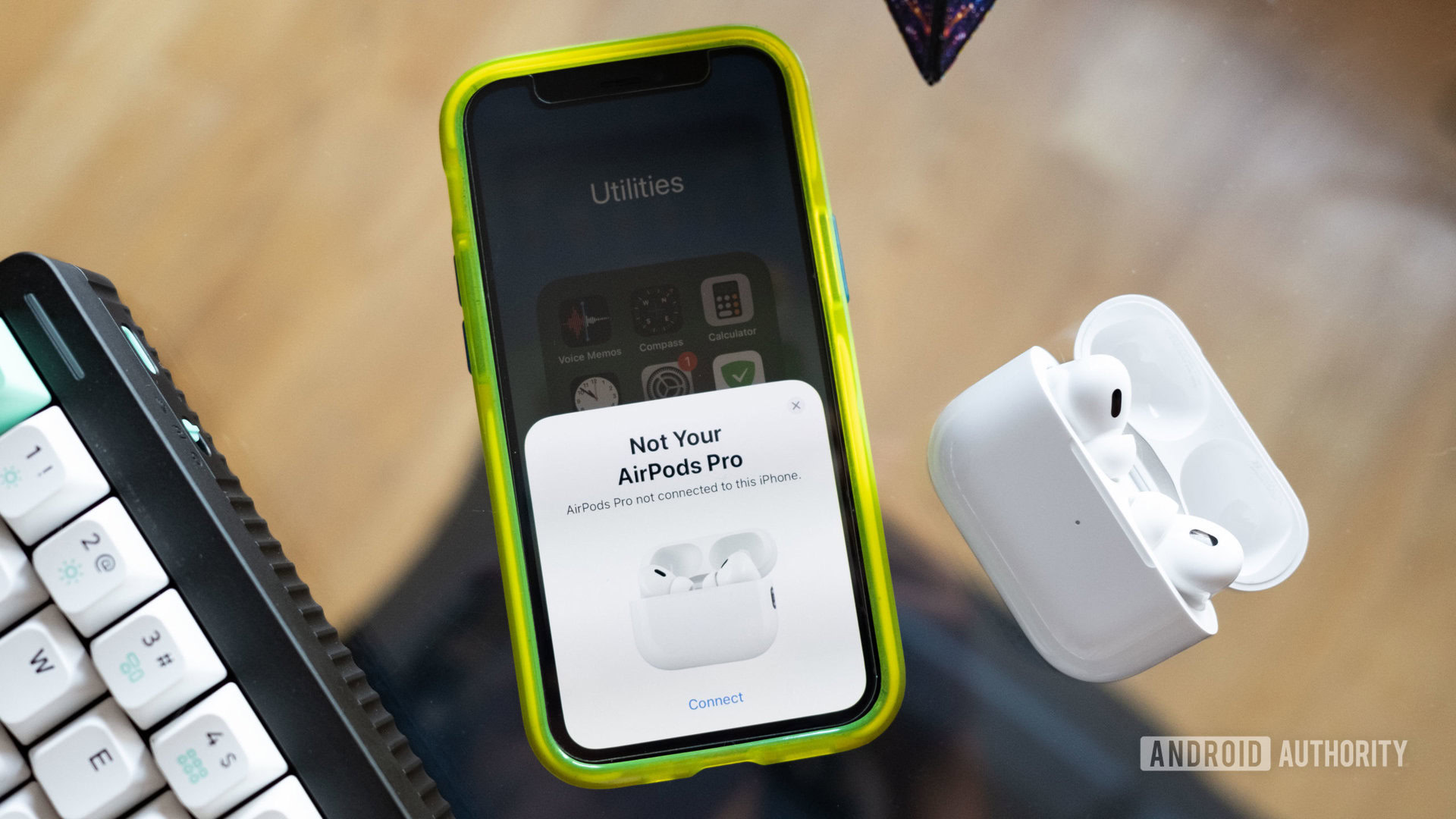
Check the stereo balance in accessibility
Have you ever messed around with your audio accessibility settings? Maybe you did so by accident, or your careless child made changes in there without knowing the consequences. The point is there is an option in there for balancing your audio. It’s meant to be for those who have a hearing problem in one of their ears. They can make one of the AirPods louder and balance things out a bit.
How to check the stereo balance in the accessibility settings:
- Launch the Settings app.
- Go into Accessibility.
- Under Hearing, select Audio/Visual.
- Scroll down to the Balance section. Use the slider to move the balance point to the middle, at 0.00. You can also try toggling on Mono Audio, but turning off stereo sound isn’t necessarily a solution. It may be good for testing, though.
Contact Apple Support
If you’ve tried it all and nothing seems to be fixing your issues with only one AirPod working, then it’s likely time to go to a professional. This could be a hardware or battery issue. Your best bet is to contact Apple. If your AirPods are still covered under warranty, Apple will either fix the AirPods or replace them. Just keep in mind warranties only cover manufacturer defects under “normal use.” You will need insurance or Apple Care to cover things like accidental damage, water damage, etc.
You can reach out to Apple Support here, or simply go get help at any Apple Store.
FAQs
The AirPods case has a status light, which can turn either green, amber, or white. If the light is green and your AirPods are inside, this means the AirPods are fully charged. If it’s green and the AirPods aren’t in the case, the case is fully charged. The amber light tells you the AirPods or case are charging. A flashing amber light is letting you know there is a connection problem. The white light lets you know the AirPods are in pairing mode.
Not all AirPods are water resistant. Specifically, Apple AirPods (1st generation), Apple AirPods (2nd generation), and the Apple AirPods Max have no IP Rating. On the other hand, the Apple AirPods (3rd generation), as well as both generations of Apple AirPods Pro feature an IPX4 rating. The AirPods Pro (2nd generation) charging case also features this water resistance rating, though the charging cases of the other models don’t.
If you think water has gotten into your AirPods, we have a separate guide for getting water out of your AirPods.
Yes, you can use AirPods with any Bluetooth audio device, including Android devices. The downside is that you won’t get the full suite of features Apple users will enjoy. For example, you can’t use the double-tap function, there is no Siri support, and there is no in-ear detection.
If you need some help, we have a guide for connecting AirPods to Android phones.
Battery life will vary depending on your AirPods model. Usually, battery life will range between 4.5-6 hours of listening time. Though, including the case’s battery, you should be able to extend listening time all the way up to about 24-30 hours.