Affiliate links on Android Authority may earn us a commission. Learn more.
How to open Command Prompt in Windows
Published onMay 10, 2023
The Command Prompt is the command line interface on Windows. It’s a feature that will remind you of running MS-DOS systems, if you are that old, and requires precise text-based command lines to interact with the computer. You might see different terms for Command Prompt on Windows, like PowerShell (a more advanced version on Windows 10 and 11), or Windows Terminal, but they are all command line interfaces. Almost everything is more accessible using the Windows UI. But you can perform tasks using Command Prompt, like quickly creating or deleting files and folders, listing or changing directories, commands to find network information, and system-level troubleshooting. Here’s how to open Command Prompt in Windows.
QUICK ANSWER
To open Command Prompt in Windows, use the Windows Search bar, type Command Prompt or cmd, and open the application. You can also launch the Run command (Windows key + R) and type cmd, or open the Power User menu (right-click on the Start button or Windows key + X shortcut) and click Terminal.
JUMP TO KEY SECTIONS
How to open Command Prompt in Windows
Search for Command Prompt
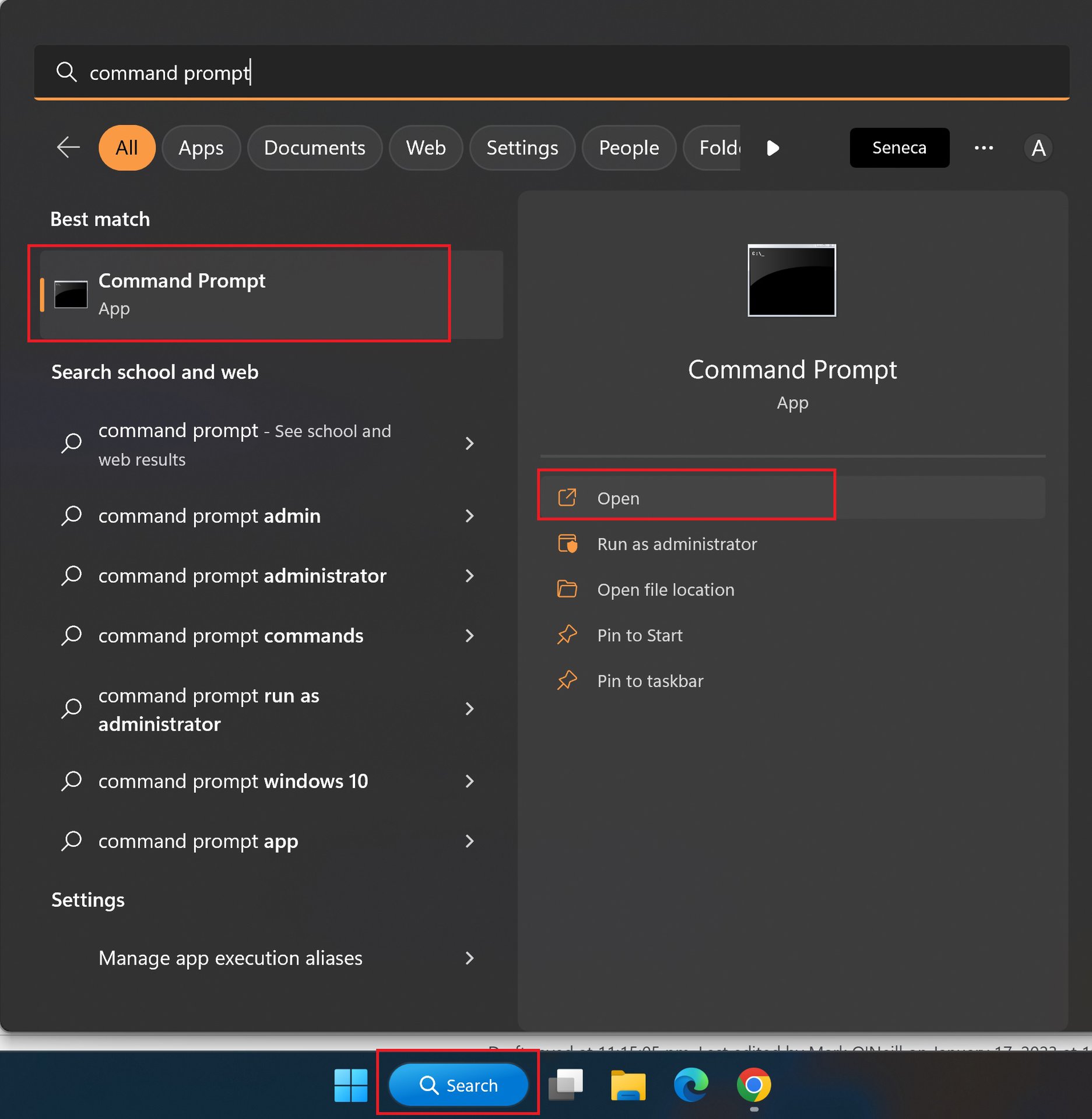
There are a few ways to open Command Prompt in Windows. The easiest is to search for it. Type Command Prompt or cmd into the Windows search bar and click on the app that pops up. In the right-hand menu, select Run as Administrator if you need to run commands that require admin access.
Use the Run command window
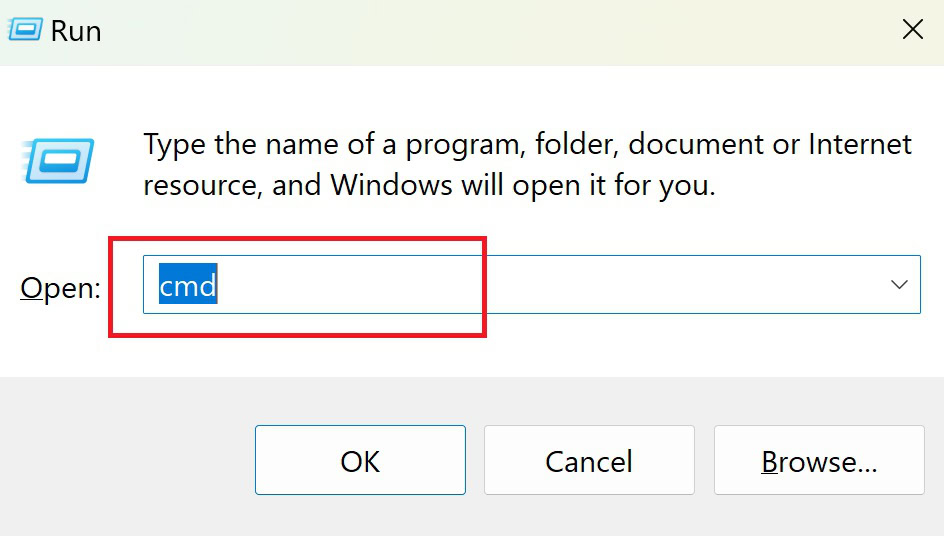
The Run command window is a quick way to launch a Windows program by name, using a shortcode, or typing the full file directory. You can launch the Run window by searching for it, using the Windows key + R shortcut, or right-clicking on the start button to open the Power User menu and clicking Run. Type cmd to open the Command Prompt.
Open Command Prompt with the Power User menu
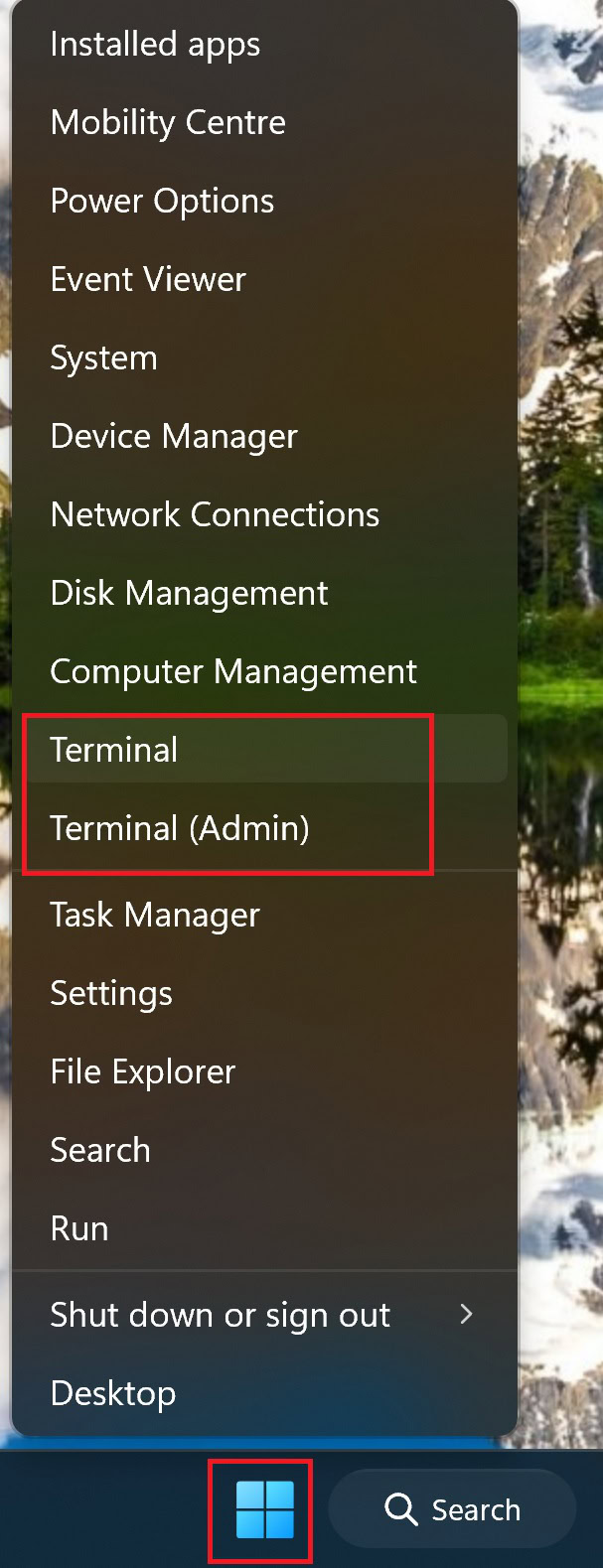
The Power User menu provides quick access to different system-level settings and features at a glance. Right-click on the Windows start button or use the Windows key + X shortcut to open the menu and click Terminal or Terminal (Admin). It might also be called Windows Terminal or Windows PowerShell.
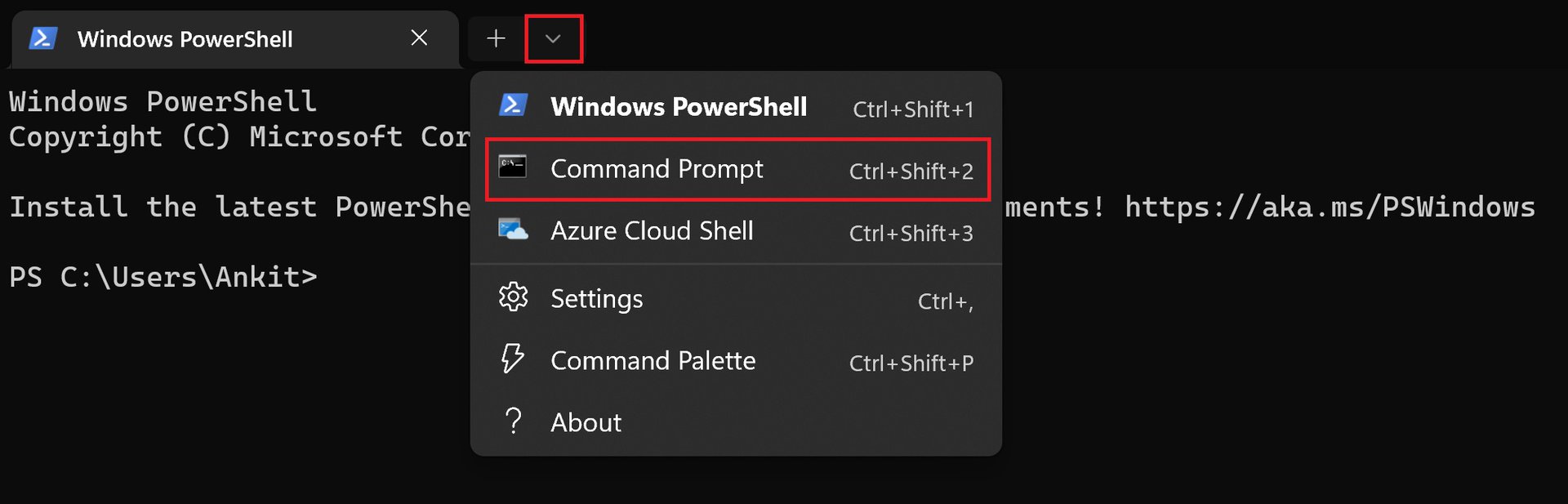
On Windows 10 and 11, Terminal will open PowerShell, a more advanced version of Command Prompt. To switch to the older version, click on the down arrow (next to the plus icon) and select Command Prompt (hold Ctrl while clicking to open Command Prompt with admin access). You can also use the Ctrl + Shift + 2 shortcut in PowerShell to launch Command Prompt in a new tab.
How to switch between Command Prompt and PowerShell
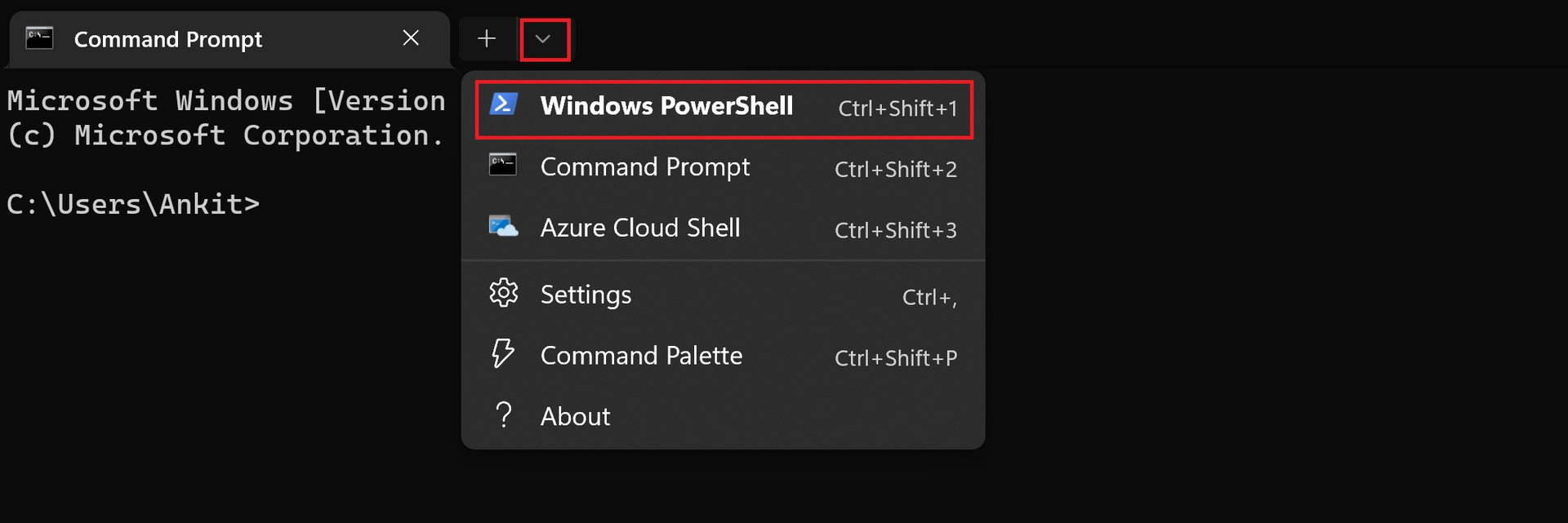
PowerShell is a task-based command line interface that comes with system admin functionality. All Command Prompt commands are backward-compatible with PowerShell, and the newer application is the better one to use. You can directly open PowerShell by searching for it in the Windows Search bar or by right-clicking on the Start button and choosing Terminal.
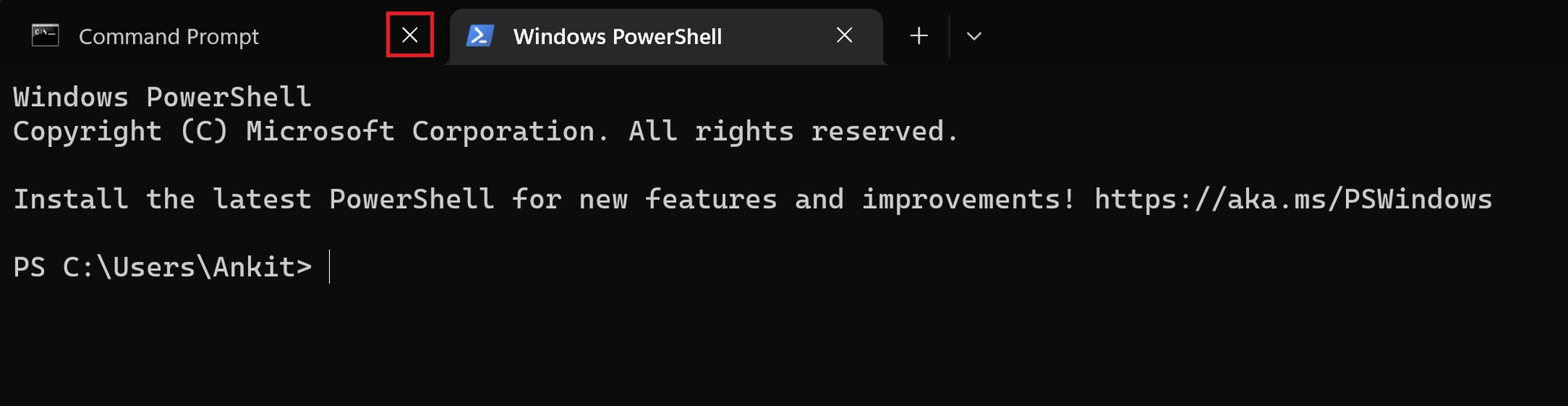
If you’ve already opened Command Prompt, you can easily switch to PowerShell. Click the down arrow (next to the plus icon) and click Windows PowerShell. You can also use the Ctrl + Shift + 1 shortcut to open it in a new tab. Close the Command Prompt tab and continue using PowerShell.