Affiliate links on Android Authority may earn us a commission. Learn more.
How to open Device Manager in Windows
Published onDecember 12, 2022
Accessing the Device Manager tool on a Windows-based computer allows you to diagnose and fix problems with connected devices quickly. For example, if your USB stick isn’t working correctly or your audio or graphics drivers are out of date — all of that is accessible from Device Manager. If a component is seemingly acting up, you can go into Device Manger and see if it’s a software or hardware issue. Let’s review how to open Device Manager in Windows.
Read more: How to restart a Windows computer
QUICK ANSWER
To open Device Manager in Windows, click Start > Device Manager. The Device Manager button appears when you use the search bar in the Start menu.
JUMP TO KEY SECTIONS
How to open Device Manager in Windows: 5 methods
There are multiple ways to reach the Device Manager window. Obviously, the easiest is to search for it within the Start menu, so we’ll start with that.
Opening device manager from the Start menu
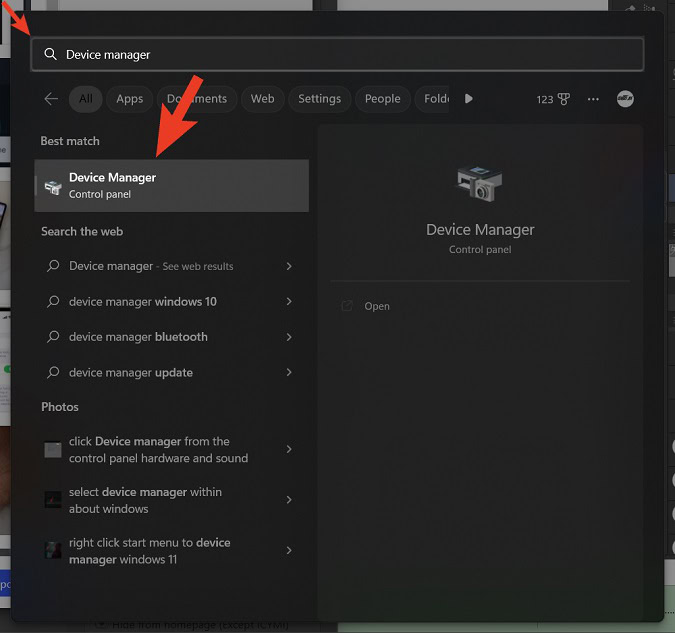
- Click the Windows logo-shaped Start button in the taskbar.
- In the Type here to search field, type in “Device Manager.”
- Click the Device Manager button when it appears.
Start menu (right-click)
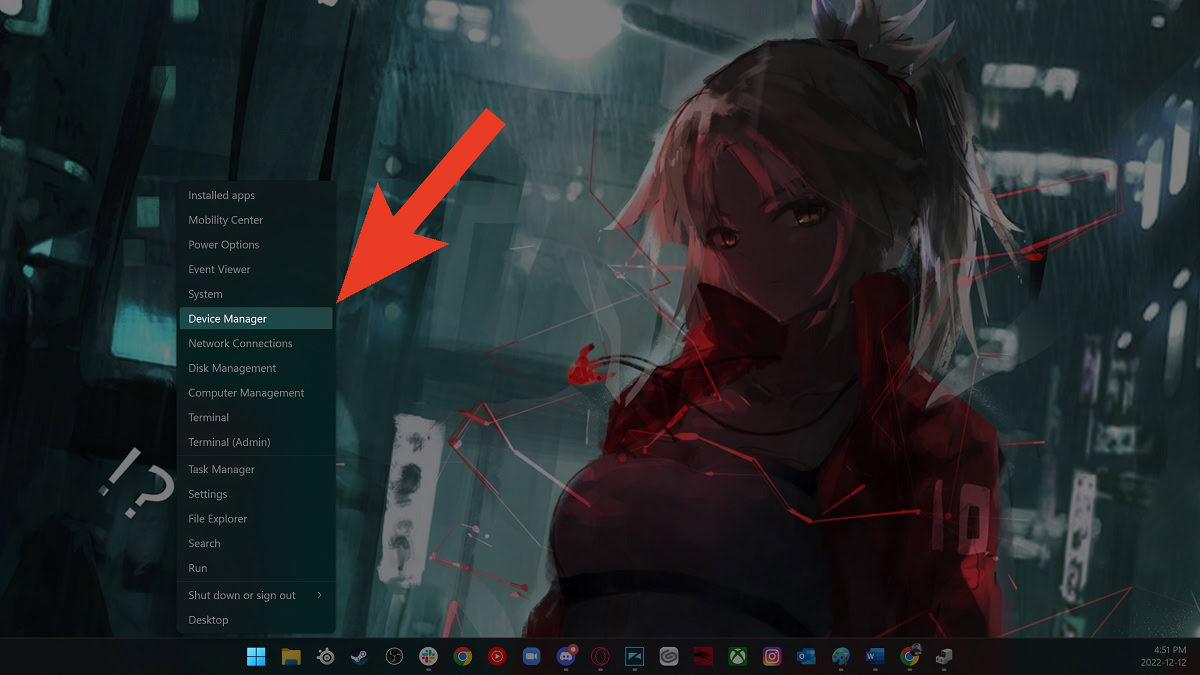
- Right-click the Windows logo-shaped Start button in the taskbar.
- From the quick menu that appears, click Device Manager.
Open device manager from Settings
- Go to Settings on your computer. You can find this button within the Start menu.
- Within the System tab, scroll down and click About.
- The Device Manager button is located within the Related section.
From the Control Panel
Open the Start menu and search for Control Panel. Click the Control Panel button to open it.
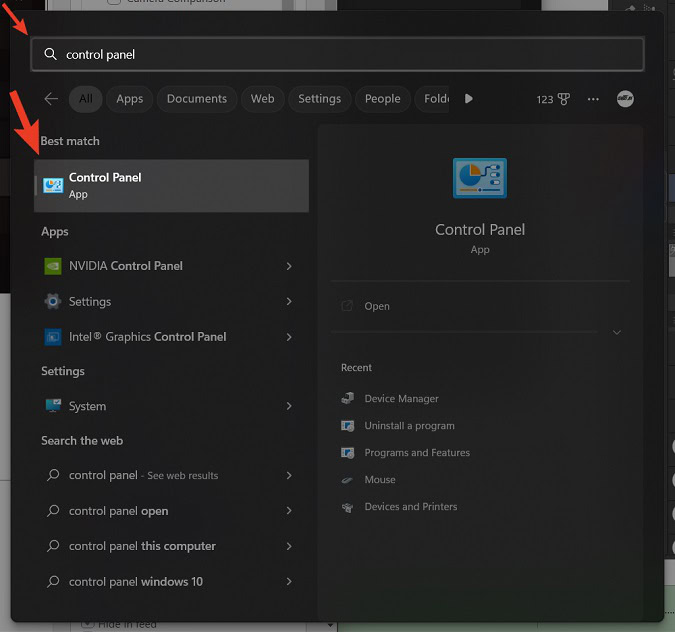
Within Control Panel, click Hardware and Sound.
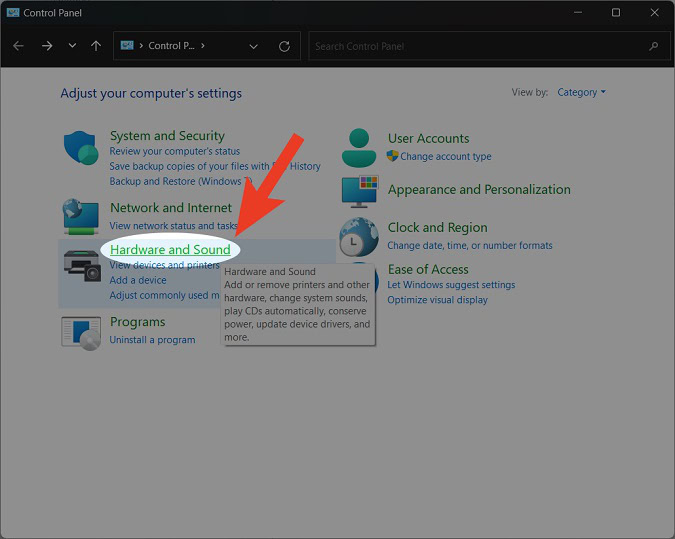
Under Devices and Printers, click the Device Manager button.
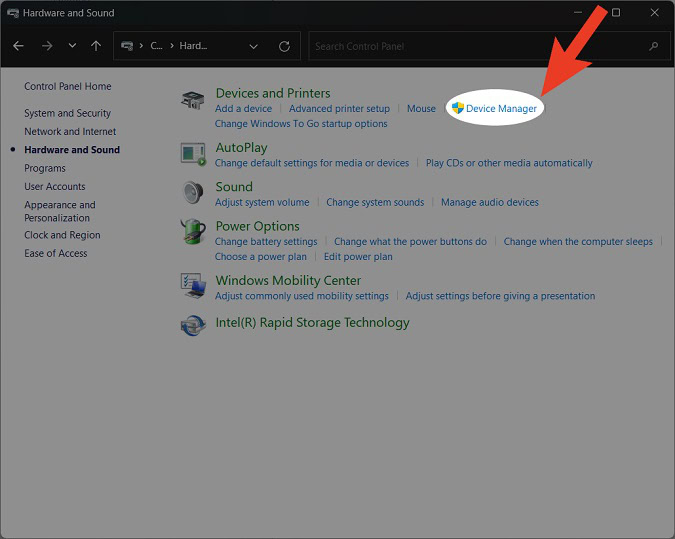
Opening Windows device manager using Win+R
The last way to open Device Manager is to use a Run Command.
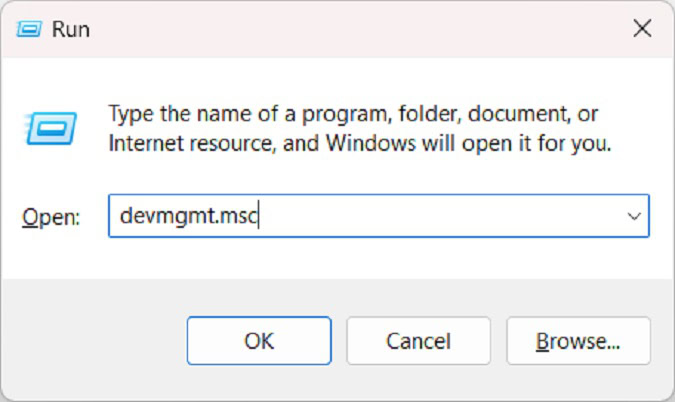
- On your keyboard, press the Windows and R keys to open the Run window.
- In the Open field, type in devmgmt.msc.
- Click OK.