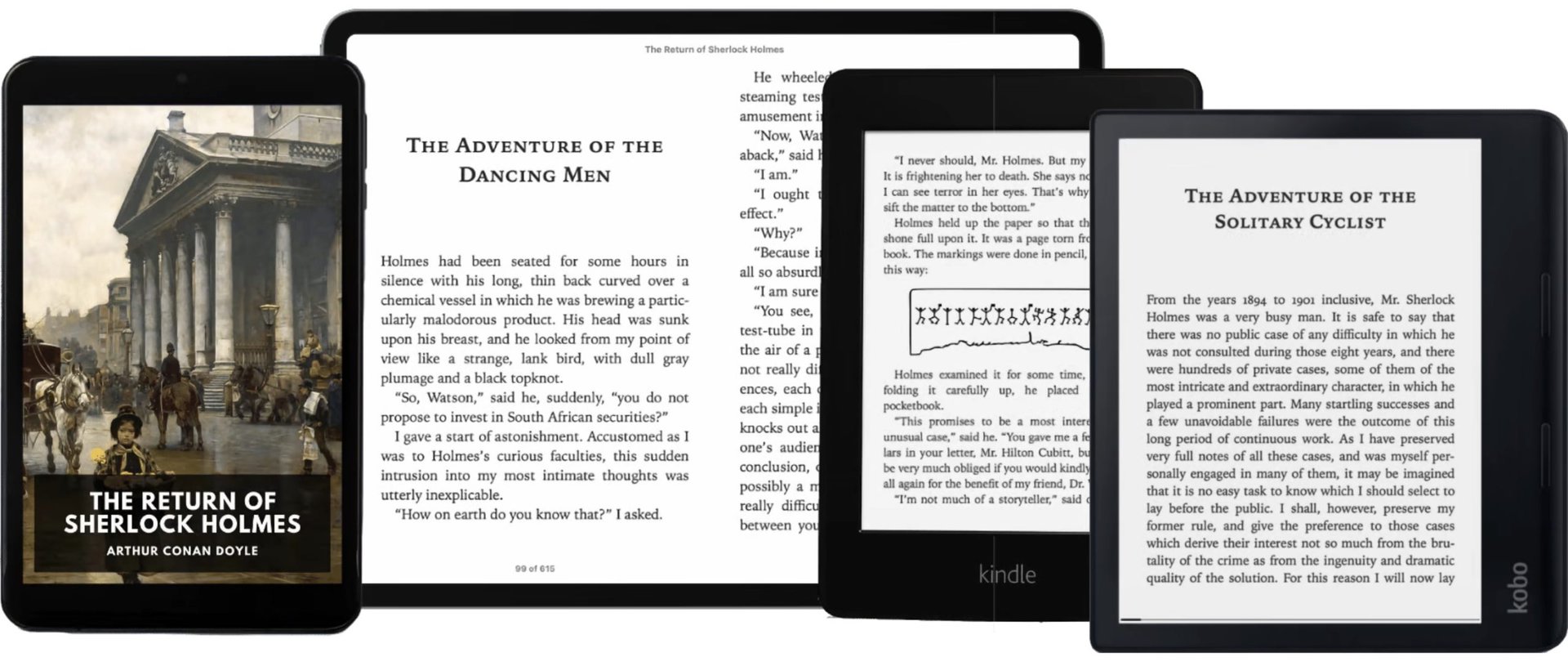Affiliate links on Android Authority may earn us a commission. Learn more.
How to open an EPUB file (and what it is)
Published onMay 3, 2023
If you’re into e-reader apps or self-publishing, then you will be familiar with the concept of EPUB files. But if you’re not familiar with them and you’re wondering how to open them and use them, this guide is for you. Here is how to open an EPUB file and what one is exactly.
QUICK ANSWER
An EPUB file, compared to the closed proprietary nature of other e-book file formats, is an open-source e-book format supported by most e-book readers (Kindle being the main exception). Short for Electronic Publication, EPUB files can be read by compatible readers and software on desktop browsers, smartphones, and tablets.
JUMP TO KEY SECTIONS
What is an EPUB file?
An EPUB file — short for Electronic Publication — is an open-source e-book file format that is recognized by most e-book readers. The biggest exception to this is Amazon’s Kindle, which has its own closed proprietary e-book file format called MOBI. However, in 2022, the company started to move away from MOBI and towards its own version of EPUB. So in the future, it is entirely possible that all EPUB files may eventually be compatible with Kindle.
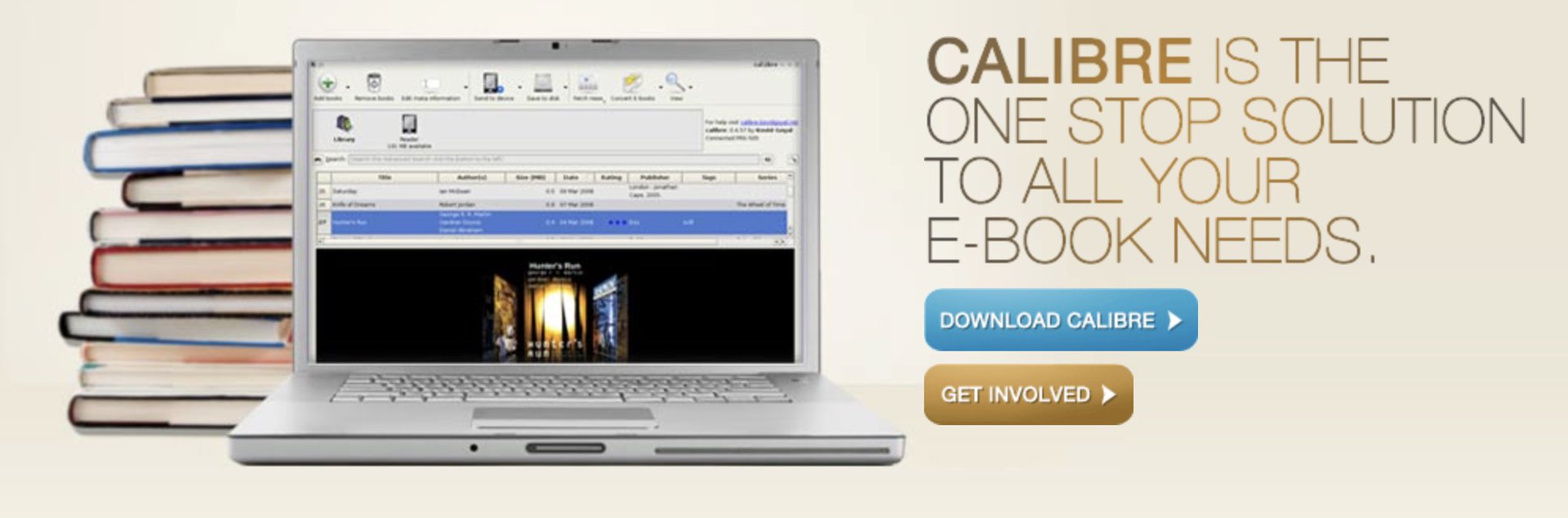
But most other major e-book readers, as well as specific third-party software and browsers, can also open EPUB files. This can be anything from Apple’s Books app to the Kobo e-reader to something as basic (and ugly) as the free cross-platform Calibre software app. You most commonly see EPUB files on sites that produce legal copies of public domain books, such as Project Gutenberg and Standard E-Books.
How to open an EPUB file
It is easy to open an EPUB file, regardless of what operating system you are using. Let’s go through each one.
Windows 11
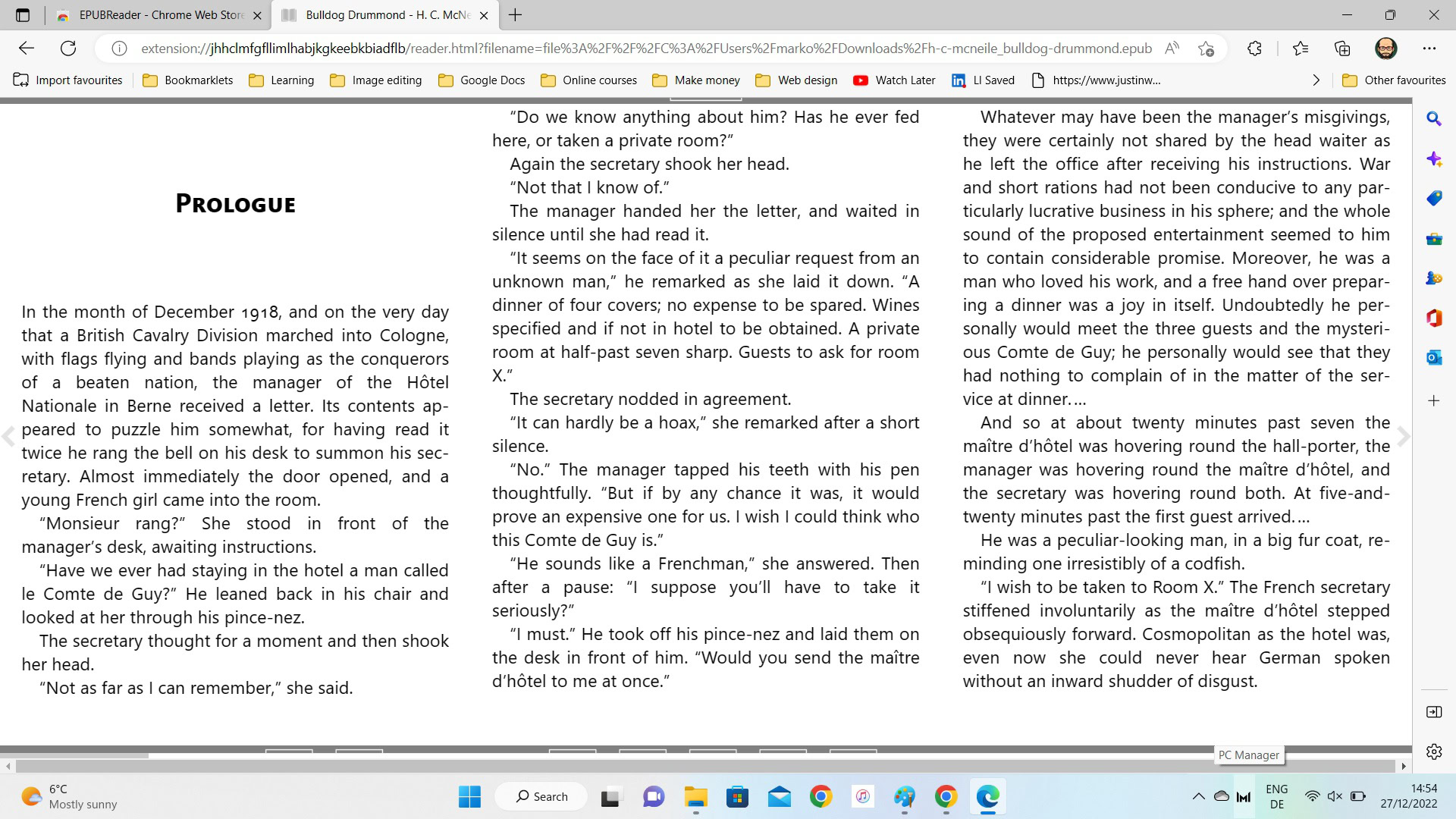
On Windows 11, you have a few possibilities. You can use the browser, an app from the Microsoft Store, or a third-party app such as Calibre. The easiest way is to use the Edge browser or Chrome. Both run the same plugins, so you can use the free EPUBReader. Once installed, right-click the EPUB file on your computer, click Open with and choose the browser with the installed plugin. The EPUB file will then open.
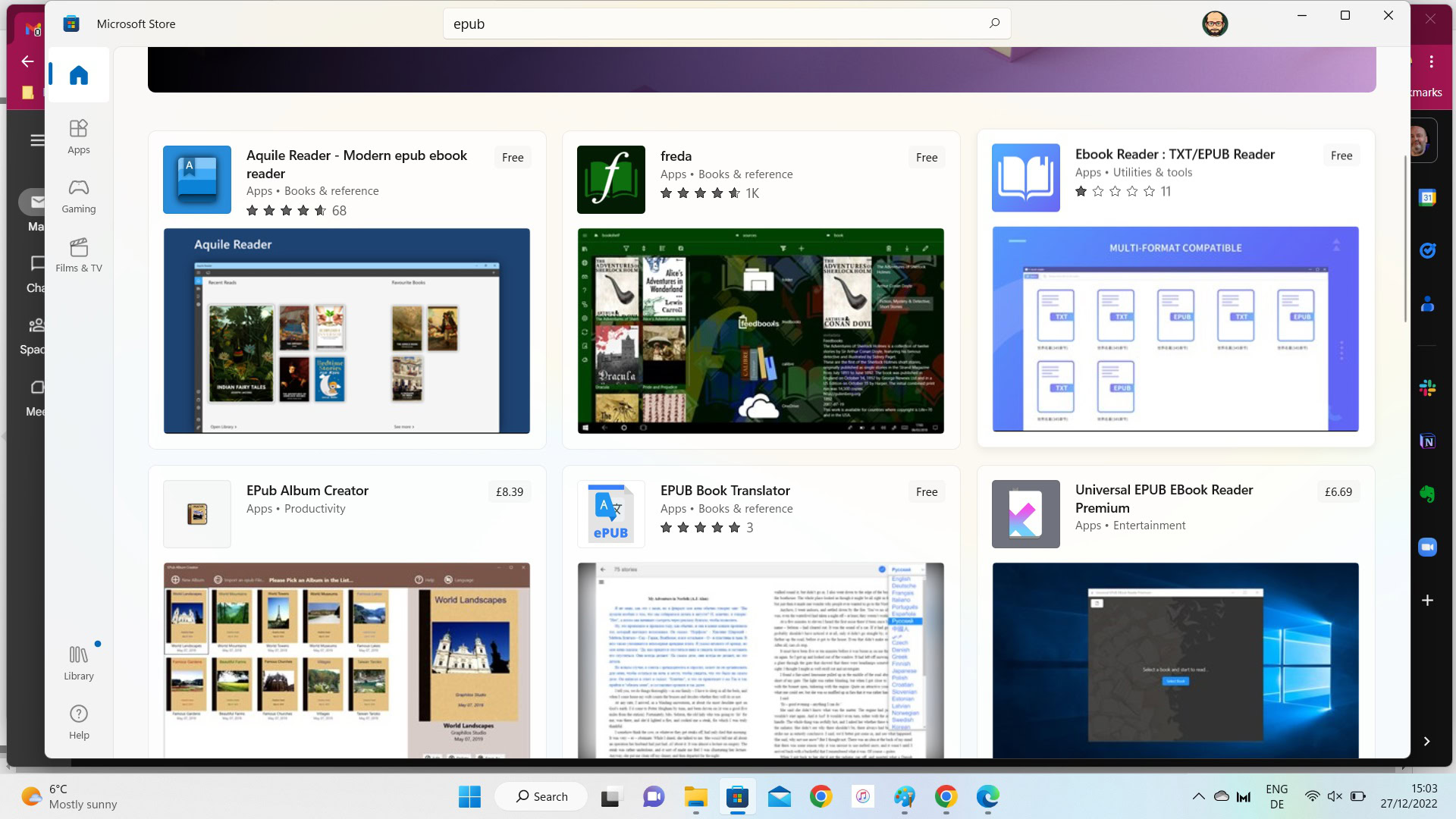
If a browser plugin doesn’t appeal, then there are options in the Microsoft Store, some free, some paid. However, the user interface of each one leaves a lot to be desired. A third option is the Calibre app. Just install and use it to open the EPUB file. But again, Calibre looks very dated and very ugly. The browser option is the most visually appealing way to go here.
Mac, iPhone, and iPad
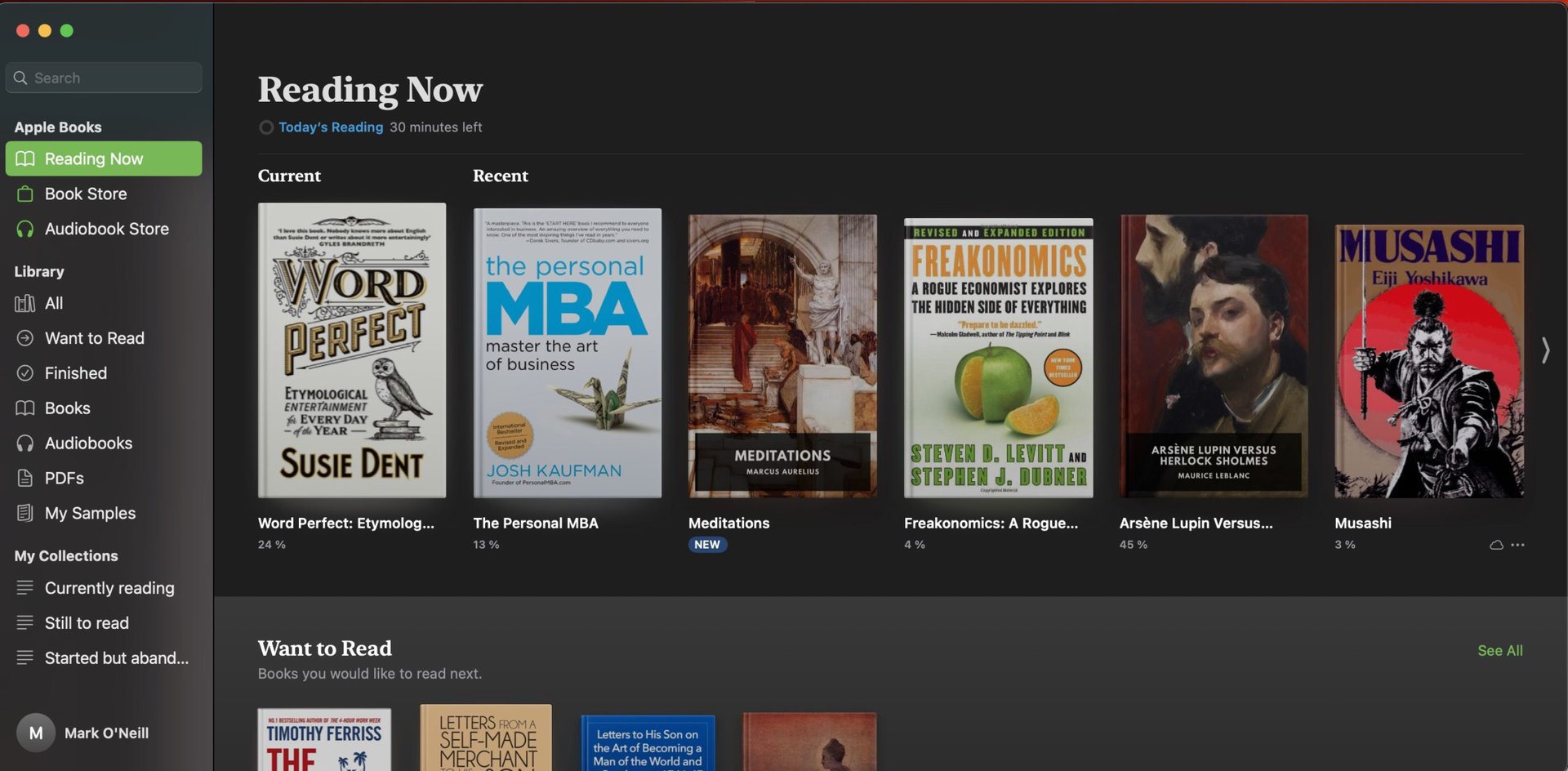
On an Apple device, whether it’s a Mac or iOS, the easiest solution by far is to use the integrated Books app. Books bought through the Apple Store are automatically downloaded as EPUB files and will immediately open in Books. If you download an EPUB book to your device, say from Gutenberg, then it is a simple matter of double-clicking it. It will then open in the Books app.
You can also right-click the EPUB file and use the Open With option to see your opening options. Right now, I can only use the Books app, but if I had Calibre installed, for example, it would also show up here. You can also select Show Package Contents if you wanted to dig into the different components.
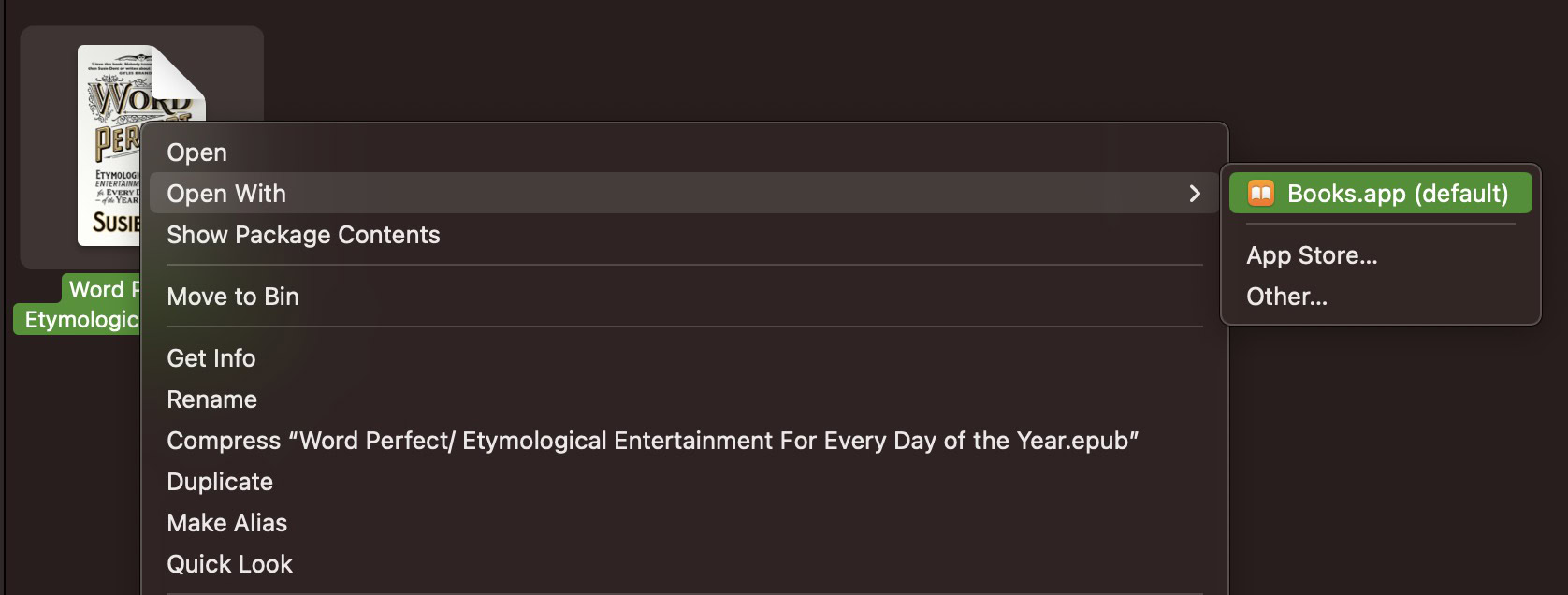
On iOS, tap the EPUB download link. At the bottom of the screen, you will now see a blue Download link. Tap it.
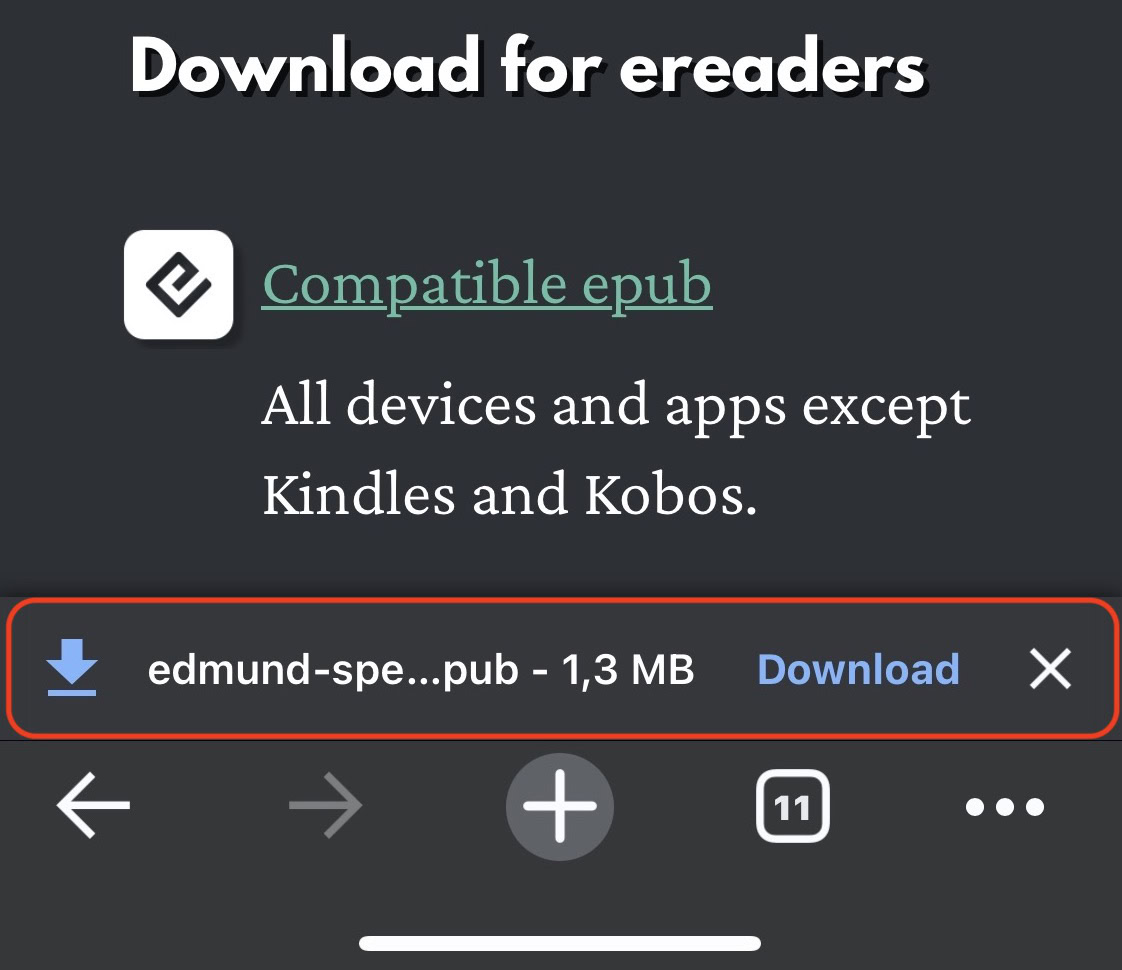
After the EPUB has been downloaded, you will now see an Open in link. Tap that.
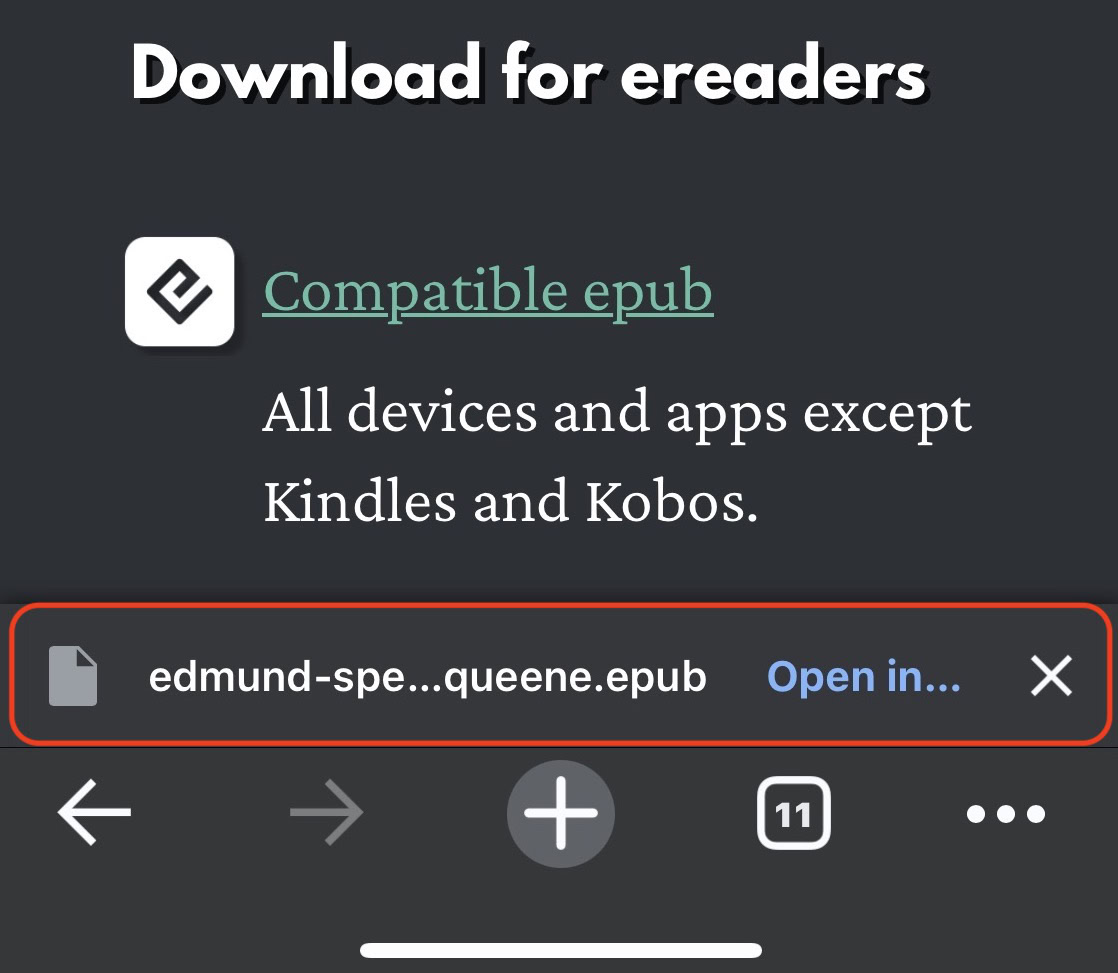
The sharing menu will now pop up. Scroll along until you see Books and select it. The EPUB will now open on your device.
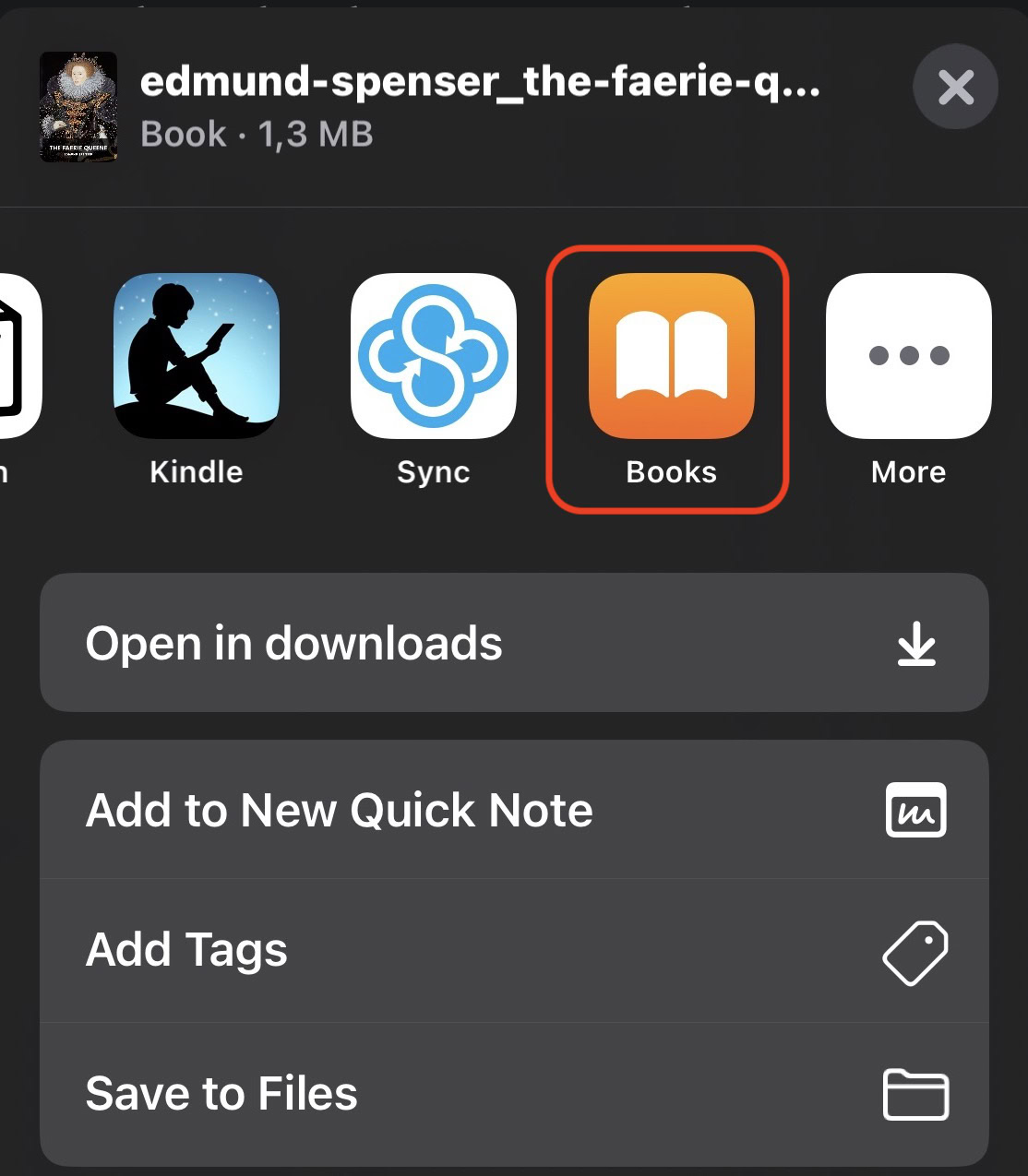
There are also a couple of third-party options in the App Store, as well as Calibre. But quite honestly, the Books app gets the job done and is already installed on your device. So, why reinvent the wheel?
Android
If you’re rocking an Android device, the best option for opening EPUB files is Google Play Books. As well as e-books, you can also use the app for audiobooks and comics, so it’s a good all-round general purpose reading app.
How to convert an EPUB file
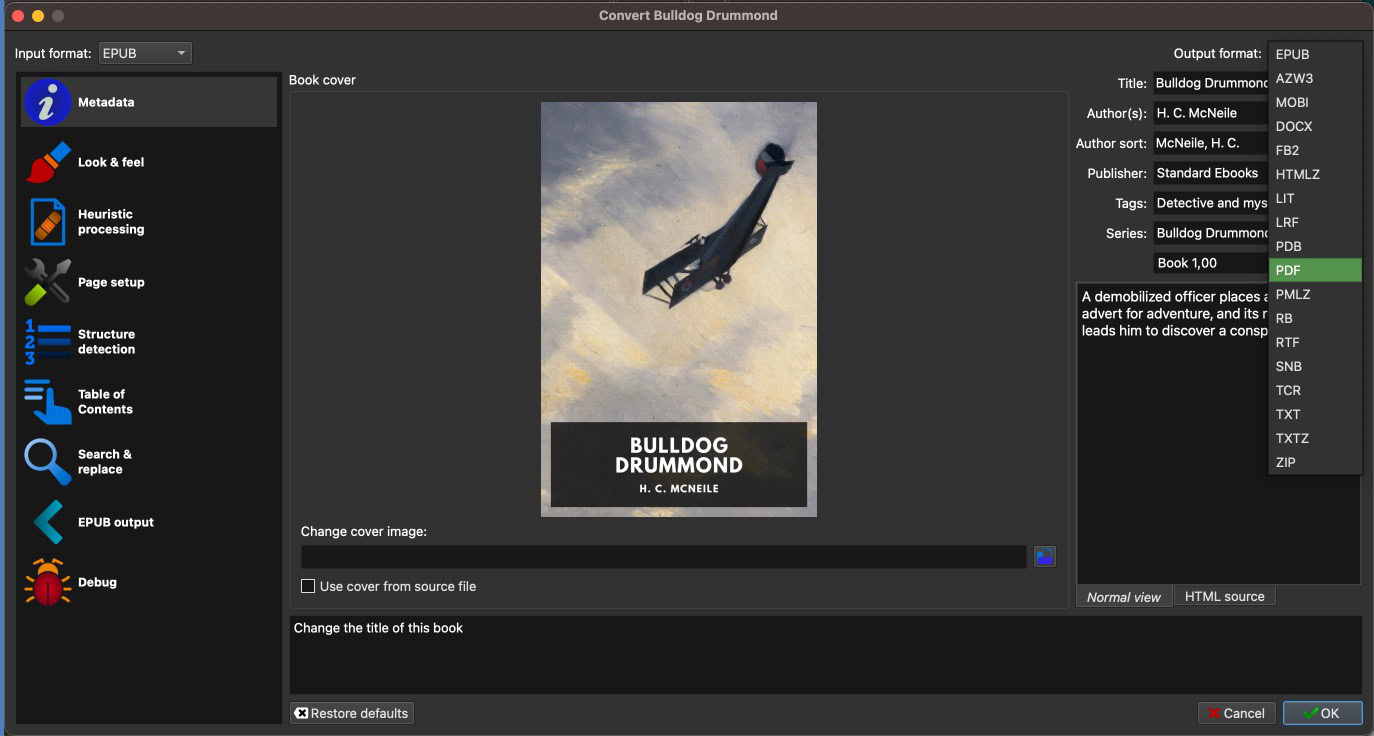
If you look online on Google or your app store of choice, you will see that there are many apps that claim to convert EPUB files to other formats (or other formats to EPUB). I’m sure they do a good job, but in terms of longevity, nothing beats Calibre, which has been around since 2006. It can read e-books, as well as convert them and store them in some kind of organized system. The app is in constant development, but its appearance is definitely still stuck in 2006.
When you load the book you want to convert, you can specify from a wide range of file formats, as well as edit the metadata, change the cover, add a table of contents, and much more.
FAQs
No, the Kindle cannot open EPUB files. You would have to convert the EPUB file to MOBI, which is Amazon’s file format for Kindle.
It depends on the use case. An EPUB is easier to read on e-readers, and the text looks and flows better. However, if you’re looking to print out the pages, a PDF is much better.
Yes, but you would need to use a dedicated third-party app that will change the code for you.
Any type of file can theoretically contain malware. Just exercise caution at all times, and if in doubt, check the file with a malware scanner.
Yes, but for the sake of keeping the file size down to a reasonable level, it is best to use JPG images.
Not natively, but you can get Google Workspace plugins that will open the file in Docs. The formatting may be skewed, though.