Affiliate links on Android Authority may earn us a commission. Learn more.
Here's how to open exe files on your Android phone
Published onMarch 27, 2025
You would be wrong if you thought .exe files only work on Windows machines. If you own an Android smartphone or tablet, you can run at least some of them. The bad news is that you cannot directly download and install an .exe file on the Android OS. The good news is that you can get an .exe file opener for Android, along with an .exe run app.
You may be asking why you would even want to run an .exe file on Android. The biggest reason is playing older Windows games that have not yet been ported to the Android OS. Using an emulator can also solve that issue, and it might even be a more straightforward solution, but running .exe files on Android might still be a worthy project to some.
Many apps will open .exe files on Android. Remember that not all .exe files will run on Android, even with these special apps. If you were thinking about running Doom Eternal, that will not happen. However, if you want to run the 1993 Windows version of Doom, these .exe file openers for Android could be the perfect solution.
QUICK ANSWER
You can open .exe files on Android using Inno Setup Extractor or any DOS BOX app like aFreeBox. You can also use Wine or Winlator, but these apps aren't available in the Google Play Store. An easier option would be to sign up for a cloud computing service.
JUMP TO KEY SECTIONS
Editor’s note: Android doesn’t officially support .exe files. You will likely encounter roadblocks such as bugs, compatibility issues, etc. Do this at your own risk, and make sure you know what you’re doing before tinkering with your phone.
Open with Inno Setup Extractor
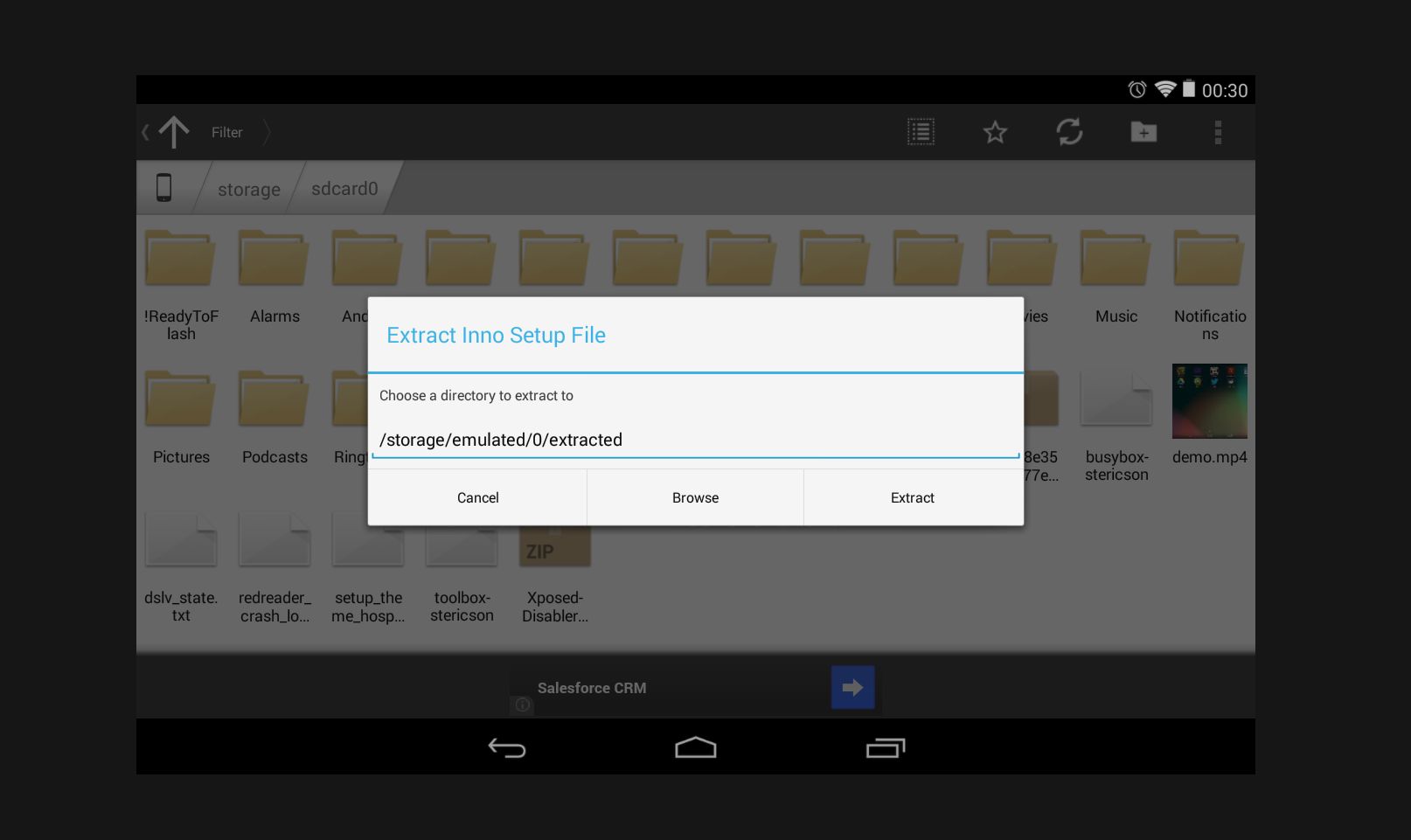
Inno Setup Extractor is perhaps the most straightforward .exe file opener to use. After you download your desired .exe on your Android phone, download and install Inno Setup Extractor from the Google Play Store, use a file browser to locate the .exe file, and open that file with the app. Inno Setup Extractor will then extract the .exe on your Android phone, and you can check out those files afterward.
Run .exe files on Android with a DOS BOX app

You are likely aware of DOS BOX applications if you have any experience running older programs on more recent operating systems. They allow programs made for the old MS-DOS system to work on Windows via emulation. The good news is that there are also DOS BOX apps for Android.
One of the easiest to use is AFreeBox. If you get the app from the Google Play Store, you might be able to open some .exe files. To do that, place the .exe file you want to use in a new folder on your device and name it (any name is OK, just make it easy to remember). Then, run AFreeBox and type “cd\folder name” into the command line. Once inside that folder, type in the name of the .exe file in the command line. If the program is compatible with the AFreeBox app, the .exe file should run on your Android device.
Run .exe files on Android with Wine
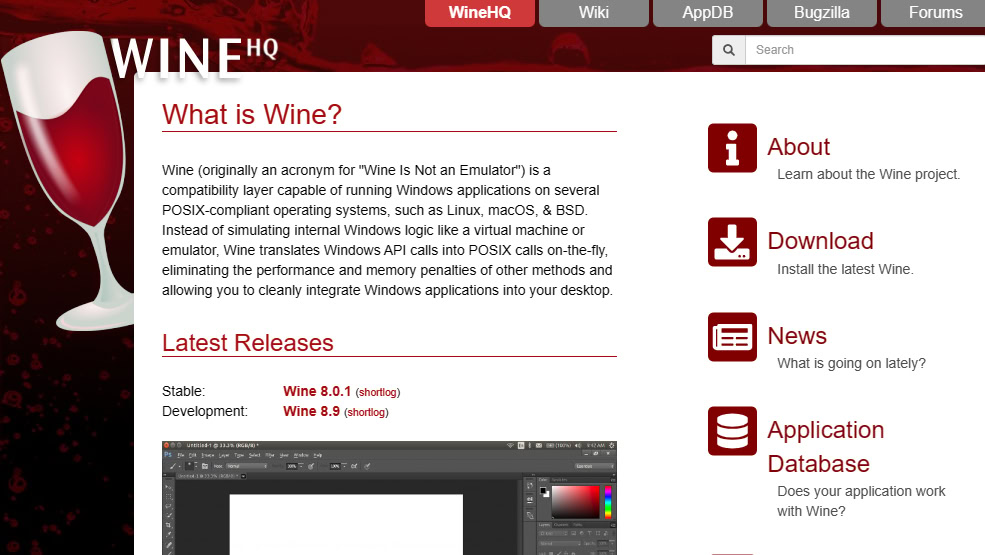
There’s another app that’s very good at opening .exe files on Android. In fact, it may be the easiest solution, but the only main downside is that it’s not available from the Google Play Store. Instead, you have to download the APK file from the official site’s download page.
By the way, you’ll need to ensure you get the right app file. There are options for both ARM or x86 processors. Find out what kind of processor your device uses, and then pick the latest app version with your processor type on the file name.
Once you have the file, you’ll have to install it manually. We have a guide on sideloading apps if you need to learn how to do this. Once you have it on your phone, launch the app and open your .exe file.
Winlator is a Windows emulator for Android
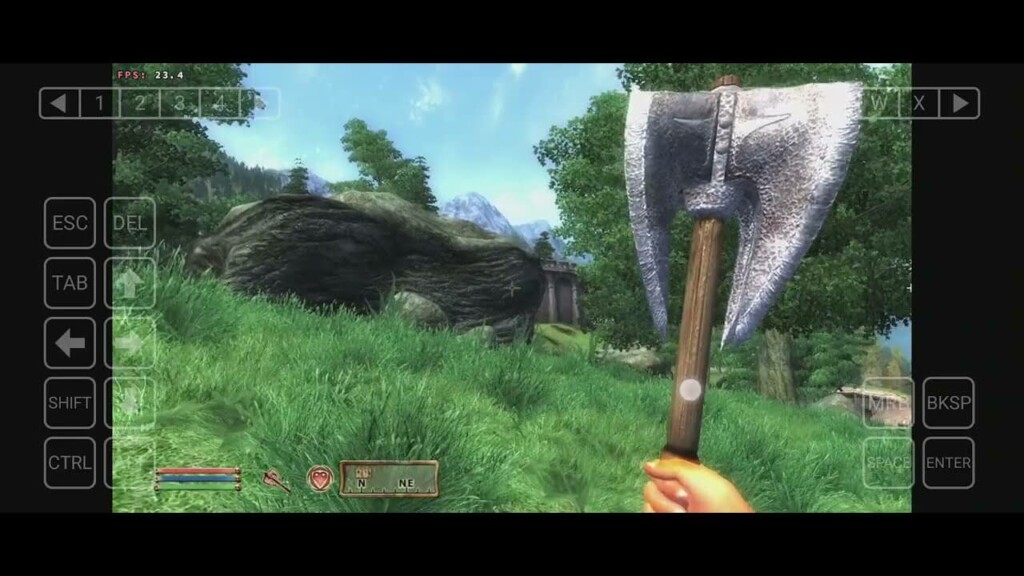
We’ve seen plenty of Android emulators that emulate consoles. Did you know it’s also possible to emulate Windows? That is what Winlator does!
This app is free to use and seems to work well with most basic apps and older PC games. Essentially, the developer bundled a bunch of third-party software and packaged it into a single APK file for you to install. You can download it straight from the official site, which also includes instructions for installing Winlator. You’ll need to sideload it, and it’s not available from the Google Play Store.
Once you have Winlator set up, you can install .exe files on your Android phone through it. That said, not all apps are supported, but the developer mentions many Windows (x86_64) apps work.
Try cloud computing

As you may have noticed, opening an .exe file on Android is not very straightforward. If you really want to run Windows apps on an Android phone or tablet, you should consider just using a cloud computing service instead.
I happen to be a fan of Shadow PC. This service offers a Windows cloud computer you can access from multiple platforms, including Android. It’s a pretty capable one, too. The basic gaming package, called Boost, includes an Intel XEON processor, a GTX 1080 GPU, 12GB of RAM, and 512GB of SSD storage.
Shadow PC gaming plans start at $29.99 a month, so this option isn’t cheap, but it can run any Windows app from your Android phone. Not only that, but you’ll also get a whole Windows desktop, and you can do more advanced things, such as edit photo/video, or play PC games.
There are also the Pro plans, which are primarily meant for work. These plans start at $10 a month. The base Essential plan has an Intel Xeon processor, 4GB of RAM, 256GB of storage, and no dedicated GPU. It should still run basic Windows apps without an issue, though.
Check out the Shadow PC official site for more details on plans and pricing.
Alternatively, you can try a remote desktop app like Chrome Remote Desktop to access a PC from your Android phone. This is less exciting, and you need an actual computer to connect to, but it’s a free alternative.
FAQs
.Exe files aren’t supported by the Android operating system. That said, there are some ways to unpack and use exe files using certain Android apps.
Technically, it’s possible to install Windows on an Android device. This is a very complex process, though. Android phones come with hardware and drivers built for Android. Not only is the process complicated, but you will likely run into a bunch of issues, if you manage to do it. We have a dedicated guide on this topic.
Android apps that can open .exe files can’t really open all .exe files. Don’t expect to run video or photo editors, or high-end games. Some older games and apps will work, though.
.Exe is a format used by Windows alone. It is not compatible with the Android operating system.
If you want to play Windows games using an Android smartphone or tablet, there are now better ways to do it. You can use services like NVIDIA GeForce Now and Xbox Cloud Gaming to game on the cloud.