Affiliate links on Android Authority may earn us a commission. Learn more.
How to open JAR files
Published onMay 31, 2023
File compression is a great way to reduce the overall sizes of files or a batch of files. This helps save space on storage devices and makes transferring files over the Internet easier and faster without using as much data as would be required with the original files. While many will know commonly used file compression formats like ZIP and RAR, you may have come across a more unfamiliar file format called JAR, which can do more than simply compress files. Here’s what you need to know about JAR files and how to open or run and execute them.
QUICK ANSWER
To open and extract JAR files, you can use any file extraction software. This includes the built-in option on Windows or third-party apps like WinRAR or 7-Zip. You can also use online extraction tools like Archive Extractor. To run an executable JAR file, ensure that you have downloaded and installed the Java Runtime Environment. You should then be able to run the file with a double-click.
JUMP TO KEY SECTIONS
What are JAR files?
JAR stands for Java Archive. As the name suggests, it is an archive file that can package multiple files together to save storage space and make file transfers easier. The difference between JAR files and other file compression formats like ZIP and RAR is that the Java Runtime Environment uses the former.
The unique feature of JAR files is the manifest, a special metafile that can control the behavior of the JAR and holds the information about the files contained in the JAR file. These files can include CLASS files, which are compiled JAVA code, image files, audio files, security certificates, and more. JAR files can serve various functions on desktop and mobile operating systems and could be games, applications, browser add-ons, and others.
How to open JAR files
How to extract JAR files
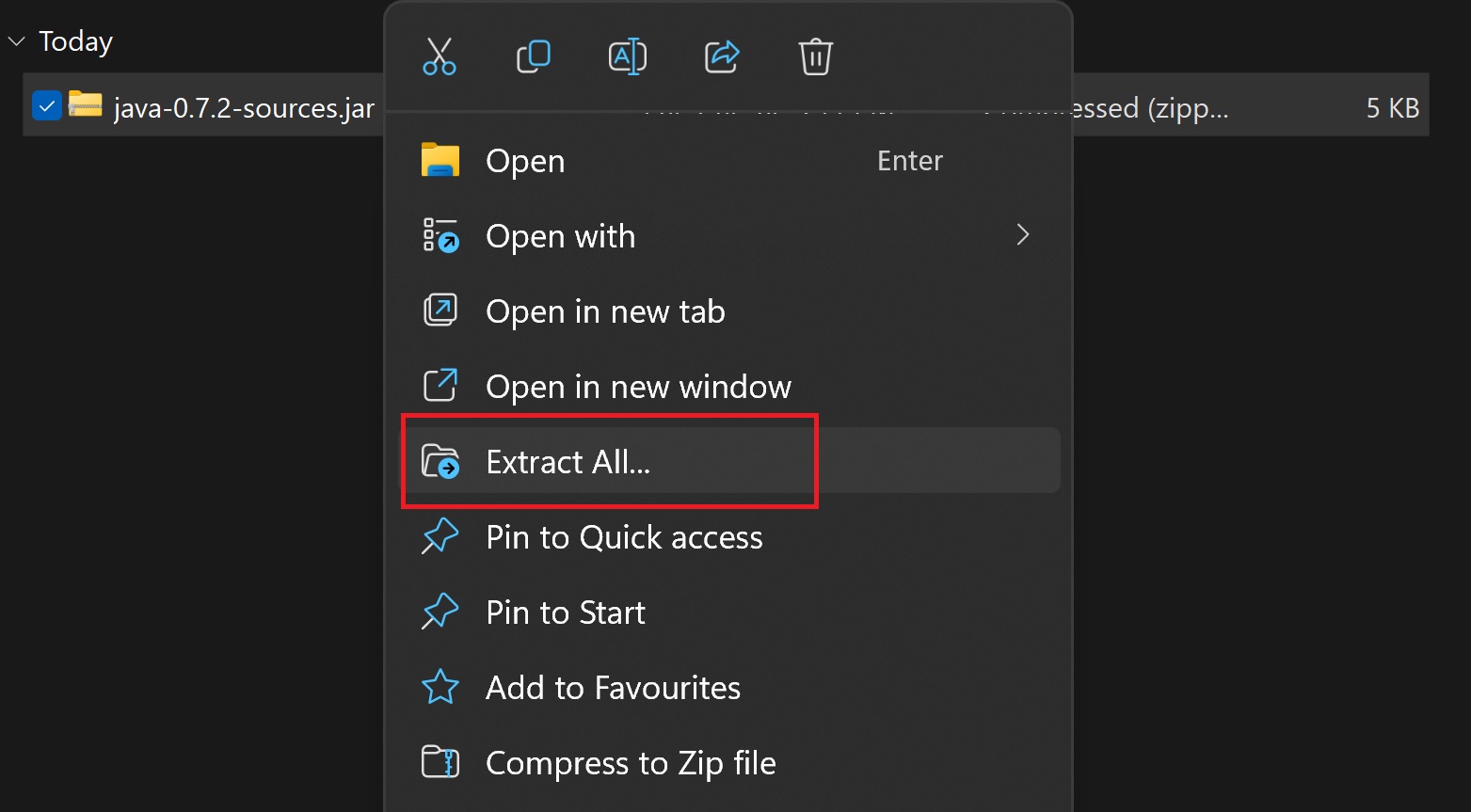
If the JAR file isn’t executable, or if you want to unpackage it to see what it contains, You can open and extract JAR files as you would any ZIP or RAR file on any device. Windows has a built-in method that makes it very easy to open and extract files from compressed files. To open a .jar file in Windows, you can right-click on the file and select Extract all.
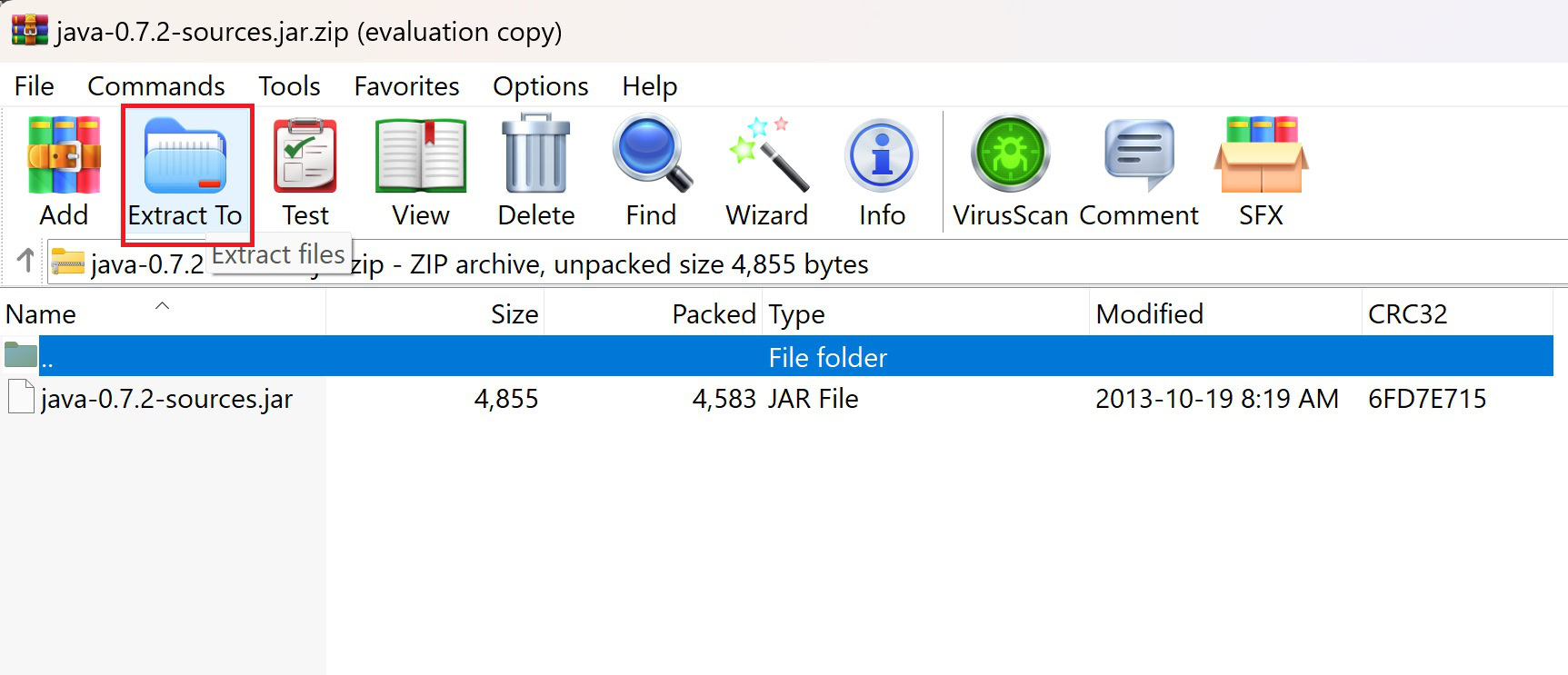
You can also use third-party file extraction apps like WinRAR or 7-Zip to open a JAR file. Using WinRAR as an example, open the compressed file in the app, click the Extract to button, and choose the location where you want to save the uncompressed files.
If you don’t have file extraction software, you can easily open JAR files using online tools as well, using sites like Archive Extractor. Upload the JAR file, click on folders to open them, and select particular files if you want to download them separately. Ensure that the site you’re using supports JAR files since not all online tools do.
How to run JAR files
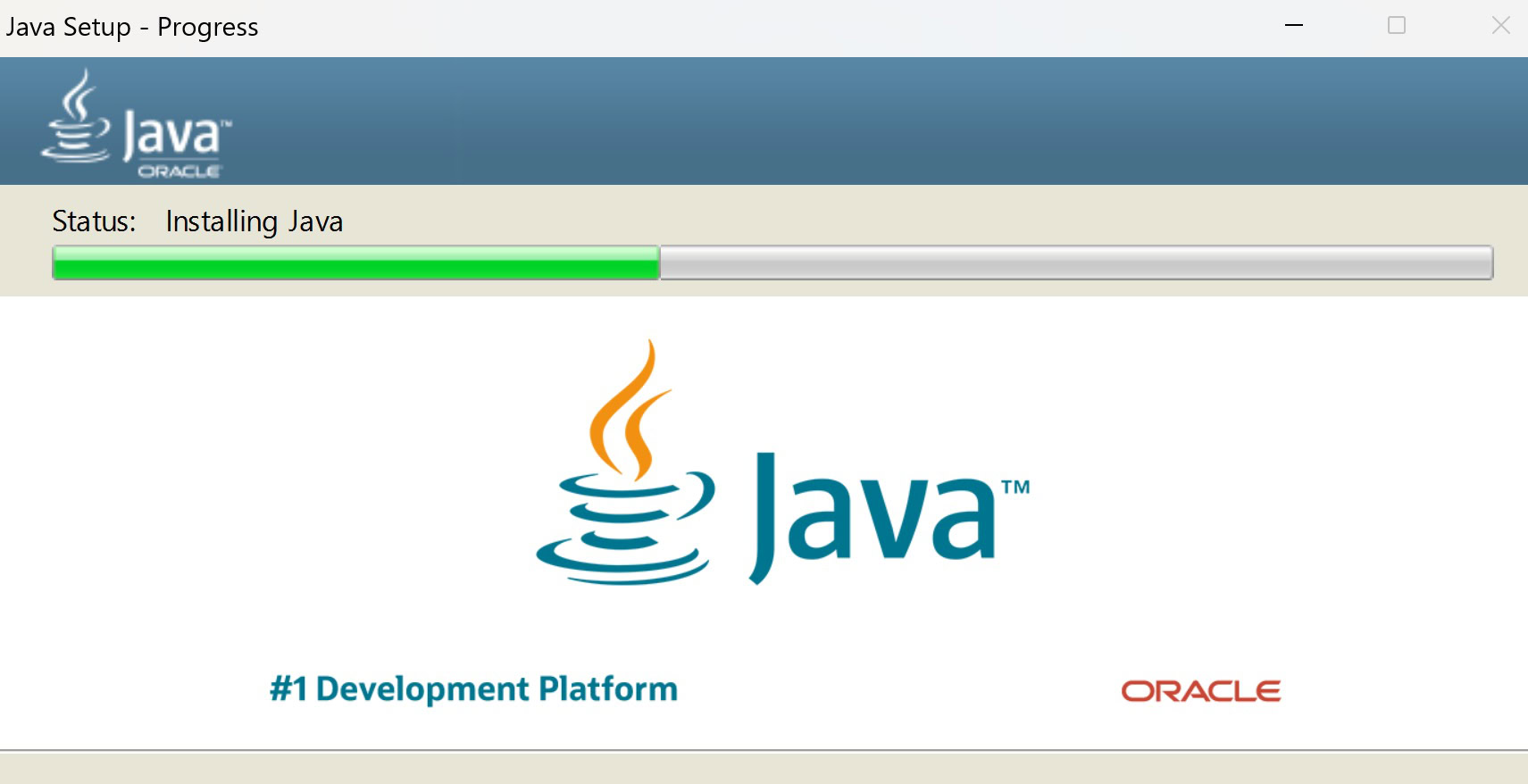
To run and execute JAR files, you must install the Java Runtime Environment on your device. Go to the Java Download website, which should automatically take you to the download page of the latest version you need for your device OS. Click the green Download Java button and run the installer program.
If you have the Java Runtime Environment installed, and the JAR file is executable, it should open with a double-click. Sometimes, you might see a pop-up to choose which app to run the file. Select Java (TM) Platform SE Binary.
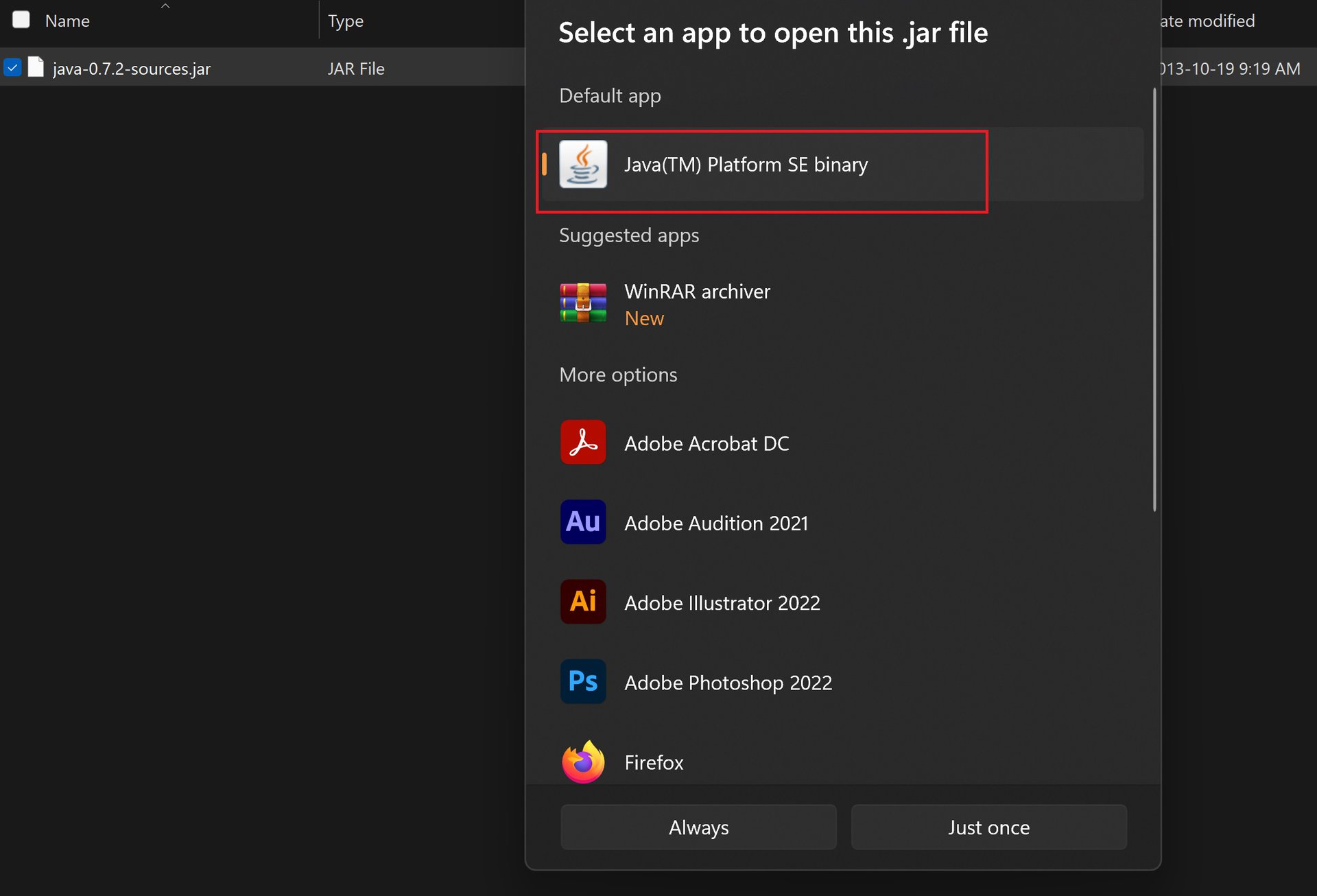
You may not be able to run or execute every JAR file. Some are used as support files for other programs and only store the data needed. You won’t be able to run non-executable files. One way to check whether a file is executable is to right-click on the file, go to Properties, and look for Application (.exe) in the File type section. If you already have the Runtime Environment installed, you may have to update it to the latest version if you have problems running executable files.
FAQs
No, you may not be able to run every JAR file. Some could just be for file compression, while others may be support files used by Java apps. The JAR file must contain at least one executable CLASS for running.
Some Java installers let you double-click on a file to run it on Windows or Linux (Ubuntu). But not every installer supports this option. It could also be a settings issue, as you might have to enable JAR double-click functions during the Java install.