Affiliate links on Android Authority may earn us a commission. Learn more.
What is a RAR file and how do you open it?
Published onJuly 31, 2022
File compression has been around forever, and usually, you’ll run into one of the two archive file types — ZIP or RAR. Over the years, ZIP files have become easy to handle, getting native support on Windows and macOS. However, RAR files don’t work that way, and you need a third-party app to open them. So, what is a RAR file and how do you open it?
QUICK ANSWER
To open a RAR file on Windows, download and install WinRAR, and double-click the RAR file in File Explorer. To open a RAR file on Mac, download and install The Unarchiver, open the file using the File menu, select the extract location, and click Extract.
JUMP TO KEY SECTIONS
What is a RAR file?
RAR is a proprietary file format for compressing files. It’s been around since the mid-1990s and was developed by a Russian engineer called Eugene Roshal. That’s why RAR stands for Roshal Archive. Early versions of the program would break up large files into smaller pieces. These pieces would be numbered so the program would know in which order to reconstruct the file.
It’s an archive file format that is an alternative to ZIP. RAR is supported on all main operating systems — Windows, macOS, Linux, Android, and ChromeOS. However, you generally need a third-party app to open RAR files.
Read more: How to zip or unzip files on a Chromebook
How to open a RAR file on Windows
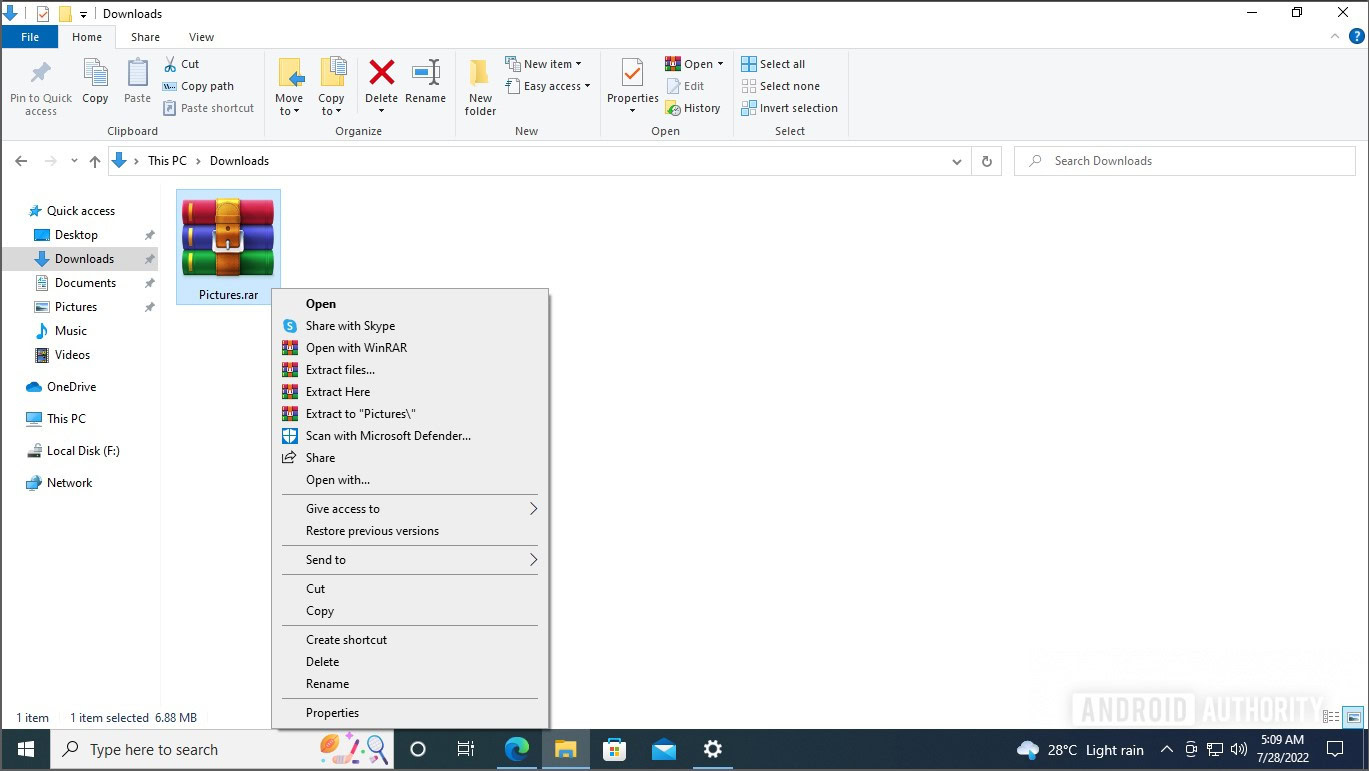
To open a RAR file on Windows, follow these steps.
- Download and install WinRAR for Windows.
- Open File Explorer, and navigate to the folder where the RAR file is present.
- Double-click to open it in WinRAR. You can extract the file using the Extract To button.
- If you want to extract the RAR file instantly, right-click the file in File Explorer and click Extract here.
You can also use 7Zip instead of WinRAR. WinRAR is the more convenient option, but its free version will keep asking you to buy a license post the evaluation period. It keeps working, though. On the other hand, 7Zip is free and open-source. However, it lacks some of the features and convenience of WinRAR.
How to open a RAR file on a Mac
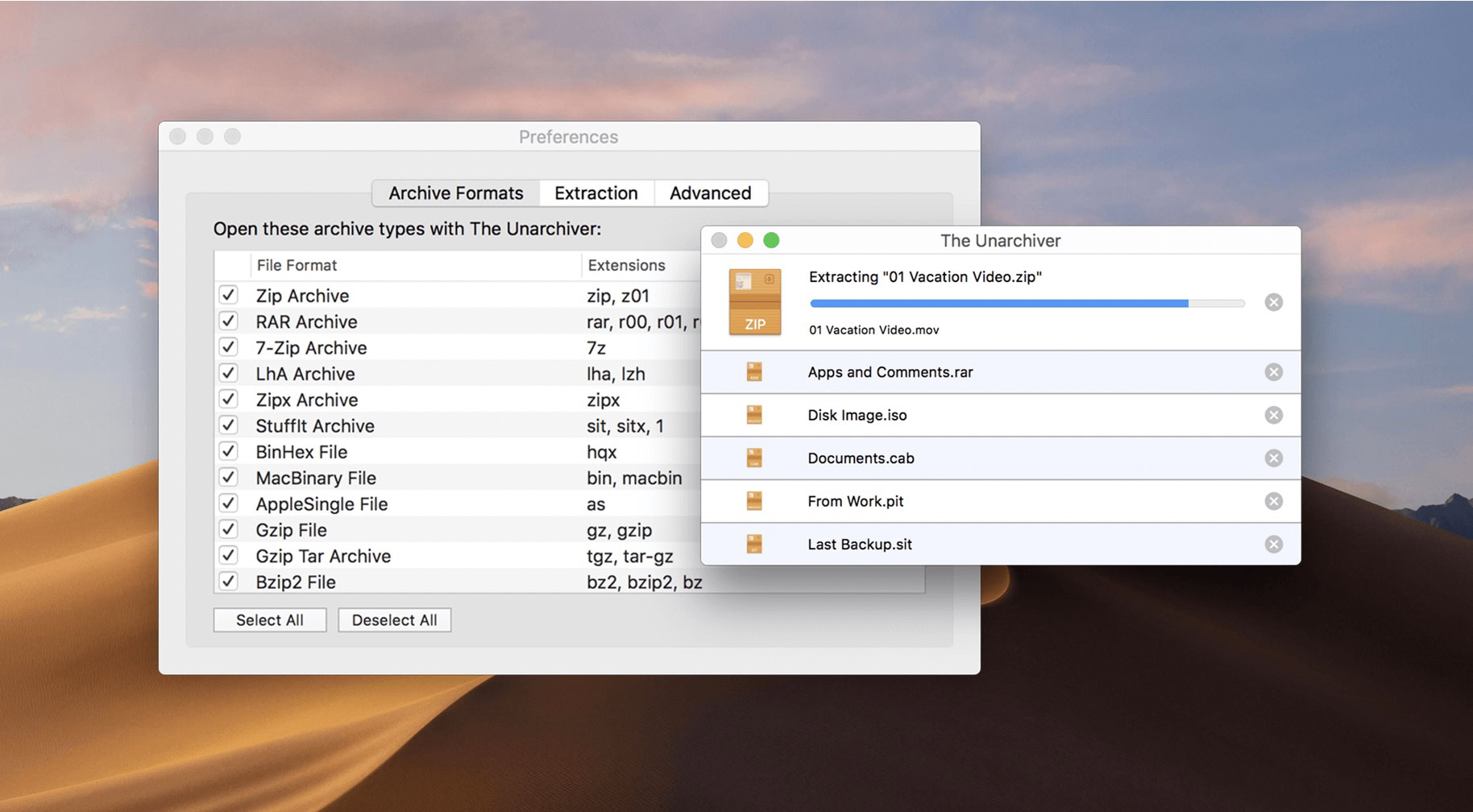
Things get a bit more complicated on a Mac when it comes to RAR files. Although there is a Mac version of WinRAR, it involves compiling TAR files, and who has time for that? There is also a version of WinZip for Mac, but that costs money, and why pay when you don’t have to? The best method then to unpack RAR files on the Mac is to use the free app, The Unarchiver. Follow the steps below.
- Download and install The Unarchiver on Mac.
- Run the app. The Preferences window will open up.
- Under Archive Formats, make sure the box next to RAR Archive is ticked.
- Click File on the Menu bar, and click one of the three Unarchive options from the menu.
- In the Finder file browser that pops up, navigate to the location of the RAR file, and click it. Click Unarchive.
- If another Finder file browser window opens up, select the location where you want the RAR file to be extracted, and click Extract.
Read more: How to create a ZIP file on any device
FAQs
You can use WinRAR to do it, but it’s a bit too complicated. We would recommend you use an online converter like CloudConvert to convert RAR files to ZIP files.
While it’s possible, RAR files use a much stronger encryption standard. If you have a password on the file which can be easily guessed, it will be more prone to cracking.
RAR files by themselves are safe, but they may be used to contain malicious files. Thus, you shouldn’t extract unknown RAR files directly onto your computer.
ZIP is a standard format, while RAR is proprietary. The two also use different ways of compression to output the final compressed file.