Affiliate links on Android Authority may earn us a commission. Learn more.
OxygenOS: 6 features you need to know about
Published onSeptember 1, 2019

OxygenOS is the Android skin used by OnePlus on all of its smartphones, including the most recent OnePlus 7 and OnePlus 7 Pro. The skin looks and feels a lot like stock Android, but packs in tons of useful features (unlike the competition). Without a doubt, OxygenOS is a big reason OnePlus fans stick with the brand.
OxygenOS also gets very fast updates and OnePlus even continues to support older devices at a steady pace. For example, even the OnePlus 3T from 2016 has an official update to Android 9 Pie. There aren’t too many other phones from that year with a Pie upgrade.
If you don’t own a OnePlus device but would like to know about some of the cool options built into OxygenOS, check out our roundup of the top features below!
Best OxygenOS features:
- App locker
- Gestrures
- Shelf
- Gaming/Fnatic mode and Smart Boost
- Zen Mode
- Parallel apps
1. App locker
App locker secures your data-sensitive apps from prying eyes. You have to use a PIN or the fingerprint scanner to open an app, which means only you can use it. The feature can be enabled for every app on your device.
The feature is super useful, especially if you have nosy friends (or kids) who love playing with your device. You can use it for budgeting apps to make sure no one sees your financial info or apps like Messenger that contain private conversations between you and others. I also use it for Google Photos because I don’t want anyone going through my images.
To set it up, go to Settings > Utilities > App locker and type in your PIN code. Then just tap the “Add apps” option and choose the apps you want to lock. The feature also lets you hide notification content for an extra layer of security.
2. Gestures

OxygenOS supports both on- and off-screen gestures to help you get things done faster. On-screen gestures replace the standard navigation bar at the bottom of the screen (home, back, and multitasking buttons), which gives the UI a cleaner look.
These gestures are different than the native Android 9 Pie gestures that come with the operating system (the ones focused around the “pill” icon).
Once enabled, swiping up from the bottom center edge will go to the home screen, swiping up from the bottom right edge will go back, and swiping up from the bottom center edge and holding your finger on the screen brings up the multitasking window. It takes getting used to but works like a charm.
Don’t miss: Here are the best OnePlus 6T accessories
The company introduced a new gesture in OxygenOS with the announcement of the OnePlus 6T, which allows you to switch between the two most recently used apps. All you have to do is swipe up and to the right of the screen when in an app to make the switch.
Another new feature introduced with the OnePlus 6T is the ability to launch Google Assistant by holding the power button for half a second. That means in order to bring up the power menu, you have to hold the button a little longer than usual.
Off-screen gestures are less complicated and even more useful. They allow you to draw an O, V, S, M, or W on the display when it’s turned off to open an app of choice. It works great for the flashlight, camera, and any other app you want to launch quickly. There are also gestures available for music control: swipe two fingers down the display to pause/play or draw the < or > characters to move to the previous or next track. Other gestures include double tapping the screen to turn it on/off and swiping down the display with three fingers to capture a screenshot.
3. Shelf
Shelf is a productivity tool on your home screen. It shows the current weather, lets you create notes, and offers quick access to recent contacts and apps. There’s also a “Dashboard” feature available, which shows your phone’s available storage, the current battery percentage, and how much data you have left in a given billing cycle.
Shelf is customizable, but only to a point. You can add in widgets from any app you have installed on your device and delete the ones you don’t care about. You can also edit notes, although this feature wasn’t available from the very beginning. You can’t choose which contacts it shows, as Shelf only lists the last five to ten you’ve called.
You can access Shelf by swiping right on your home screen.
Overall, Shelf is a fantastic feature. I use it all the time on my OnePlus 7 Pro, mainly for taking notes and checking my data consumption. Instead of opening a separate app to get the job done, all I have to do is swipe right on the home screen and I’m good to go.
In case Shelf isn’t your thing, you can turn it off with a few taps by long-pressing on an empty part of the home screen, tapping Home Settings, and then turning off Shelf.
4. Gaming mode, Fnatic mode, and Smart Boost

Gaming mode is an OxygenOS feature that’s designed to cut out distractions while you’re playing games. It lets you block all notifications except for alarms and calls, and lock capacitive buttons to make sure you don’t press any of them accidentally. On newer OnePlus devices, you can also disable automatic brightness during gaming sessions.
With the OnePlus 6T, the company improved Gaming mode even further. Alerts from messaging and calling apps can appear as small floating notifications. You can even customize them so that they show up as white text at the top of the display.
To set up Gaming mode, head to Settings > Utilities > Gaming mode. You’ll find a list of various options including “Lock buttons” and “Block notifications,” which you can enable with a simple tap. Once that’s done, select the “Add apps for Gaming mode” option below and choose the games during which you don’t want to be disturbed.
Don’t miss: 5 things I’d change about OnePlus’ OxygenOS Android skin
The feature works for non-game apps as well. Enabling it for YouTube when using it for a longer period of time — when watching a documentary or movie — is something to consider.
With the launch of the OnePlus 7 Pro, the company brought along an even more intense Gaming mode known as Fnatic mode. Fnatic is an esports gaming company, and Fnatic mode on OnePlus devices is essentially what a pro gamer would use while competing. Fnatic mode takes Gaming mode even further by blocking out all notifications (except alarms), stopping all inessential background processes, and tweaking CPU/GPU settings to put all the focus on your game.
Finally, the Smart Boost feature made its debut on the OnePlus 6T and works with a few gaming apps. This should translate to much faster app launch times, with OnePlus claiming you could see an improvement in the range of five to twenty percent — depending on the app. The technology is expected to be applied to more games as well as other apps in the future, although OnePlus didn’t share any specifics.
5. Zen mode
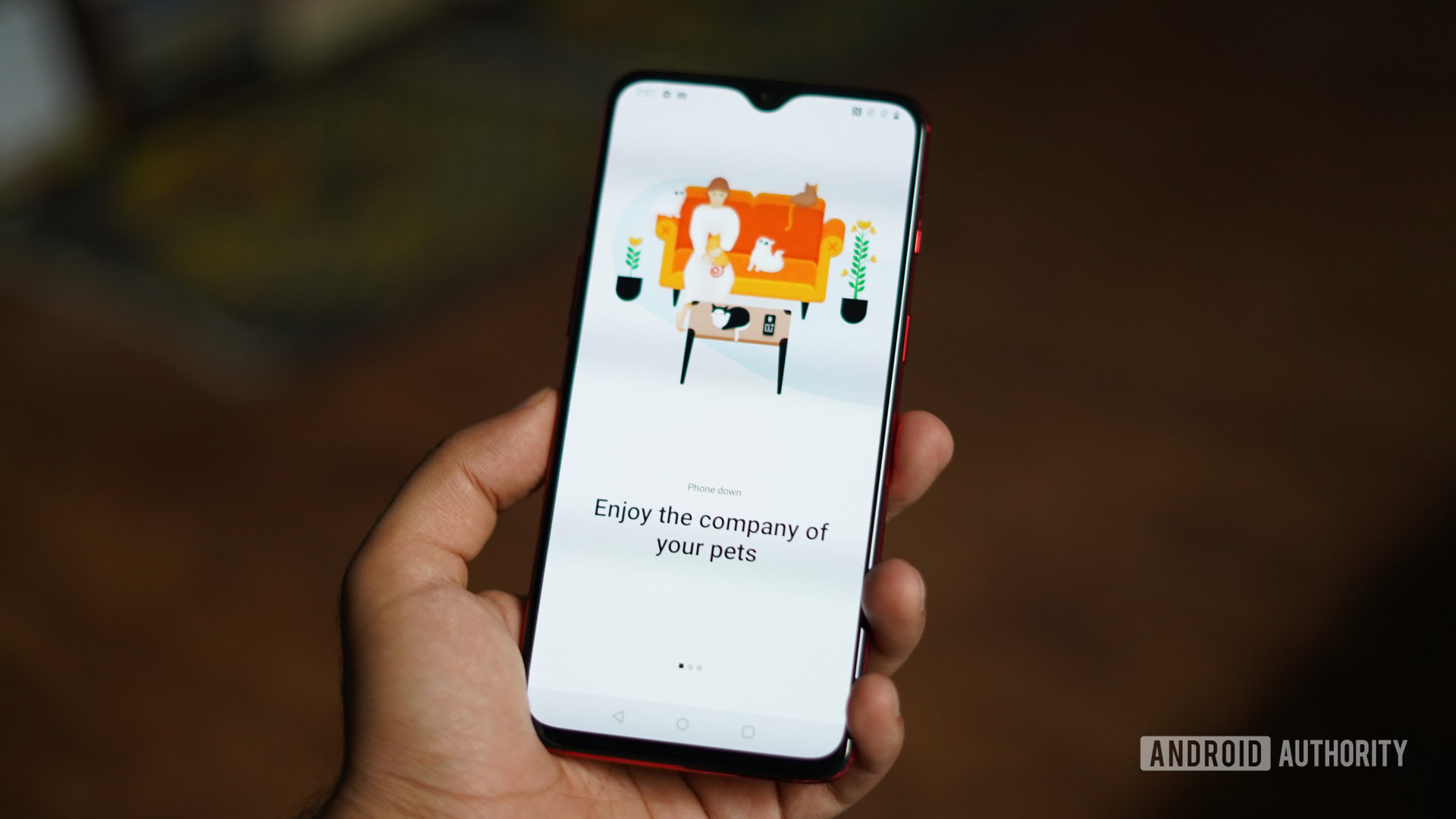
With the introduction of the OnePlus 7 and OnePlus 7 Pro, the company launched a new OxygenOS feature called Zen mode. Zen mode takes the idea behind Gaming mode and Fnatic mode but applies it to your everyday life by forcing you to put down your phone.
When you activate Zen mode, your phone goes into a kind of lockdown: you will be unable to do anything with your phone for a full 20 minutes. The only exceptions are taking photos and making emergency phone calls.
Zen mode puts your OnePlus device into a lockdown state to help you focus on real life.
Once Zen mode is activated, there is no turning back. Even if you power down and restart your device, Zen mode will still be active for the full 20 minutes.
Zen mode is currently available on the OnePlus 7, 7 Pro, 6, and 6T. Eventually, OnePlus will introduce new feature tweaks to Zen mode, including the ability to schedule out how long the mode lasts.
6. Parallel apps
This OxygenOS feature is aimed at those who have multiple Facebook, Twitter, Instagram, and other social media accounts. Instead of constantly logging out of one account and into the other, you can create a cloned version of an app to use both accounts at the same time.
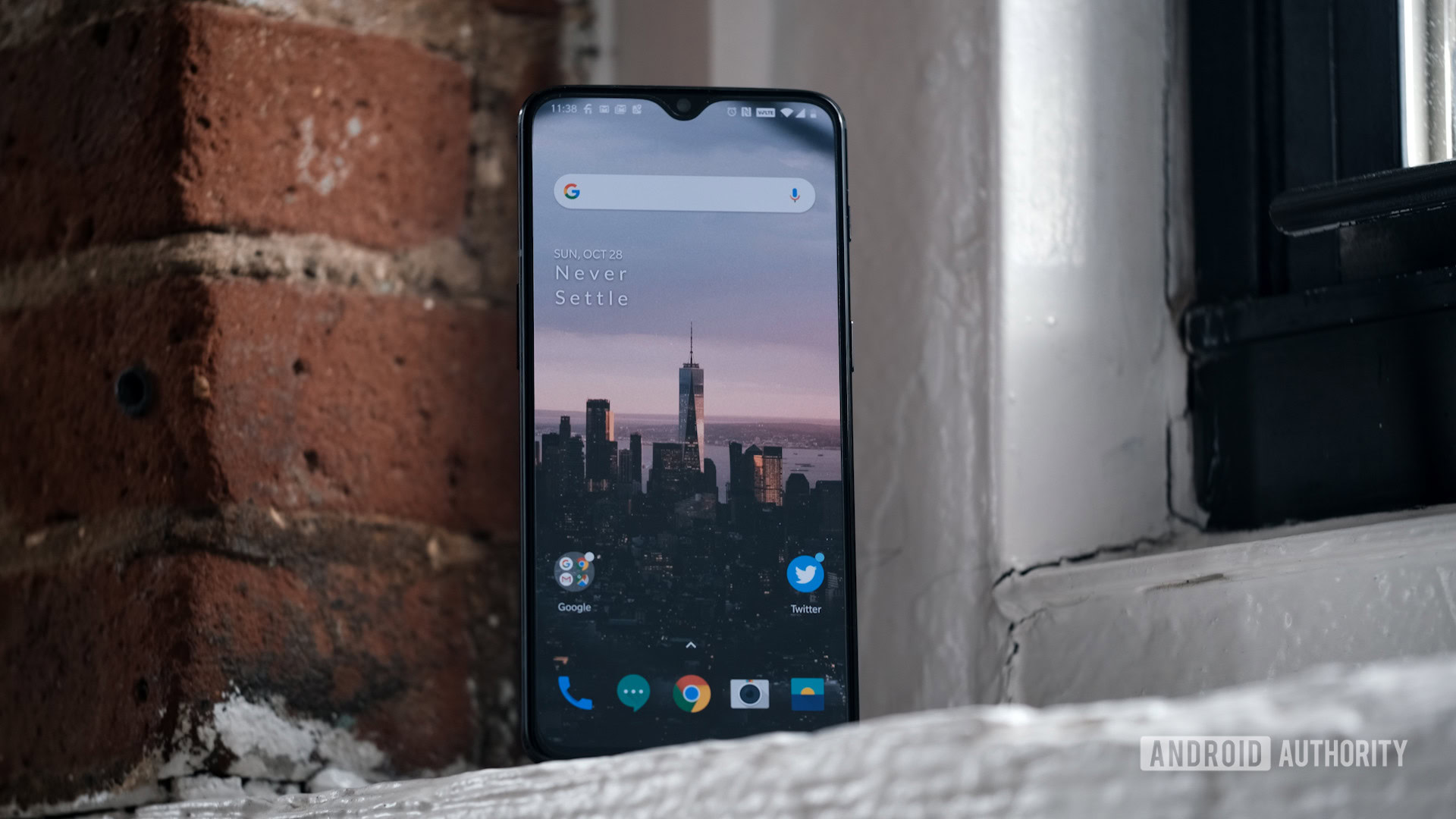
Setting up a parallel app is a breeze. Go to Settings > Apps > Parallel Apps to see all the supported apps. Tap the toggle switch next to the social network of choice and a parallel app will automatically be created and placed in the app drawer. Launch it, sign in with your secondary account, and you’re good to go.
The supported apps include Facebook, Twitter, Instagram, Messenger, WhatsApp, LinkedIn, Quora, and many others.
These are the top six OxygenOS features in my opinion, although a few other great ones also come to mind. These include Face Unlock, which allows you to unlock your device just by looking at it, and Night Mode that filters out blue light. Then there’s also the option to capture a screenshot of an entire page and the ability to hide the notch on the OnePlus 6, 6T, and 7. And let’s not forget about Reading Mode, which displays content in monochrome for a better reading experience.
Which OxygenOS feature is your favorite? Let me know in the comments!